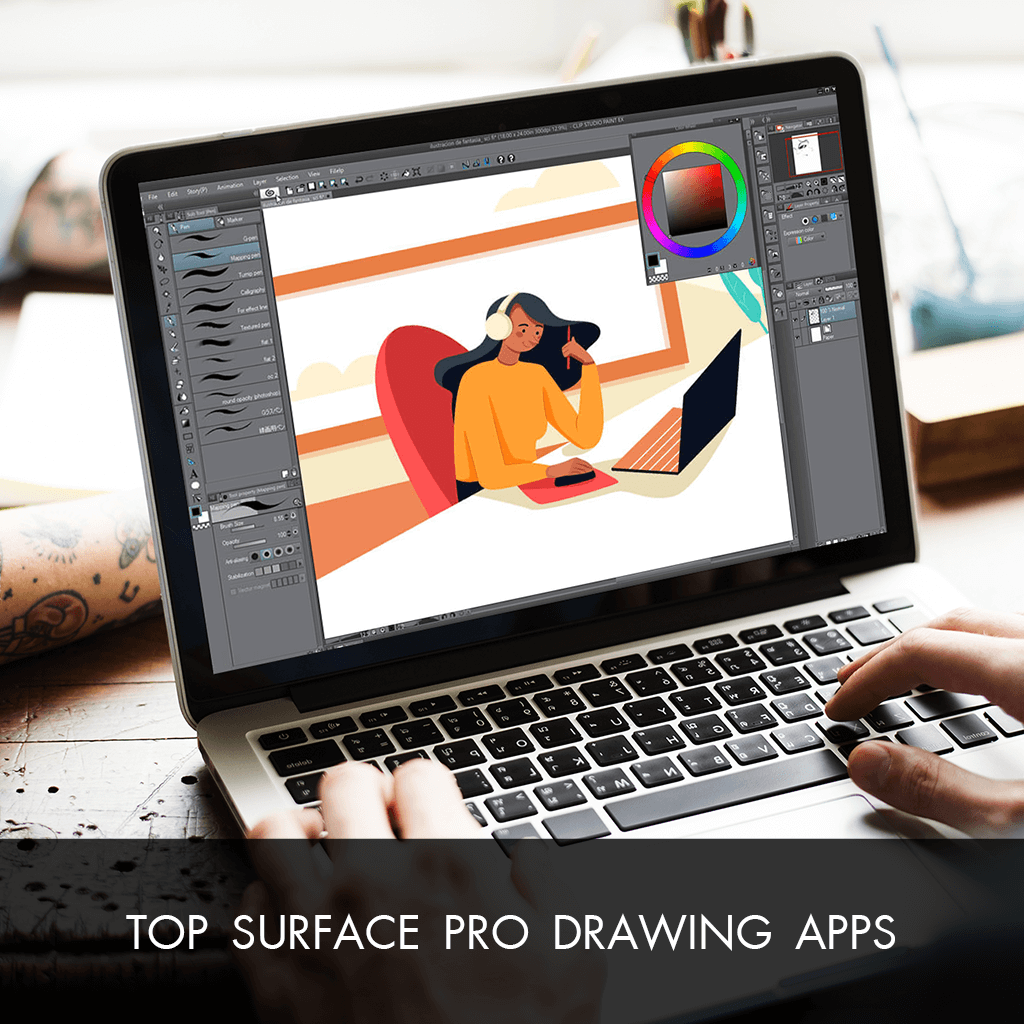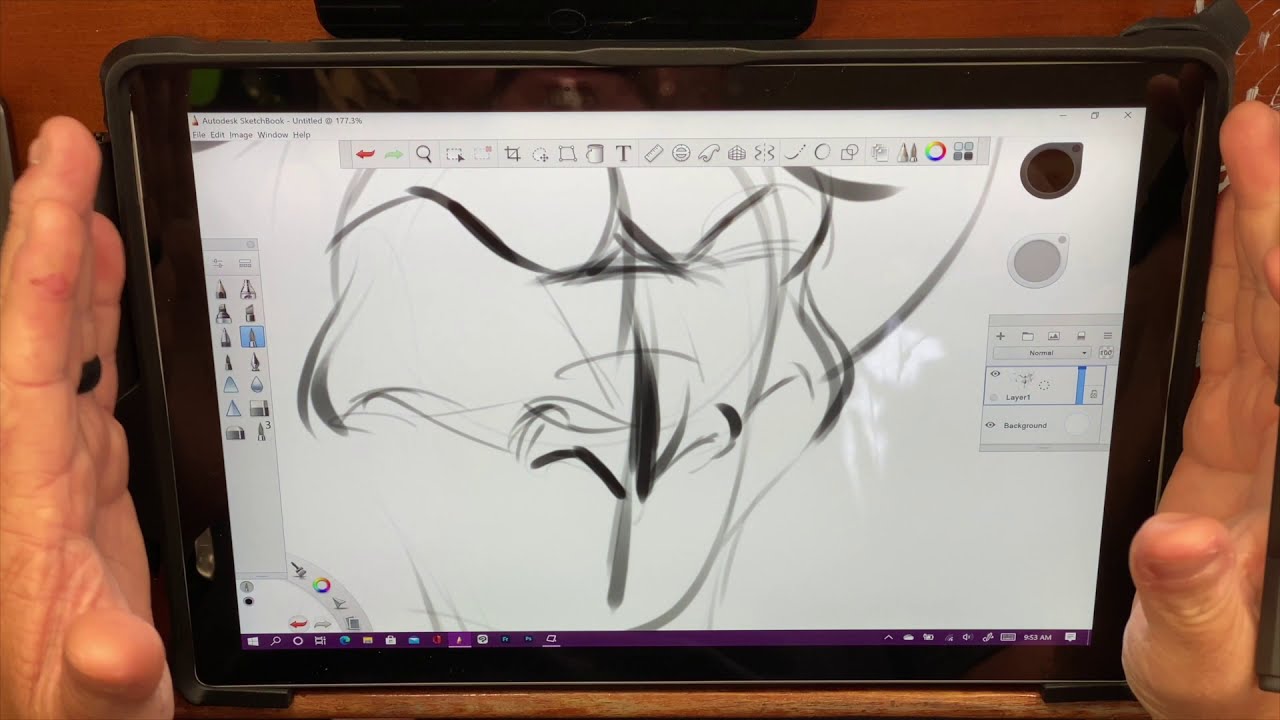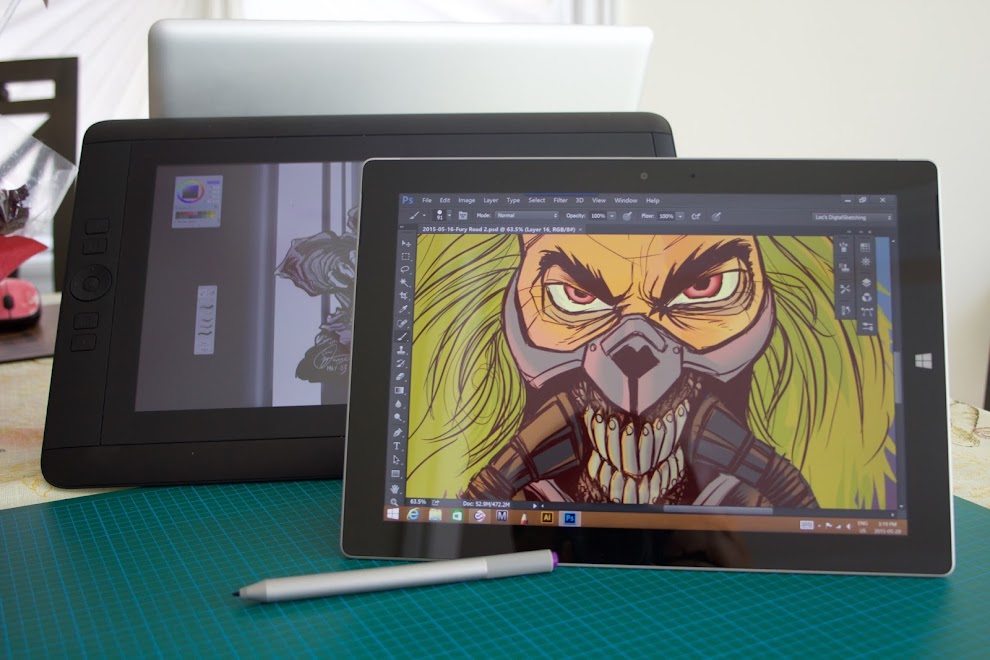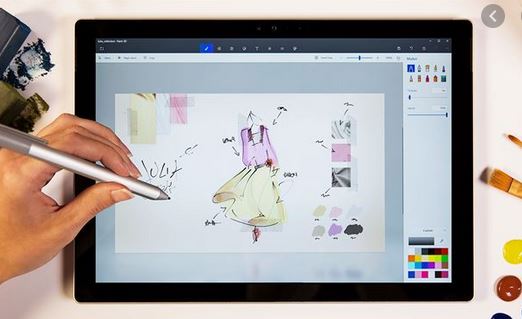Best Drawing Software For Surface Pro 7
:max_bytes(150000):strip_icc()/7-best-apps-for-surface-pro-7-04-2144bfac32e744248f075f5023da668a.jpg)
So, you've got a Surface Pro 7 and you're itching to unleash your inner artist? You're in the right place. This guide is for those of you who are new to the world of digital art and want to find the best drawing software for your new device.
We'll cut through the jargon and tech specs to give you a clear picture of what's out there. This article will explore the top software options, comparing them side-by-side and helping you find the perfect fit.
Why Drawing Software Matters on Your Surface Pro 7
Your Surface Pro 7 is more than just a tablet. It's a portable creative studio, and the right drawing software can unlock its full potential. Drawing software transforms your device into a canvas, offering an array of tools and features to bring your imagination to life.
Unlike traditional art supplies, digital drawing eliminates the mess and offers endless possibilities for experimentation. From sketching to painting to detailed illustrations, the right software will empower you to create anything you can dream up.
Top 5 Drawing Software Options for Surface Pro 7: A Quick Comparison
| Software | Price | Key Features | Warranty/Support |
|---|---|---|---|
| Adobe Photoshop | Subscription-based (starting at $20.99/month) | Industry-standard, vast array of tools, photo editing | Extensive online documentation, community forums |
| Clip Studio Paint | One-time purchase ($50 - $220) | Specifically designed for illustration, comics, and animation. | Online tutorials, user community |
| Autodesk Sketchbook | Free (premium features available with subscription) | User-friendly interface, great for sketching and quick ideas. | Online help center, limited direct support for free version |
| Krita | Free and Open Source | Feature-rich, customizable, suitable for professional use. | Community support, online documentation |
| Affinity Designer | One-time purchase ($69.99) | Vector and raster graphics, ideal for illustration and graphic design. | Online tutorials, email support |
Detailed Reviews: Diving Deeper into Each Software
Adobe Photoshop: The Industry Titan
Adobe Photoshop is the undisputed king of image editing, and it's also a powerful tool for digital art. Its vast array of tools, brushes, and filters provide unparalleled control over your artwork. However, the subscription price can be a barrier for some.
The sheer number of features can be overwhelming for beginners. Expect a steeper learning curve than other options.
Clip Studio Paint: The Illustrator's Choice
Clip Studio Paint is specifically designed for illustrators and comic artists. It offers specialized tools for creating comics, manga, and animations. The one-time purchase model is appealing.
It is a great value for its features. It has a focus on drawing and painting workflows.
Autodesk Sketchbook: Simplicity at its Finest
Autodesk Sketchbook boasts a clean and intuitive interface, making it perfect for beginners. Its free version offers a surprisingly robust set of features for sketching and brainstorming. Upgrading provides additional tools and capabilities.
This is a great option for anyone who wants to get started quickly. It has a minimal learning curve.
Krita: The Open-Source Powerhouse
Krita is a free and open-source painting program. It's packed with features that rival commercial software. It's a community-driven project. It has constant updates and improvements.
While it’s free, don’t mistake that for lacking. Krita is a viable option for professional artists.
Affinity Designer: The Vector Virtuoso
Affinity Designer is a powerful vector graphics editor that also handles raster graphics seamlessly. It's a great alternative to Adobe Illustrator, offering a one-time purchase price. It’s a comprehensive tool for graphic design and illustration.
Its blend of vector and raster capabilities make it unique. It's very versatile.
Used vs. New: Considering Software Purchases
Most of the mentioned software are not available in used condition.
For software like Clip Studio Paint or Affinity Designer with a one-time purchase model, there might be used licenses available. Be very cautious when buying used licenses. Ensure the license is transferable and legitimate to avoid issues later.
Reliability Ratings by Brand
Adobe products are generally very reliable. Clip Studio Paint and Affinity Designer are known for their stability. Free software like Krita rely on community for fixing bugs.
Checklist: 5 Must-Check Features Before Buying
- Brush Engine: Does the software offer a variety of brushes and customization options?
- Layer System: Is the layer system intuitive and powerful enough for complex projects?
- Pen Pressure Sensitivity: Does the software fully support the Surface Pen's pressure sensitivity for natural-looking strokes?
- File Format Compatibility: Can the software open and save files in common formats like PSD, JPG, and PNG?
- User Interface: Is the interface clean, easy to navigate, and customizable to your workflow?
Key Takeaways: Making the Right Choice
Choosing the best drawing software for your Surface Pro 7 depends on your individual needs and budget. Adobe Photoshop is the industry standard, but it comes with a subscription cost and a steep learning curve. Clip Studio Paint is excellent for illustration and comics. Autodesk Sketchbook offers a simple and free entry point. Krita is a powerful free and open-source alternative. And Affinity Designer provides a robust vector graphics solution.
Consider your budget, skill level, and the type of art you want to create. Experiment with free trials or free versions before committing to a purchase.
Explore tutorials and online communities to learn the ins and outs of each software. These resources can help you master the software and unlock its full potential.
Ready to Start Creating?
Now that you're armed with this information, it's time to explore the world of digital art. Download some trials, experiment with different software, and discover which one resonates with you. Happy creating!
/the-9-best-drawing-apps-for-surface-pro-940f92a19f28401394c093156e1bfad7.jpg)