Best Way To Organize Inbox
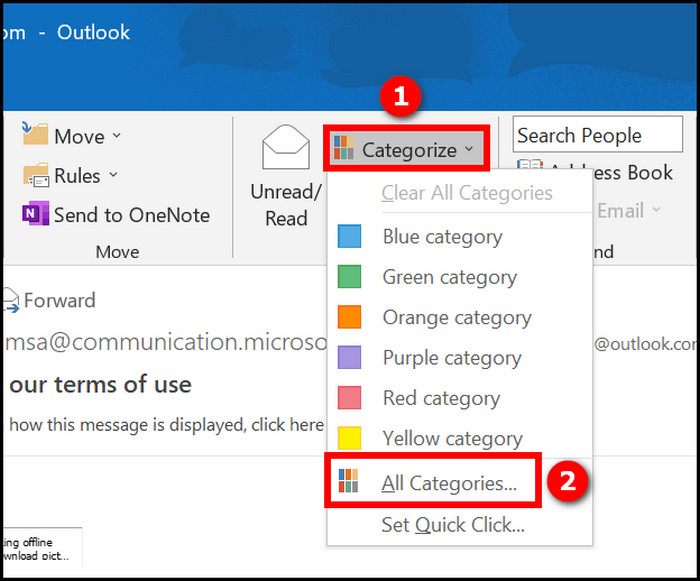
Drowning in a sea of emails? You're not alone. For value-conscious shoppers, time is money, and a cluttered inbox is a productivity killer. This article analyzes the best ways to organize your inbox, offering solutions tailored to various needs and budgets.
Why Inbox Organization Matters
Effective inbox management isn't just about aesthetics; it's about efficiency. A well-organized inbox saves time, reduces stress, and ensures you don't miss important information. Ultimately, it impacts your bottom line, making it a crucial investment for any savvy individual.
Shortlist of Inbox Organization Solutions
Here are a few solutions for maintaining inbox organization tailored to different audiences and budgets.
Free & Simple: Basic Filtering and Folders
Best for: Individuals with moderate email volume and a tight budget.
Mid-Range: Email Clients with Advanced Features (e.g., Thunderbird, Outlook)
Best for: Users who need more robust features like rules, scheduling, and integrations.
Premium: Dedicated Email Management Tools (e.g., SaneBox, Mailstrom)
Best for: High-volume email users seeking AI-powered automation and prioritization.
Detailed Reviews
Basic Filtering and Folders (Gmail, Yahoo Mail)
Most email providers offer built-in filtering and folder creation. Users can create rules to automatically sort incoming emails based on sender, subject, or keywords. While basic, it’s a surprisingly effective way to categorize messages without spending a dime.
Pros: Free, easy to set up, and readily available. Cons: Requires manual rule creation and maintenance; lacks advanced automation.
Mozilla Thunderbird
Thunderbird is a free and open-source email client with a wide range of features. It supports multiple accounts, filtering, add-ons, and customization. It offers a more comprehensive experience than web-based options.
Pros: Free, highly customizable, supports add-ons, and has good filtering capabilities. Cons: Can be resource-intensive, requires setup, and may have a steeper learning curve for some users.
Microsoft Outlook
Outlook is a paid email client, but often comes bundled with Microsoft 365. It offers excellent integration with other Microsoft products, a robust calendar, task management, and advanced filtering capabilities. It's a solid solution for professionals already invested in the Microsoft ecosystem.
Pros: Excellent integration with Microsoft products, robust calendar and task management, and advanced filtering. Cons: Paid subscription, can be complex, and may be overkill for basic email needs.
SaneBox
SaneBox uses AI to automatically prioritize emails, filtering out unimportant messages. It learns your preferences over time, improving its accuracy. It helps you focus on what matters most. It is a great choice for users wanting to streamline their inbox.
Pros: AI-powered prioritization, automatic filtering, and can significantly reduce inbox clutter. Cons: Paid subscription, relies on AI accuracy, and requires access to your email data.
Mailstrom
Mailstrom focuses on bulk actions and unsubscribe management. It identifies redundant emails and allows you to unsubscribe from multiple lists with a single click. It helps reclaim your inbox and reduce future clutter.
Pros: Excellent for unsubscribing from unwanted emails, identifies redundant messages, and offers bulk actions. Cons: Paid subscription, may be less effective for highly personalized emails, and focuses primarily on cleaning rather than ongoing organization.
Side-by-Side Specs Table with Performance Scores
| Solution | Price | Key Features | Ease of Use (1-5, 5=Easiest) | Filtering Power (1-5, 5=Most Powerful) | Automation (1-5, 5=Most Automated) | Value for Money (1-5, 5=Best Value) |
|---|---|---|---|---|---|---|
| Basic Filtering/Folders | Free | Basic filters, folders | 5 | 2 | 1 | 5 |
| Thunderbird | Free | Advanced filters, add-ons | 3 | 4 | 3 | 4 |
| Outlook | Paid | MS integration, calendar, tasks | 3 | 5 | 4 | 3 |
| SaneBox | Paid | AI prioritization, automatic filtering | 4 | 5 | 5 | 3 |
| Mailstrom | Paid | Bulk unsubscribe, redundant email identification | 4 | 3 | 4 | 3 |
Practical Considerations
Before choosing a solution, consider your email volume, technical skills, and budget. Do you need advanced automation or just a simple way to categorize messages? How comfortable are you with setting up complex rules or using AI-powered tools?
Think about your long-term email habits. Will the chosen solution scale with your needs as your inbox grows? Consider trial periods before committing to paid subscriptions.
Prioritize your privacy. Understand how your data is used, especially with AI-powered tools like SaneBox. Review the privacy policies and ensure you are comfortable with the level of access they require.
Summary
Organizing your inbox is crucial for productivity and peace of mind. Free solutions like basic filtering are a great starting point. Paid options offer more advanced features. They automate tasks and increase efficiency.
Carefully consider your needs and budget. Weigh the pros and cons of each solution before making a decision. Effective inbox management is an investment that pays off in time and reduced stress.
Remember to think about your privacy. Assess technical skills and long-term email habits. By thoughtfully evaluating these factors, you can choose the inbox organization strategy that works best for you.
Call to Action
Ready to take control of your inbox? Start by evaluating your current email habits and identify the areas where you struggle the most. Then, explore the solutions discussed in this article and choose the one that aligns with your needs and budget. Start your free trial today for any paid solution.
Frequently Asked Questions (FAQ)
Q: How often should I clean out my inbox?
A: Aim for daily or weekly cleanups to prevent clutter from accumulating. Schedule time in your calendar dedicated to inbox management.
Q: Is it safe to use AI-powered email organizers?
A: It depends on the provider. Review their privacy policy and understand how they use your data. Opt for providers with strong security measures and transparent practices.
Q: Can I use multiple inbox organization methods simultaneously?
A: Yes, combining methods can be effective. For example, use filters for basic sorting and an AI-powered tool for prioritization. Test what works best for your workflow.
Q: What if I don't have much time for inbox management?
A: Focus on automation and prioritization. Choose a solution that minimizes manual effort and helps you quickly identify important messages. Premium, automated tools could be more effective in this situation.
Q: How do I prevent emails from going to spam?
A: Regularly check your spam folder for legitimate emails. Mark them as "not spam" to train your email provider's filters. Ask senders to add you to their contact list.
![Best Way To Organize Inbox 6 Ways To Organize Inbox In Outlook [Ultimate Guide 2024]](https://10scopes.com/wp-content/uploads/2022/10/organize-inbox-in-outlook-s.png)
.jpg)
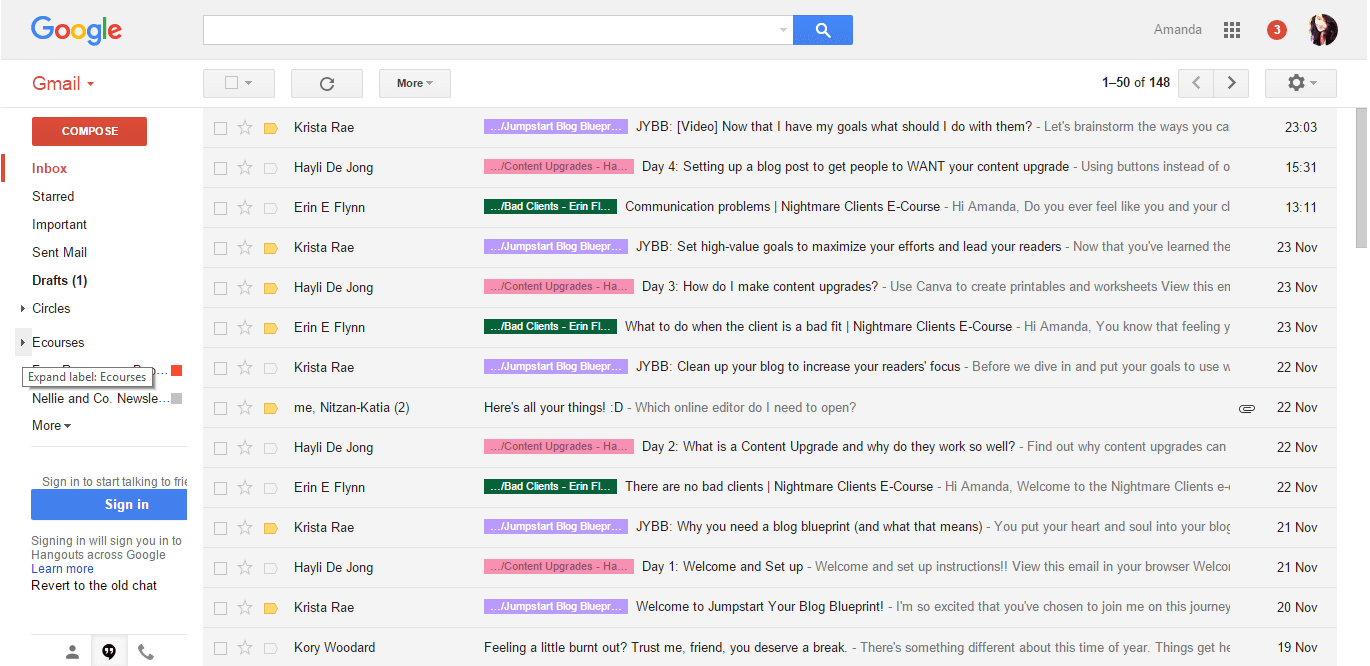
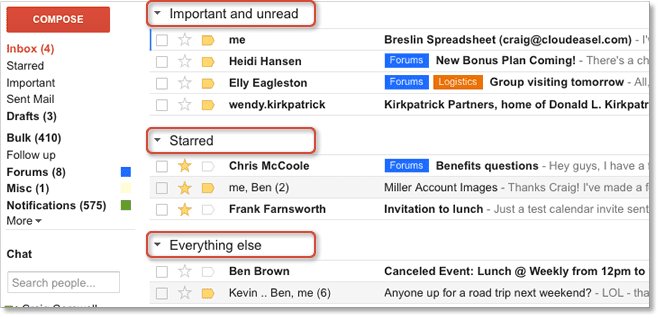
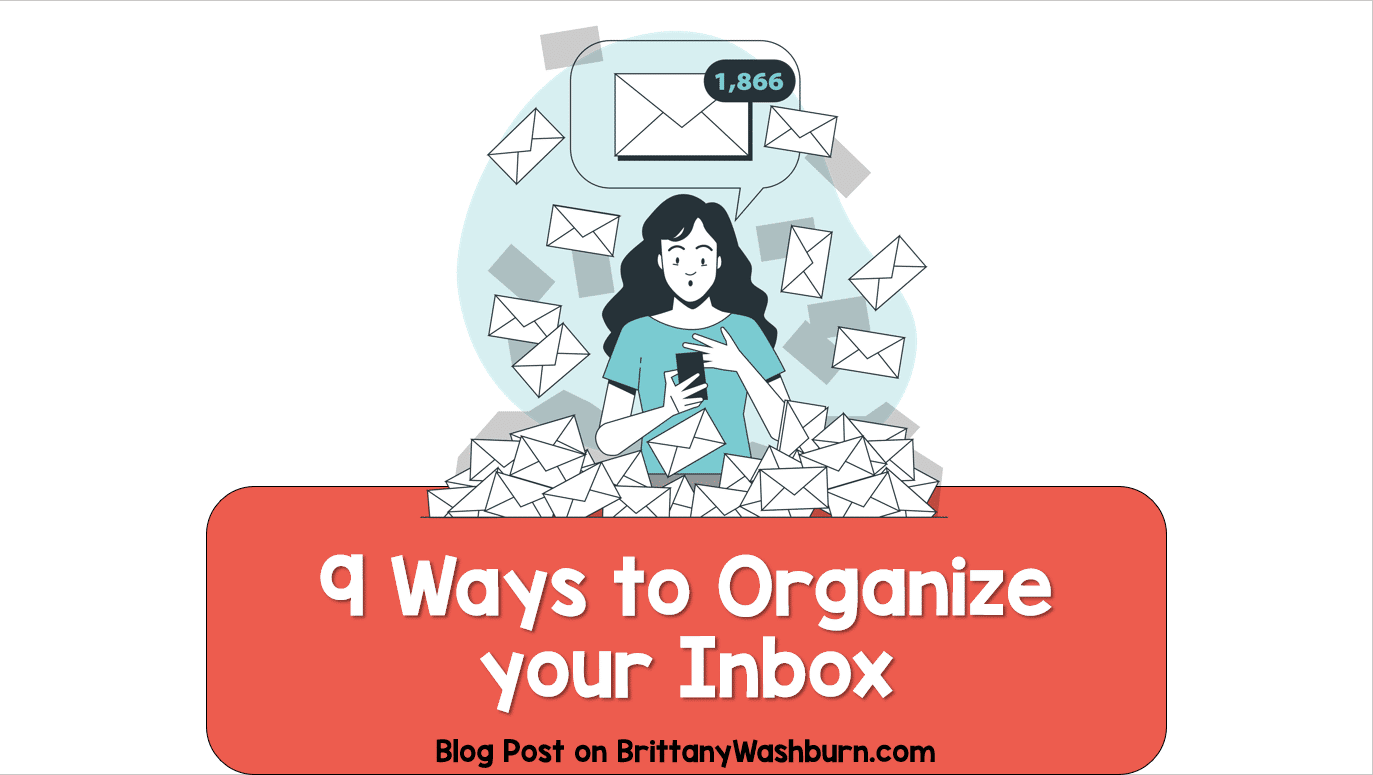
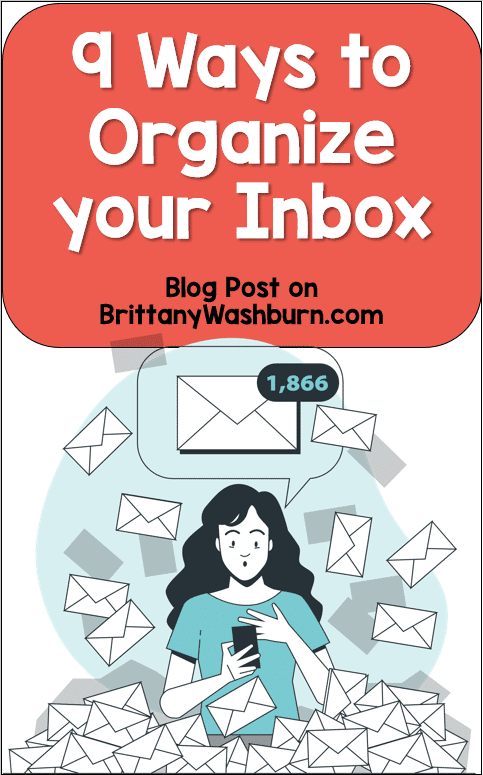
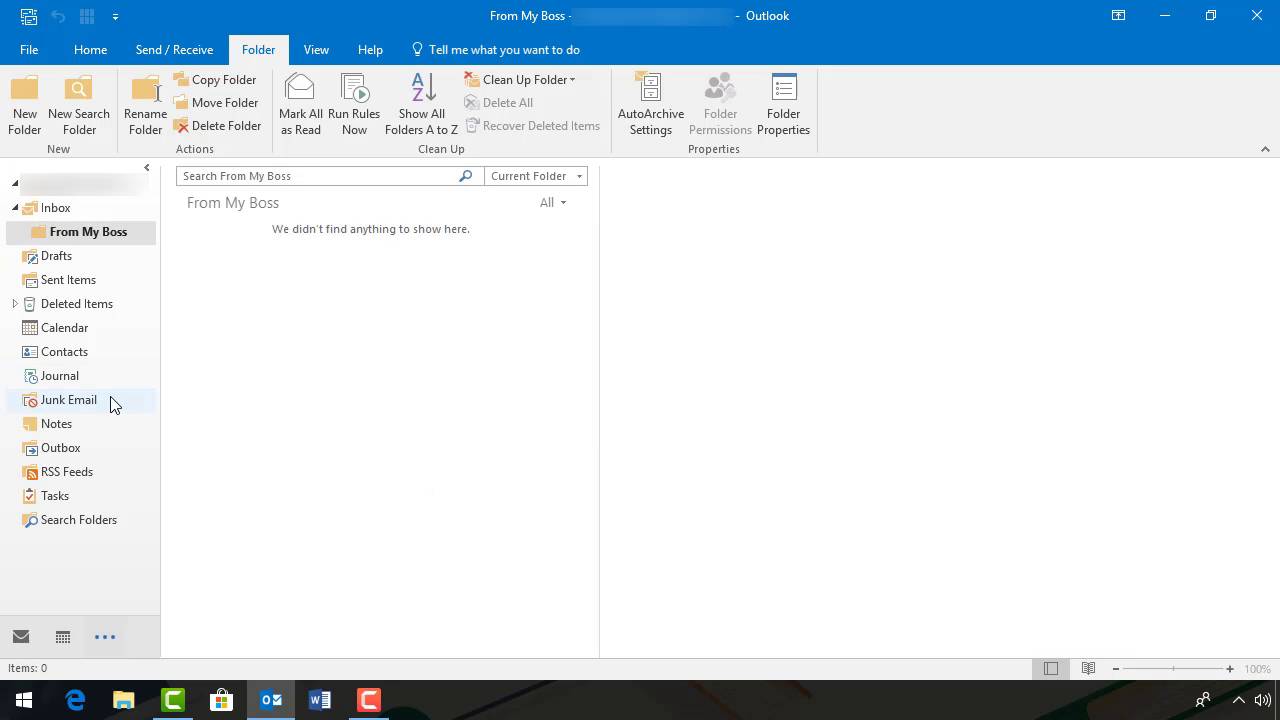
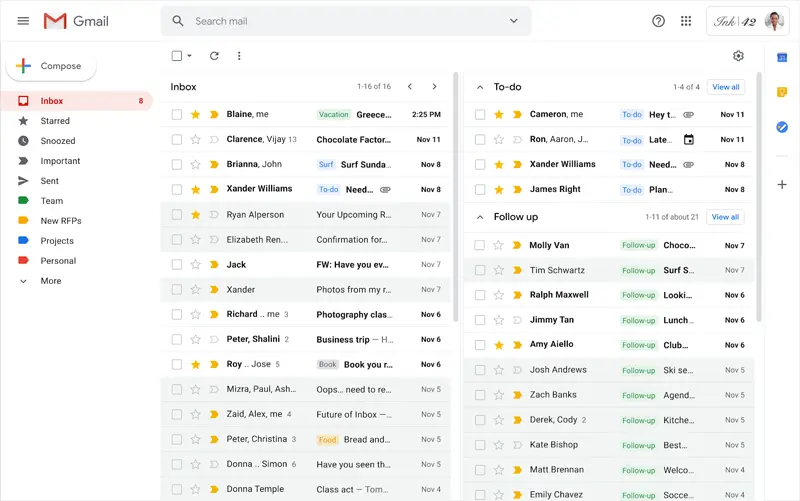
.jpg)
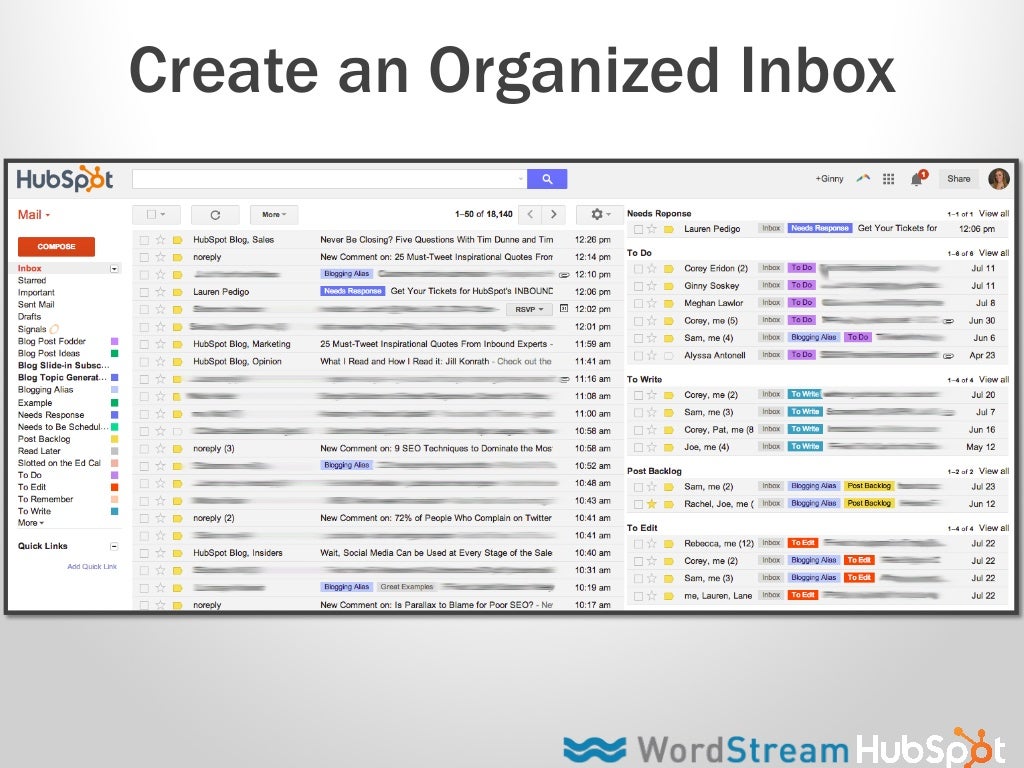
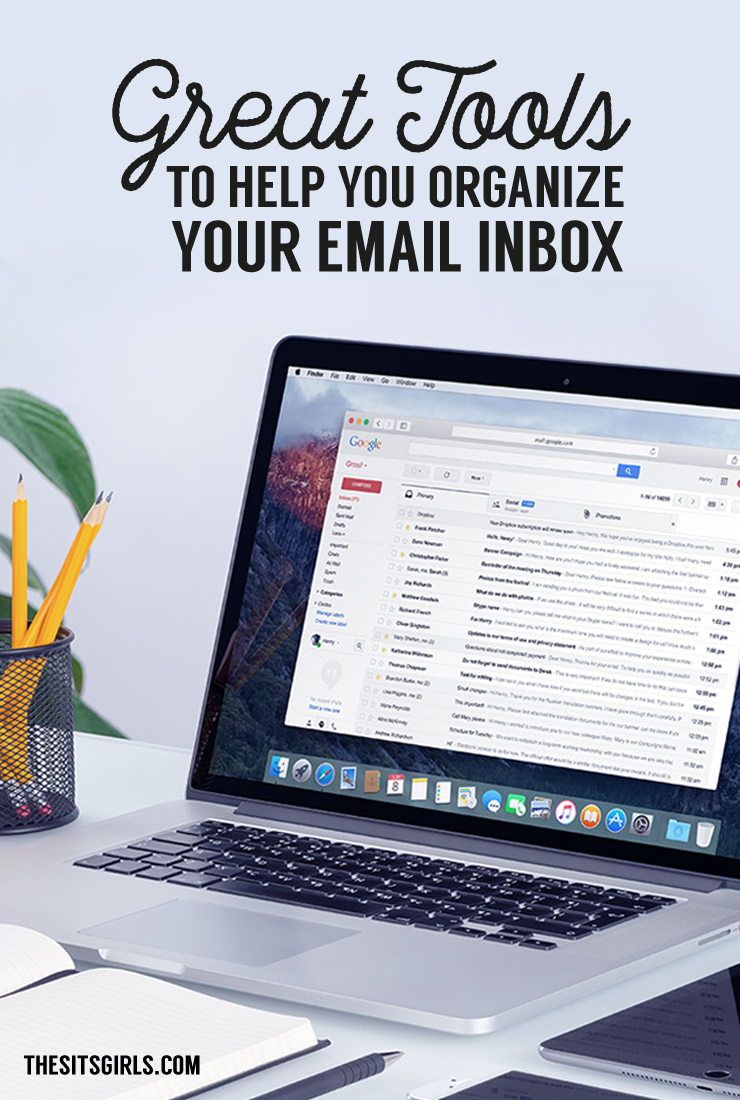
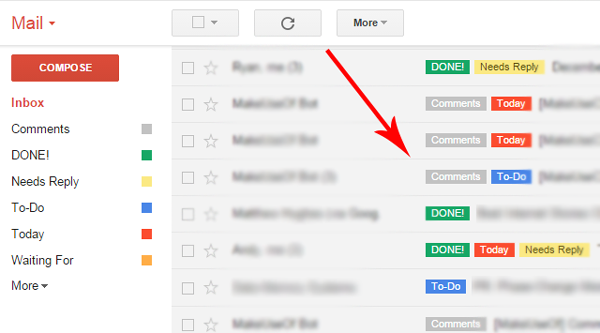
.jpg)

.jpg)
.jpg)
.jpg)
.jpg)
