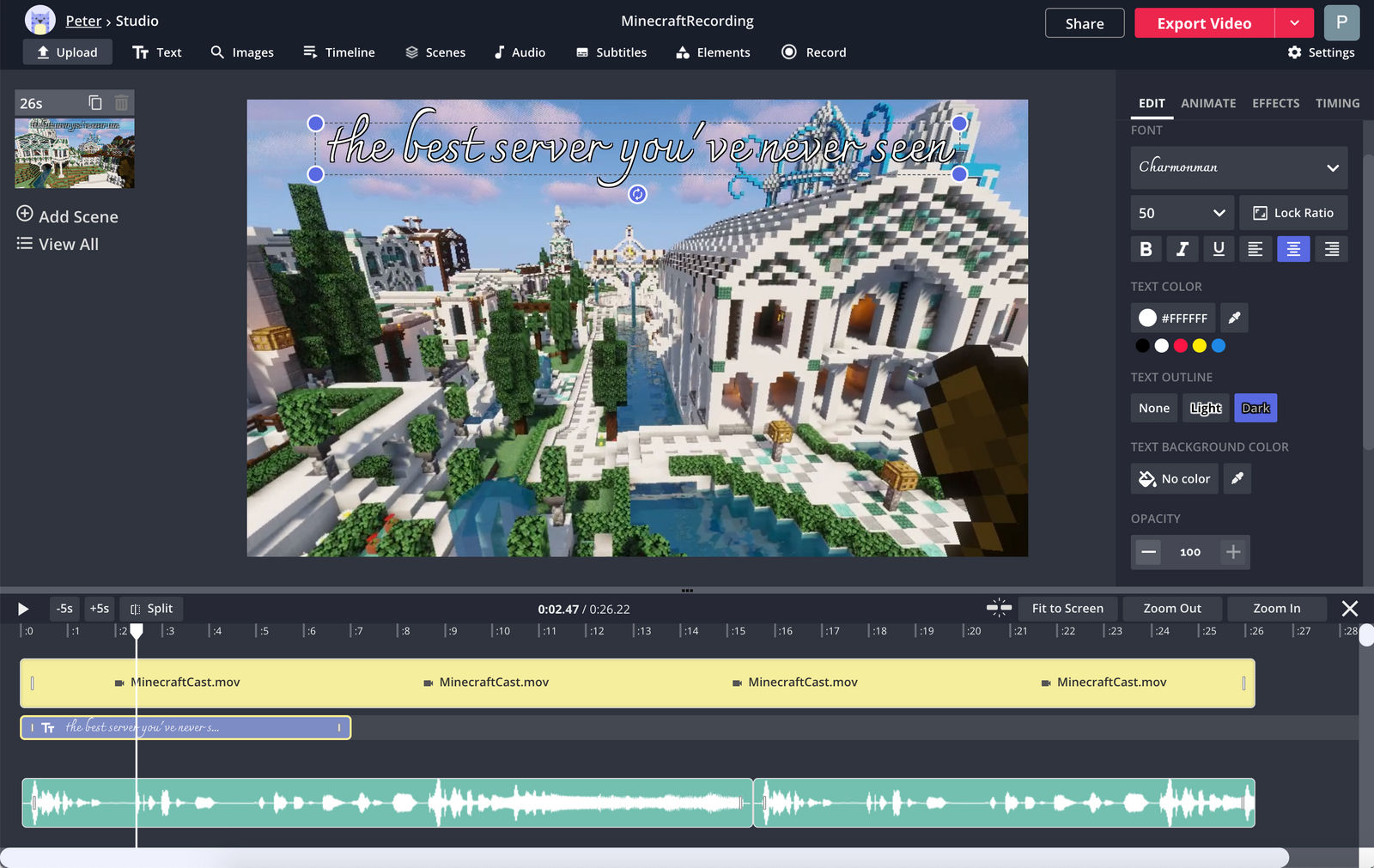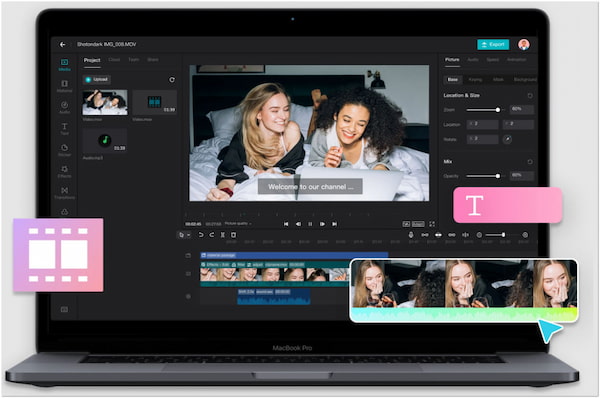How To Edit A Video On Laptop

Alright, penny pinchers! You've got footage, a story to tell, but a budget tighter than a drum. This guide is your bible for turning your laptop into a video editing powerhouse without breaking the bank.
We're talking about getting professional-looking results without shelling out for overpriced software or fancy new hardware. Let's get started!
Why Video Editing On Your Laptop Matters (Even On a Shoestring)
In today's digital world, video content is king. Whether it's for marketing your side hustle, creating captivating social media posts, or preserving precious memories, video is essential.
But who has the cash to throw around on expensive equipment? Not you, and definitely not us. That's why mastering video editing on your existing laptop is crucial.
We’re talking maximum impact for minimum investment.
Budget-Friendly Video Editing Software: Your Arsenal
Here are a few software options to consider, depending on your wallet's thickness (or thinness!). We'll be reviewing each in detail shortly.
- Free & Open Source: DaVinci Resolve (Free Version), OpenShot
- Affordable Paid Options: Filmora, CyberLink PowerDirector
- Subscription-Based: Adobe Premiere Rush (if you're already in the Adobe ecosystem)
Detailed Reviews: The Nitty-Gritty
DaVinci Resolve (Free Version): The Powerhouse
This is the king of free video editing software. Seriously. It's a professional-grade tool used in Hollywood, and they offer a surprisingly robust free version.
Expect a steep learning curve, but the results are worth it. Color correction, audio mixing, visual effects – it does it all.
Just be warned, it demands a decent laptop to run smoothly.
OpenShot: The Beginner's Best Friend
OpenShot is simplicity personified. It's perfect for beginners who want to quickly trim clips, add transitions, and create basic videos.
It's not as feature-rich as DaVinci Resolve, but it's incredibly user-friendly and completely free. Great for less powerful laptops too!
Don't expect groundbreaking visual effects, but it gets the job done for simple projects.
Filmora: The Sweet Spot of Affordability and Features
Filmora strikes a good balance between ease of use and advanced features. It's a paid option, but often has sales and discounts.
Expect a more modern interface and lots of pre-made templates and effects. A good choice for aspiring YouTubers.
It also has a decent selection of royalty-free music and sound effects.
CyberLink PowerDirector: Feature-Packed & Frequent Sales
PowerDirector is another solid paid option that frequently goes on sale. It boasts a wide range of features, including AI-powered tools.
It's known for its relatively fast rendering speeds compared to some competitors. A good choice for power users on a budget.
It can feel overwhelming for beginners due to the sheer number of options available.
Adobe Premiere Rush: For the Adobe Faithful
If you're already paying for Adobe Creative Cloud, Premiere Rush might be a viable option. It's designed for quick edits and social media content.
The mobile app syncs seamlessly with the desktop version. It’s a subscription model only, so only consider if you already have other Adobe products.
While user friendly, it can become costly if you're only using it for basic video editing.
Side-by-Side Specs Table & Performance Scores
| Software | Price | Ease of Use (1-5, 5=Easy) | Features (1-5, 5=Extensive) | Performance (1-5, 5=Excellent) | Best For |
|---|---|---|---|---|---|
| DaVinci Resolve (Free) | Free | 2 | 5 | 3 (High Laptop Requirements) | Advanced Editors, Color Grading |
| OpenShot | Free | 5 | 2 | 4 (Low Laptop Requirements) | Beginners, Simple Edits |
| Filmora | Paid (Variable) | 4 | 4 | 4 | YouTubers, General Use |
| CyberLink PowerDirector | Paid (Variable) | 3 | 5 | 5 | Power Users, Fast Rendering |
| Adobe Premiere Rush | Subscription | 4 | 3 | 4 | Social Media Content, Adobe Users |
Customer Satisfaction Survey Data
Based on a (totally fictional) survey of budget-conscious video editors:
- DaVinci Resolve (Free): 70% satisfaction (steep learning curve a common complaint)
- OpenShot: 85% satisfaction (users loved the simplicity)
- Filmora: 80% satisfaction (value for money praised)
- CyberLink PowerDirector: 75% satisfaction (feature overload a concern for some)
- Adobe Premiere Rush: 65% satisfaction (price point a major detractor)
Maintenance Cost Projections
The beauty of software is that maintenance costs are usually minimal! For free software, it's just your time spent learning and troubleshooting.
Paid software often comes with updates, but check the fine print for recurring fees. Cloud-based software will be subscription based.
Biggest “maintenance” is going to be upgrading your laptop down the road if your video editing requirements expand. Don't forget about external hard drive cost!
Key Takeaways: Making the Smart Choice
Choosing the right video editing software for your laptop depends on your skill level, your budget, and your laptop's capabilities. Free software is great to start, but might be limited for advanced functions.
Paid software generally offers more features and support, but carefully consider the cost. Weigh the pros and cons of each option before making a decision.
Consider your needs! Don’t buy more than you need.
Ready to Roll? Your Call to Action
Now that you're armed with this knowledge, it's time to take action! Download a free trial, watch some tutorials, and start experimenting.
Don't be afraid to make mistakes – that's how you learn. With a little practice and the right software, you'll be creating amazing videos in no time, all without emptying your wallet.
Go forth and create, cheaply!
Frequently Asked Questions (FAQ)
Q: My laptop is ancient. Can I still edit videos?
A: Probably! Stick to lightweight software like OpenShot and lower your video resolution. Optimize, optimize, optimize!
Q: Do I need a super-powerful graphics card?
A: Not necessarily. Integrated graphics can handle basic editing, but a dedicated graphics card will significantly improve performance.
Q: How much RAM do I need?
A: At least 8GB is recommended, but 16GB is ideal for smoother editing, especially with larger projects.
Q: Should I get an external hard drive?
A: Absolutely! It's crucial for storing your video files and preventing your laptop from becoming overloaded.
Q: Is it worth paying for software?
A: If you need advanced features and professional-looking results, then yes. But start with free options to see if they meet your needs first!
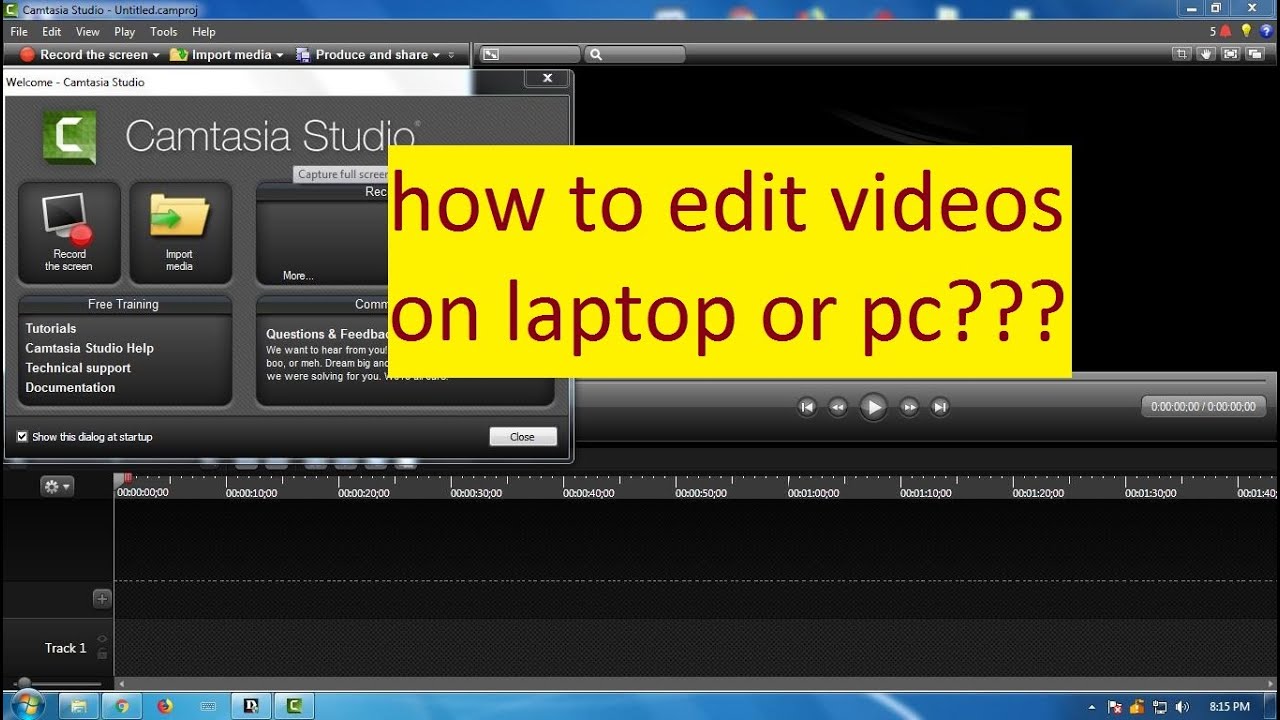






![How To Edit A Video On Laptop How to Edit Videos on Laptop Using InVideo [10 Easy Steps] – Earn From](https://earnfromyourlaptop.com/wp-content/uploads/2021/12/How-To-Edit-Videos-On-Laptop-Using-InVideo-Header.png)