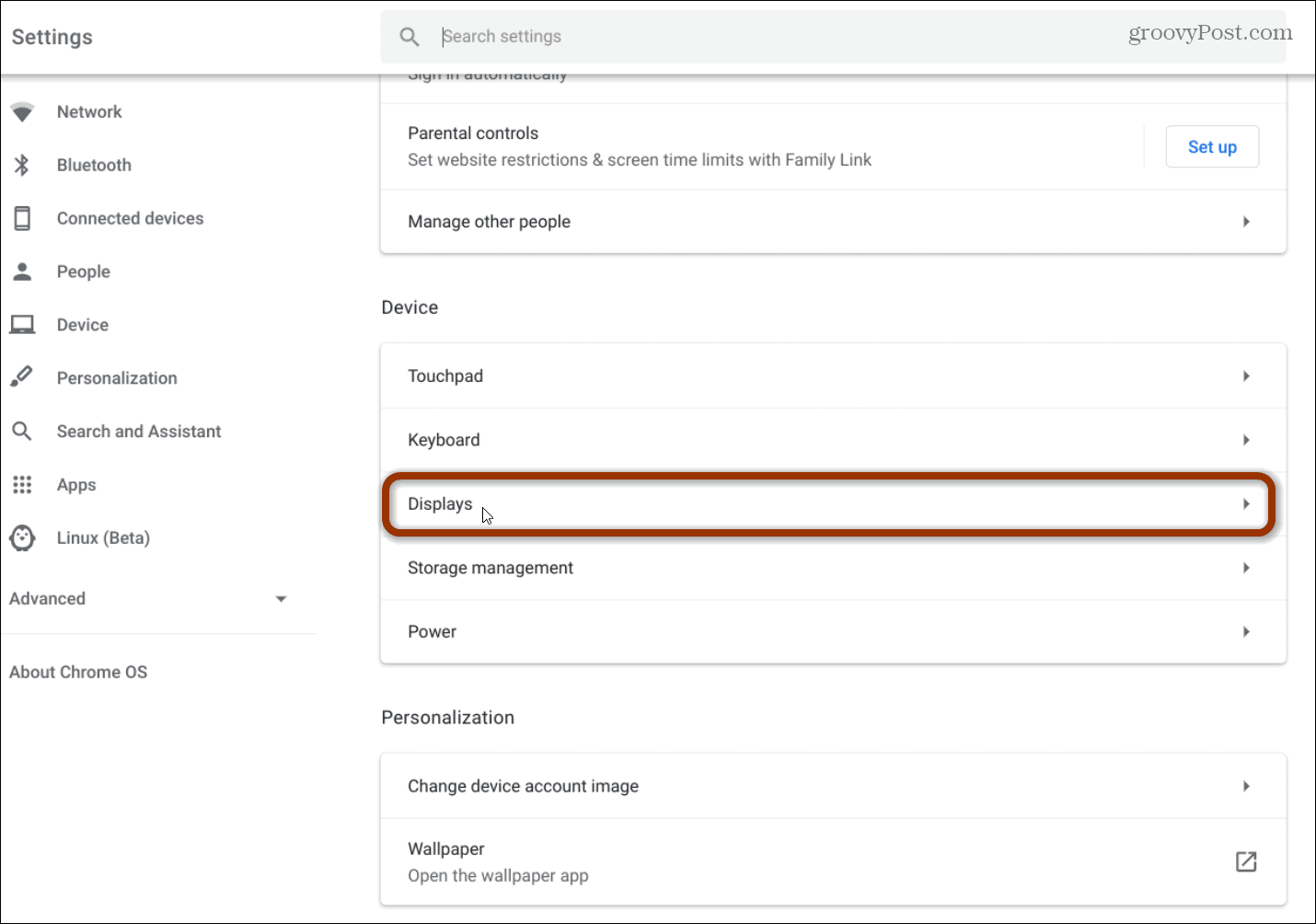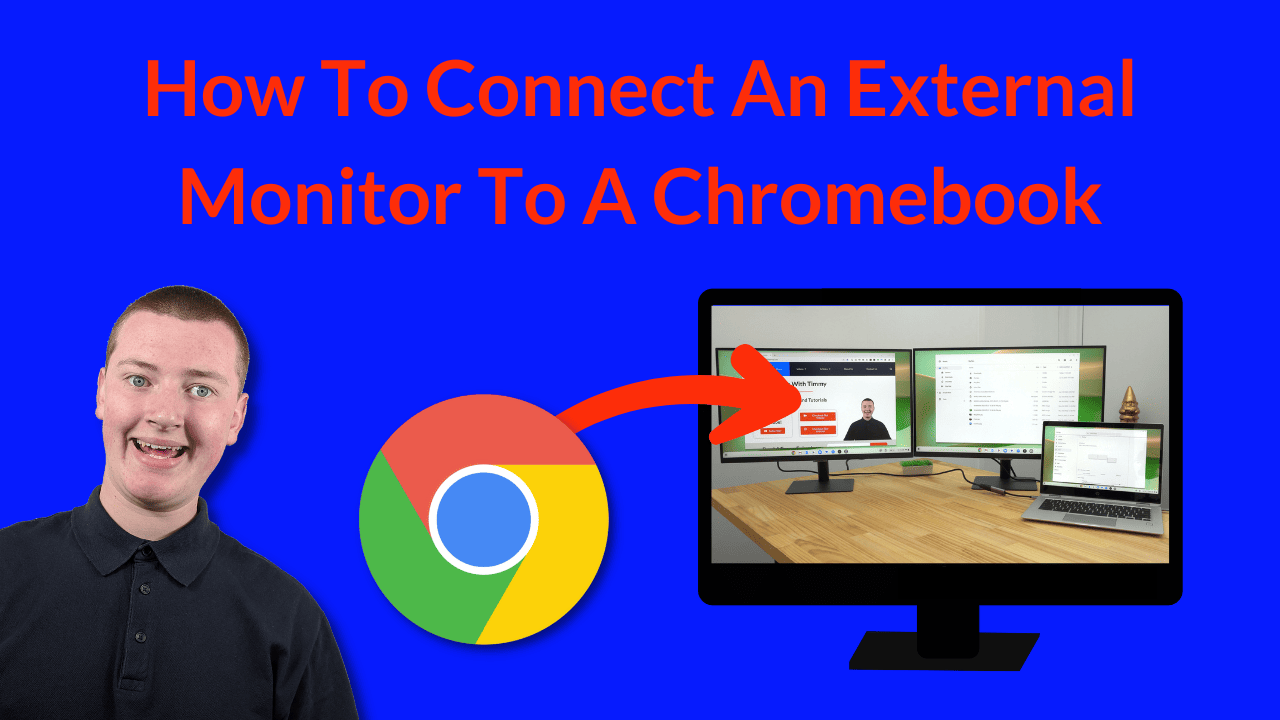Acer Chromebook Connect To Monitor

The rise of remote work and hybrid learning environments has placed unprecedented demands on the capabilities of everyday devices, particularly Chromebooks. A critical aspect of adapting these lightweight laptops for more intensive tasks is their ability to connect to external monitors, yet compatibility and functionality can vary widely, leading to frustration and impacting productivity for countless users.
This article delves into the complexities of connecting Acer Chromebooks to external monitors, examining the technical specifications, common issues, and potential solutions. It aims to provide a comprehensive overview for users, IT professionals, and educators striving to optimize their Chromebook setups for enhanced display capabilities. We will explore the range of connection options, the limitations users may encounter, and the future trends shaping external display support for ChromeOS devices.
Understanding Acer Chromebook Display Outputs
Acer Chromebooks generally offer a variety of display output options, including HDMI, DisplayPort (via USB-C), and occasionally even VGA on older models. The specific ports available depend on the model of the Chromebook, with newer devices typically favoring USB-C due to its versatility.
USB-C ports, in particular, can support DisplayPort Alternate Mode (DP Alt Mode), allowing for video output alongside data transfer and power delivery. HDMI, on the other hand, is a dedicated video and audio output, providing a straightforward connection to most monitors.
Users should always consult the specifications of their specific Acer Chromebook model to confirm which ports are available and what resolutions and refresh rates they support. According to Acer's official product pages, most newer models support at least 1080p resolution at 60Hz, with some supporting 4K displays.
Common Connection Issues and Troubleshooting
Despite the generally straightforward process, connecting an Acer Chromebook to an external monitor can sometimes be problematic. Some common issues include display flickering, resolution mismatches, and complete lack of signal.
One frequent cause is an outdated or incompatible cable. Using a high-quality HDMI or USB-C cable designed for video transmission is crucial. Cheaper cables may not have the bandwidth necessary to support higher resolutions or refresh rates, leading to display issues.
Software glitches within ChromeOS can also contribute to connectivity problems. Regularly updating the operating system to the latest version can resolve many compatibility issues and improve overall system stability.
"We are constantly working to improve the compatibility and stability of external display connections on ChromeOS," stated a spokesperson for Google in a recent developer blog post. "User feedback is invaluable in helping us identify and address any remaining issues."
Addressing Resolution and Scaling Problems
When a Chromebook is successfully connected to an external monitor, resolution and scaling problems may still arise. The external display might appear blurry or stretched, or the Chromebook's display settings might not be optimized for the new screen.
ChromeOS offers a range of display settings that allow users to adjust the resolution, orientation, and scaling of the external monitor. To access these settings, navigate to Settings > Device > Displays.
Experimenting with different resolution options and adjusting the display scaling can often resolve these issues. Users should also ensure that the external monitor's native resolution is selected for optimal image quality.
Dual Monitor Support and Productivity
One of the key benefits of connecting an Acer Chromebook to an external monitor is the ability to create a dual-monitor setup. This can significantly enhance productivity by allowing users to work on multiple applications or documents simultaneously.
ChromeOS supports extending the display to the external monitor, mirroring the display, or using the external monitor as the primary display. The extension feature is particularly useful for multitasking, allowing users to spread their work across two screens.
However, performance limitations can sometimes arise when running demanding applications on a dual-monitor setup. Older Chromebooks with less powerful processors or limited RAM may experience slowdowns or lag, especially when streaming video or running graphics-intensive software.
Future Trends in Chromebook Display Technology
The future of external display support for Acer Chromebooks looks promising, with advancements in both hardware and software. As USB-C becomes increasingly prevalent, Chromebooks are likely to support higher resolutions and refresh rates over a single cable.
Google is also investing in improving the display management features of ChromeOS, including better support for HDR (High Dynamic Range) displays and variable refresh rates. These enhancements will provide a more immersive and visually appealing experience for users.
Furthermore, the increasing adoption of cloud gaming and virtual desktops is driving the demand for more powerful and versatile Chromebooks with robust external display capabilities. Acer and other manufacturers are responding by releasing models with improved processors, graphics, and connectivity options.
In conclusion, connecting an Acer Chromebook to an external monitor is a valuable way to enhance productivity and expand the capabilities of these lightweight laptops. By understanding the technical specifications, troubleshooting common issues, and staying informed about future trends, users can optimize their Chromebook setups for a more efficient and enjoyable computing experience. As Chromebooks continue to evolve, their ability to seamlessly integrate with external displays will become even more critical in meeting the demands of modern work and learning environments.
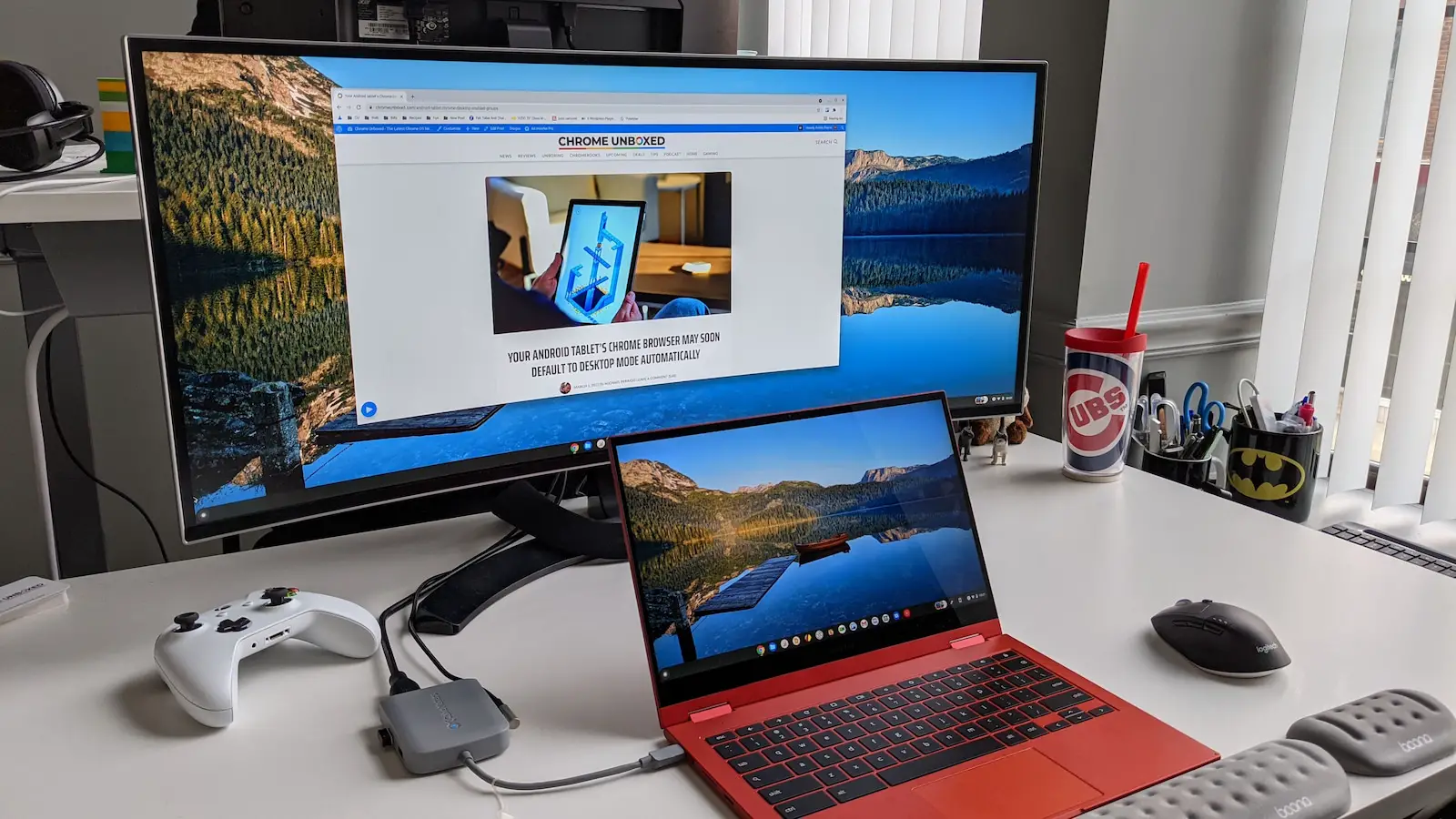



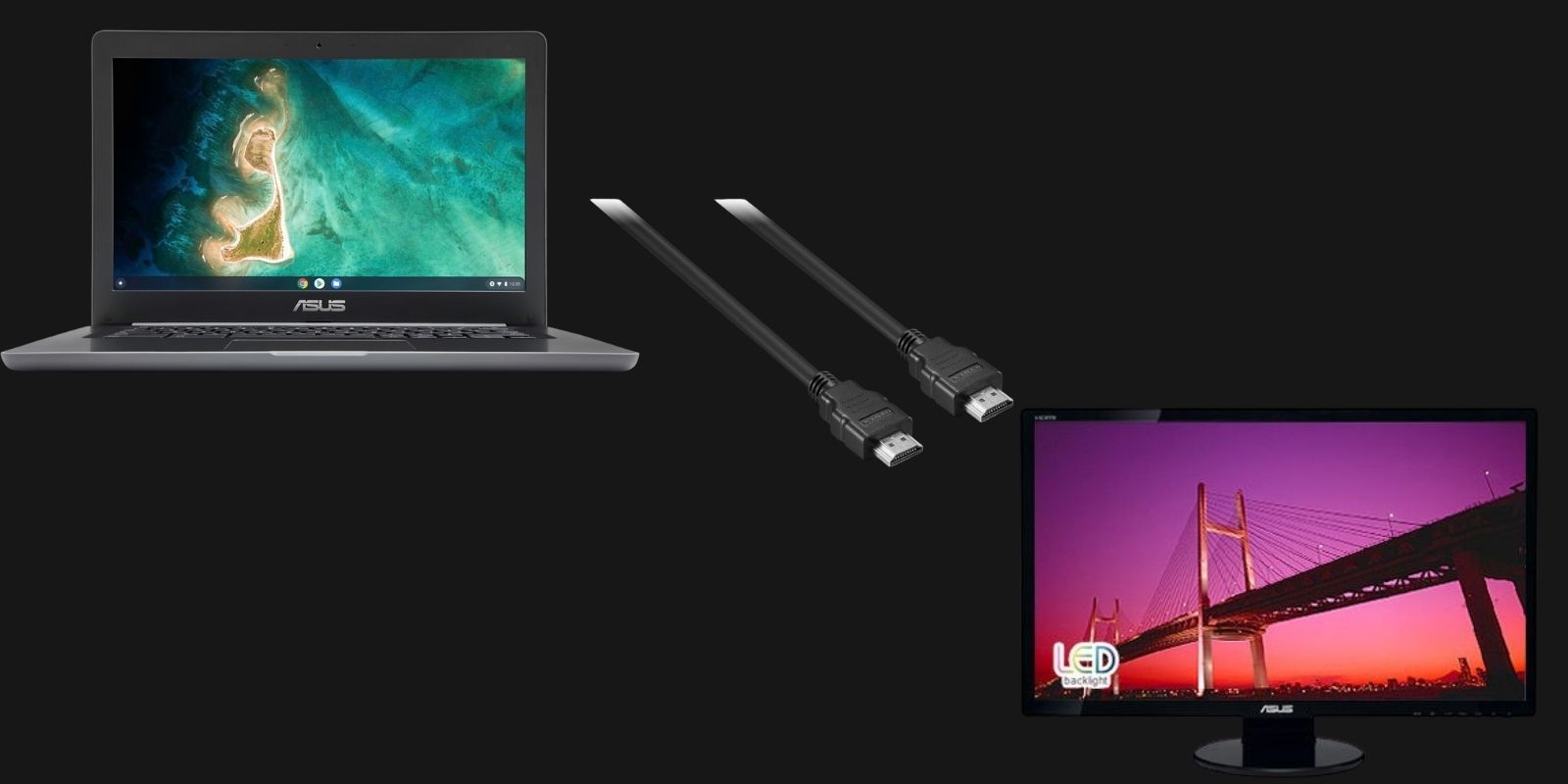






![Acer Chromebook Connect To Monitor How to Connect Chromebook to Monitor or TV [3 Ways]](https://www.ytechb.com/wp-content/uploads/2023/08/How-to-Connect-Chromebook-to-Monitor-or-TV-1.webp)
![Acer Chromebook Connect To Monitor How to Connect Chromebook to Monitor or TV [3 Ways]](https://www.ytechb.com/wp-content/uploads/2023/08/How-to-Connect-Chromebook-to-Monitor-or-TV-2.webp)