Can Hp Printers Print Double Sided

In an era defined by sustainability and efficiency, the question of whether HP printers can print double-sided, or duplex, has become increasingly pertinent for consumers and businesses alike. The ability to automatically print on both sides of a page not only reduces paper consumption but also contributes to cost savings and a smaller environmental footprint. However, navigating the features of various HP printer models can be confusing, leaving many unsure whether their device supports this valuable function.
This article delves into the duplex capabilities of HP printers, examining the range of models that offer automatic two-sided printing and exploring how users can determine if their specific printer supports this feature. We will also look into the drivers and software settings required for enabling duplex printing, and address common troubleshooting issues that users may encounter. Furthermore, the article will consider the environmental and economic impacts of duplex printing, as well as future trends in printer technology related to sustainability.
Understanding HP Printer Duplex Capabilities
HP offers a wide array of printers, ranging from basic models designed for occasional home use to advanced machines tailored for high-volume office environments. The availability of duplex printing, or two-sided printing, varies significantly across these models.
Many of HP's more recent and higher-end printers come equipped with built-in automatic duplexers. This feature allows the printer to automatically flip the paper over and print on the reverse side without manual intervention.
However, not all HP printers have this capability. Some models, particularly older or budget-friendly options, may require users to manually flip the paper to achieve two-sided printing.
Identifying Duplex Support on Your HP Printer
The easiest way to determine if your HP printer supports automatic duplex printing is to consult the printer's specifications. This information is usually available on the HP website, in the printer's user manual, or on the product packaging.
Look for keywords such as "automatic duplex printing," "two-sided printing," or "duplexer" in the specifications. These terms indicate that the printer has the built-in capability.
You can also check the printer's control panel or driver settings. If you see an option for "two-sided printing" or "duplex printing" in the printer settings, then your printer likely supports the feature.
Enabling Duplex Printing: Drivers and Settings
Even if your HP printer has a built-in duplexer, it's essential to ensure that the correct drivers are installed and the appropriate settings are enabled. Outdated or incorrect drivers can prevent the duplex feature from functioning properly.
To enable duplex printing, navigate to the printer settings on your computer. This can usually be accessed through the "Devices and Printers" or "Printers & Scanners" section of your operating system's control panel or settings menu.
Select your HP printer, then choose "Printing Preferences" or a similar option. Look for a tab or section related to "Layout," "Finishing," or "Two-Sided Printing."
Within these settings, you should find an option to enable or disable duplex printing. Select the "Print on Both Sides" or "Two-Sided Printing" option, and then choose your preferred binding method (e.g., long-edge binding or short-edge binding).
Troubleshooting Common Duplex Printing Issues
Even with the correct drivers and settings, users may still encounter issues with duplex printing. Common problems include paper jams, misaligned printing, and the duplex feature simply not working.
If you experience paper jams, ensure that you are using the correct type and weight of paper for your printer. Also, check the paper path for any obstructions or debris.
If the printing is misaligned, try calibrating the printer or adjusting the margins in your document settings. If the duplex feature is not working at all, double-check your driver settings and ensure that the correct driver is installed.
Consult the HP support website for specific troubleshooting steps related to your printer model. Their online resources often provide detailed solutions to common problems.
Environmental and Economic Impacts of Duplex Printing
The shift towards duplex printing represents a significant step toward sustainability. By reducing paper consumption, it helps conserve forests and minimize the environmental impact associated with paper production.
Duplex printing also translates to cost savings for both individuals and businesses. Reducing paper usage directly lowers expenses related to paper purchases, storage, and disposal.
Furthermore, using less paper can contribute to a smaller carbon footprint, as paper production and transportation are energy-intensive processes. Adopting duplex printing policies can be a key component of a company's environmental responsibility initiatives.
Future Trends in Printer Technology
The future of printer technology is undoubtedly intertwined with sustainability. We can expect to see continued innovation in areas such as energy efficiency, the use of recycled materials, and advanced duplex printing capabilities.
HP and other printer manufacturers are likely to focus on developing printers that are not only environmentally friendly but also offer enhanced features and performance. This includes improved paper handling, faster printing speeds, and seamless integration with cloud-based services.
The demand for duplex printing is only expected to increase as businesses and consumers become more environmentally conscious. As such, we can anticipate that duplex printing will become a standard feature on most printers in the future.

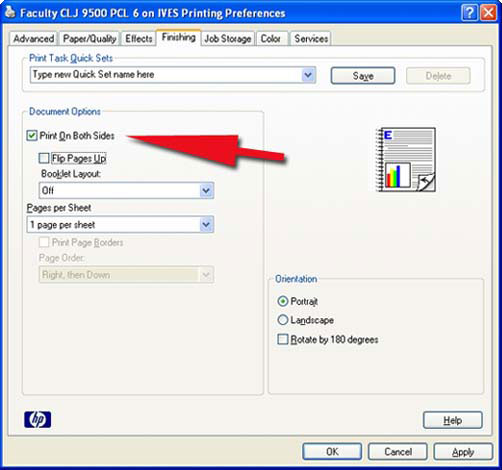


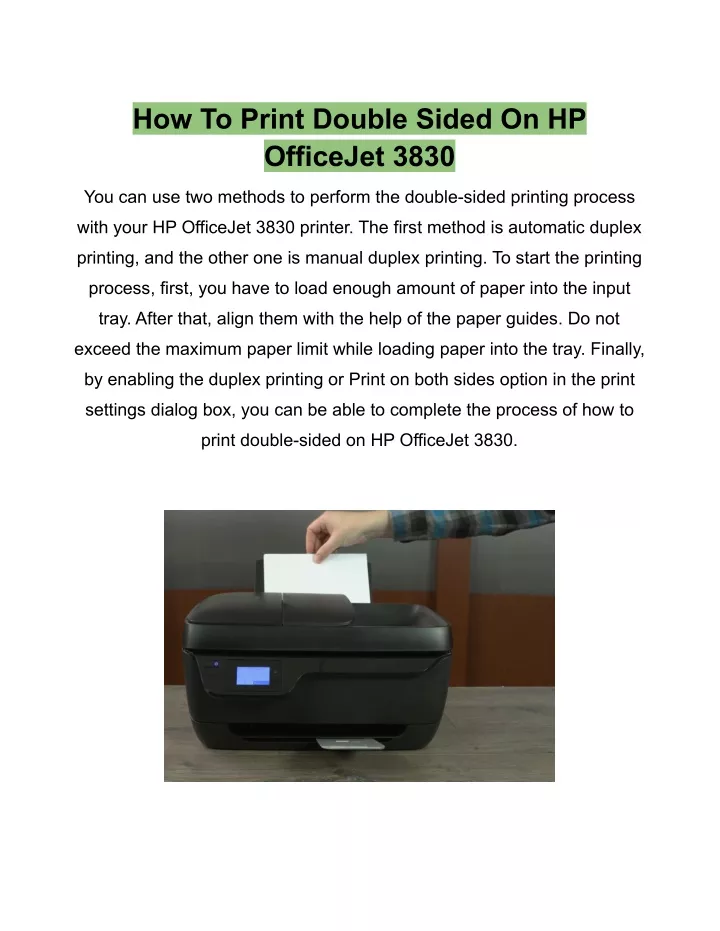





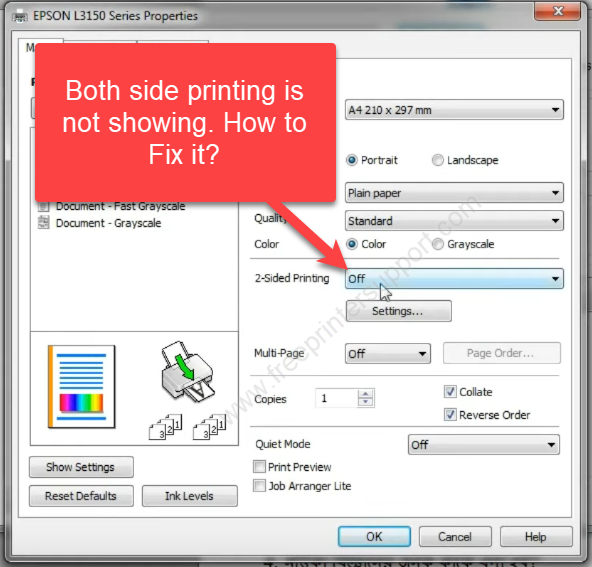
![Can Hp Printers Print Double Sided How-to-print-double-sided-on-hp-printer [VERIFIED]](http://www.toner-inkjet.com/B2B/wp-content/uploads/2020/01/insert-under-9.jpg)






