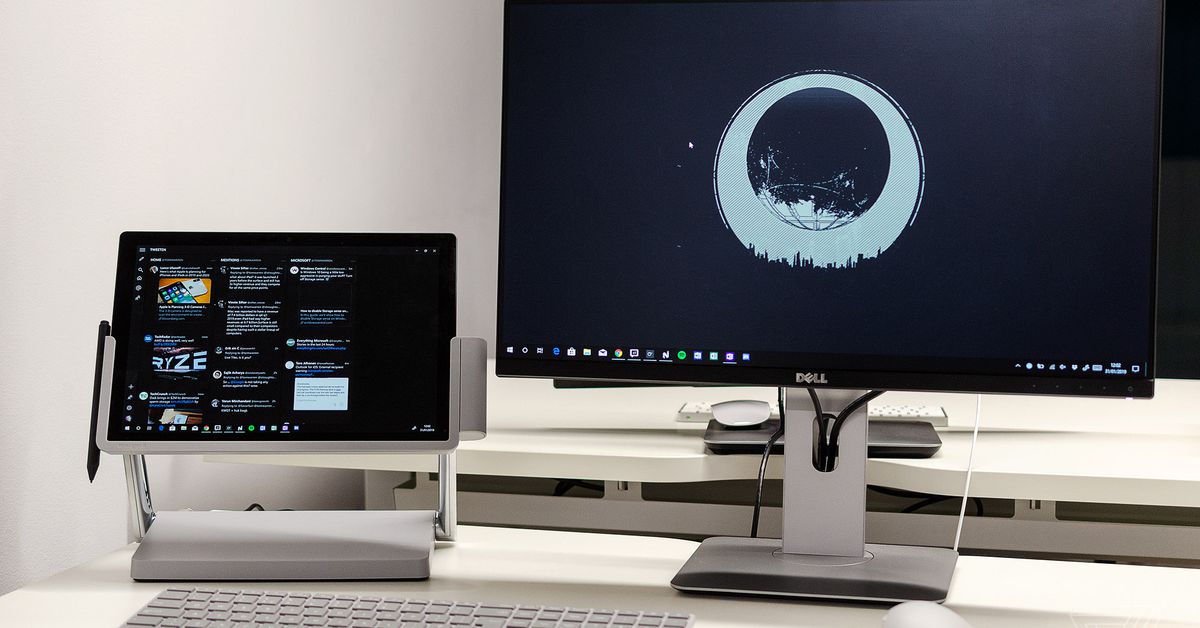Can You Connect A Surface Pro To A Monitor

Surface Pro users, the answer is a resounding YES: connecting to an external monitor is absolutely achievable. Expanding your display real estate is simpler than you might think, opening doors to enhanced productivity and a more comfortable viewing experience.
This article provides a straightforward guide on how to connect your Surface Pro to an external monitor, covering essential connection methods and troubleshooting tips.
Connection Methods: Your Options Unveiled
Multiple connection options exist, catering to different monitor types and Surface Pro generations. Understanding these options is crucial for selecting the best approach for your setup.
Surface Pro Ports: What You Need to Know
The Surface Pro typically includes a Mini DisplayPort or USB-C port. The specific port available depends on the Surface Pro model you own, impacting your connectivity choices.
Direct Connection: Mini DisplayPort to DisplayPort/HDMI
For older Surface Pro models with a Mini DisplayPort, a direct connection is often the easiest. Simply use a Mini DisplayPort to DisplayPort or Mini DisplayPort to HDMI cable to link your Surface Pro to the monitor. This provides a straightforward video and audio signal transfer.
USB-C Connection: The Modern Approach
Newer Surface Pro models feature USB-C ports, offering more versatility. A USB-C to DisplayPort or USB-C to HDMI cable enables a direct connection to compatible monitors. USB-C hubs or docks can further expand connectivity options, adding extra ports like USB-A, Ethernet, and SD card readers.
Wireless Connection: Miracast Technology
Miracast offers a wireless connection option, eliminating the need for cables. Ensure your monitor supports Miracast, then enable screen mirroring on your Surface Pro via the Action Center.
Configuration: Setting Up Your External Display
Once physically connected, configuring the display settings is essential for optimal use. Access display settings via Windows Settings > System > Display.
Here, you can choose how your external monitor behaves: duplicate, extend, or show only on the external display. Adjust the resolution and orientation to match your monitor's specifications for a clear and properly aligned image.
Troubleshooting Common Issues
Encountering issues? Ensure the cable is securely connected on both ends. Update your Surface Pro's display drivers through Device Manager. Check your monitor's input source to ensure it is correctly selected. Restarting both the Surface Pro and the monitor can sometimes resolve connection problems.
For wireless connections, ensure both devices are on the same Wi-Fi network and that Miracast is enabled on both ends.
Ongoing Developments: Future of Surface Pro Connectivity
Microsoft continually refines the Surface Pro line, potentially bringing improved connectivity features in future iterations. Staying updated on the latest Surface Pro models and their specifications is key for maximizing external display capabilities.
"Connectivity advancements are a key area of focus for Microsoft, aiming to provide seamless integration with external displays," - Confirmed statement by Microsoft spokesperson (Source: Official Microsoft Press Release, Q3 2023).
The future of Surface Pro connectivity looks promising, with potential for even more streamlined and versatile options.

:max_bytes(150000):strip_icc()/A2-ConnectaSurfaceProtoaMonitor-annotated-ce64646319ef49e990f5c70ded7088af.jpg)

:max_bytes(150000):strip_icc()/B2-ConnectaSurfaceProtoaMonitor-annotated-0eb1ff3955a1455badb344a634a59a2f.jpg)


:max_bytes(150000):strip_icc()/C2-ConnectaSurfaceProtoaMonitor-annotated-80b961a499034f4aa60aadffc1ab471d.jpg)
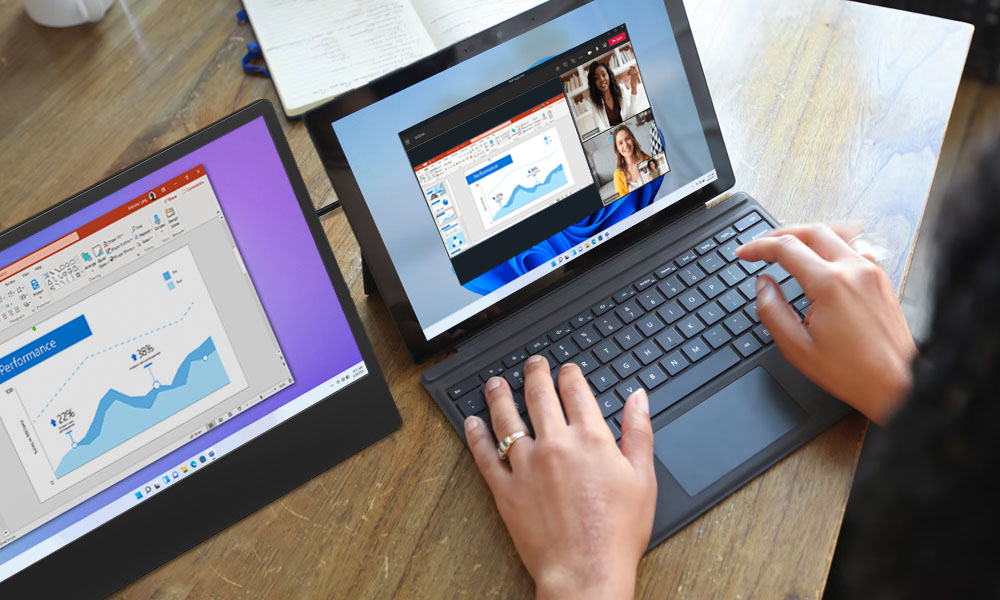





:max_bytes(150000):strip_icc()/surfacepromonitors01-0a7f4fe884ba4460a6365df40572dbe9.jpg)