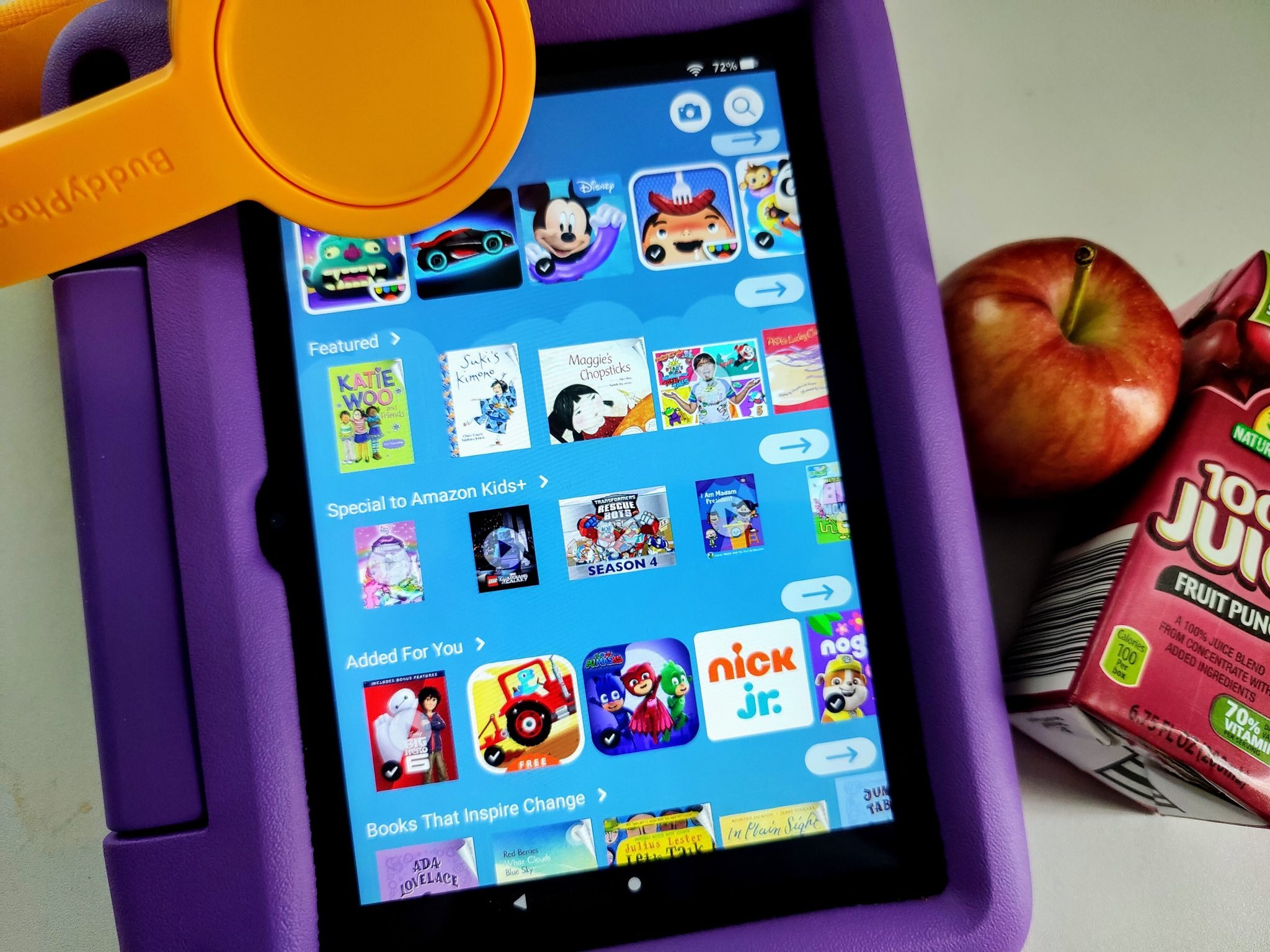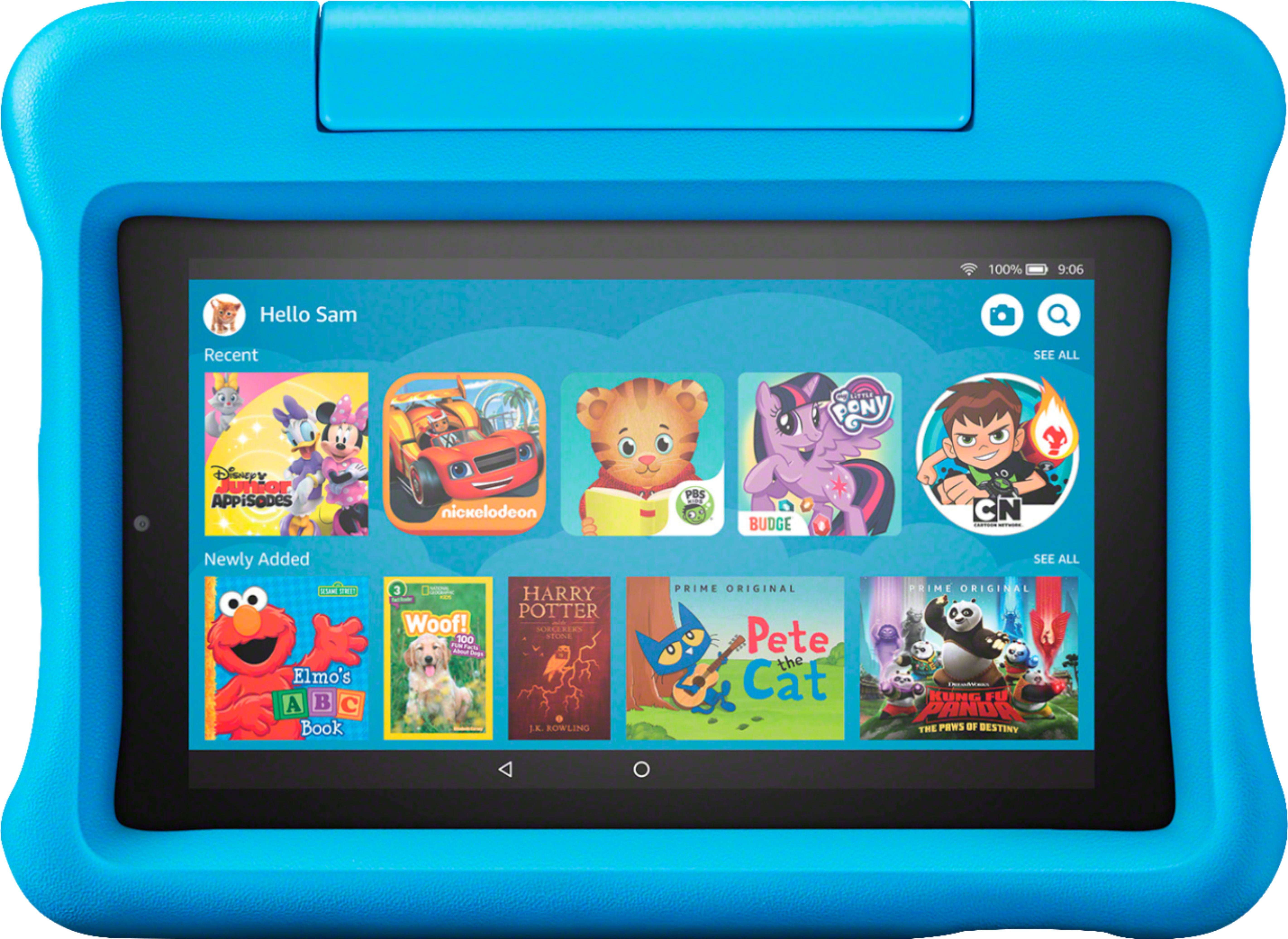Can You Use A Mouse With Fire Tablet

For users seeking enhanced productivity and a more traditional computing experience, the question of whether a mouse can be used with an Amazon Fire Tablet is a pertinent one. The answer, generally, is yes, but with some important caveats. This capability opens doors for users who prefer a mouse over touch screen navigation, particularly for tasks like document editing, graphic design, or even gaming.
At its core, the functionality hinges on the Fire Tablet's support for Bluetooth and USB On-The-Go (OTG). These technologies allow the tablet to interface with external peripherals, including mice. However, the specific generation and software version of your Fire Tablet play a significant role in determining compatibility and the ease of setup.
Connectivity Options: Bluetooth vs. USB OTG
Bluetooth connectivity is often the simpler option. Most modern Fire Tablets come equipped with Bluetooth, making it straightforward to pair a compatible wireless mouse. Users navigate to the tablet's settings menu, locate the Bluetooth section, and initiate the pairing process, similar to connecting to Bluetooth headphones or speakers.
USB OTG requires a bit more consideration. This method involves using a USB OTG adapter to connect a wired or wireless mouse (with a USB receiver) to the tablet's charging port. Not all Fire Tablets natively support USB OTG, so checking the specifications of your specific model is crucial.
According to Amazon's support pages, most Fire Tablets manufactured after 2014 support USB OTG, but functionality can vary. Furthermore, some apps may not be fully optimized for mouse input, regardless of the connection method.
Compatibility and Setup: A Step-by-Step Guide
To connect a Bluetooth mouse: power on your mouse and enable pairing mode. On your Fire Tablet, go to Settings > Connected Devices > Bluetooth. Select your mouse from the list of available devices and follow any on-screen prompts to complete the pairing.
To use a USB OTG connection: plug the USB OTG adapter into your Fire Tablet's charging port. Connect your wired mouse or the USB receiver for your wireless mouse into the adapter. Your Fire Tablet should automatically recognize the mouse. You might need to adjust pointer speed in settings.
Troubleshooting often involves ensuring the mouse has sufficient battery power (for wireless models) and that the USB OTG adapter is functioning correctly. Restarting the Fire Tablet can also resolve connectivity issues.
Impact and Considerations
The ability to use a mouse with a Fire Tablet significantly expands its usability. This is particularly beneficial for individuals with accessibility needs, those who find touch screen navigation cumbersome for certain tasks, or those who want to use their tablet as a lightweight laptop alternative.
However, it's important to acknowledge limitations. Battery life might be affected by using Bluetooth. The screen resolution of some Fire Tablets may not be ideal for detailed graphic work. Some apps might not fully support mouse functionality.
Ultimately, the compatibility and performance of a mouse with a Fire Tablet depend on the specific model and software version. Checking compatibility lists, consulting online forums, and experimenting with different mice are recommended to ensure a smooth and productive experience.
The availability of mouse support on Fire Tablets showcases Amazon's efforts to broaden the appeal and functionality of its devices. While not a replacement for a traditional computer, the option to use a mouse adds a layer of versatility that can be highly valuable for many users.

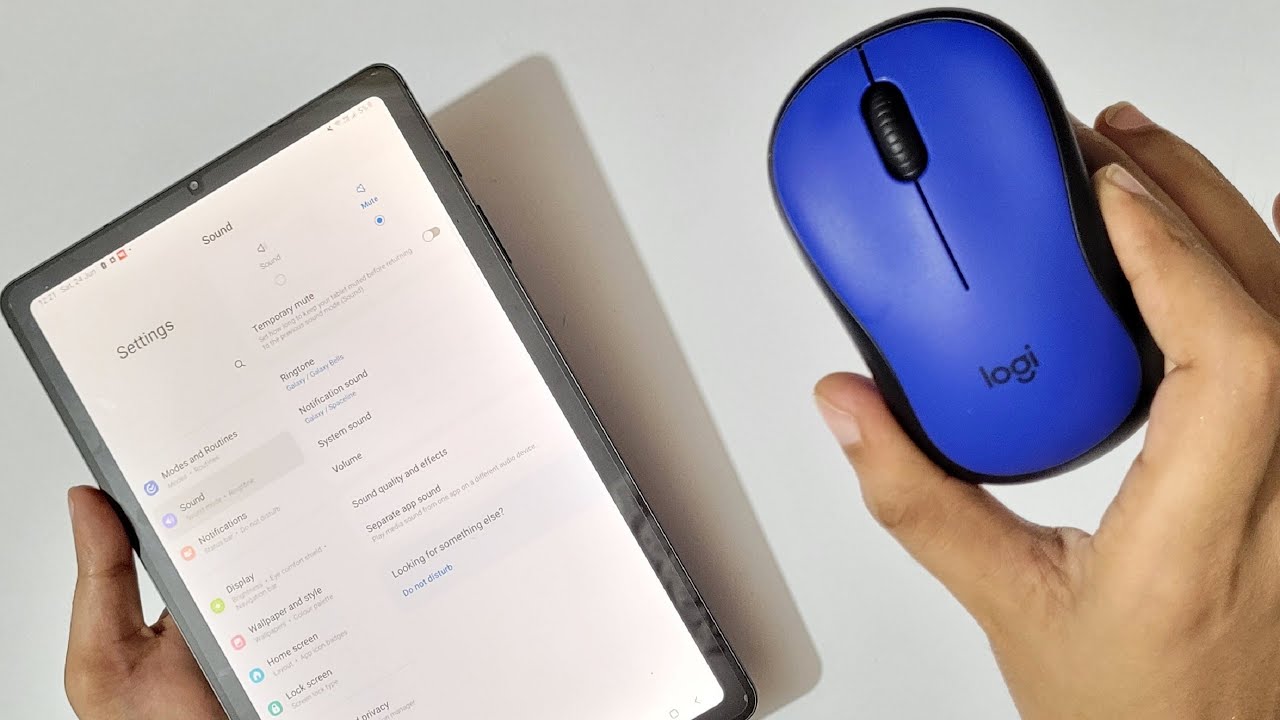

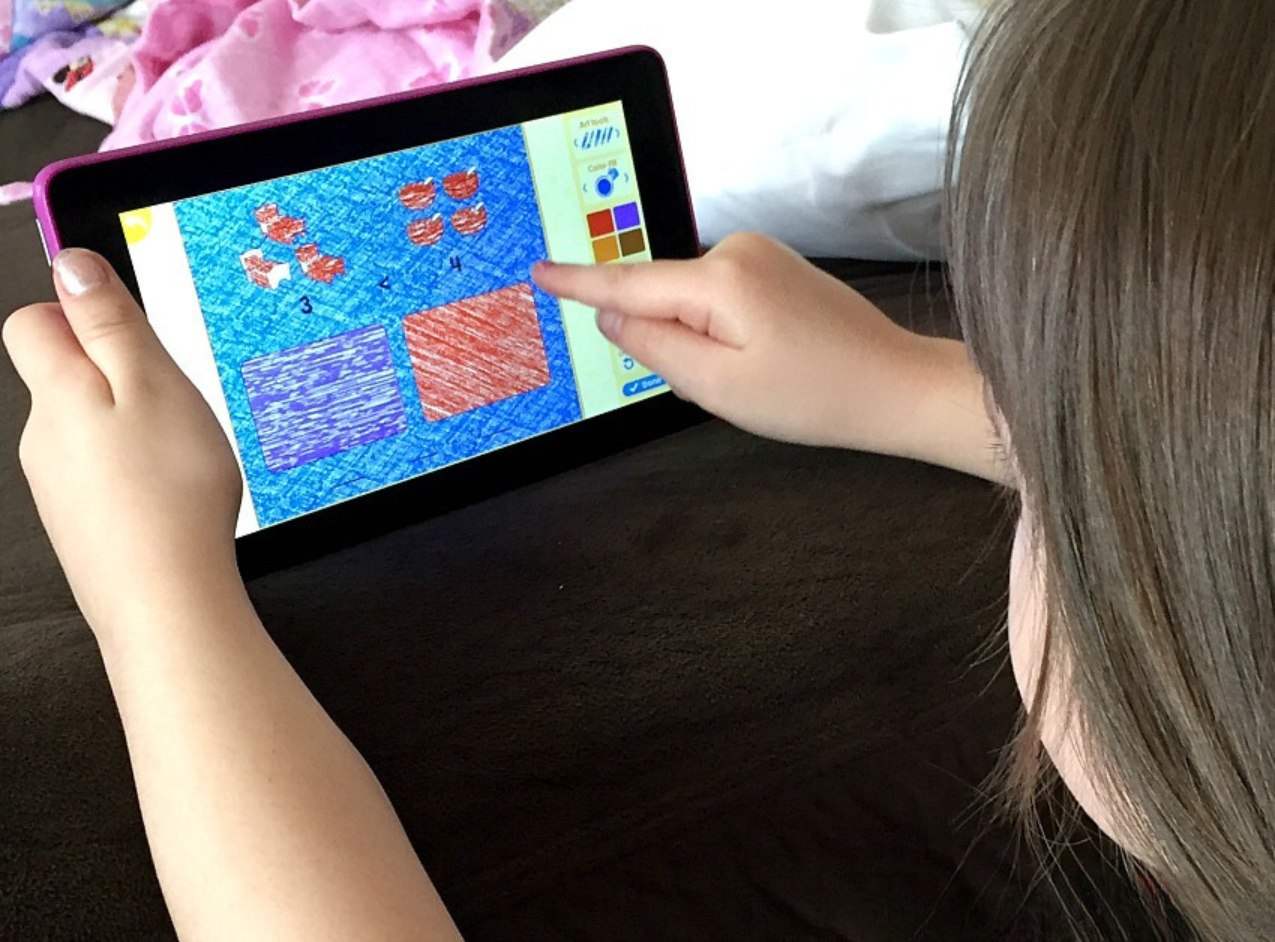
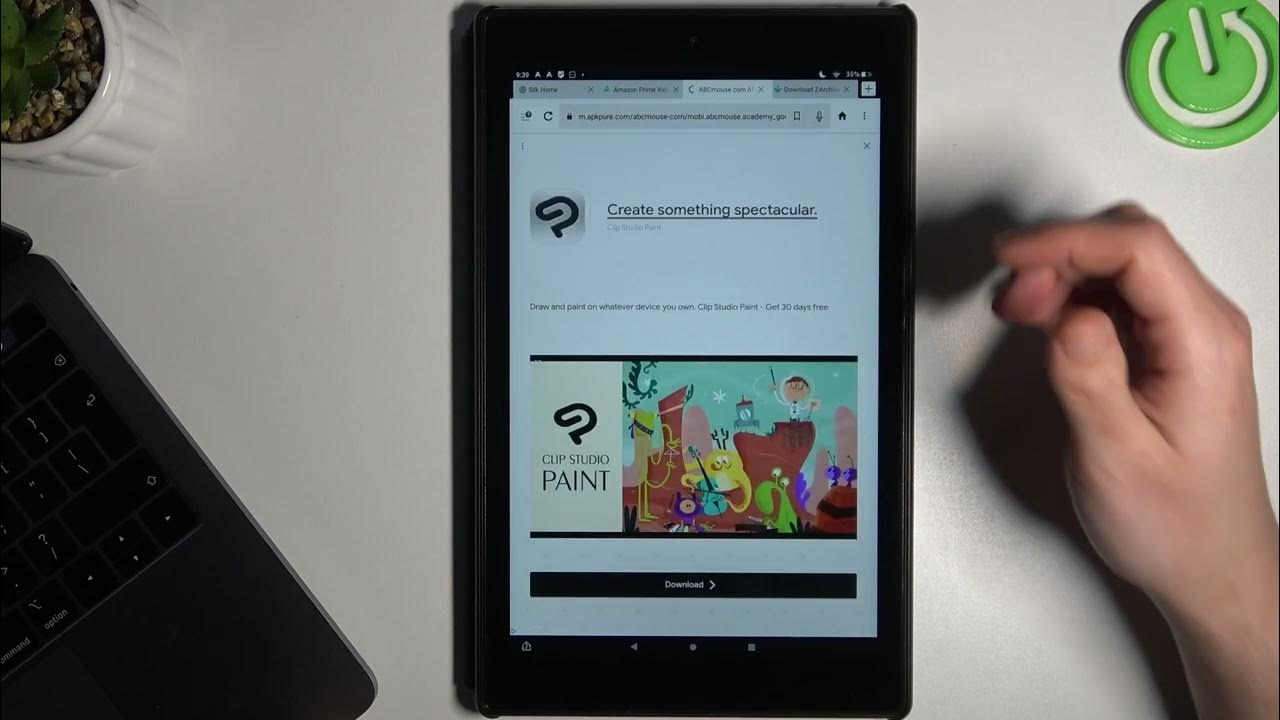


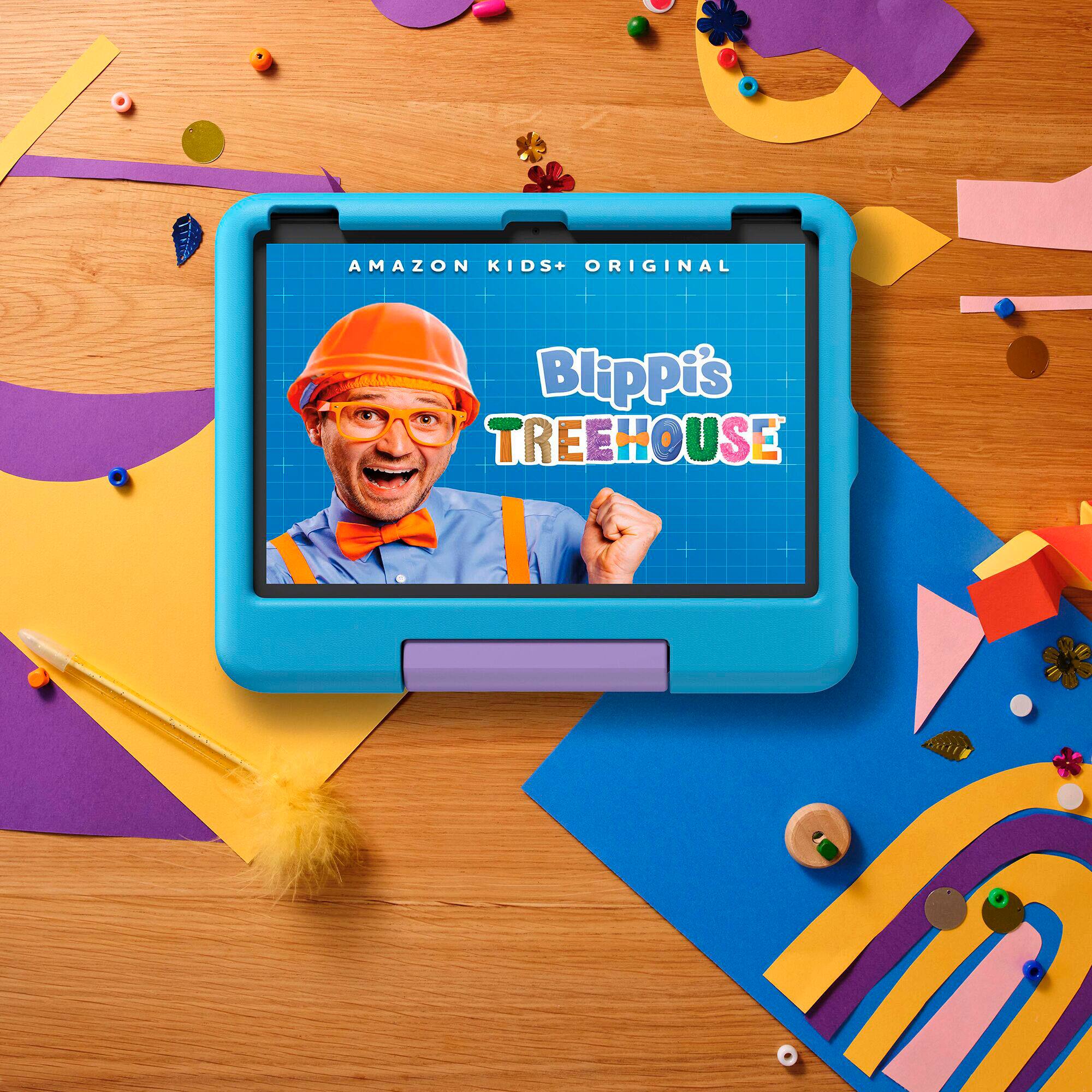


:max_bytes(150000):strip_icc()/A2-Change-Keyboard-on-Fire-Tablet-d62fd1cbedbd45b4b501e7b71786e187.jpg)
.jpg)
:max_bytes(150000):strip_icc()/B1-Use-an-amazon-fire-tablet_-9c9041459f47417885f667d4e21866a3.jpg)