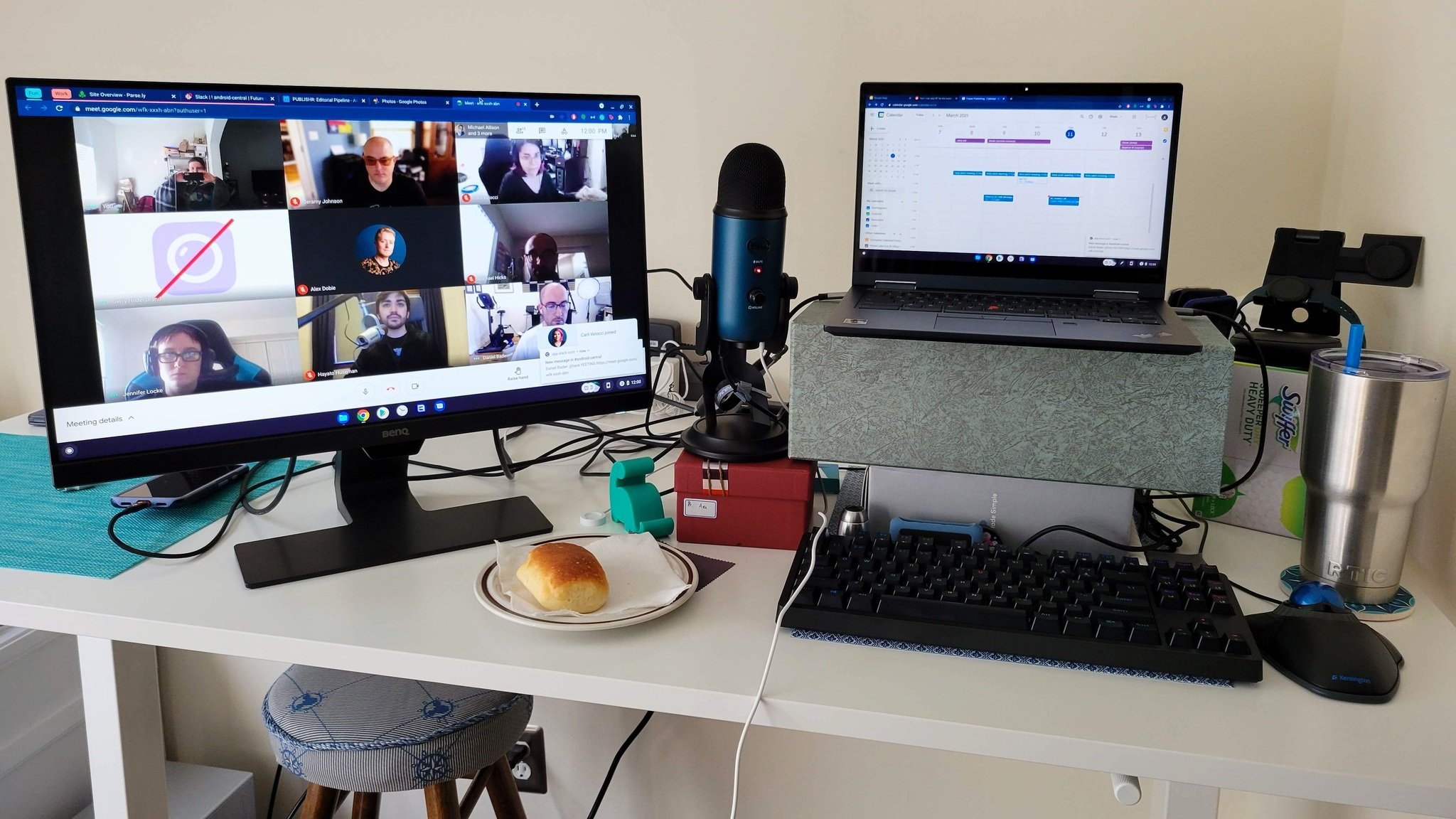Connect Chromebook To External Display

In an era defined by hybrid work and digital classrooms, the ability to seamlessly connect Chromebooks to external displays has become increasingly crucial. However, navigating the technical nuances of display compatibility, connection protocols, and optimal configurations can often be a frustrating experience for users.
This article dissects the process of connecting a Chromebook to an external display, offering a comprehensive guide that addresses common challenges, outlines compatible hardware, and provides practical solutions to ensure a smooth and productive user experience. We delve into the specifics of various connection types, troubleshooting techniques, and advanced display settings, drawing upon official Google documentation and insights from industry experts to provide clarity on this essential functionality.
Understanding Chromebook Display Connectivity
Chromebooks offer a range of options for connecting to external displays, primarily through HDMI, DisplayPort (often via USB-C), and in some older models, VGA.
The most common and generally recommended method is via HDMI due to its widespread compatibility and ability to transmit both video and audio signals. USB-C connections are gaining prominence, offering versatility and the potential for higher refresh rates and resolutions, particularly with newer Chromebook models.
VGA, while still present in some older displays, is an analog connection and generally provides lower image quality compared to digital options. It's crucial to identify the ports available on both the Chromebook and the external display to select the appropriate cable or adapter.
Choosing the Right Cable and Adapters
Selecting the correct cable is paramount for optimal display performance. An HDMI 2.0 or later cable is recommended for 4K resolutions and higher refresh rates.
If using USB-C, ensure the cable supports DisplayPort Alternate Mode (DP Alt Mode) to transmit video signals. Adapters may be necessary to bridge the gap between different port types, such as USB-C to HDMI or DisplayPort to HDMI.
Pay close attention to the adapter's specifications to ensure it supports the desired resolution and refresh rate. Using a low-quality or incompatible adapter can result in display issues like flickering, resolution limitations, or a complete lack of signal.
Connecting and Configuring Your Chromebook
Once you have the correct cable, physically connecting the Chromebook to the external display is straightforward. Simply plug one end of the cable into the Chromebook's port and the other end into the external display's corresponding port.
Turn on both devices and ensure the external display is set to the correct input source. Chromebooks typically detect external displays automatically, but sometimes manual configuration is necessary.
To configure the display settings, navigate to the Chromebook's Settings menu, then select "Device" and then "Displays." Here, you can choose to mirror the Chromebook's screen, extend the desktop across both displays, or use the external display as the primary screen.
Troubleshooting Common Display Issues
Despite the relatively simple connection process, users sometimes encounter issues. One common problem is the Chromebook not detecting the external display.
First, double-check all cable connections and ensure they are securely plugged in. Next, try restarting both the Chromebook and the external display.
If the display is detected but the image is distorted or the resolution is incorrect, adjust the resolution settings in the Chromebook's Display menu. If using an adapter, try a different adapter or cable to rule out hardware issues.
According to Google's support documentation, keeping your ChromeOS updated can resolve many display-related bugs. Regularly updating your Chromebook ensures you have the latest drivers and firmware for optimal display performance.
"Ensuring compatibility between your Chromebook and external display is crucial for a seamless user experience," states a Google representative in an official statement regarding display support.
Advanced Display Settings and Considerations
Chromebooks offer advanced display settings to fine-tune the viewing experience. Users can adjust the display's brightness, orientation, and refresh rate.
For external displays with higher refresh rates (e.g., 144Hz or higher), ensure the Chromebook and the display support the desired refresh rate. Enabling these higher refresh rates can significantly improve the smoothness of motion, particularly in fast-paced games or video content.
Consider the display's color profile and calibrate it using the Chromebook's built-in color management tools or third-party software for the most accurate color reproduction. Understanding HDR (High Dynamic Range) compatibility is also important for displays that support this feature. Using an HDR display can significantly enhance the contrast and color range of compatible content.
Balancing power consumption and display performance is another crucial consideration. Using external displays can increase power consumption, particularly at higher resolutions and refresh rates. Adjusting the display's brightness and using power-saving modes can help extend battery life on Chromebooks.
The Future of Chromebook Display Connectivity
The future of Chromebook display connectivity is likely to be driven by advancements in USB-C technology and the increasing adoption of wireless display protocols. USB-C is expected to become the dominant port for display connections, offering enhanced bandwidth and versatility.
Wireless display technologies such as Miracast and Chromecast are becoming increasingly prevalent, allowing users to connect to external displays without the need for cables. As wireless technologies mature and become more reliable, they could offer a convenient alternative to traditional wired connections.
With the ongoing evolution of display technology, Chromebooks are poised to offer even more seamless and versatile connectivity options, empowering users to create immersive and productive digital experiences. Embracing these advancements will be key to unlocking the full potential of Chromebooks in a diverse range of applications.








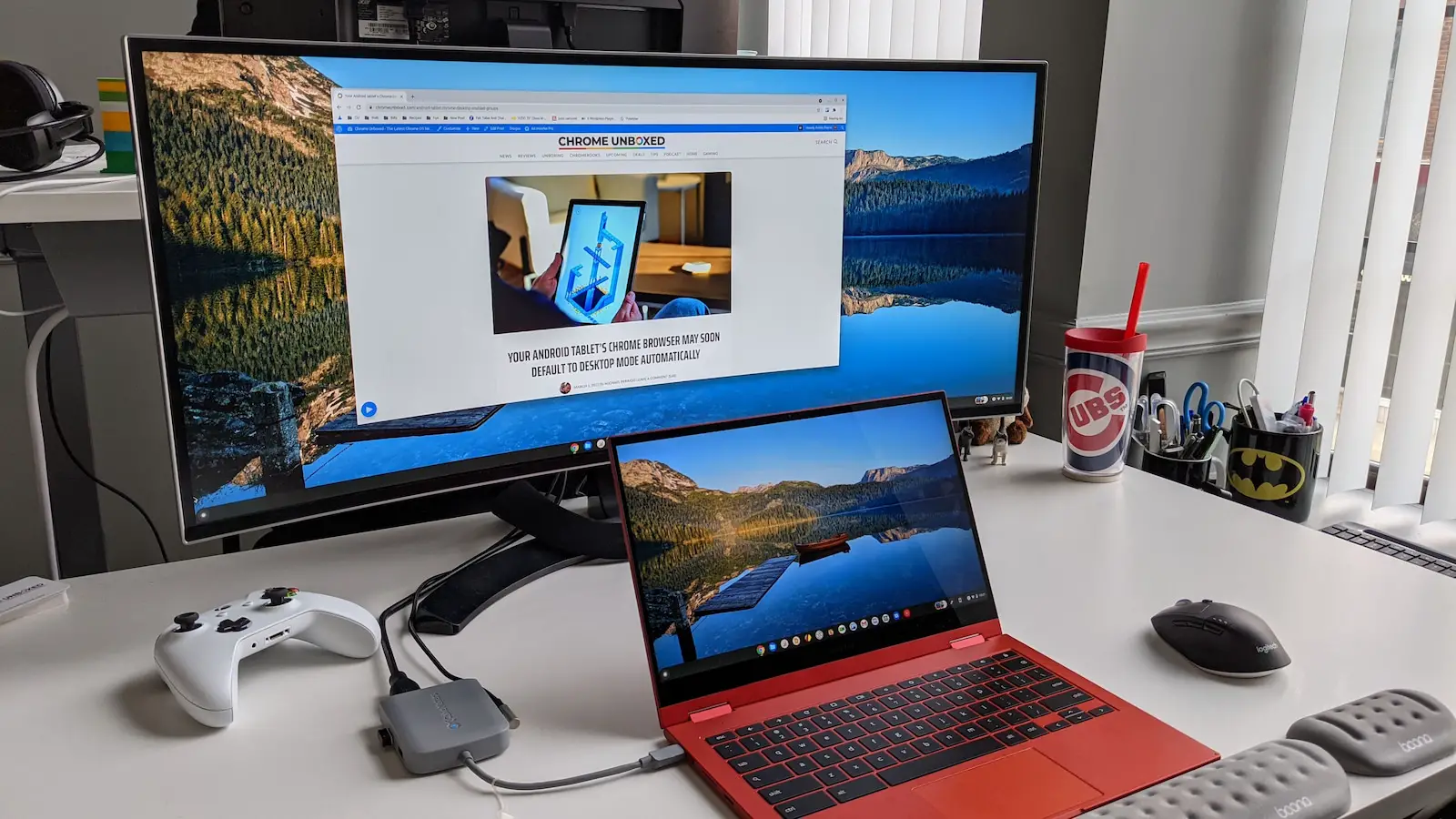
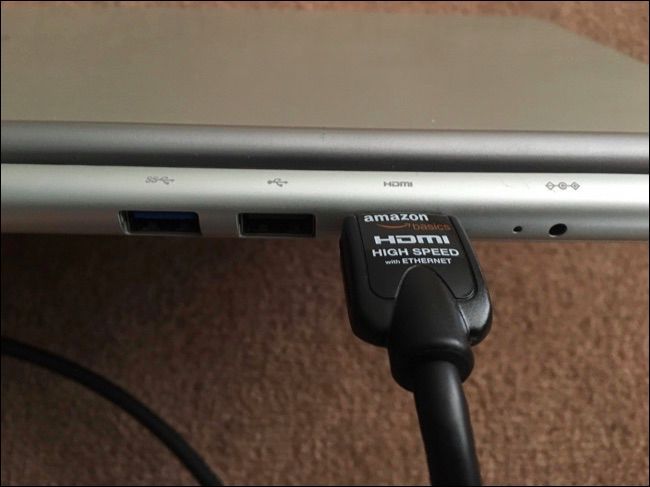
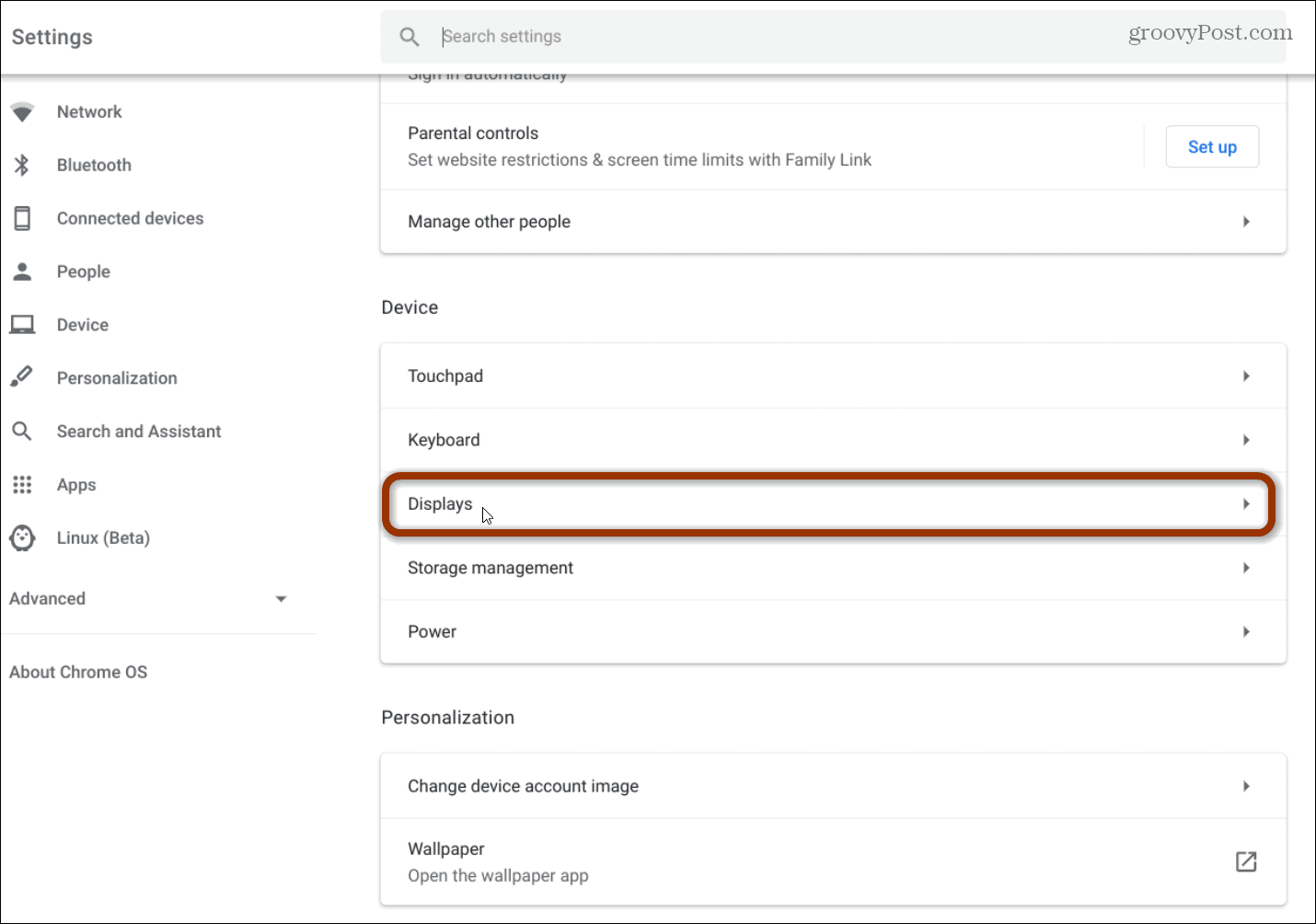



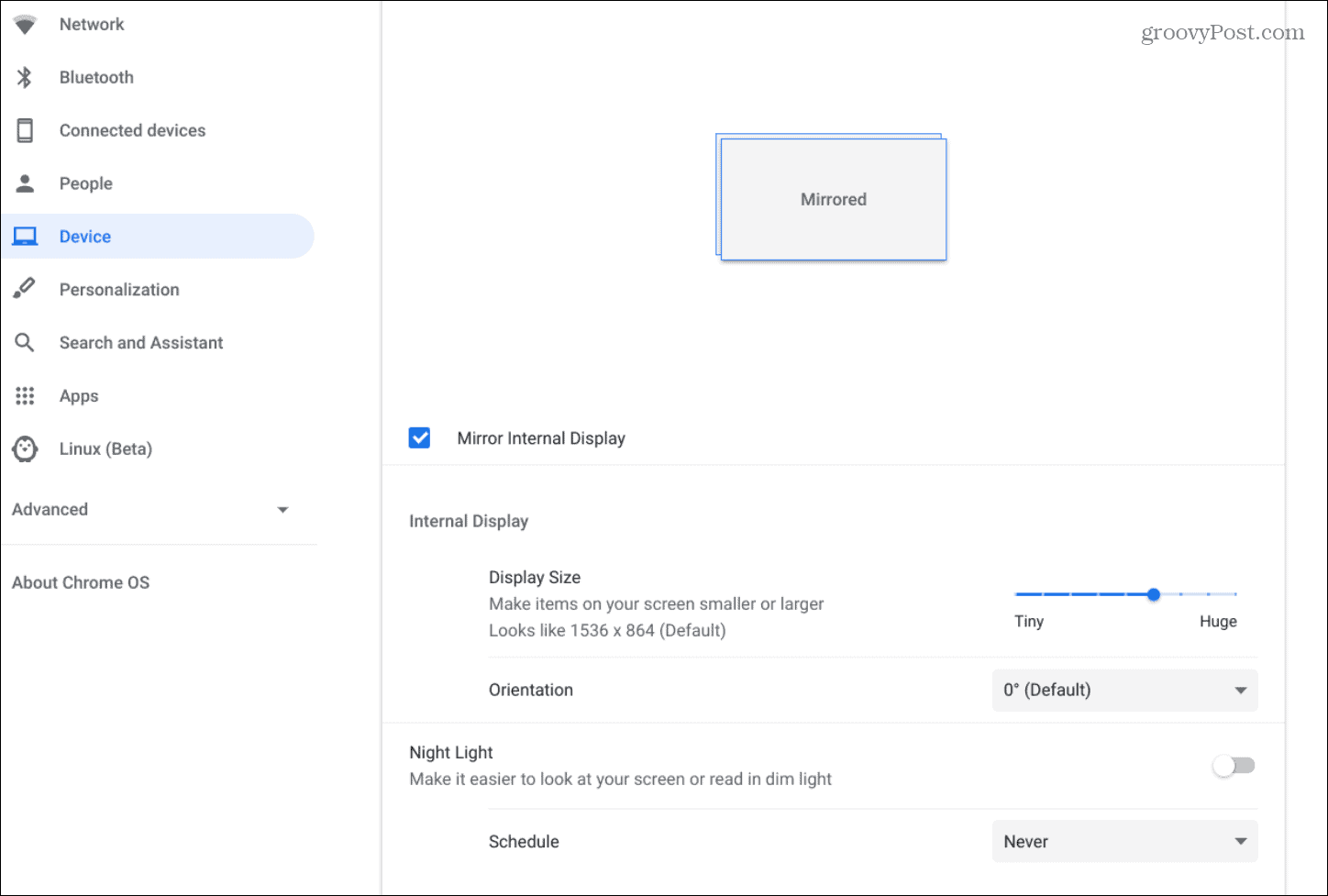

![Connect Chromebook To External Display [Chromebook] How to connect your Chromebook to an external monitor](https://km-ap.asus.com/uploads/PhotoLibrarys/8a53fc79-6a00-4a96-8408-a7e886967aef/20230510161109364_EN_2.png)