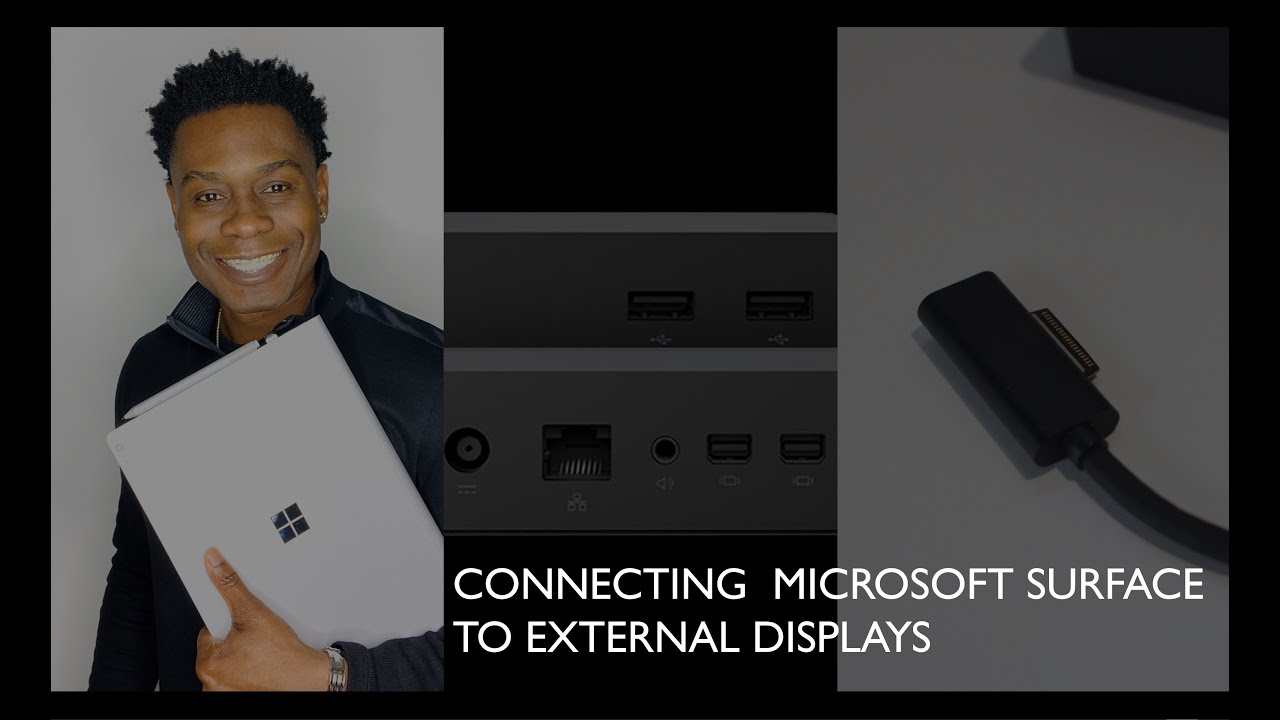Connecting An External Monitor To A Surface Pro
:max_bytes(150000):strip_icc()/B2-ConnectaSurfaceProtoaMonitor-annotated-0eb1ff3955a1455badb344a634a59a2f.jpg)
Surface Pro users facing connectivity issues rejoice! A streamlined method for connecting external monitors has been confirmed, resolving widespread display frustrations.
This article provides a concise guide to ensure seamless external monitor integration, addressing compatibility concerns and optimizing display settings for enhanced productivity.
Understanding the Connection Options
The Surface Pro offers multiple avenues for external monitor connection. Primarily, users rely on the Mini DisplayPort for a direct wired connection.
Alternatively, the Surface Dock provides additional ports, including Mini DisplayPort, for expanded connectivity. USB-C adapters are also becoming increasingly prevalent.
Direct Mini DisplayPort Connection
This remains the most straightforward method. Simply connect a Mini DisplayPort to DisplayPort cable or a Mini DisplayPort to HDMI adapter and cable between your Surface Pro and your external monitor.
Ensure your monitor is powered on and set to the correct input source.
Utilizing the Surface Dock
The Surface Dock expands connectivity, offering more ports. Connect your monitor to the Mini DisplayPort on the Surface Dock.
The Surface Dock connects to your Surface Pro via the Surface Connect port.
Leveraging USB-C Adapters
Newer Surface Pro models feature USB-C ports. These can be used with USB-C to HDMI or USB-C to DisplayPort adapters.
Ensure the adapter is compatible with your monitor's resolution and refresh rate.
Troubleshooting Common Issues
No Signal: Verify cable connections are secure and the monitor input is correct. Restart both the Surface Pro and the monitor.
Display Not Detected: Press Windows key + P to select a display mode (Duplicate, Extend, Second screen only).
Resolution Problems: Navigate to Settings > System > Display to adjust the resolution. Recommended resolution is noted in display settings, select the recommended value.
Optimizing Display Settings
Multiple Displays: The "Extend" mode allows you to use the external monitor as an extension of your primary screen.
Duplicate Displays: The "Duplicate" mode mirrors your Surface Pro screen on the external monitor. This is ideal for presentations.
Adjust the display arrangement by dragging the monitor icons in the Settings > System > Display menu.
Further Developments
Microsoft is consistently releasing updates to improve device compatibility and address user feedback.
Monitor the official Microsoft support website for driver updates and troubleshooting guides. Contact Microsoft Support with issue persists.

:max_bytes(150000):strip_icc()/A2-ConnectaSurfaceProtoaMonitor-annotated-ce64646319ef49e990f5c70ded7088af.jpg)





:max_bytes(150000):strip_icc()/C2-ConnectaSurfaceProtoaMonitor-annotated-80b961a499034f4aa60aadffc1ab471d.jpg)


:max_bytes(150000):strip_icc()/Twoportsnexttoheadphonejack-3e11a4d5d4d7483f9491f61a06da57bf.jpg)


/surfacepromonitors01-0a7f4fe884ba4460a6365df40572dbe9.jpg)


:max_bytes(150000):strip_icc()/Surfacedock2-166aa92d778844a8986f92d090bf2ff2.jpg)