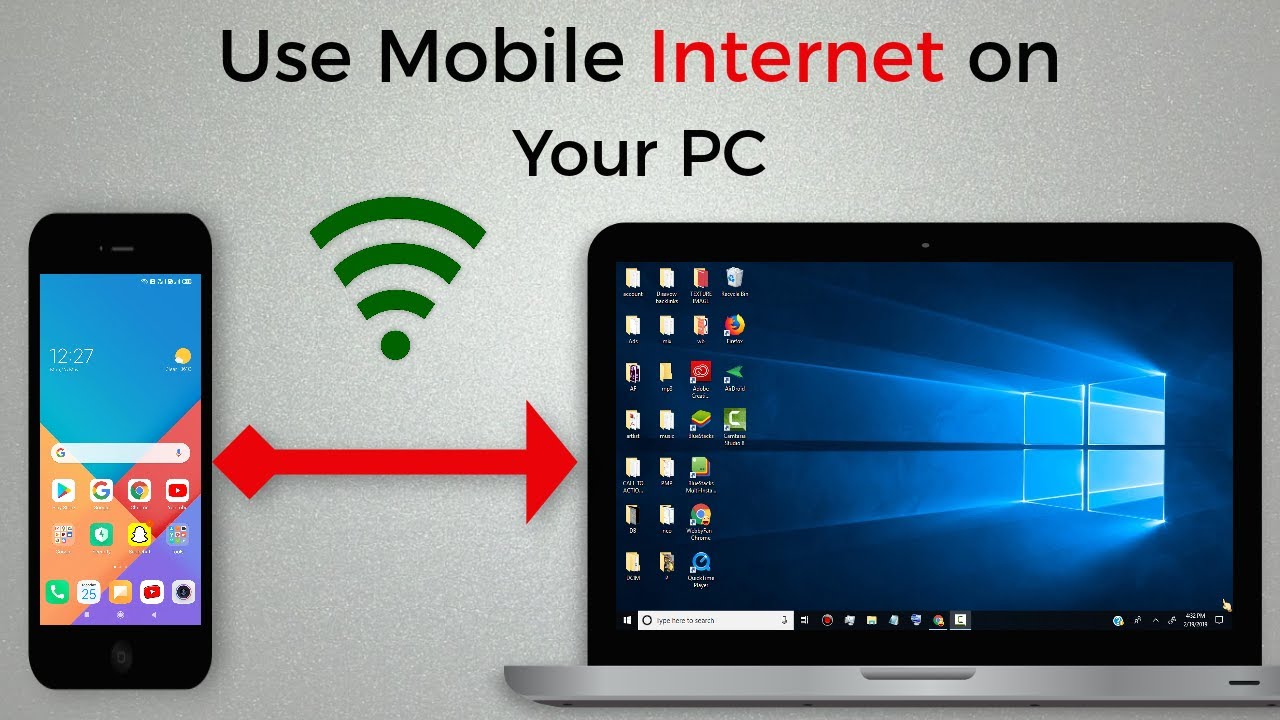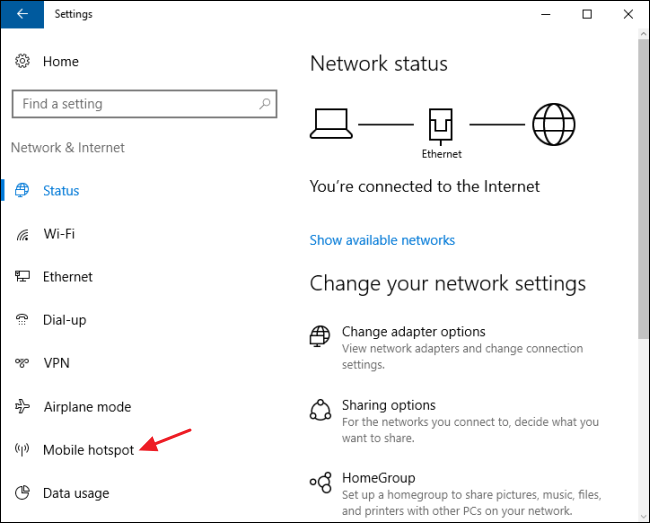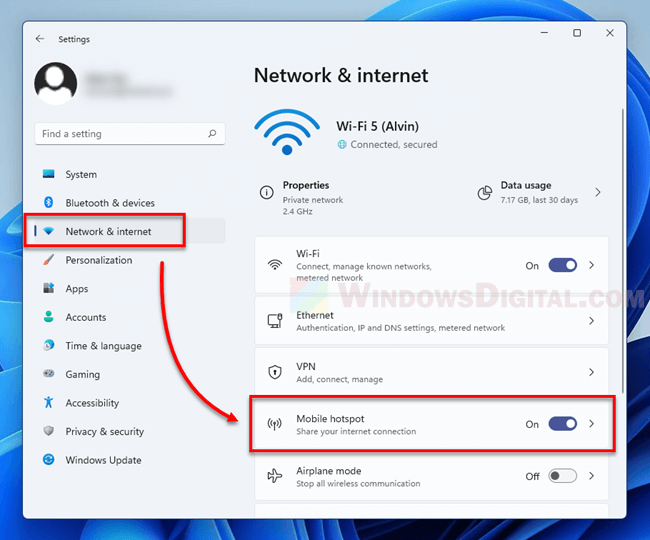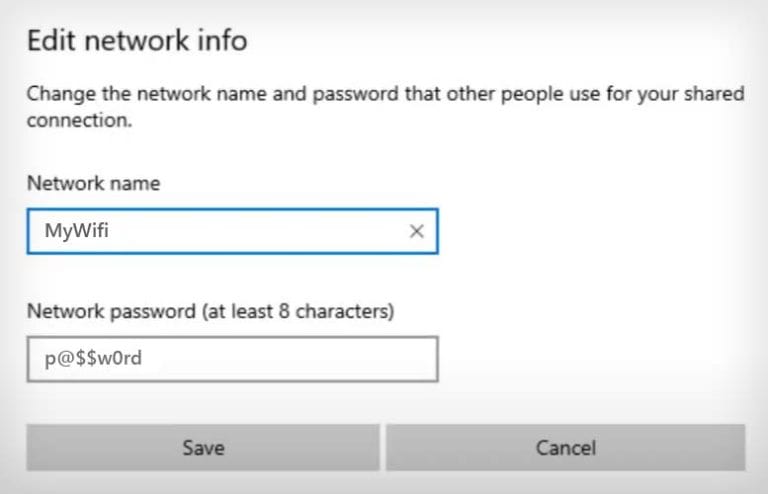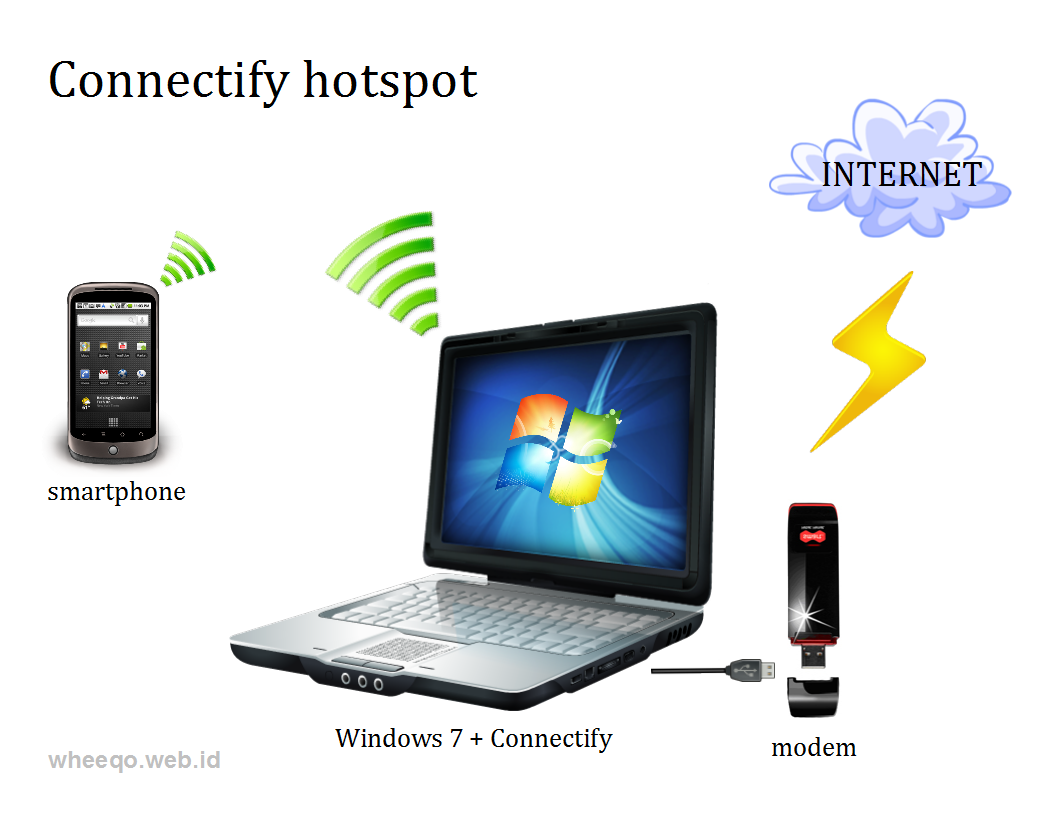How Can I Connect My Hotspot To My Laptop

Imagine you're nestled in a cozy café, the aroma of freshly brewed coffee swirling around you. Your laptop sits open, ready for action, but the café's Wi-Fi is spotty at best. Or perhaps you're on a scenic road trip, the open highway stretching before you, but your phone's data is dwindling faster than you can say "unlimited." The solution? Your trusty hotspot, waiting to be connected.
This article serves as your friendly guide, walking you through the simple steps to connect your hotspot to your laptop, ensuring you stay connected and productive, no matter where life takes you.
Understanding Hotspots: Your Personal Internet Oasis
At its core, a hotspot transforms your smartphone (or a dedicated device) into a portable Wi-Fi router. Think of it as creating your own personal internet oasis, allowing your laptop and other devices to connect to the internet via your cellular data connection.
Different Types of Hotspots
There are generally two types of hotspots: those built into your smartphone (often called a personal hotspot or mobile hotspot) and dedicated hotspot devices offered by mobile carriers like Verizon, AT&T, or T-Mobile.
Dedicated devices often offer longer battery life and more robust security features. The choice depends on your usage needs and budget.
Connecting Your Smartphone Hotspot: A Step-by-Step Guide
Let's explore connecting via your smartphone – a method available on both Android and iOS.
For Android Users
First, navigate to your phone's settings menu. Look for options like "Connections," "Network & Internet," or a similar phrase depending on your Android version.
Next, find "Hotspot & tethering" and then select "Mobile Hotspot." Toggle the switch to turn the hotspot on. You'll likely be prompted to set a password for security reasons; choose a strong one!
On your laptop, search for available Wi-Fi networks. Your phone's hotspot name should appear in the list. Select it and enter the password you set earlier.
For iOS (iPhone) Users
Go to "Settings" then "Personal Hotspot". Slide the "Allow Others to Join" switch to green. If prompted, set a Wi-Fi password.
On your laptop, search for available Wi-Fi networks. Your iPhone's name should appear as a hotspot. Select it and enter the password.
Connecting a Dedicated Hotspot Device
Connecting a dedicated hotspot device is usually even simpler. Most devices come with an LCD screen displaying the network name (SSID) and password.
Turn on the device. On your laptop, search for the Wi-Fi network name displayed on the hotspot's screen. Enter the provided password, and you're connected!
Troubleshooting Common Hotspot Issues
Sometimes things don't go as smoothly as planned. Here are a few common issues and their solutions.
Slow speeds: Check your cellular data signal strength. If it's weak, move to a location with better reception. Also, be mindful of your data plan limits. Some plans throttle speeds after a certain data threshold.
Connection drops: Ensure your phone or hotspot device has sufficient battery life. Battery-saving modes can sometimes interfere with hotspot functionality. Make sure the device software is up to date.
Password problems: Double-check that you are entering the correct password. On Android, you can sometimes display the password directly on the hotspot settings screen for easier verification.
Staying Safe and Secure
Security is paramount when using any Wi-Fi network, including a hotspot. Always use a strong password for your hotspot to prevent unauthorized access.
Consider using a VPN (Virtual Private Network) to encrypt your internet traffic, adding an extra layer of security, especially when dealing with sensitive information.
Connecting your hotspot to your laptop is a convenient and empowering skill in today's mobile world. By following these simple steps and keeping a few troubleshooting tips in mind, you can stay connected, productive, and entertained, wherever your journey takes you.