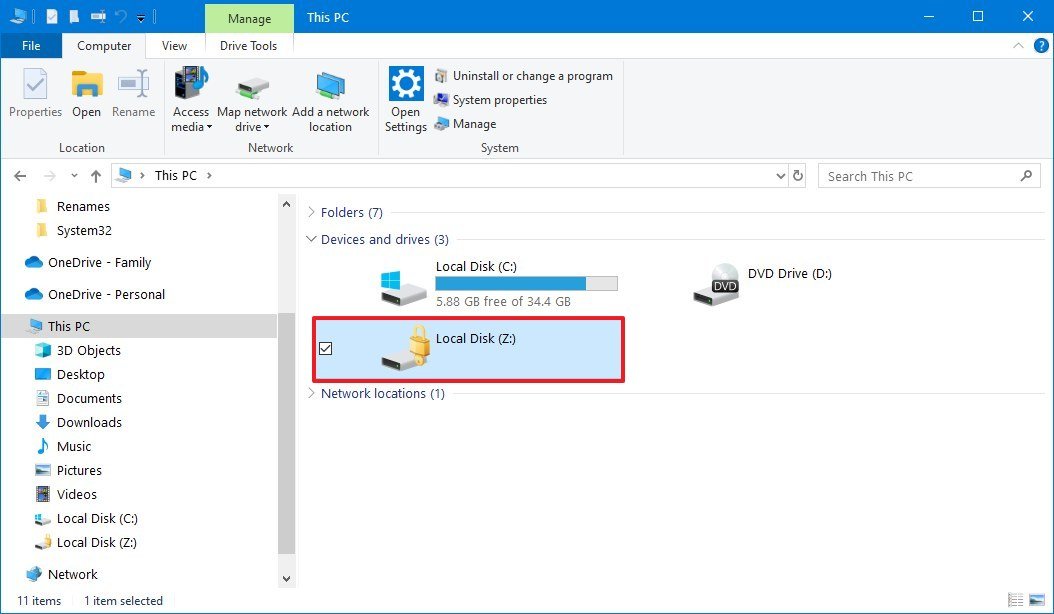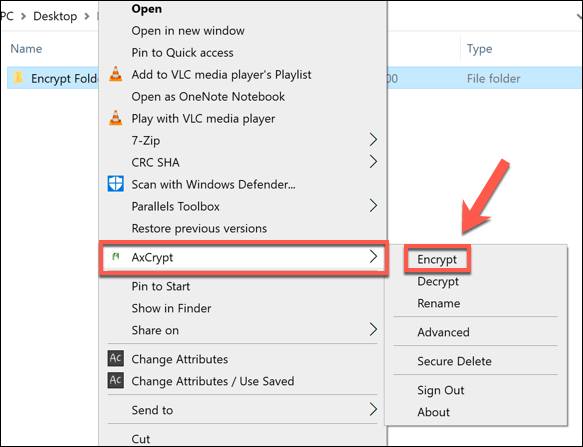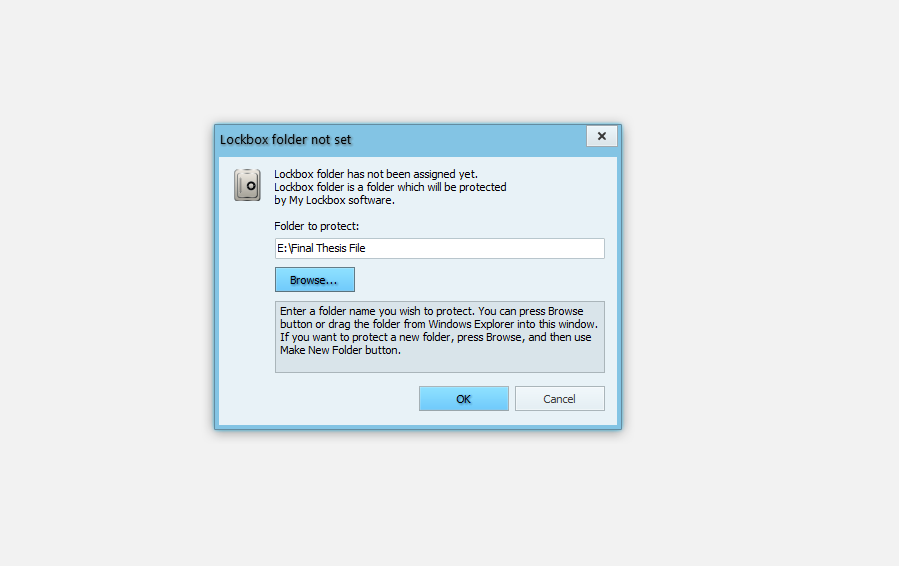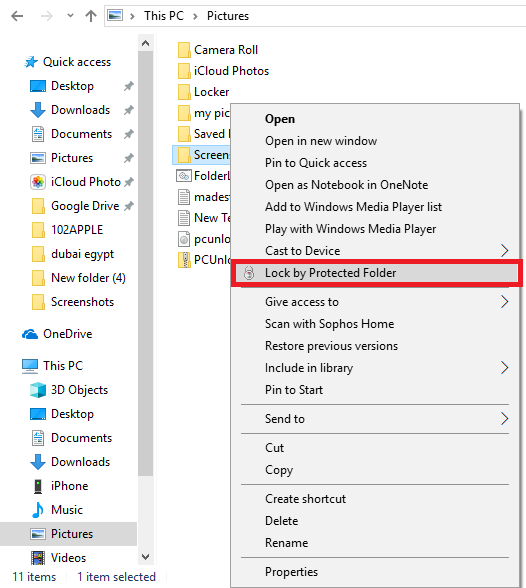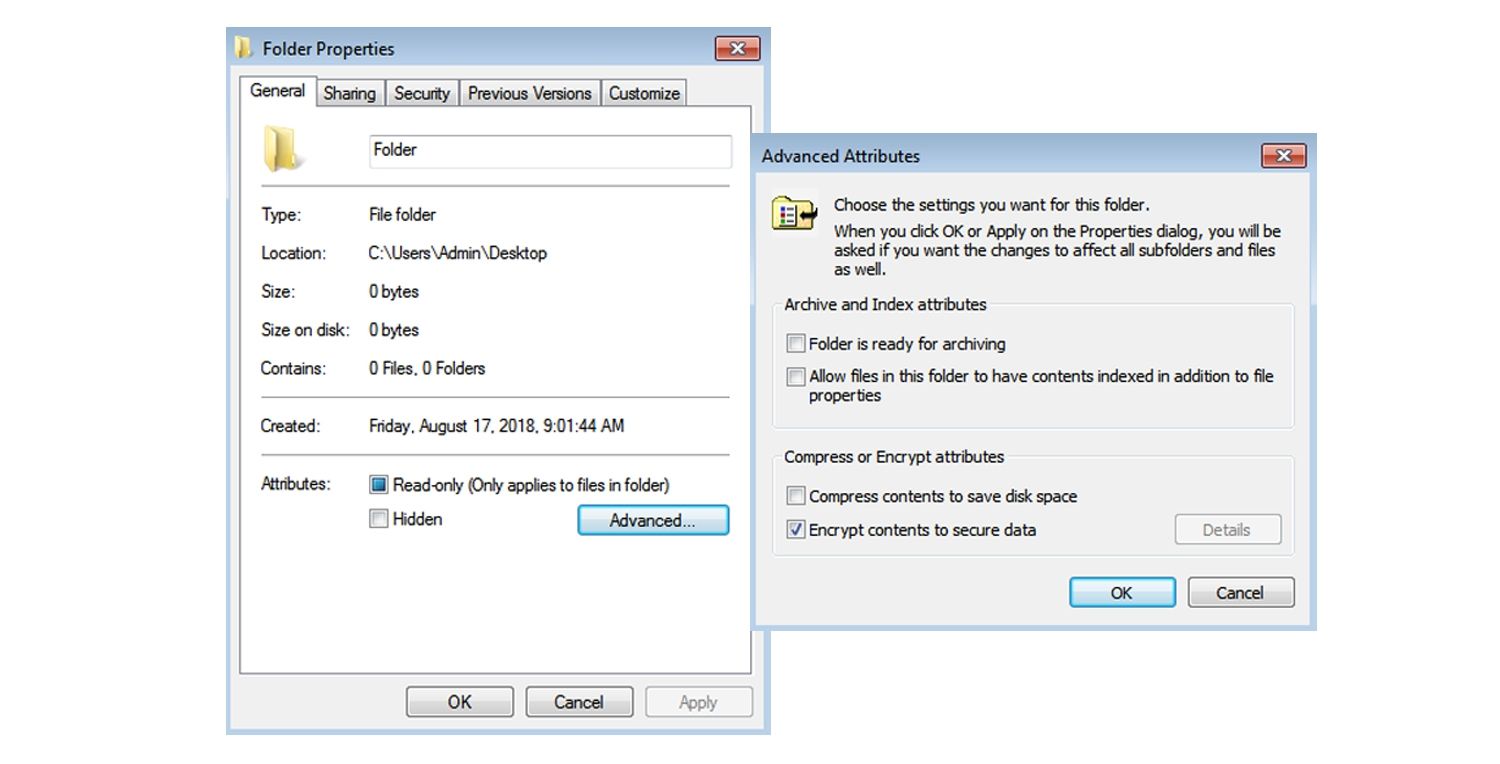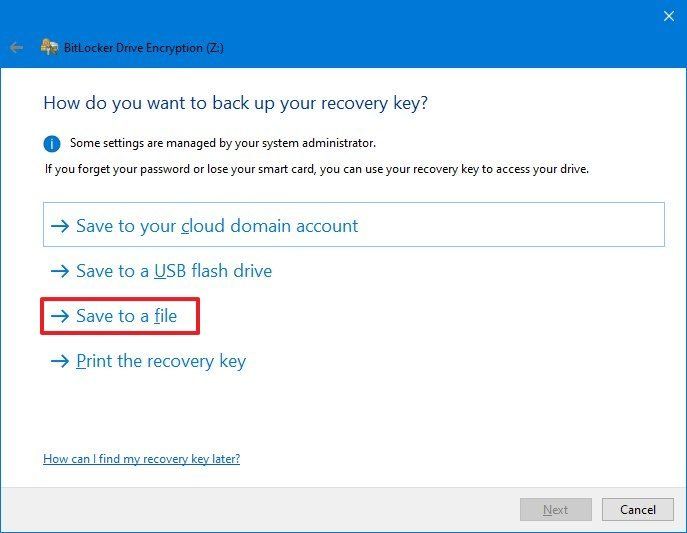How Can I Password Protect A Folder
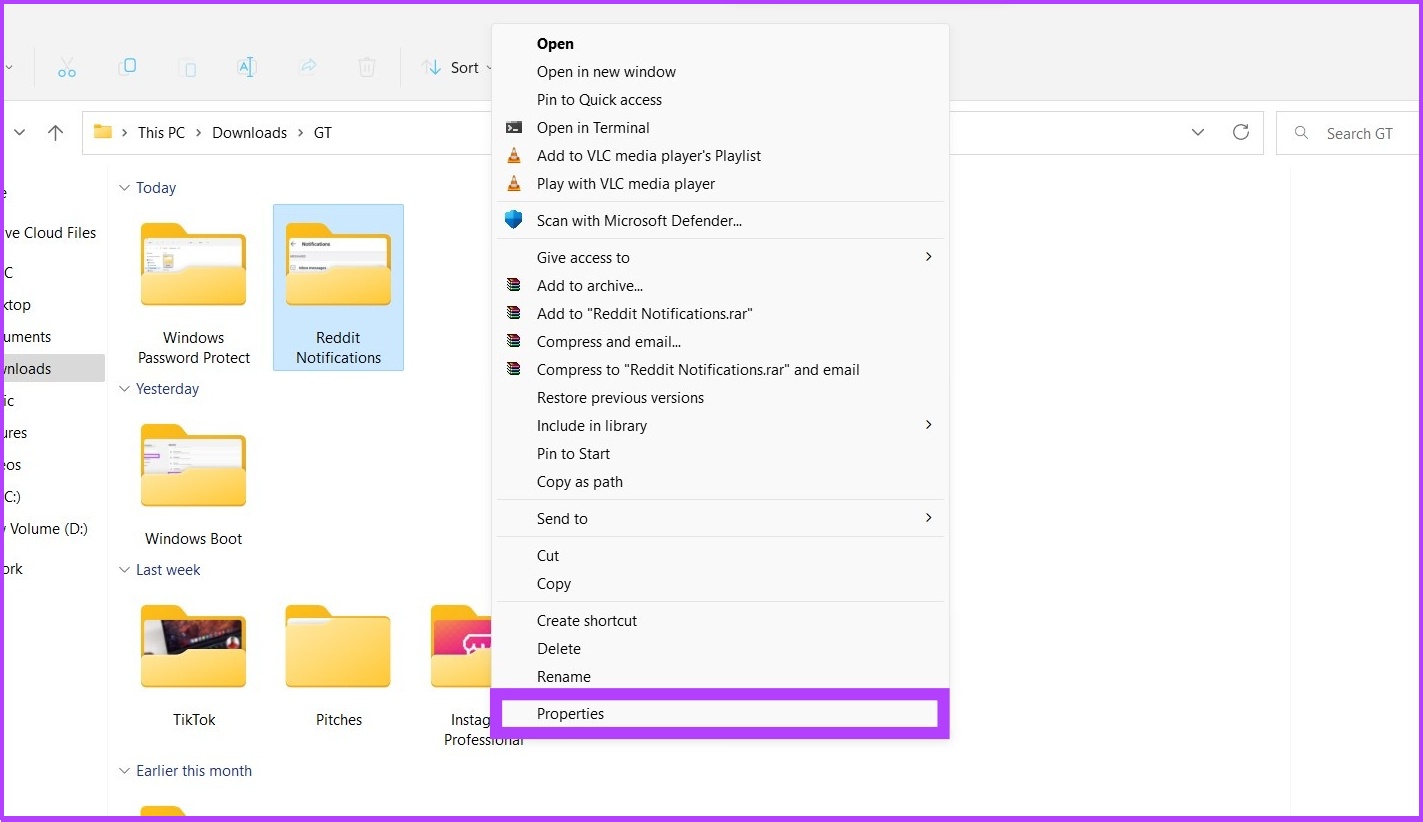
Imagine this: you’re sharing a computer with family, collaborating on a project, or simply want to keep certain documents away from prying eyes. The digital world, for all its convenience, sometimes lacks the simple privacy we crave in our physical lives. But fear not, securing your sensitive information doesn't require advanced tech skills.
This article explores user-friendly methods to password protect folders on your computer, ensuring your private files remain just that – private. We’ll delve into various techniques, from built-in operating system features to third-party software options, offering a pathway to digital peace of mind.
Built-in Operating System Features
Windows: Using Encryption
Windows offers a built-in encryption feature, BitLocker, available in Pro, Enterprise, and Education editions. This robust tool encrypts entire drives but can also be used indirectly to password protect folders by creating an encrypted virtual drive. Think of it as building a secure container for your files.
To achieve this, you'll need to create a Virtual Hard Disk (VHD) file, then enable BitLocker on this virtual drive. Any files placed within the VHD will be encrypted and password-protected. While this method is effective, it requires a few steps to set up initially.
An alternative within Windows involves creating a password-protected archive using file compression tools like 7-Zip. This method isn't true folder encryption, but it effectively locks the folder's contents behind a password barrier. Just right-click the folder, select "7-Zip," then "Add to archive..." and set a password.
macOS: Disk Utility to the Rescue
macOS offers a more direct and user-friendly approach. The built-in Disk Utility application allows you to create encrypted disk images, essentially password-protected folders. These disk images act as secure containers for your sensitive files.
Open Disk Utility, choose "File" then "New Image" then "Blank Image." Select a size, encryption (128-bit or 256-bit AES), and set a strong password. Once created, double-clicking the disk image prompts you for the password to mount it, granting access to the files inside.
Third-Party Software: A Streamlined Approach
For those seeking a more streamlined and intuitive experience, numerous third-party software solutions exist. These programs often offer a user-friendly interface and additional features, such as secure deletion and enhanced encryption algorithms.
Programs like Folder Lock and Gilisoft File Lock Pro are popular choices, providing dedicated folder password protection. They typically allow you to simply right-click a folder, select "Lock," and enter a password. These tools often employ robust encryption methods to safeguard your data.
However, it's crucial to research and choose reputable software from trusted developers. Look for programs with positive reviews, transparent privacy policies, and a history of reliable performance.
Important Considerations
Regardless of the method you choose, remember the importance of a strong, unique password. Avoid using easily guessable passwords or reusing the same password across multiple accounts. A password manager can be a valuable tool for generating and storing complex passwords securely.
Also, consider the potential for data loss if you forget your password. Some encryption methods offer recovery options, such as recovery keys. Make sure to store these keys in a safe and separate location.
Finally, understand the limitations of each method. Password protecting a folder doesn't necessarily protect the entire system from sophisticated attacks. It's essential to practice good overall cybersecurity hygiene, including keeping your operating system and software up to date and being cautious about suspicious links and attachments.
Conclusion
Password protecting folders is a simple yet effective way to enhance your digital privacy and security. Whether you opt for built-in operating system features or dedicated third-party software, the key is to choose a method that suits your needs and technical comfort level.
By taking these precautions, you can create a safer digital environment for yourself and your sensitive information. Peace of mind in the digital realm is within reach, empowering you to navigate the online world with greater confidence and control.

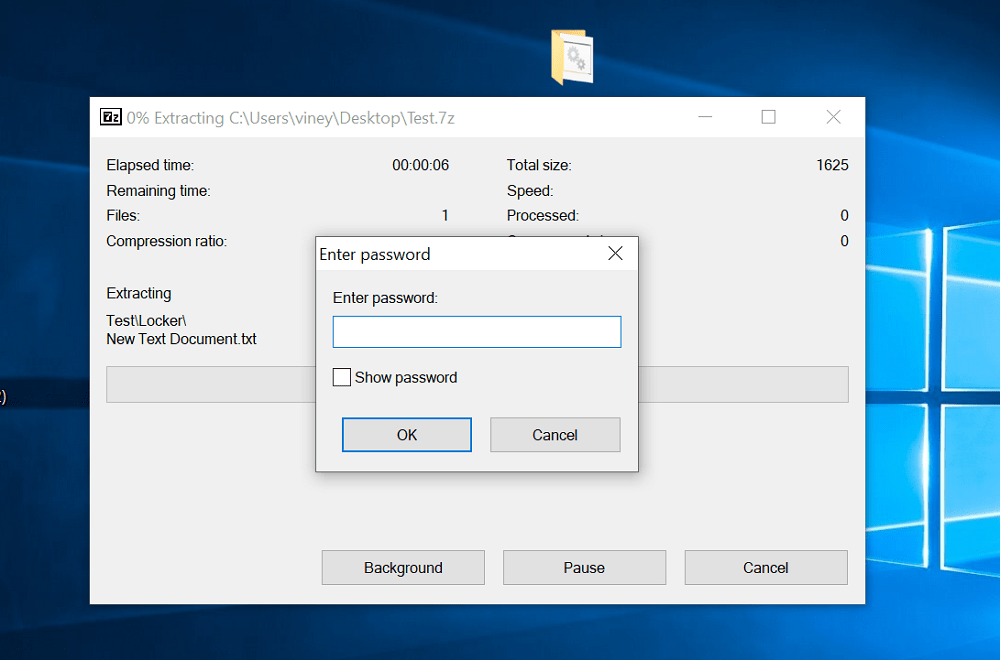


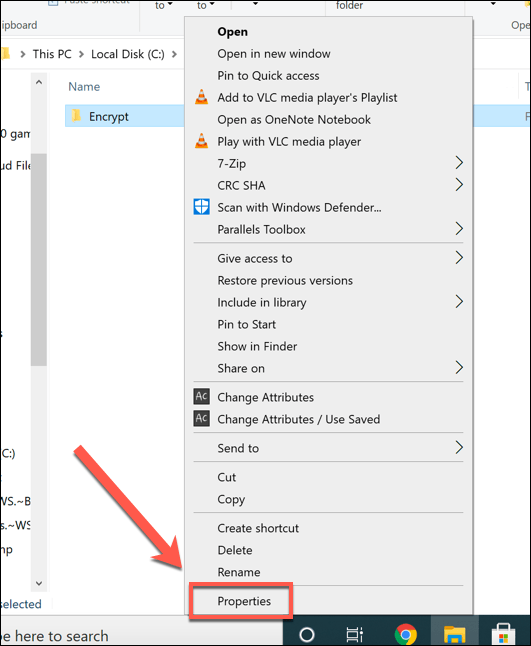
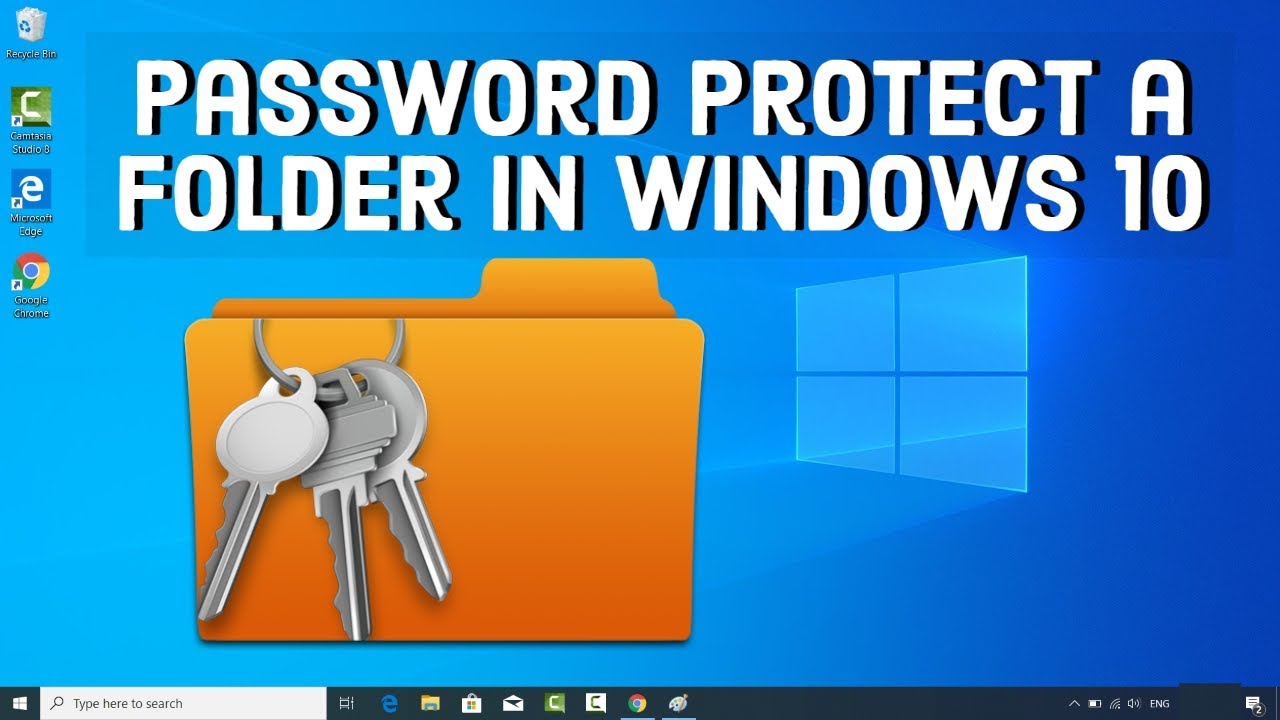
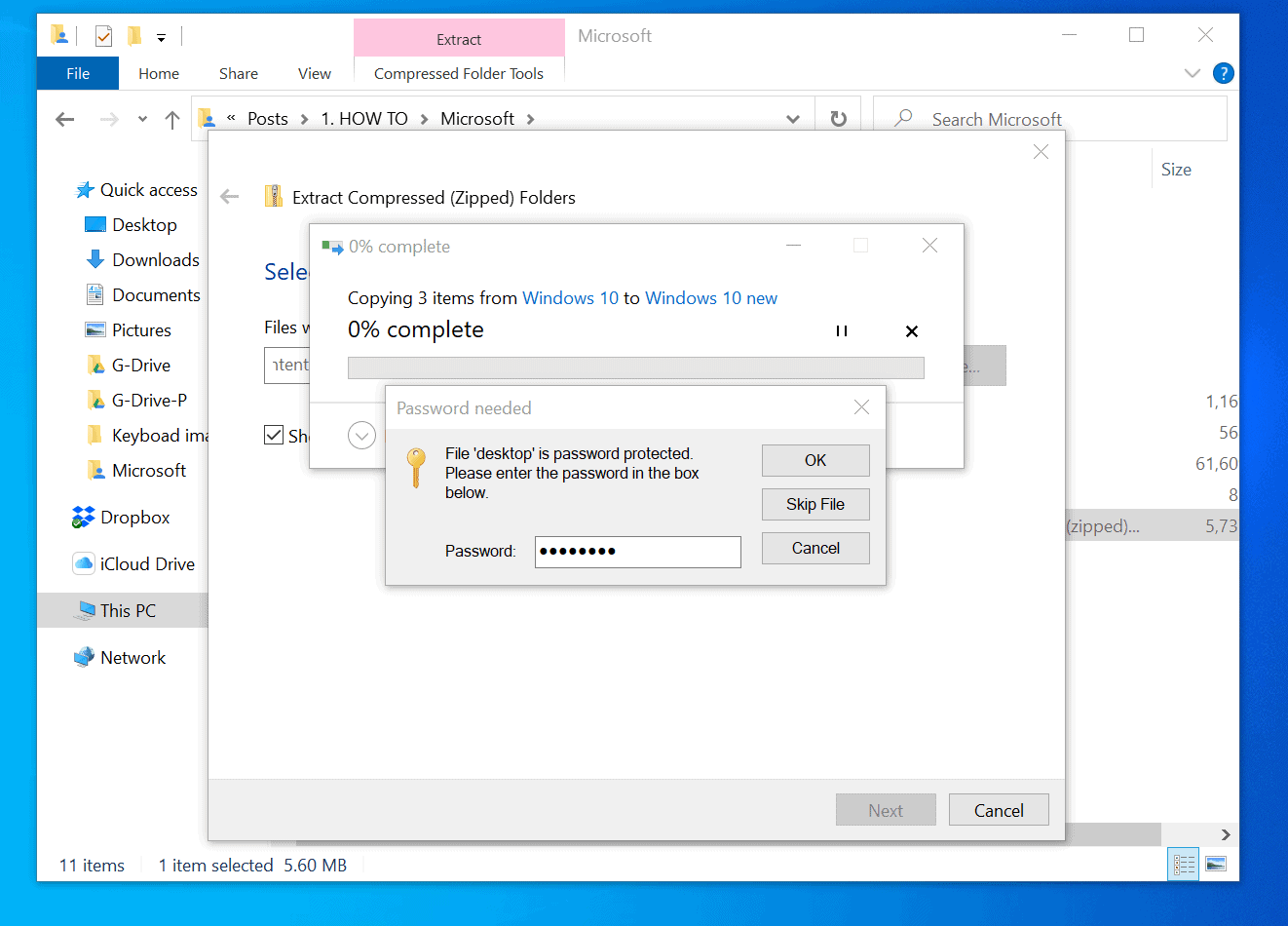
![How Can I Password Protect A Folder How To Password Protect a Folder on Windows 10 [4 Easy method] - No](https://i.ytimg.com/vi/PhH8FFBtNgc/maxresdefault.jpg)
![How Can I Password Protect A Folder How to Password Protect a Folder on Windows 10 [2024]](https://10scopes.com/wp-content/uploads/2023/04/password-protect-folder-windows-10.png)