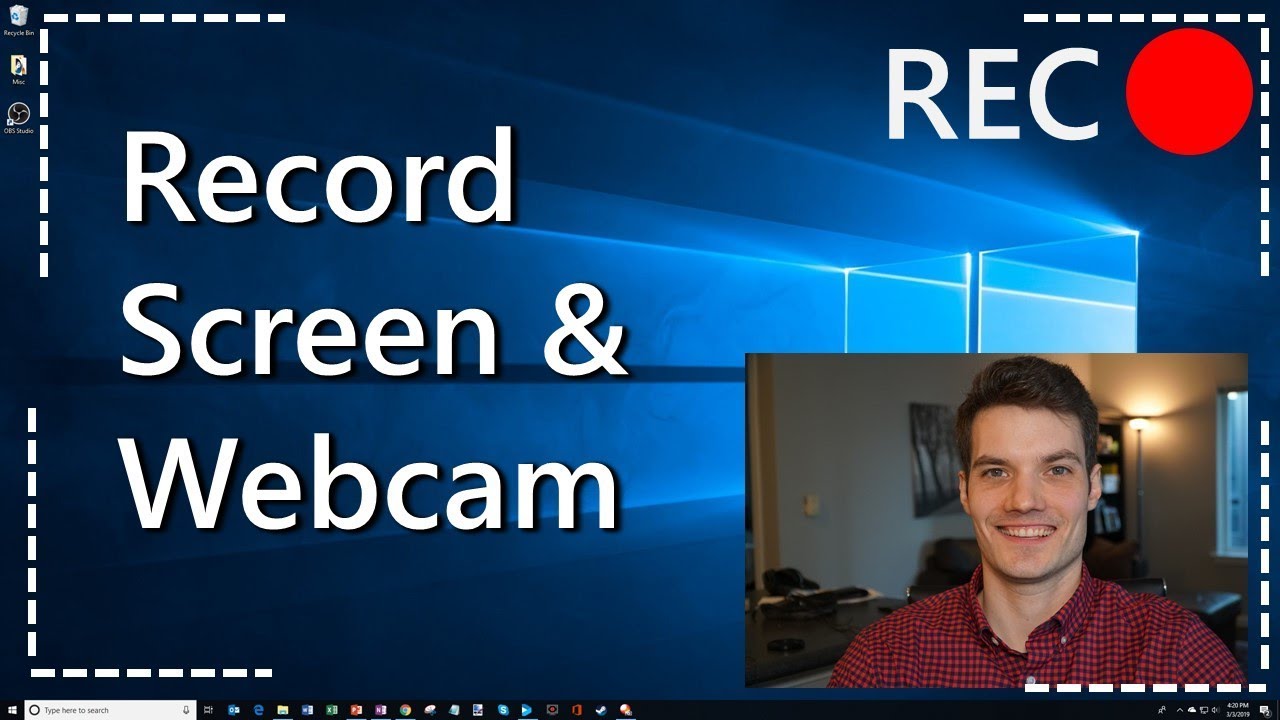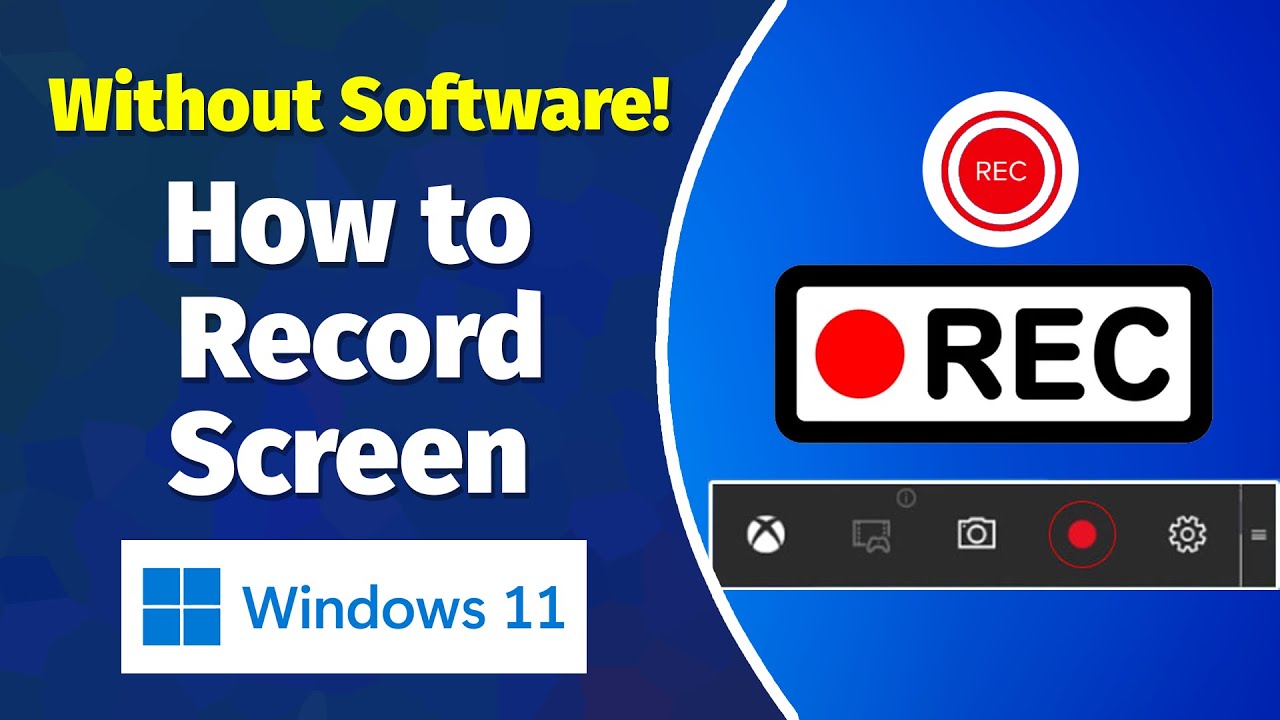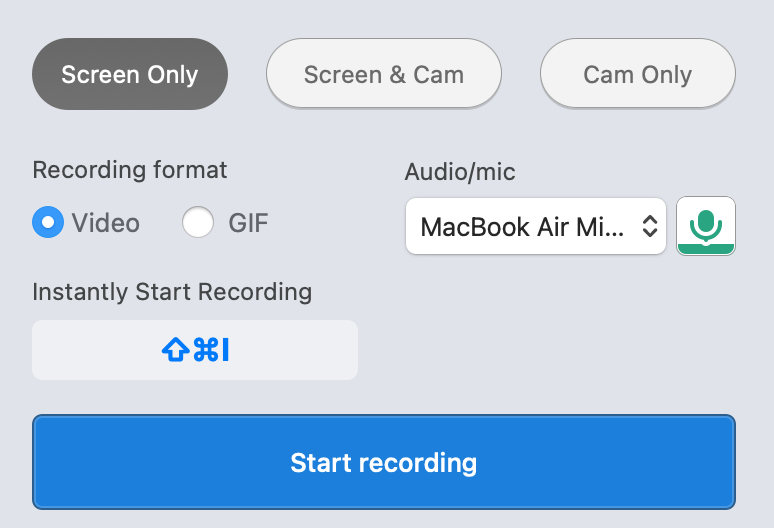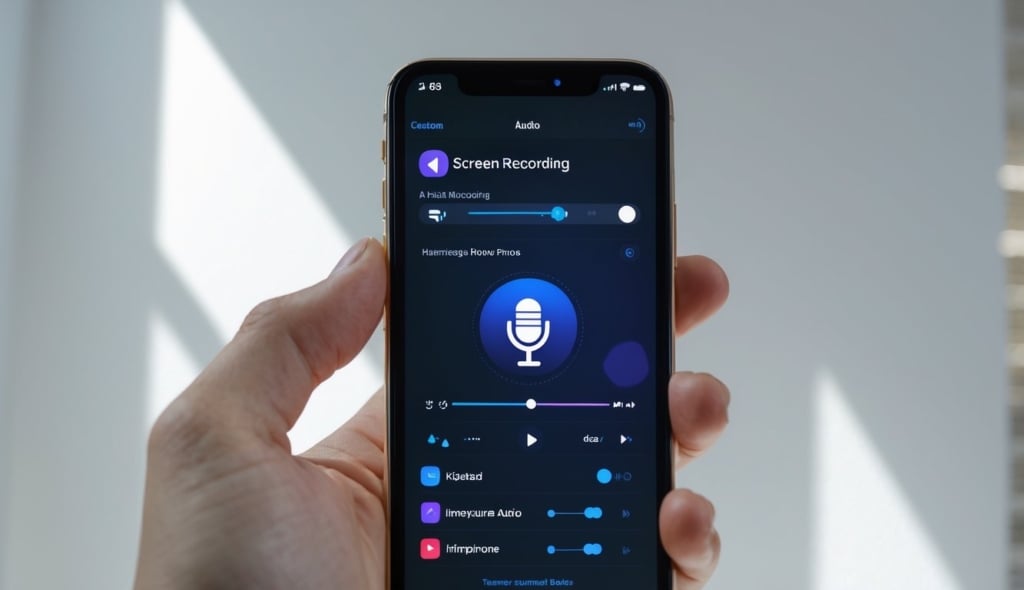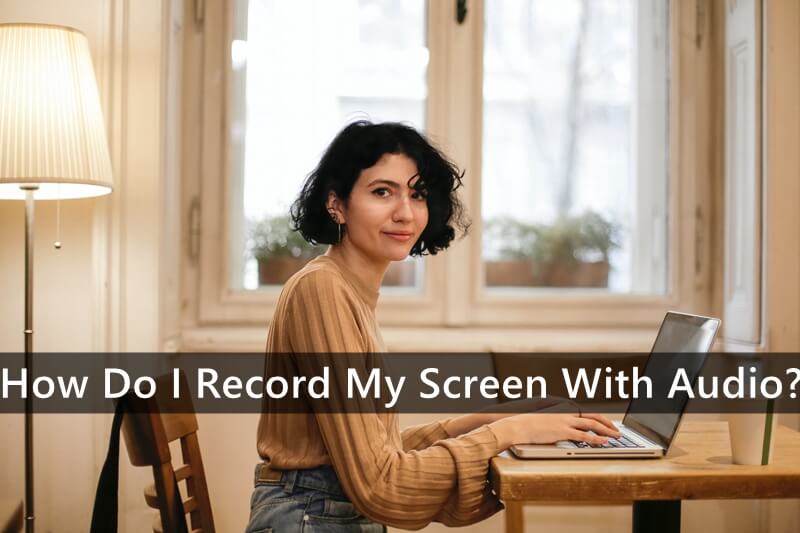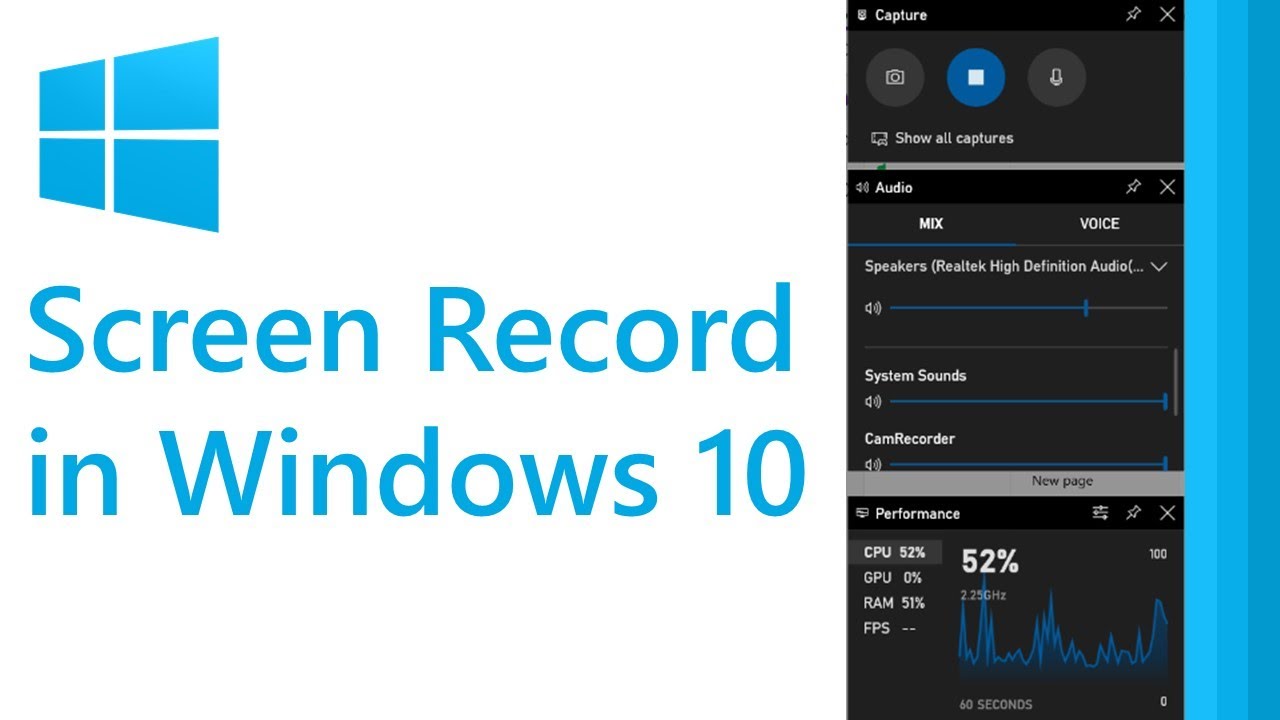How Can I Record My Screen With Audio
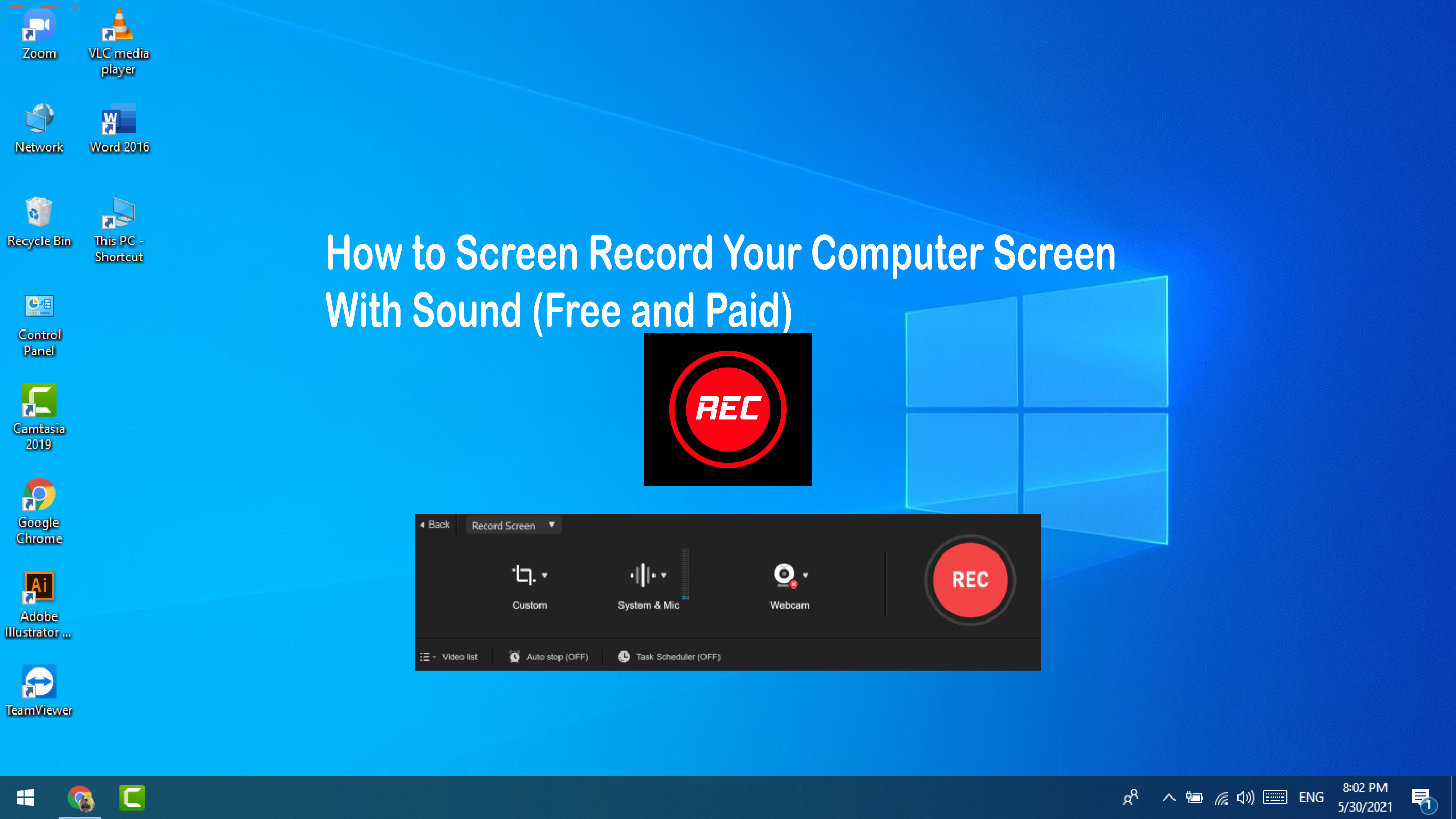
In today's digitally driven world, the ability to record your screen with audio has become indispensable. Whether you're creating tutorials, presenting remotely, documenting gameplay, or capturing crucial online meetings, screen recording is a versatile tool. This article navigates the landscape of screen recording, providing comprehensive guidance on how to effectively capture your screen with accompanying audio.
The ability to record your screen with audio is a fundamental skill in the modern digital era. This article provides a detailed guide on how to accomplish this across various platforms and devices.
Understanding the Basics
Screen recording software captures the visual output displayed on your computer or mobile device screen. The addition of audio recording allows you to narrate, explain, or comment on the screen's content in real-time. Different methods and software exist, each with its own strengths and limitations.
Choosing the Right Tool
The optimal screen recording tool depends on your specific needs and operating system. Operating systems like Windows, macOS, iOS, and Android all offer built-in options or support a range of third-party applications.
Screen Recording on Windows
Windows 10 and 11 include a built-in screen recorder accessible via the Windows Key + Alt + R shortcut. This feature, part of the Xbox Game Bar, is primarily designed for game recording but can be used for other applications as well.
To enable audio recording, ensure that your microphone is selected as the input device in the sound settings. You can configure these settings by right-clicking the speaker icon in the system tray.
Third-party applications like OBS Studio and ShareX offer more advanced features. OBS Studio, a free and open-source software, allows for extensive customization of recording settings, including multiple audio inputs, video sources, and streaming capabilities. ShareX is another free tool that provides screen capture, screen recording, and file sharing features.
Screen Recording on macOS
macOS features a built-in screen recording tool accessible via the Shift + Command + 5 shortcut. This brings up a control panel that allows you to record the entire screen or a selected portion.
The options menu includes settings for choosing the microphone to record audio and setting a timer for the recording. QuickTime Player, pre-installed on macOS, also provides a screen recording function under the "File" menu.
Applications like ScreenFlow and Camtasia are popular third-party options for macOS, offering advanced editing and annotation features. These tools are suitable for creating professional-quality tutorials and presentations.
Screen Recording on iOS and Android
iOS includes a built-in screen recording feature accessible through the Control Center. To enable it, go to Settings > Control Center > Customize Controls and add "Screen Recording".
When you start recording, a microphone icon will appear at the bottom of the screen. Long-press the icon to turn the microphone on or off for audio recording. On Android, screen recording is usually found in the quick settings panel, accessible by swiping down from the top of the screen.
Some Android devices may require you to download a dedicated screen recording app from the Google Play Store. Several free and paid options are available, such as AZ Screen Recorder and DU Recorder.
Troubleshooting Common Issues
Audio not being recorded is a common issue. Ensure that your microphone is properly connected and selected as the input device in the recording software's settings.
Check the microphone volume levels to ensure they are not muted or set too low. Some applications may require specific permissions to access the microphone; verify that these permissions are granted in your system settings.
Poor audio quality can also be a concern. Minimize background noise by recording in a quiet environment and consider using a high-quality external microphone for improved audio clarity.
Best Practices for Effective Screen Recording
Plan your recording in advance by outlining the content you want to cover. This will help maintain a clear and concise presentation.
Speak clearly and at a moderate pace to ensure your audience can easily understand your narration. Use visual cues, such as mouse highlights or annotations, to guide viewers' attention to important elements on the screen.
Edit your recordings to remove any mistakes or unnecessary pauses. Adding titles, transitions, and background music can enhance the overall quality of your screen recording.
The Future of Screen Recording
Screen recording technology continues to evolve, with advancements in AI and machine learning enhancing its capabilities. Future screen recording tools may offer features such as automatic transcription, real-time translation, and intelligent video editing.
The integration of screen recording into collaborative platforms is also expected to increase, enabling more seamless communication and knowledge sharing. As remote work and online learning become increasingly prevalent, the demand for versatile and user-friendly screen recording solutions will continue to grow.
In conclusion, mastering the art of screen recording with audio is an invaluable asset in today's digital landscape. By understanding the available tools, troubleshooting common issues, and following best practices, you can effectively communicate your ideas, share your knowledge, and capture important moments with clarity and precision.


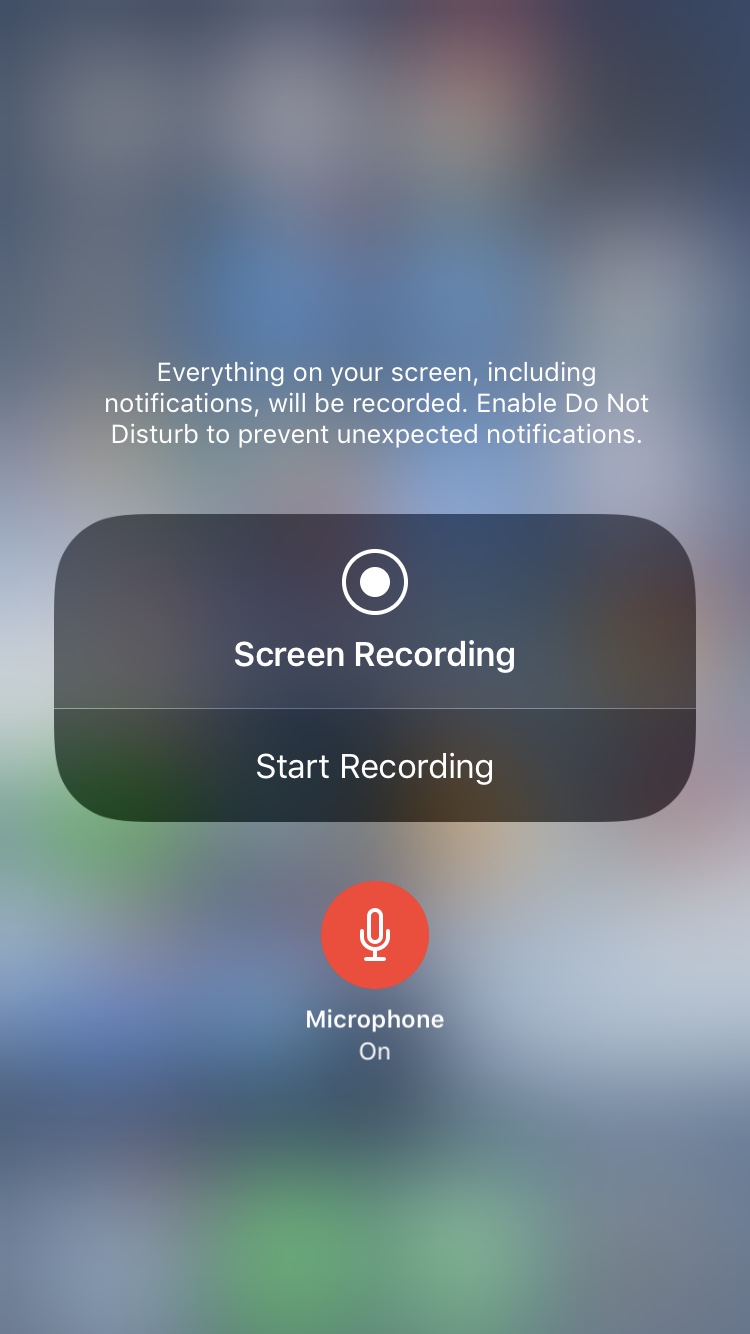
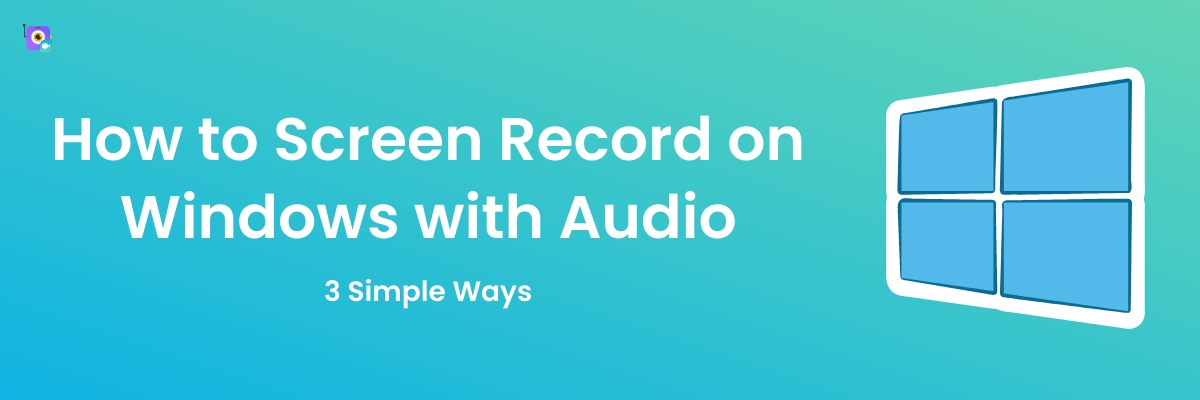

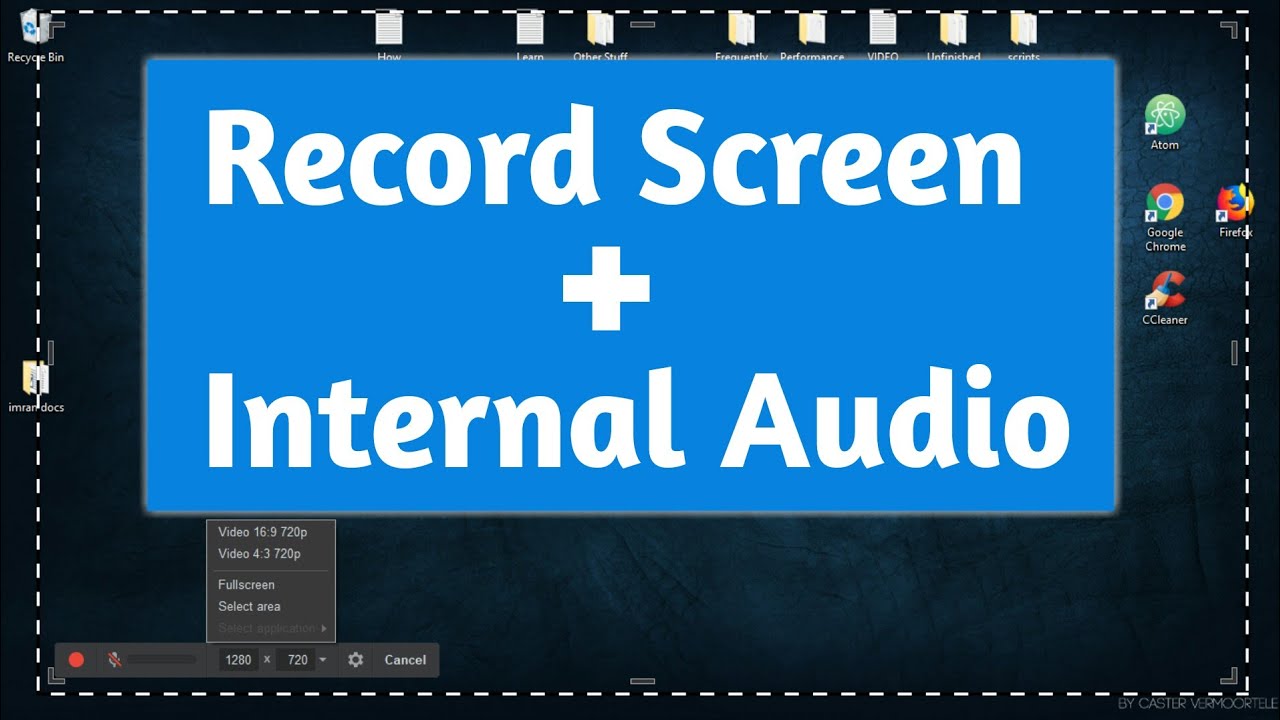



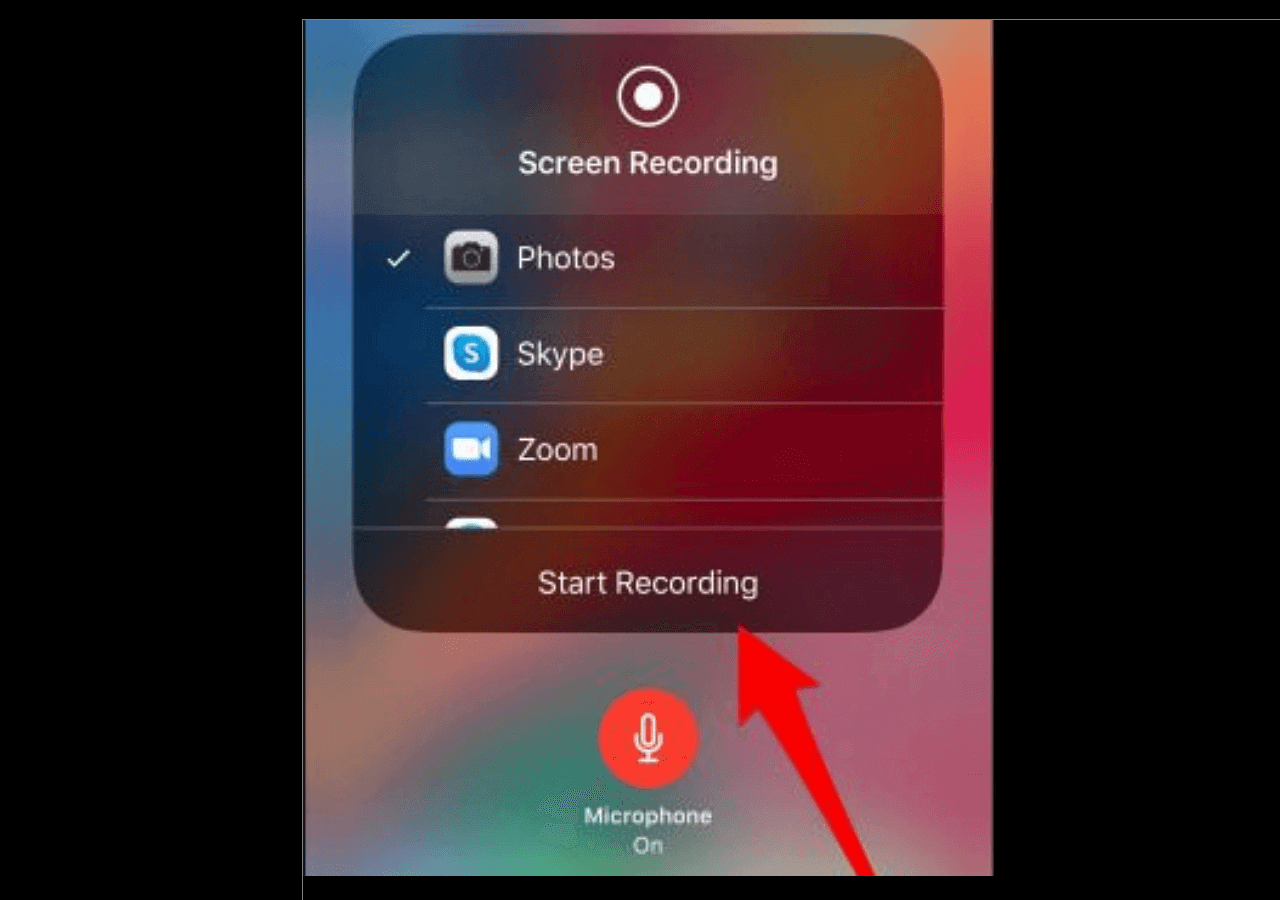
![How Can I Record My Screen With Audio How to Screen Record with Audio on a Windows [Beginner’s Guide]](https://cdn-haiwai.recmaster.net/wp-content/uploads/2019/12/record-windows-screen-with-audio-recmaster.jpg)