How Do I Backup My Data On My Phone
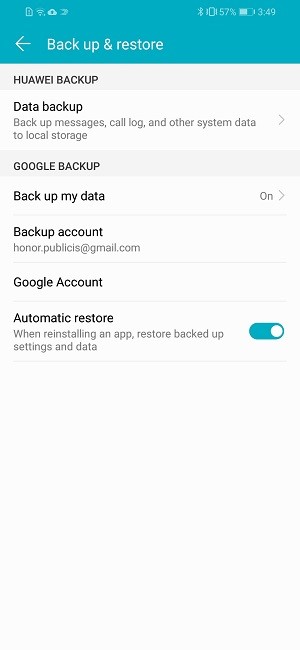
Your phone holds your life: photos, contacts, documents. Losing it all can be devastating, so back up your data now.
This article provides immediate, actionable steps to ensure your phone's vital information is safe, preventing permanent data loss.
Android Backup: Protecting Your Digital Life
Android offers several backup options. The most common is through your Google account.
Go to your phone's Settings, then System, and look for Backup. Ensure "Back up to Google Drive" is toggled on.
This automatically backs up app data, call history, contacts, device settings, photos and videos (if Google Photos is enabled), and SMS texts.
Google Photos: Safeguarding Visual Memories
For photos and videos, Google Photos is essential. Download the app and enable backup and sync.
You can choose between "Storage saver" (compressed) or "Original quality" (using more storage). Manage this option within the Google Photos settings.
Local Backup: An Additional Safety Net
Some Android phones offer local backup to a computer or external storage. This provides an offline copy.
Check your phone manufacturer's website (Samsung, Google Pixel, etc.) for specific instructions, as the process varies.
iPhone Backup: Securing Your Apple Ecosystem
iPhones primarily use iCloud for backups. Make sure it's enabled.
Go to Settings, tap your name, then iCloud, and iCloud Backup. Toggle on "Back Up This iPhone".
Your iPhone will automatically back up when connected to Wi-Fi, plugged in, and locked.
iCloud: Managing Your Storage
iCloud offers 5GB of free storage, which may be insufficient. Consider upgrading your iCloud storage plan if needed.
Manage your storage and what's backed up within the iCloud settings.
iTunes/Finder: Backup to Your Computer
Alternatively, back up your iPhone to your computer using iTunes (on Windows) or Finder (on macOS).
Connect your iPhone to your computer. Open iTunes/Finder, select your device, and choose "Back Up Now".
This creates a local backup on your computer.
WhatsApp Backup: Preserving Your Conversations
WhatsApp requires a separate backup. Within WhatsApp, go to Settings, then Chats, and Chat Backup.
Connect your account to your Google account (Android) or iCloud (iPhone) to save the chats.
Frequency is key; set to daily for optimal protection.
Verification is Vital
After backing up, verify the backup. Check Google Drive, iCloud, or your computer to ensure the files are present.
Perform a test restore, if possible, to confirm the backup's integrity.
Immediate Action Required
Don't delay. Initiate your phone backup today to safeguard your valuable data.
Regular backups are critical for protecting against data loss due to phone damage, theft, or software issues. Set a reminder and back up frequently.
Check your backup settings now and schedule regular backups to prevent potential loss of data.
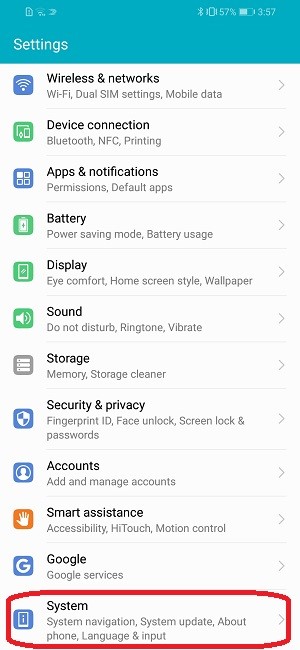
![How Do I Backup My Data On My Phone How to Backup Android Phone [COMPLETE Backup] - YouTube](https://i.ytimg.com/vi/ohmVTND6bO0/maxresdefault.jpg)
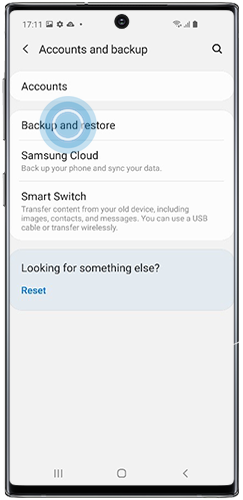
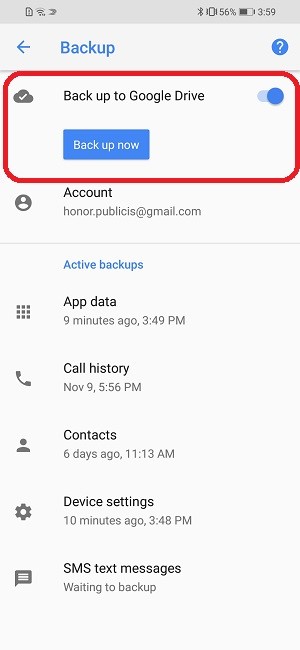
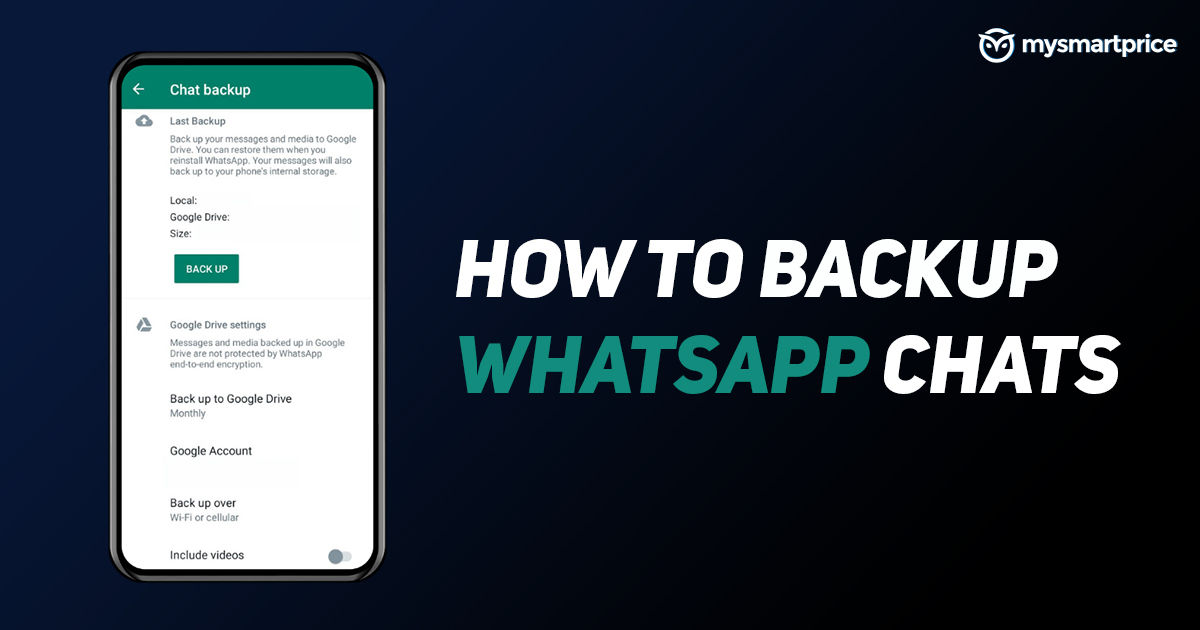
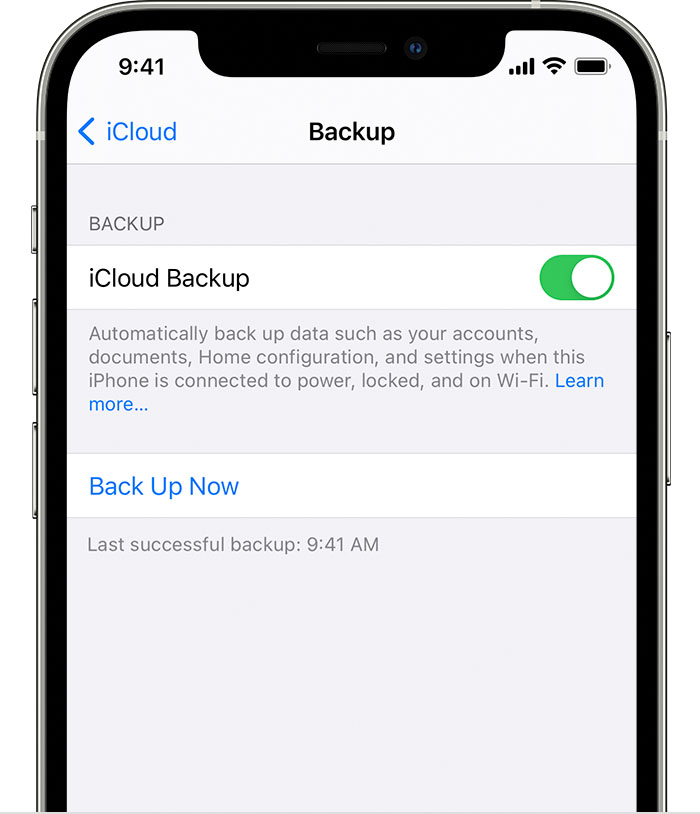

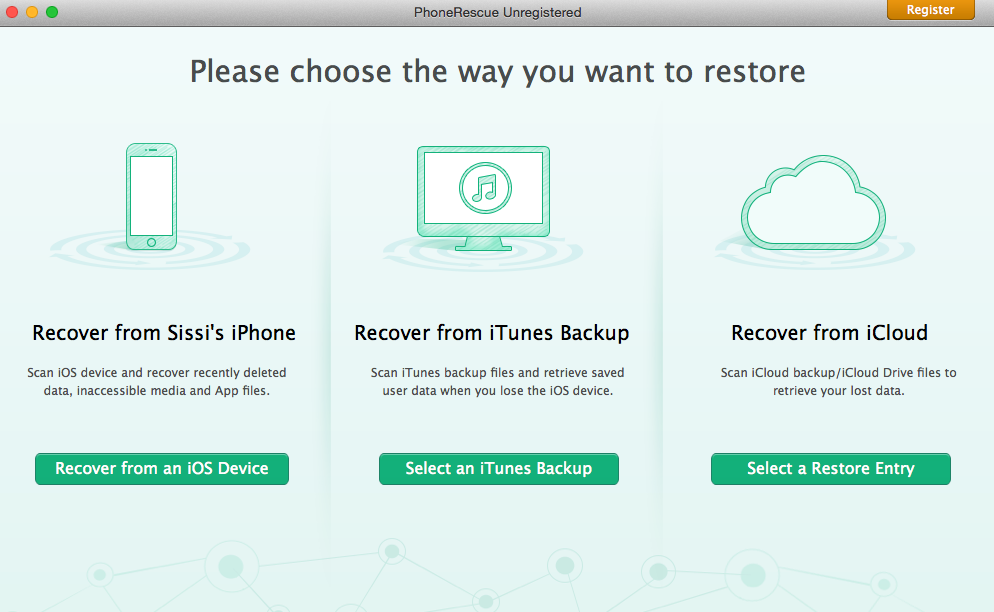
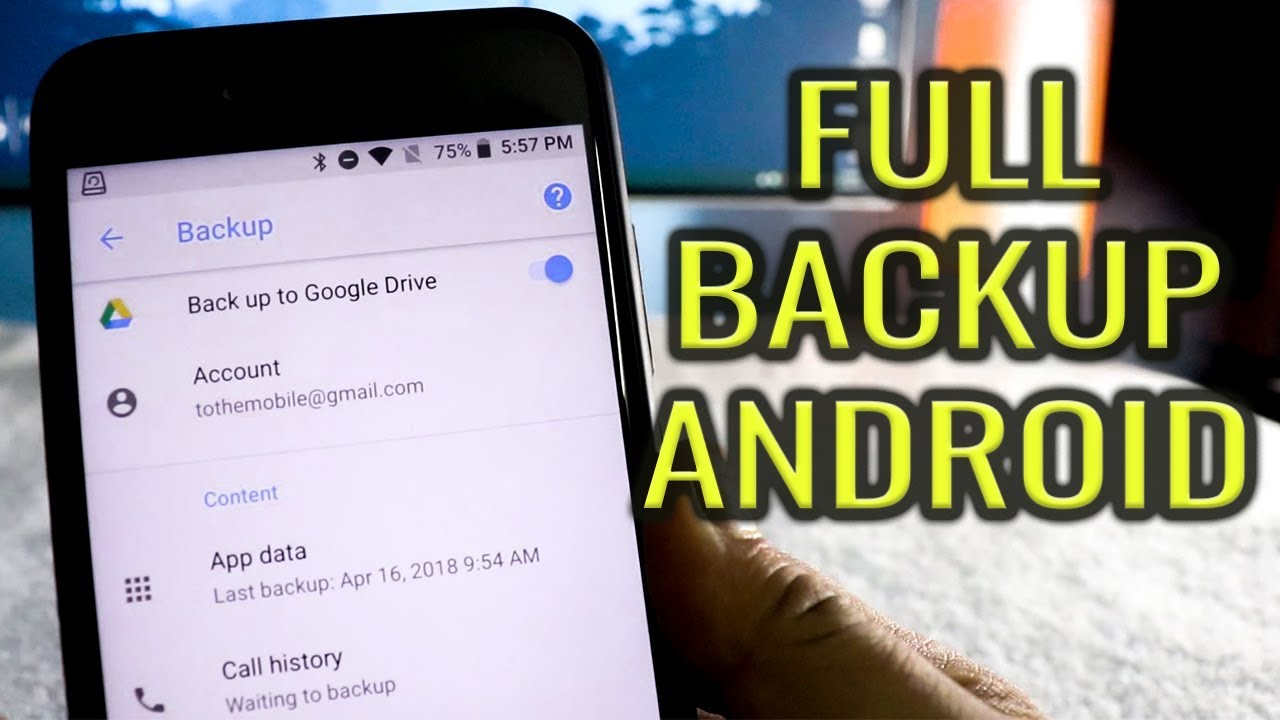
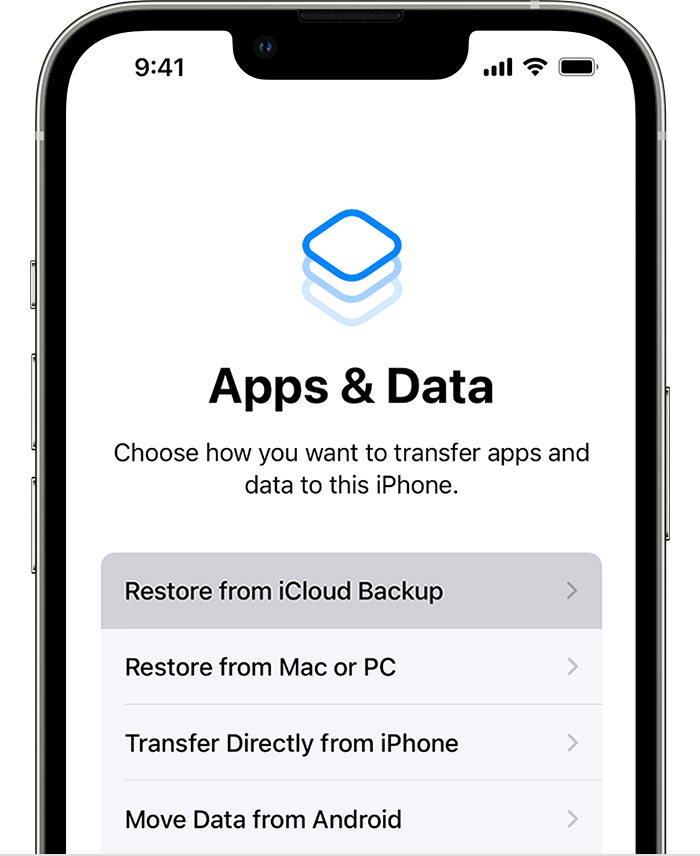

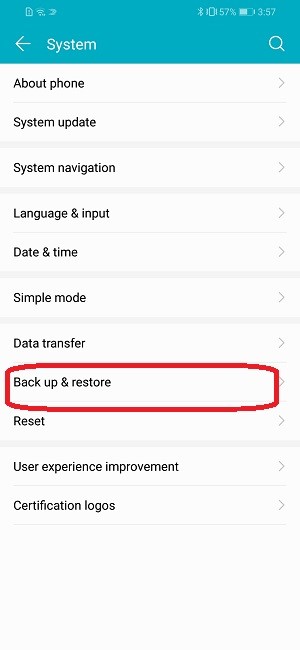
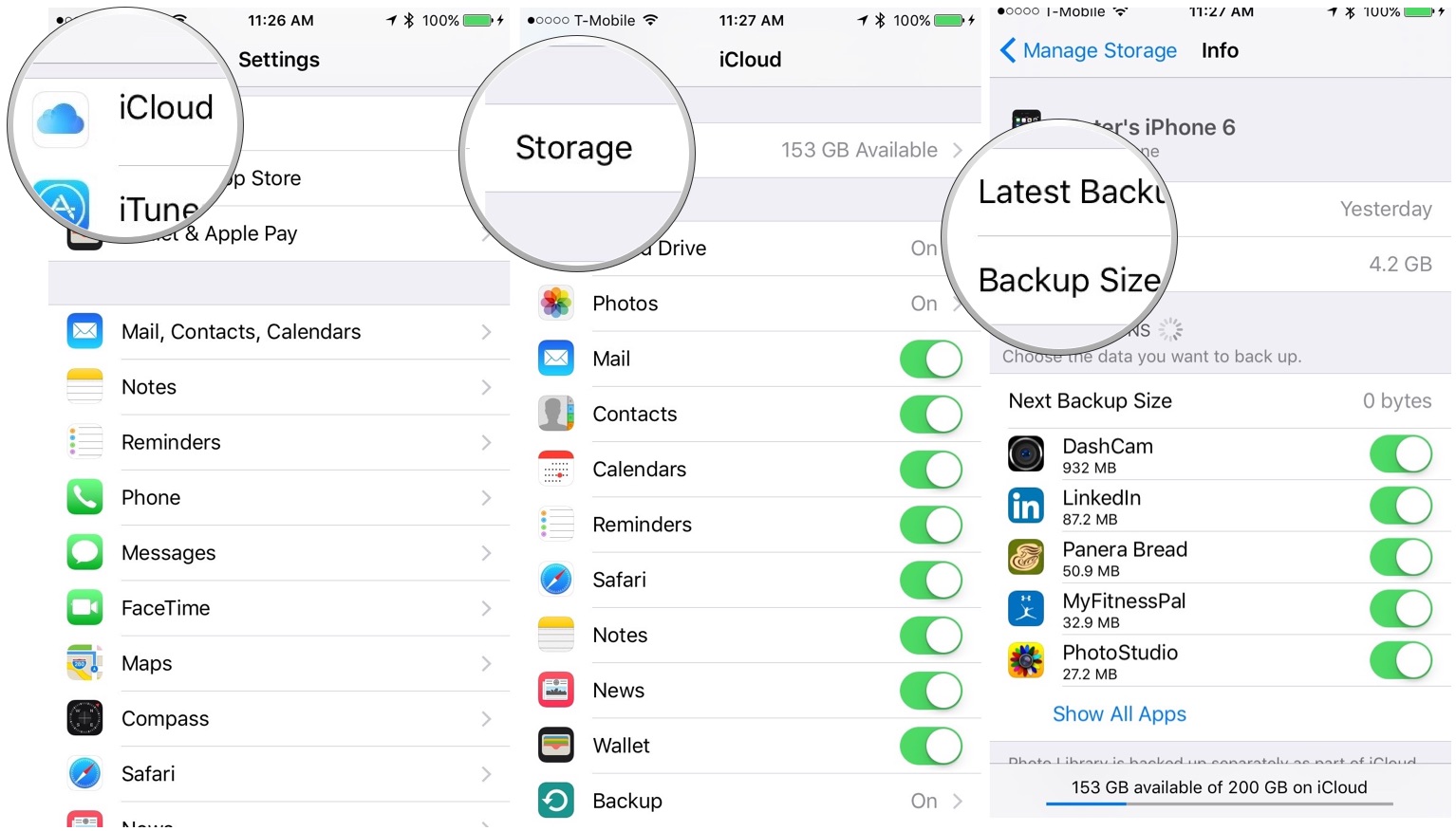
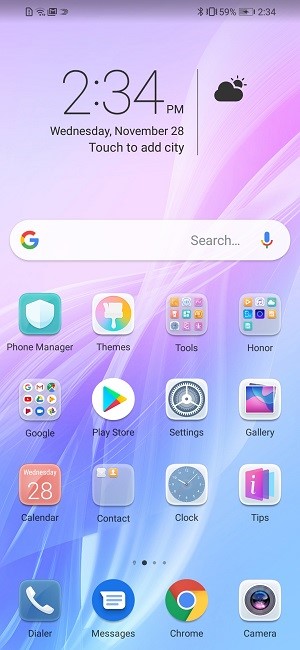

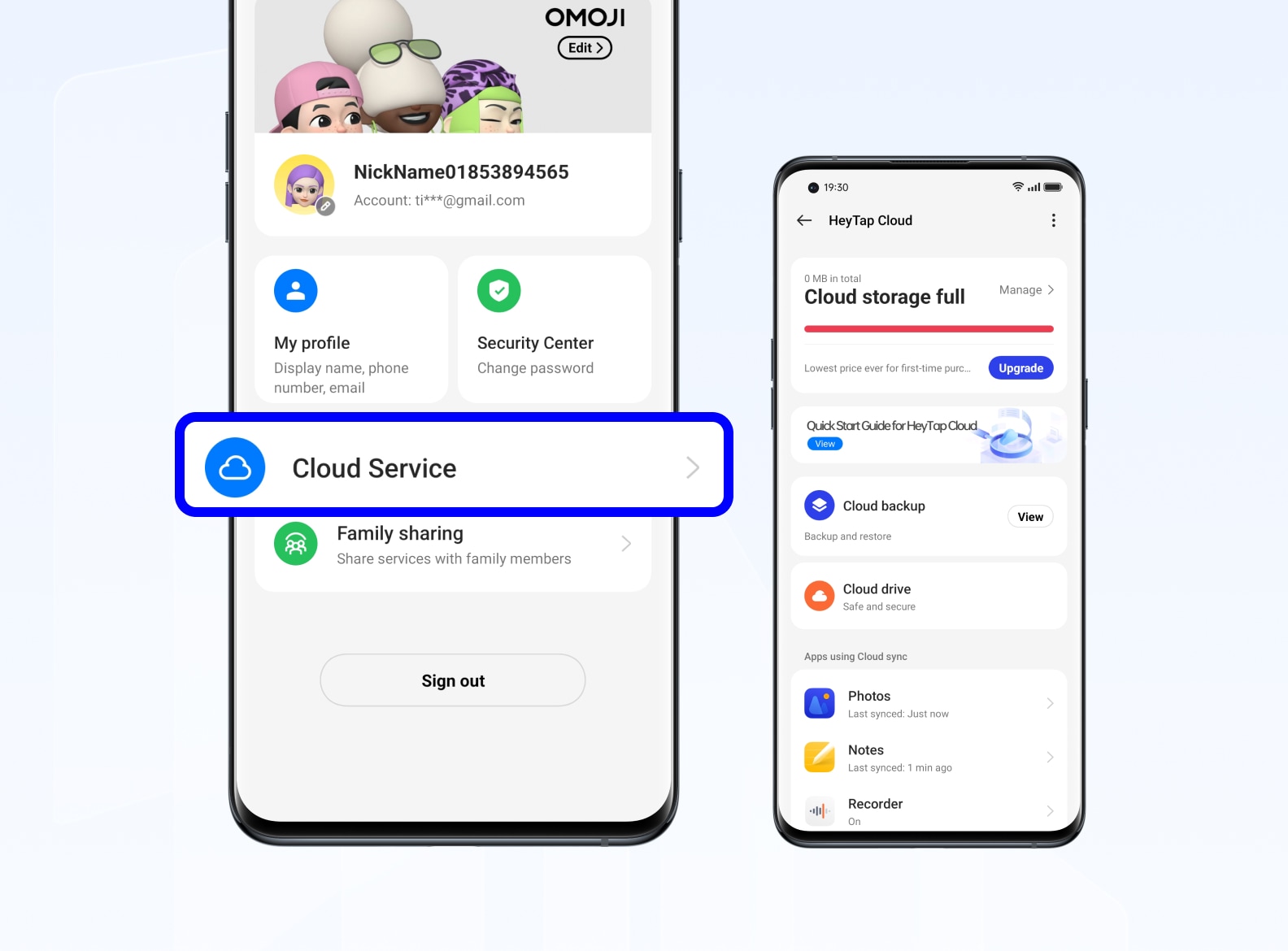
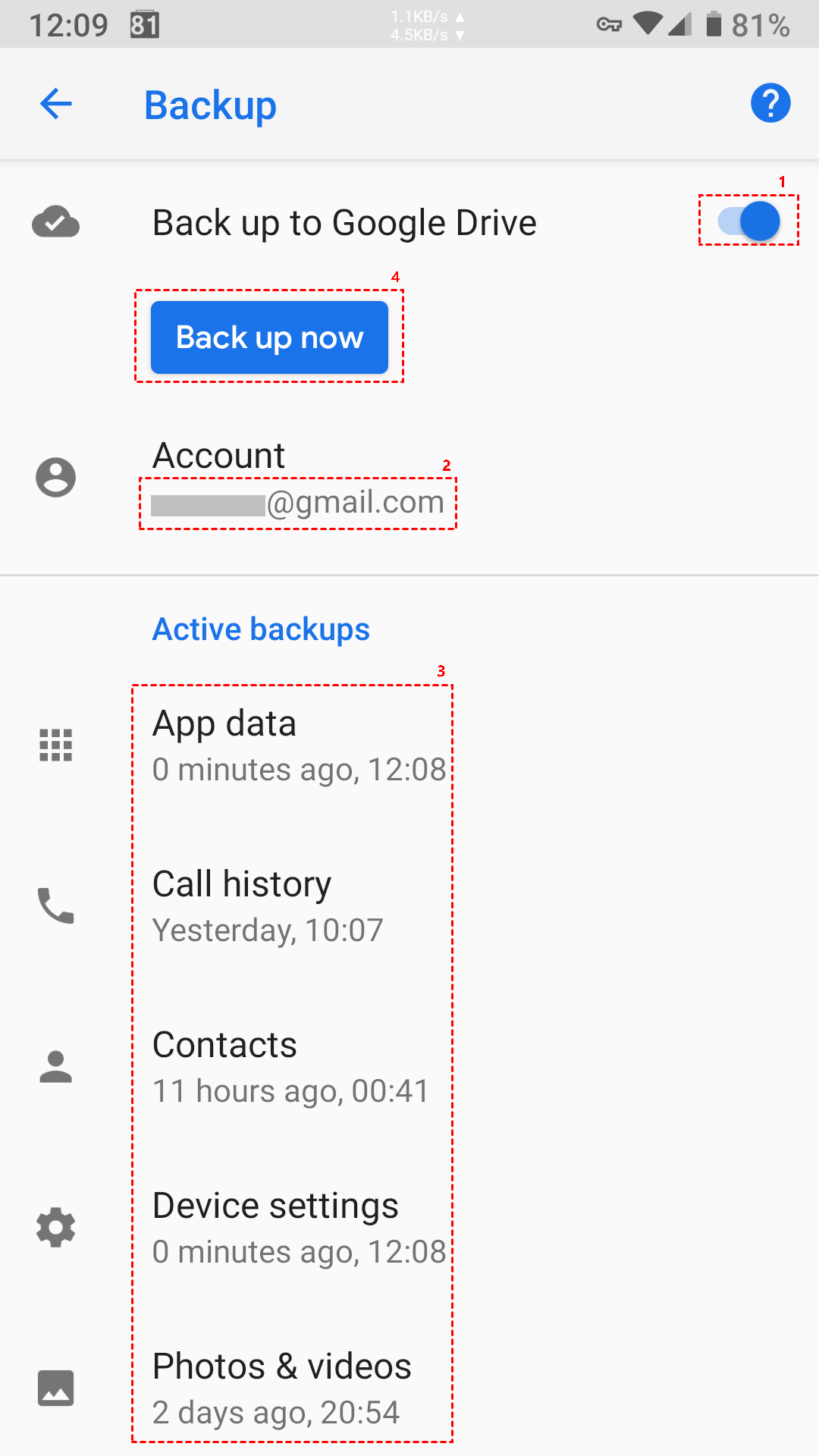
![How Do I Backup My Data On My Phone How To Backup Android Phone To PC [Must Do It] - YouTube](https://i.ytimg.com/vi/c39P8QyLMWM/maxresdefault.jpg)
