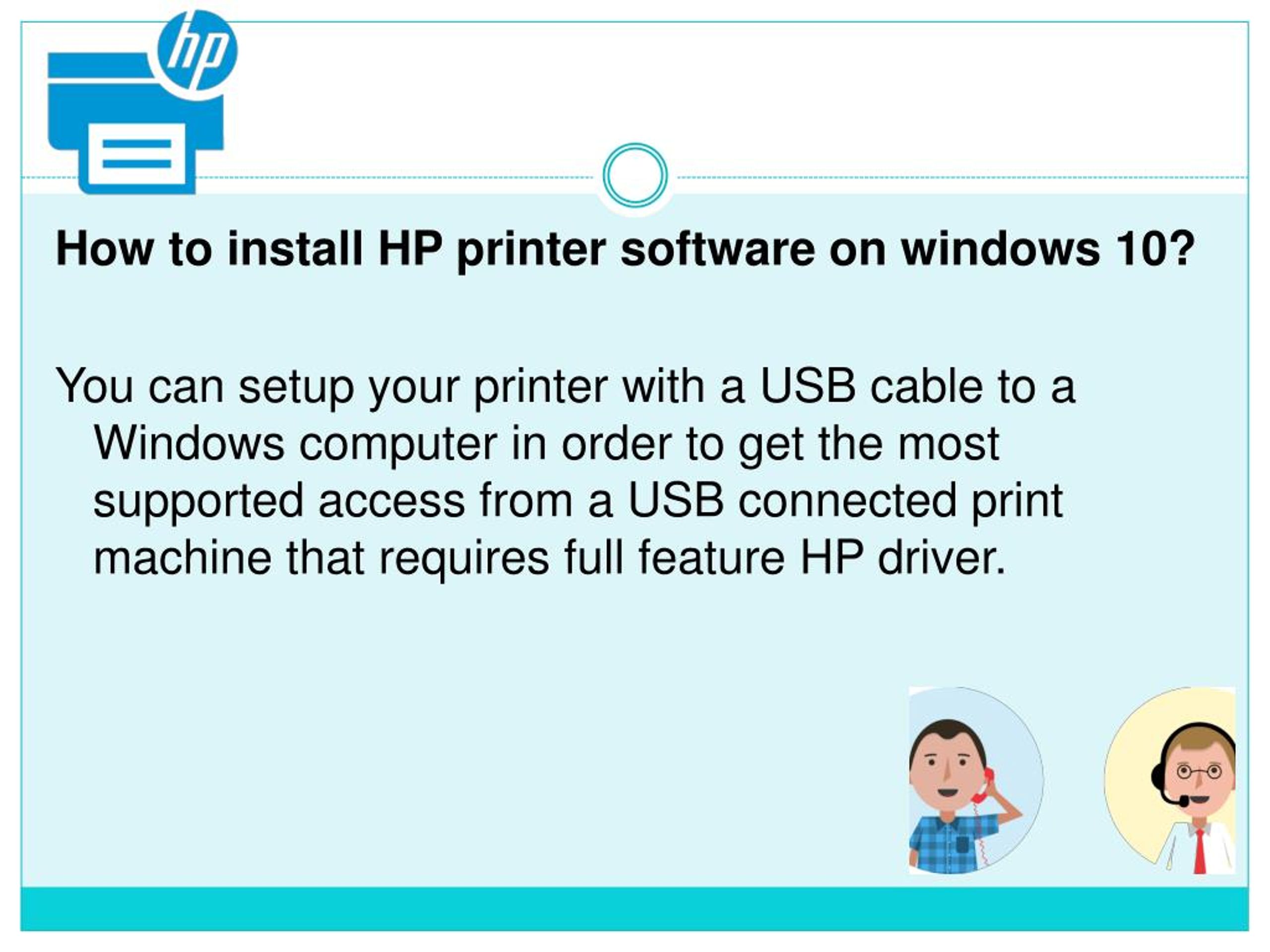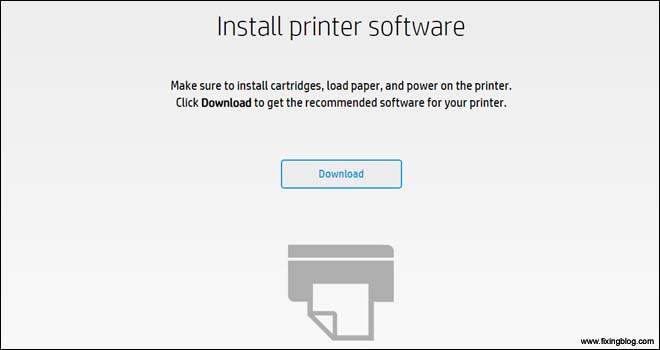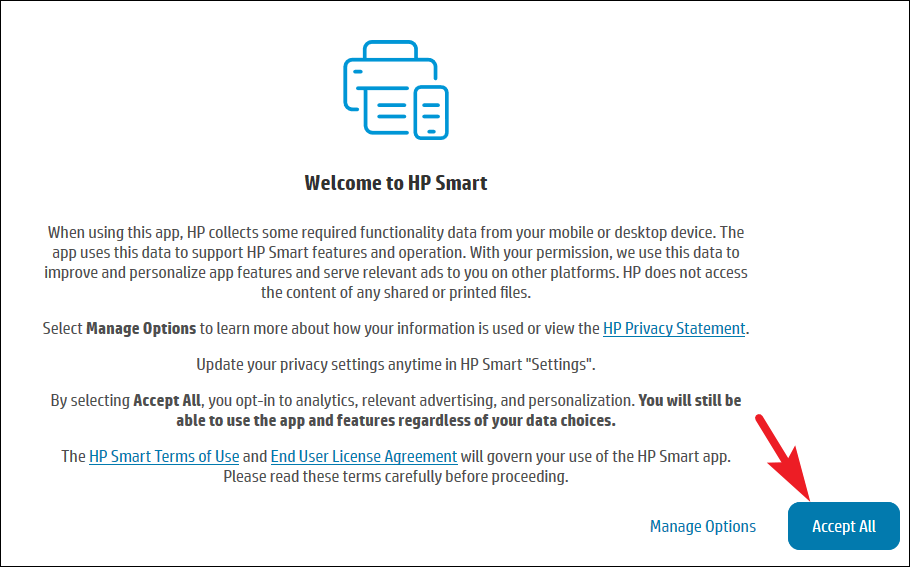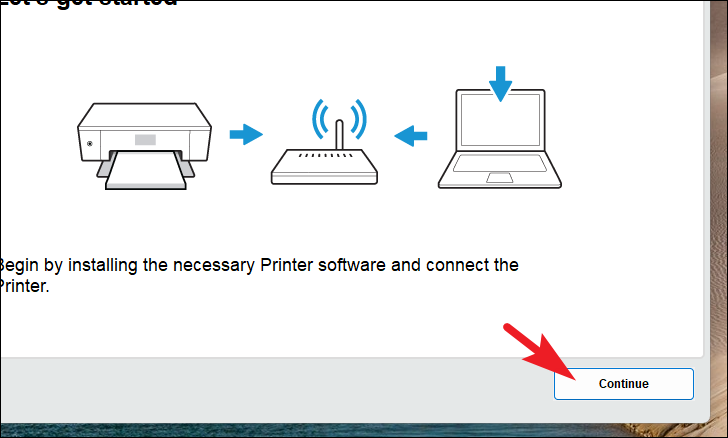How Do I Install Hp Printer Software

Setting up a new HP printer can be a straightforward process, but installing the correct software is crucial for optimal performance. Ensuring a smooth installation is essential, whether you’re a seasoned tech user or a novice.
This guide provides a comprehensive overview of how to install HP printer software on various operating systems. It covers everything from initial downloads to troubleshooting common issues.
Downloading the Correct Software
The first step is to download the appropriate software for your specific HP printer model. Visit the official HP support website (support.hp.com) to locate the drivers and software.
Enter your printer model number in the search bar and navigate to the "Drivers" or "Software & Drivers" section. HP regularly updates its software, so ensure you download the latest version.
Select the correct operating system (e.g., Windows, macOS, Linux) from the dropdown menu. Downloading the wrong software can lead to compatibility issues and installation failures.
Installation on Windows
Once the software is downloaded, locate the file in your Downloads folder and double-click to run the installer. A security prompt may appear; click "Yes" to allow the installer to make changes to your computer.
Follow the on-screen instructions, which typically include accepting the license agreement and choosing an installation type. A typical installation is generally sufficient for most users, installing all necessary components.
During the installation, you will likely be prompted to connect your printer to your computer. Use a USB cable or connect to the same Wi-Fi network, depending on your printer model and capabilities. The installer will detect the printer and configure it automatically.
Installation on macOS
The installation process on macOS is similar to Windows. After downloading the software, double-click the DMG file to mount it. Open the mounted volume and run the installer package (.pkg file).
Follow the on-screen instructions, which will include accepting the license agreement and selecting the installation destination. macOS may require you to enter your administrator password to proceed.
The installer will guide you through connecting your printer. If connecting wirelessly, ensure your printer and Mac are on the same Wi-Fi network.
The HP Smart app, available on the Mac App Store, can simplify the process.
Troubleshooting Common Issues
Sometimes, the installation process may encounter problems. One common issue is the software failing to detect the printer. Ensure the printer is powered on and properly connected to the computer.
If the printer is connected via USB, try a different USB port. For wireless connections, verify that the printer and computer are on the same network and that the Wi-Fi signal is strong. Restarting both devices can often resolve temporary connectivity issues.
Another common problem is driver conflicts. If you have previously installed printer software, uninstall it completely before attempting a new installation. HP provides a "Print and Scan Doctor" tool on its website that can automatically diagnose and fix printing problems.
If you continue to experience issues, consult the HP support website for troubleshooting guides or contact HP customer support for assistance. Their support pages offer detailed solutions to common problems.
Conclusion
Installing HP printer software is generally a straightforward process. By following these steps and taking precautions, users can ensure a smooth and successful installation.
Remember to always download the latest software from the official HP website and troubleshoot any issues systematically. With the correct software installed, your HP printer will be ready to meet your printing needs.