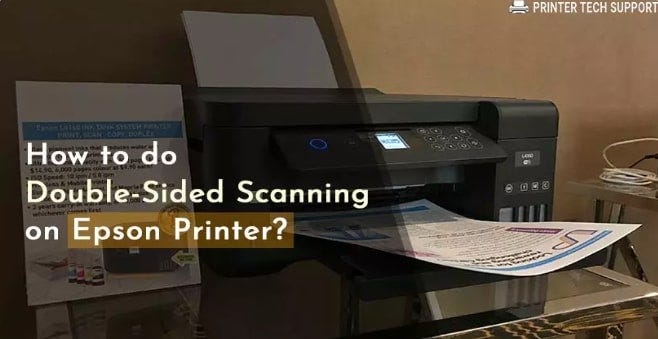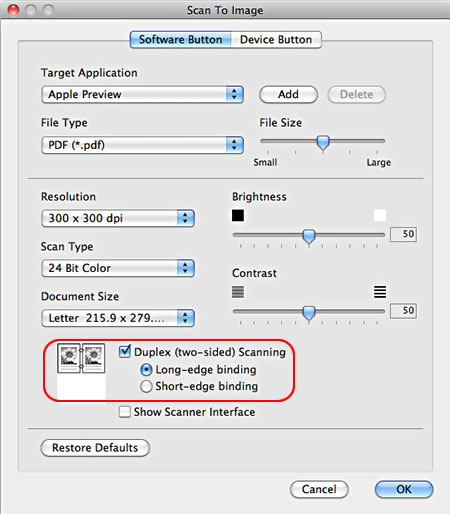How Do I Scan Double Sided On My Brother Printer

In today's fast-paced world, efficiency is paramount. For many, that extends to even mundane tasks like scanning documents. Brother printers, known for their reliability, offer duplex scanning capabilities – the ability to scan both sides of a document in a single pass. However, unlocking this feature can sometimes be a source of frustration for users unfamiliar with the process.
This article provides a comprehensive guide on how to scan double-sided documents on your Brother printer, resolving a common challenge for both home and office users. We'll delve into the necessary steps, covering various Brother printer models and scanning methods, ensuring you can maximize your device's potential and streamline your workflow.
Understanding Duplex Scanning on Brother Printers
Duplex scanning, or two-sided scanning, is a feature that allows you to scan both the front and back of a document automatically. This eliminates the need to manually flip pages, saving time and effort. Brother printers offer several ways to enable this feature, depending on the model and the software you're using.
Before you begin, ensure your Brother printer is properly installed and connected to your computer. You'll also need the appropriate drivers and software installed. These are usually available on the installation disc that came with your printer, or you can download them from the Brother support website.
Scanning with Brother's ControlCenter Software
Many Brother printers come with ControlCenter, a software application designed to manage various printer functions, including scanning. This software provides a user-friendly interface for configuring scan settings, including duplex scanning.
To scan double-sided using ControlCenter, first open the application on your computer. The specific steps may vary slightly depending on your operating system (Windows or macOS).
Windows Users
In Windows, typically you can find ControlCenter in the system tray (lower right corner of your screen). Right-click on the ControlCenter icon and select "Open".
Once ControlCenter is open, select the "Scan" tab. Choose the type of scan you want to perform (e.g., "Document" or "Image").
In the scan settings, look for an option labeled "2-sided Scanning" or "Duplex Scanning". Enable this option. You might also be able to select the duplex scanning type: "Long-edge binding" for documents bound along the long edge, or "Short-edge binding" for documents bound along the short edge.
Adjust any other desired settings, such as resolution and file format. Place your document in the automatic document feeder (ADF) of your Brother printer. Click the "Scan" button to start the scanning process. Your Brother printer will automatically scan both sides of each page.
macOS Users
On macOS, you can find ControlCenter in the Applications folder. Open ControlCenter from there.
The interface is similar to the Windows version. Select the "Scan" tab. Choose the type of scan you want to perform.
Enable the "2-sided Scanning" or "Duplex Scanning" option, typically located in the "Advanced Settings" or a similar section. Select the binding type if prompted.
Place your document in the ADF. Click the "Scan" button to begin the duplex scanning process. The scanned document will be saved to the designated location on your computer.
Scanning Directly from Your Computer (Without ControlCenter)
You can also scan double-sided documents directly from your computer, using the built-in scanning features of your operating system. This method typically utilizes the TWAIN or WIA driver for your printer.
Open your preferred image editing or document management software (e.g., Adobe Acrobat, Microsoft Word, or Preview on macOS). Select "Scan" or "Import from Scanner".
Choose your Brother printer from the list of available scanners. In the scanner settings, look for an option to enable "Duplex Scanning" or "Two-sided Scanning".
Similar to ControlCenter, you may need to select the binding type. Place your document in the ADF and start the scan. The software will guide you through the process, automatically scanning both sides of the pages.
Troubleshooting Common Issues
Sometimes, duplex scanning may not work as expected. Here are a few common issues and how to address them. First, Ensure the document is placed correctly in the ADF. Many scanners have specific markings to indicate the correct orientation.
If the duplex scanning option is greyed out, it's possible that your printer doesn't support automatic duplex scanning, or that the feature is not enabled in the printer's settings. Consult your Brother printer's manual for specific instructions on enabling duplex scanning.
If the scanned images are skewed or misaligned, clean the scanner glass and rollers with a soft, lint-free cloth. Dust and debris can interfere with the scanning process.
The Future of Scanning and Document Management
Duplex scanning is just one aspect of the evolving landscape of document management. Cloud-based scanning solutions and mobile scanning apps are becoming increasingly popular, offering greater flexibility and accessibility.
Brother and other printer manufacturers are continually innovating to improve scanning technology. Expect to see more advanced features, such as optical character recognition (OCR) and automated document organization, integrated into future printer models.
By understanding how to utilize duplex scanning on your Brother printer, you can significantly improve your workflow and reduce the time spent on document management tasks. This simple yet powerful feature can help you stay organized and efficient in both your personal and professional life.