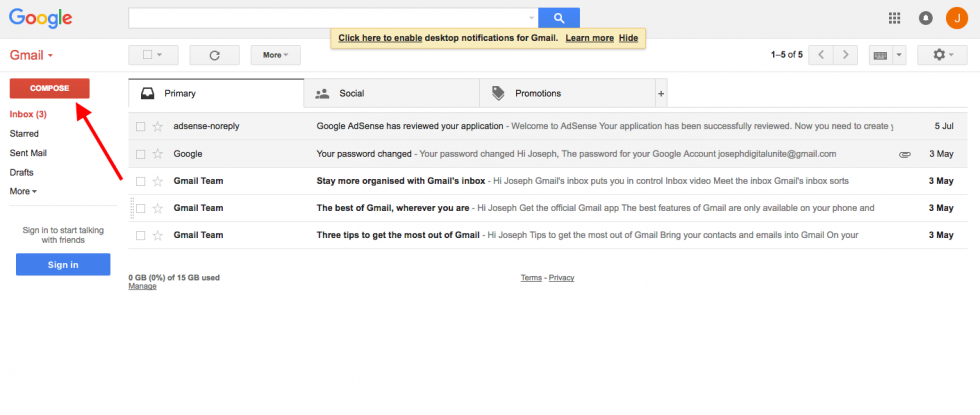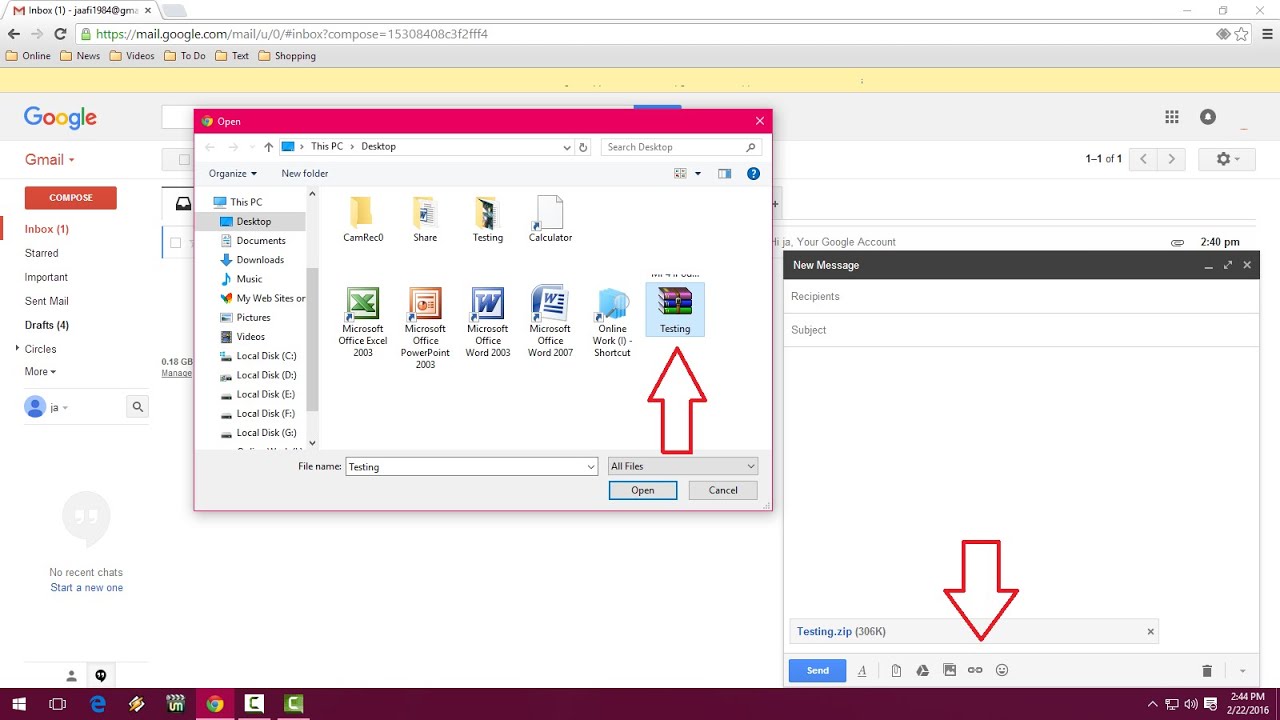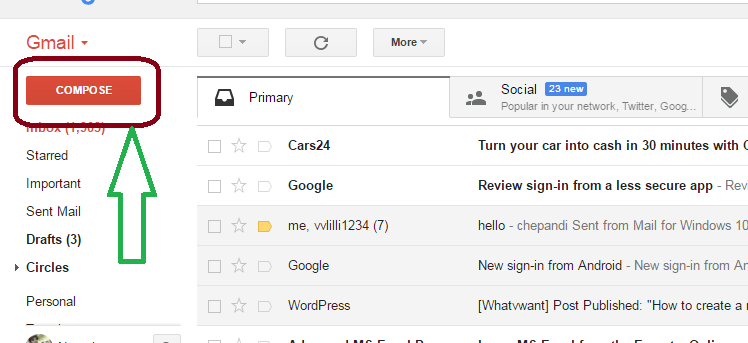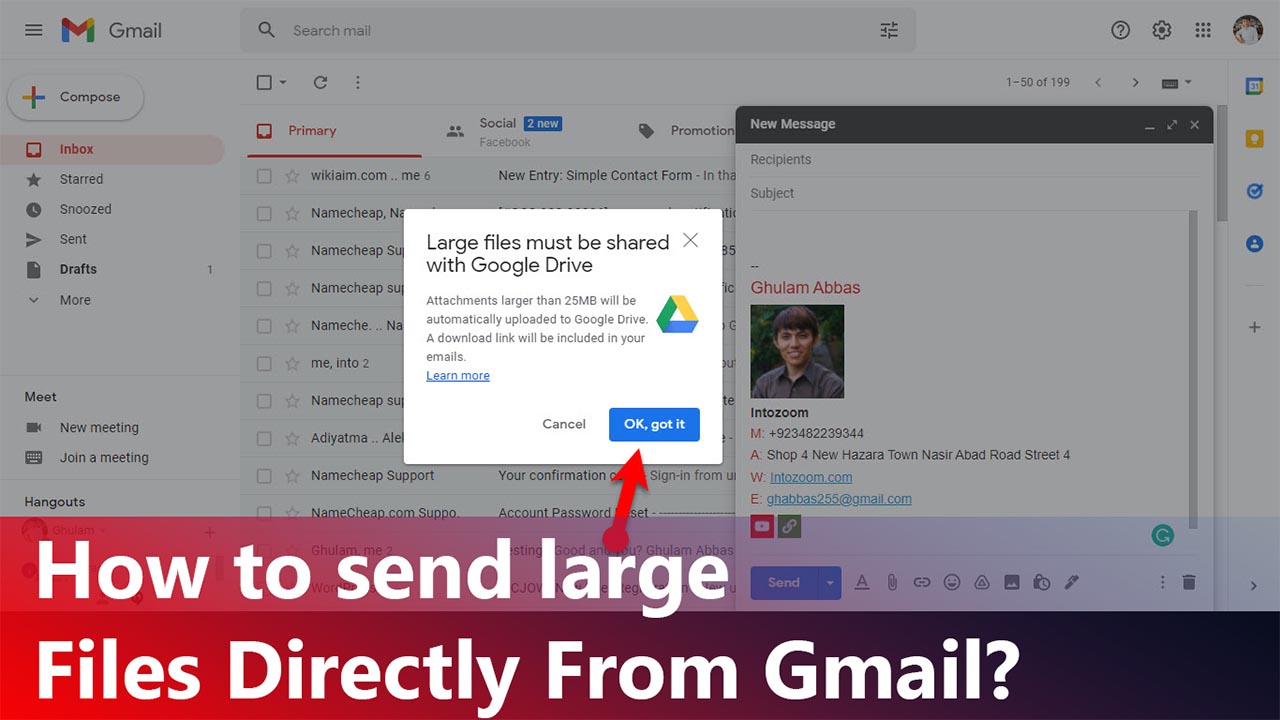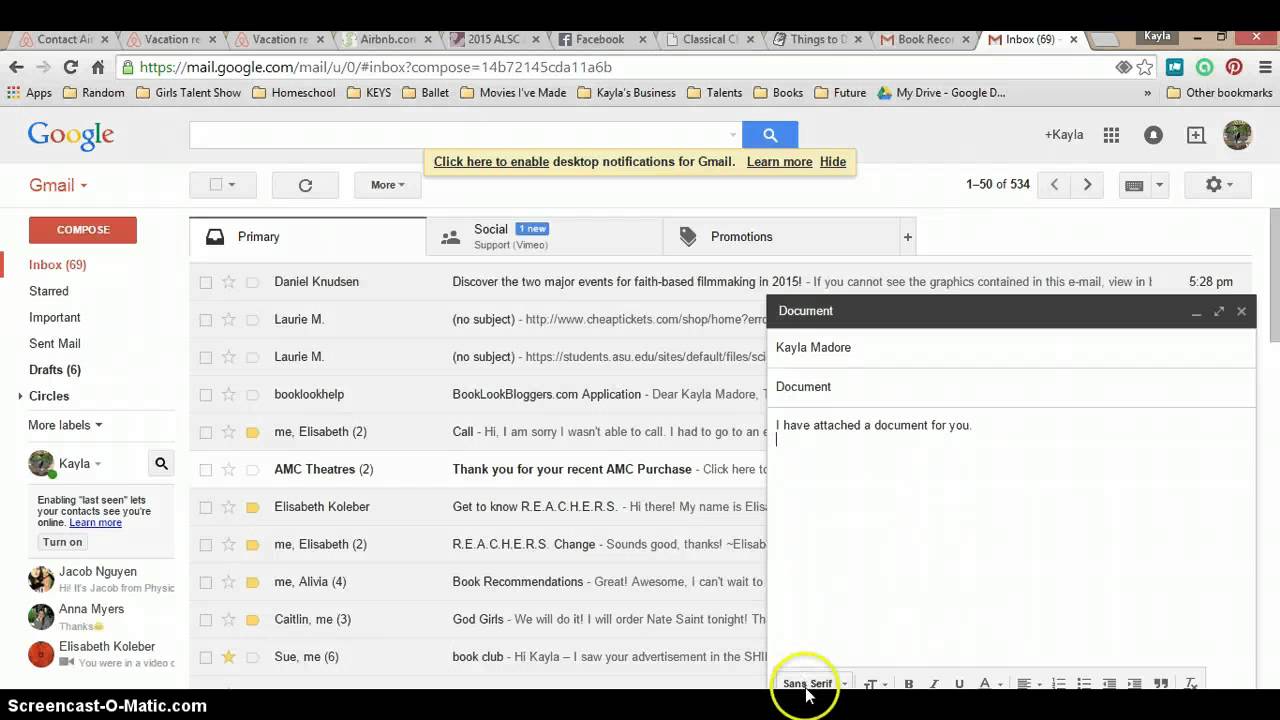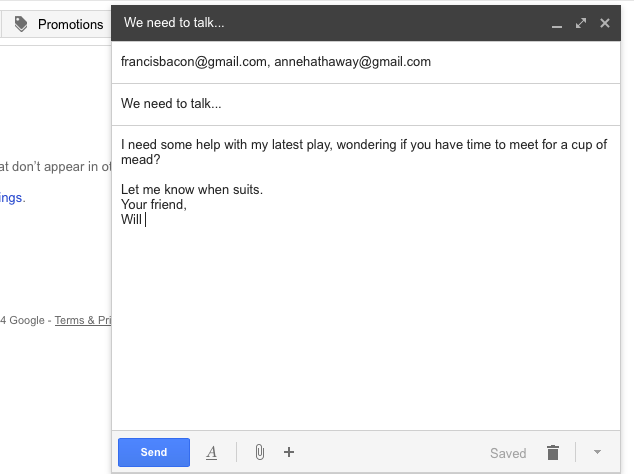How Do I Send A Video Through Gmail

Gmail users face a common hurdle: sending video files. File size limitations can complicate sharing crucial content quickly.
This article provides immediate solutions for bypassing Gmail's file size restrictions when sending videos, ensuring your message gets across without delay.
Understanding Gmail's Limitations
Gmail has a strict file size limit. You can only send attachments up to 25MB directly through Gmail.
Exceeding this limit requires alternative methods, which we'll explore shortly.
Method 1: Google Drive Integration
Google Drive offers the easiest workaround. It's integrated seamlessly with Gmail.
Here's how to use it: Click the Google Drive icon (triangle) in the Gmail compose window. Select the video file you wish to share from your Google Drive or upload it directly. Then, simply send the email.
The recipient will receive a link to the video stored on Google Drive. Ensure the sharing permissions are set correctly (e.g., "Anyone with the link") for the recipient to view it.
Method 2: Utilizing Cloud Storage Services
Cloud storage services like Dropbox or WeTransfer offer another viable option. These platforms allow you to upload larger files and generate shareable links.
Upload your video to your chosen cloud service. Copy the shareable link generated by the platform. Paste the link into your Gmail message and send.
This is a fast and efficient way to share videos exceeding Gmail's attachment limits, especially when collaborating with others across platforms.
Method 3: Video Compression Techniques
Reducing the file size of your video is another option. You can use video compression software.
Software like Handbrake or online tools can compress videos significantly. This allows smaller files sizes to be sent as direct attachments to Gmail.
Be aware that compression might slightly reduce video quality. Balance file size reduction with maintaining acceptable visual clarity.
Method 4: Using YouTube Unlisted Option
YouTube offers an "Unlisted" option. This makes your video accessible only to those with the direct link.
Upload your video to YouTube and set the visibility to "Unlisted". Copy the video link from YouTube. Paste the link into your Gmail message and send.
This method is great for sharing videos privately without them appearing on your public YouTube channel.
Important Considerations
Always double-check sharing permissions. Ensure recipients can actually access the video after you send the link.
Be mindful of data usage. Uploading and downloading large video files can consume significant bandwidth, especially on mobile devices.
Consider the recipient's internet speed. Large video files may take longer to load or stream for those with slower connections.
Next Steps
Experiment with each method. Find the best approach for your specific needs and video file size.
Stay informed about updates. Google and other platforms frequently update their file-sharing policies and functionalities.
Check your spam folder. Sometimes the notification about the drive sharing goes directly to spam folder, if you do not see it.