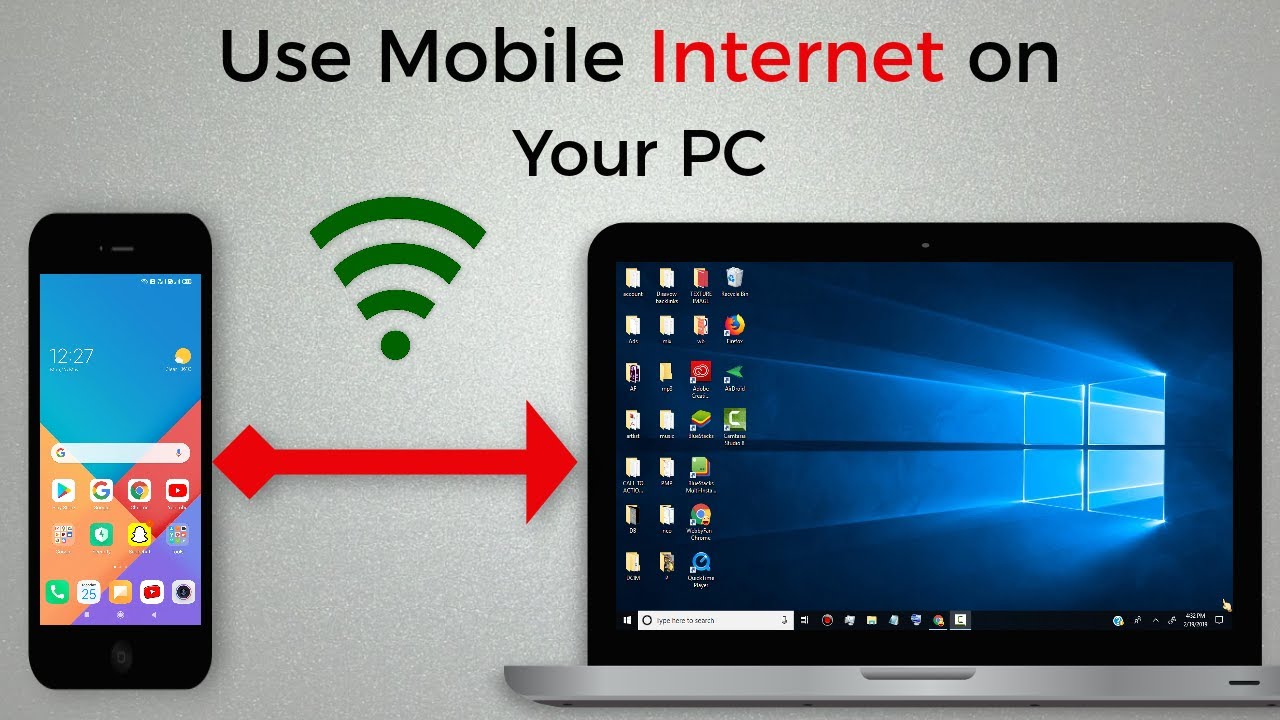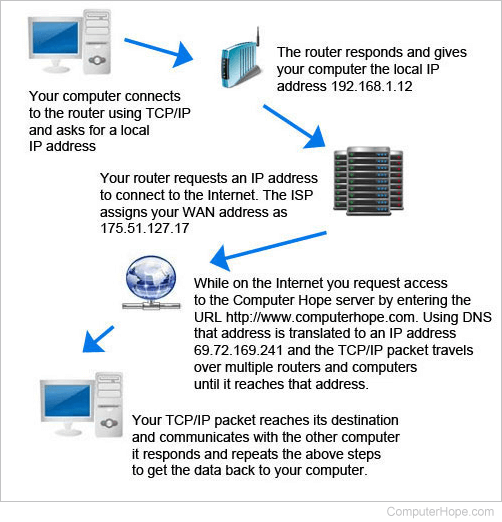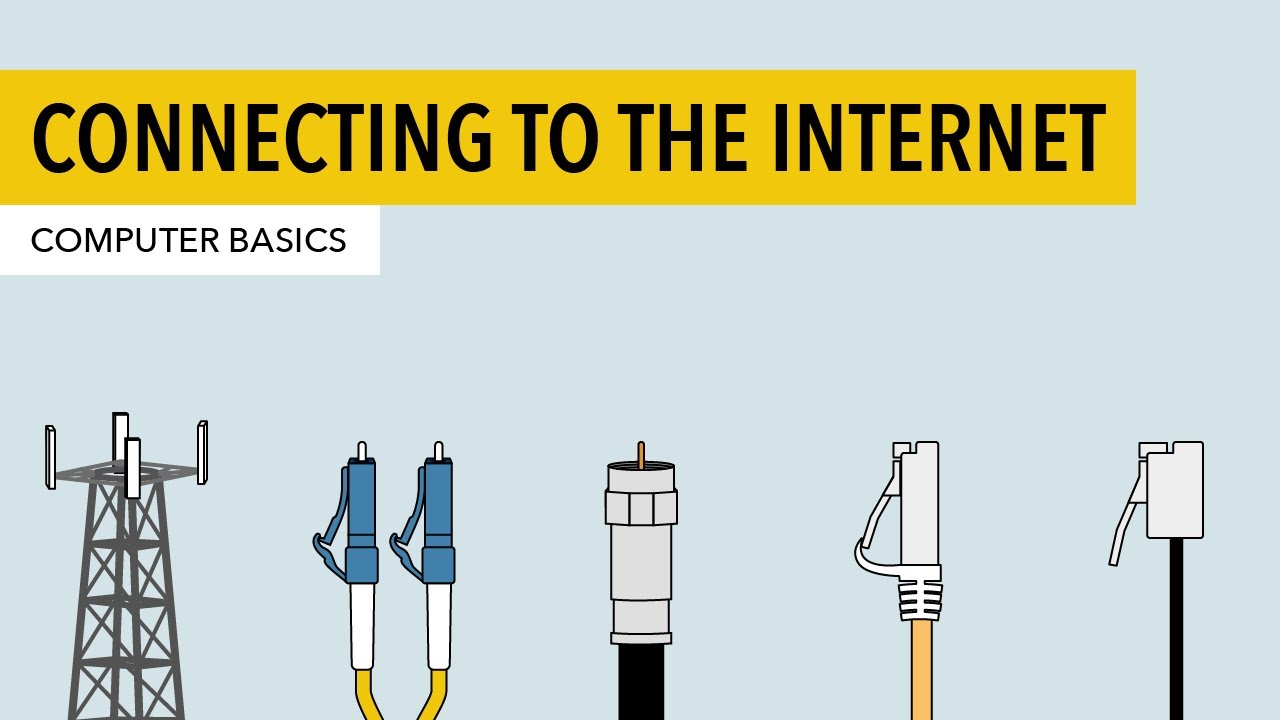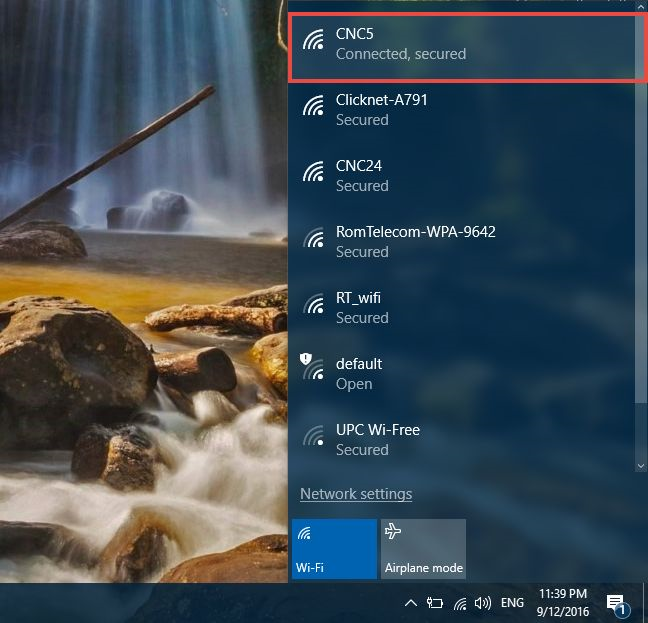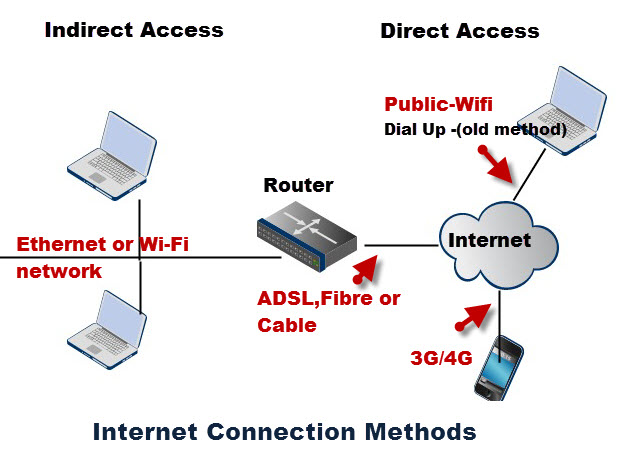How Do You Connect A Laptop To The Internet

Imagine settling into your favorite coffee shop, the aroma of freshly brewed coffee filling the air. You open your laptop, eager to catch up on emails or dive into a new project. But wait, that little Wi-Fi icon in the corner is stubbornly refusing to cooperate. That all-too-familiar moment of digital disconnection can be frustrating.
Connecting your laptop to the internet doesn't have to be a tech-induced headache. This article serves as your friendly guide, demystifying the process and providing straightforward steps to get you online quickly and efficiently, no matter where you are.
Understanding Your Connection Options
There are several ways to connect your laptop to the internet, each with its own strengths and weaknesses. The most common methods include Wi-Fi, Ethernet, and mobile hotspots.
Wi-Fi: The Wireless Wonder
Wi-Fi is perhaps the most ubiquitous way to connect to the internet. It uses radio waves to transmit data between your laptop and a wireless router. It offers convenience and mobility, allowing you to roam freely within the router's range.
To connect to Wi-Fi, click on the Wi-Fi icon in your system tray (usually located in the bottom-right corner of your screen). A list of available networks will appear.
Select your desired network and enter the password if prompted. Once connected, your laptop will remember the network, automatically connecting whenever it's in range.
Ethernet: The Reliable Route
An Ethernet connection provides a direct, wired connection to the internet via an Ethernet cable. This method is generally more stable and faster than Wi-Fi, especially in environments with high network traffic.
Simply plug one end of the Ethernet cable into your laptop's Ethernet port and the other end into a modem or router. Your laptop should automatically detect the connection and establish an internet link.
Mobile Hotspots: Internet on the Go
Mobile hotspots allow you to share your smartphone's cellular data connection with your laptop. This is a lifesaver when you're traveling or in areas without Wi-Fi.
Most smartphones have a built-in hotspot feature, typically found in the settings menu. Enable the hotspot and set a password. Then, on your laptop, connect to the hotspot's Wi-Fi network just like you would with any other Wi-Fi network.
Keep in mind that using a mobile hotspot can consume significant data, so monitor your data usage to avoid exceeding your plan's limits.
Troubleshooting Common Connection Issues
Sometimes, despite your best efforts, connecting to the internet can be problematic. Don't panic; here are a few common troubleshooting steps.
First, ensure that your Wi-Fi is turned on and that you're within range of the router. Try restarting your laptop and router. This simple step often resolves many connectivity issues.
If you're still having trouble, check your network settings. Ensure that your laptop is configured to obtain an IP address automatically. Contact your internet service provider (ISP) if the problem persists.
The Significance of Seamless Connectivity
In today's world, internet connectivity is more than just a convenience; it's a necessity. From remote work and online education to entertainment and social interaction, a stable internet connection is essential for participating fully in modern life.
According to the International Telecommunication Union (ITU), access to the internet is a fundamental right, enabling individuals to access information, express themselves, and connect with others globally.
Learning how to connect your laptop to the internet is a fundamental skill that empowers you to stay connected, informed, and engaged in our increasingly digital world.
So, the next time you find yourself facing a dreaded disconnection, remember these simple steps. You'll be back online in no time, ready to explore the vast world of information and connection that the internet offers.