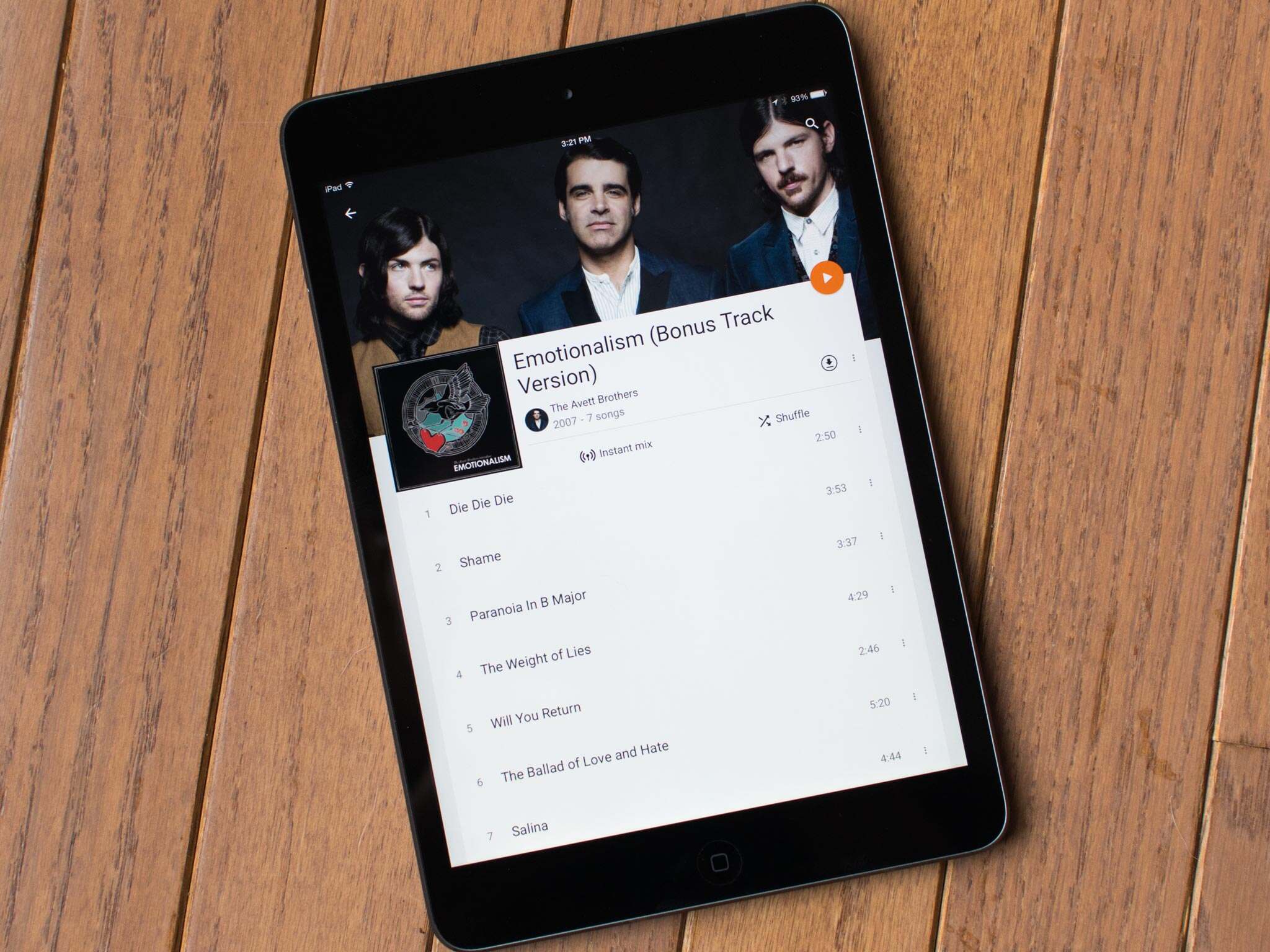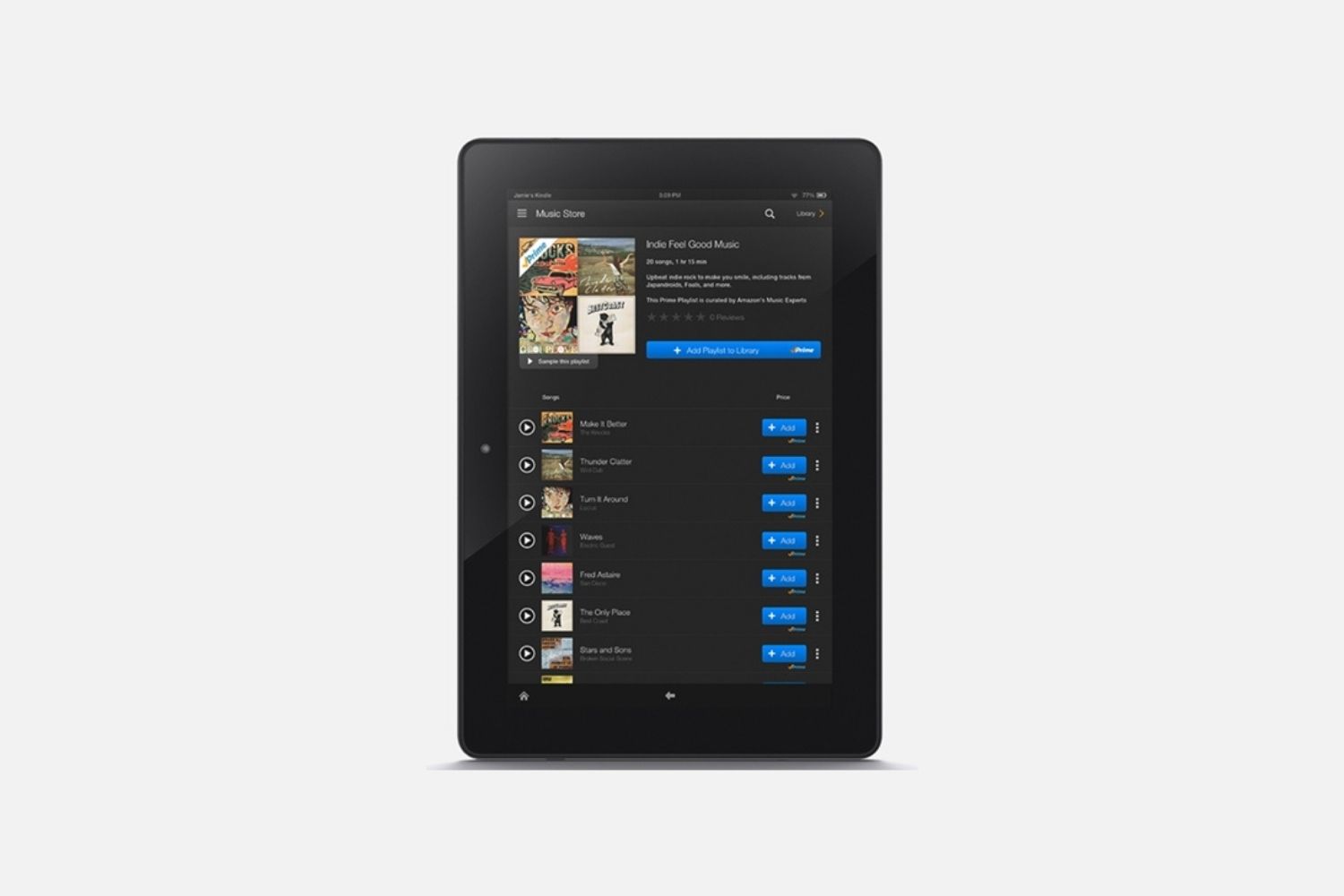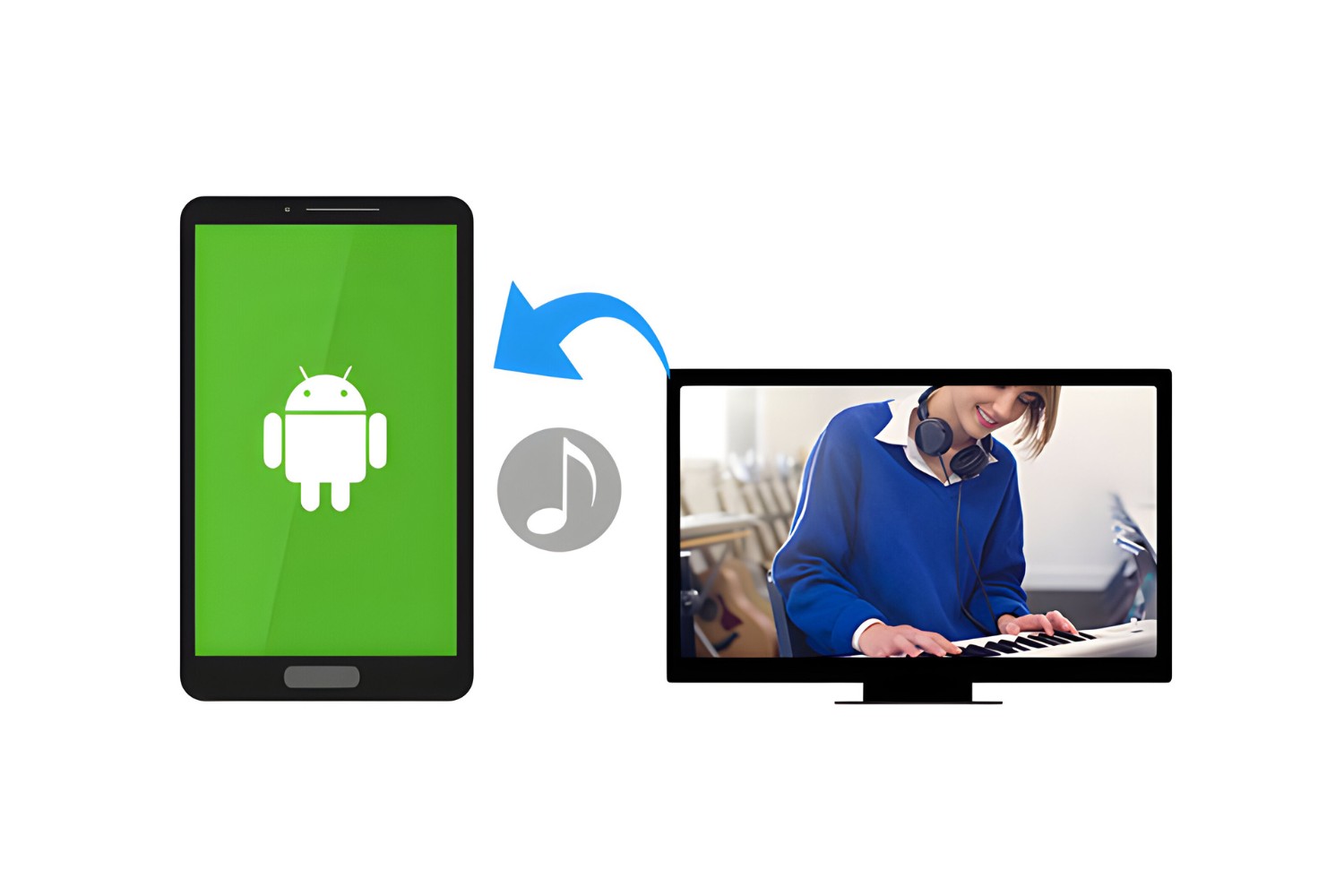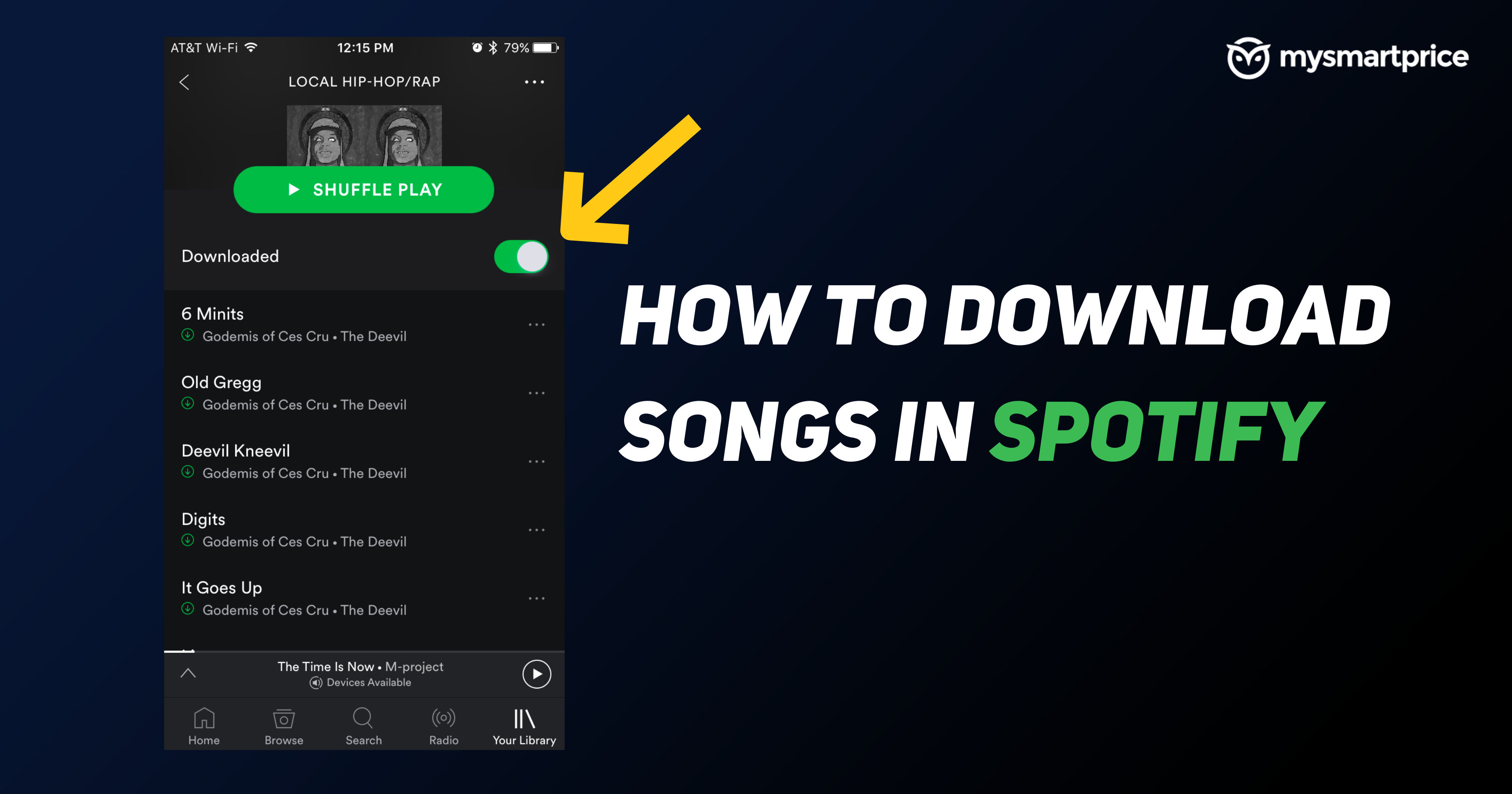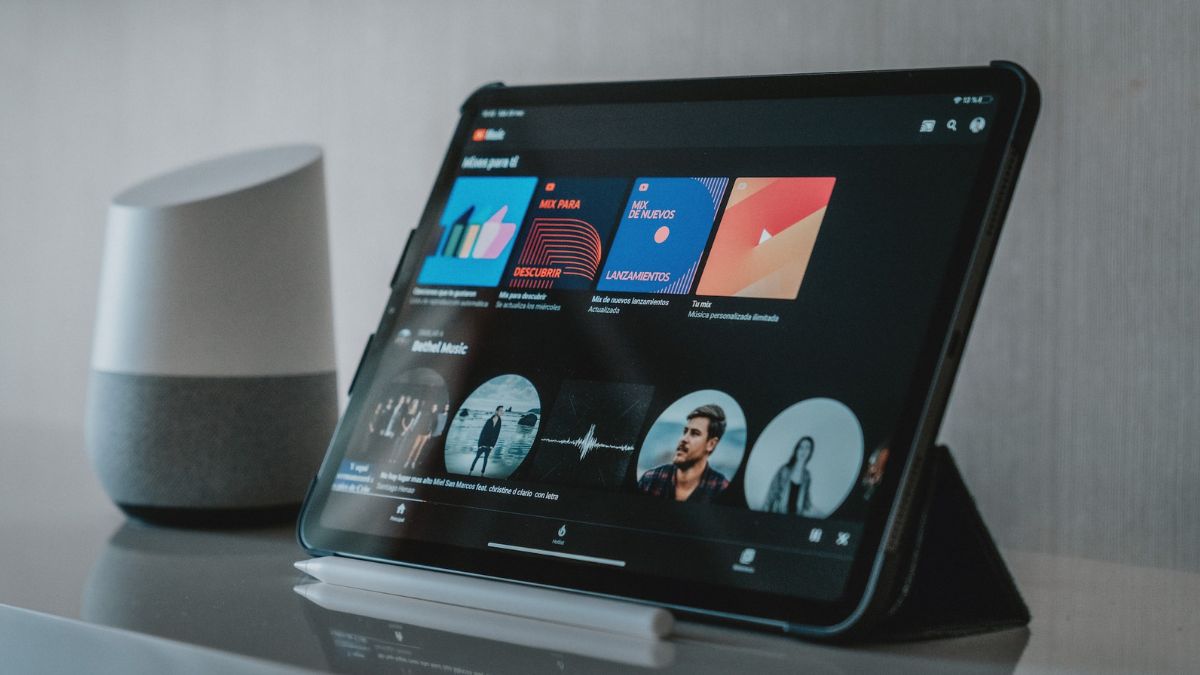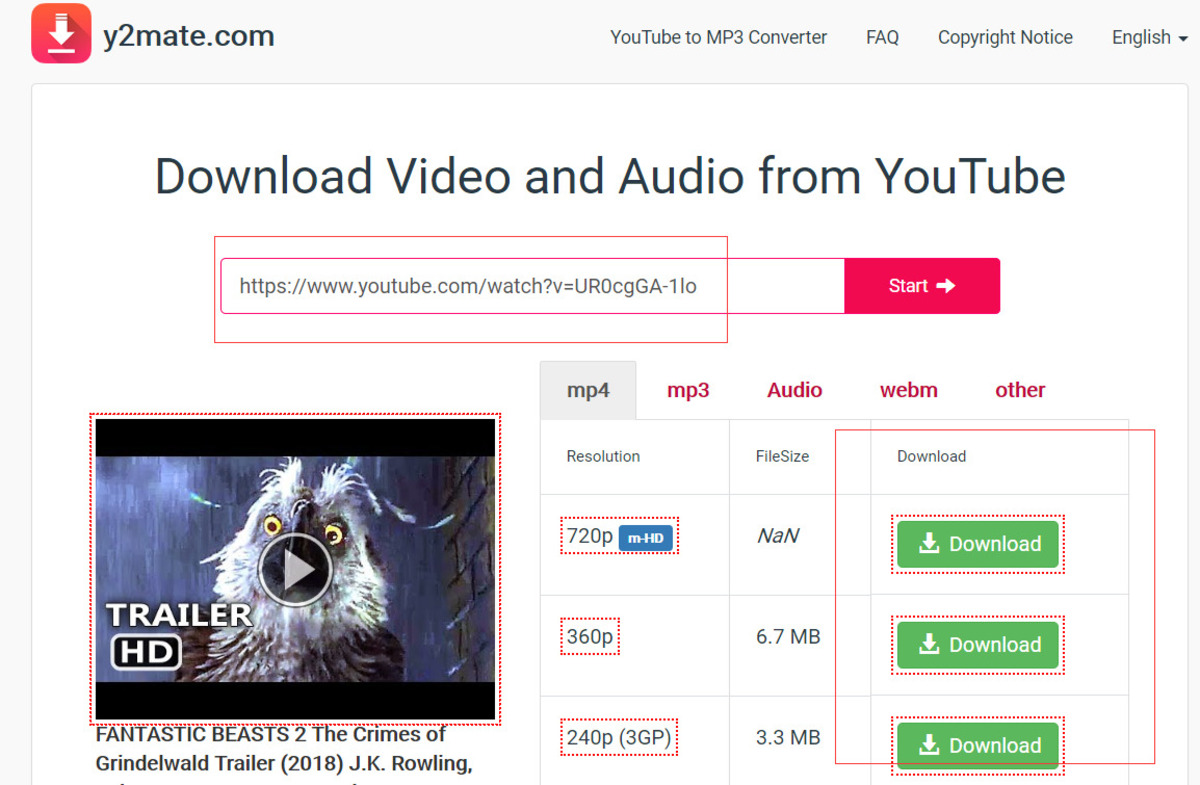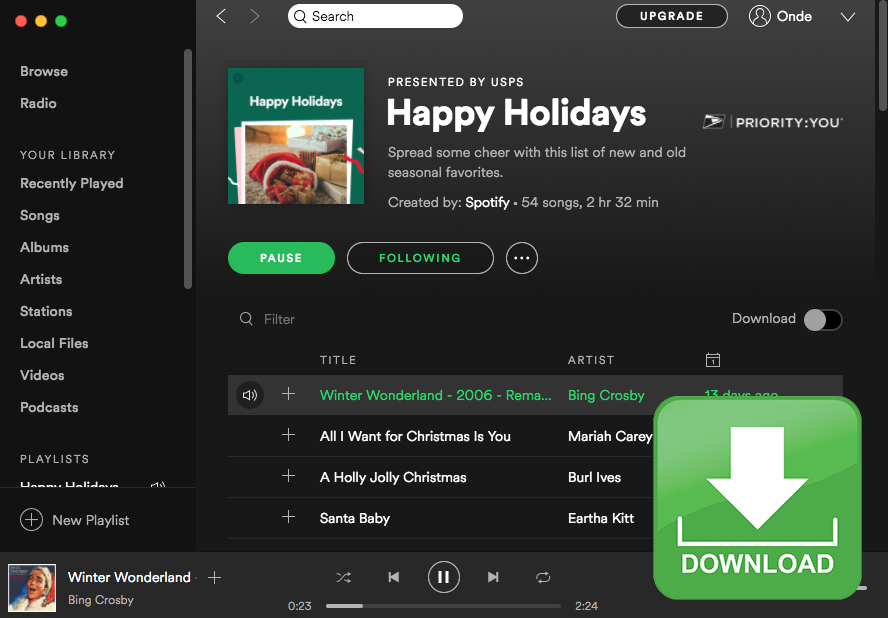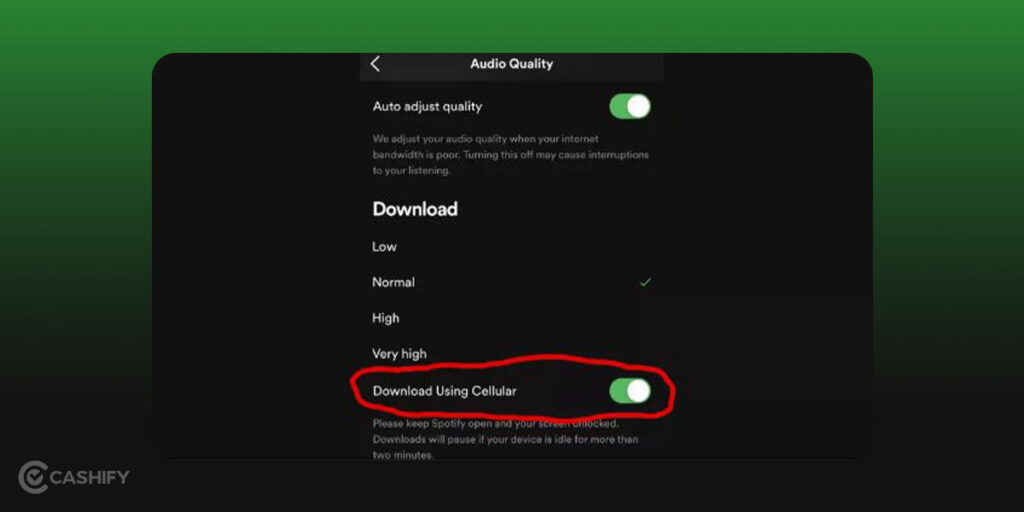How Do You Download Music On A Tablet
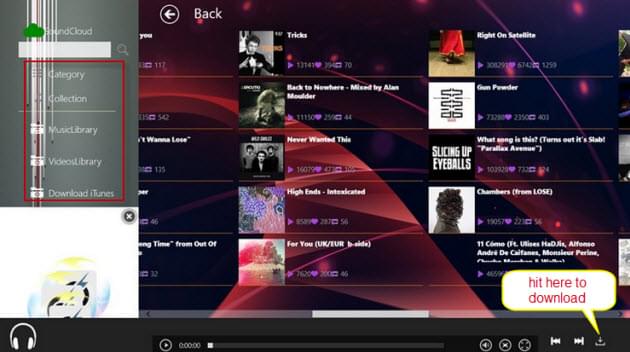
Accessing and enjoying music on a tablet has become increasingly common, but understanding the various methods for downloading music can be confusing. This article provides a straightforward guide on how to download music onto a tablet, catering to different preferences and technical abilities.
The ways to download music on a tablet generally fall into three primary categories: streaming services with offline download options, direct downloads from online stores, and transferring music from a computer. Choosing the right method depends on factors like cost, desired music library size, and internet connectivity.
Streaming Services with Offline Downloads
Perhaps the most popular method for accessing music is through streaming services. Platforms like Spotify, Apple Music, YouTube Music, and Amazon Music Unlimited offer vast music libraries and the ability to download songs for offline listening.
How to Download from Streaming Services:
First, you need a subscription to the chosen service. Then, download the app from the Google Play Store (for Android tablets) or the App Store (for iPads).
Once the app is installed and you are logged in, search for the songs, albums, or playlists you want to download. Look for a download icon, typically represented by a downward-pointing arrow, and tap it. The music will then be saved directly to your tablet’s storage for offline playback.
It's important to note that downloaded music from streaming services is only accessible through the app itself. You can't transfer these files to other devices or media players. The downloaded music will be removed if the subscription is canceled.
Direct Downloads from Online Stores
Another option is to purchase and download music directly from online stores. iTunes (for iPads) and the Google Play Store (for Android tablets) are the main marketplaces for buying individual songs or albums.
How to Download from Online Stores:
Open the iTunes Store or the Google Play Store app on your tablet. Search for the desired music and select the song or album you want to purchase.
After completing the purchase, the music will automatically download to your tablet. In Google Play Music, the downloaded music is usually stored in the device's music folder. In iTunes, it's managed within the Apple Music app.
The advantage of this method is that you own the music files outright. You can transfer them to other devices and play them through different media players.
Transferring Music from a Computer
If you already have a music library on your computer, you can transfer the files to your tablet. This involves connecting your tablet to your computer using a USB cable.
How to Transfer Music from a Computer:
Connect your tablet to your computer using a USB cable. On your tablet, you might need to select "Transfer Files" or a similar option when prompted.
Open your computer's file manager (Windows Explorer on Windows, Finder on macOS). Locate the music files on your computer and copy them to the tablet's music folder, which should be visible as a removable drive.
For iPads, you'll typically use iTunes to sync music from your computer to your device. The sync process will transfer your selected music library to your iPad.
This method gives you complete control over your music library and doesn't require an internet connection after the transfer is complete.
Considerations and Conclusion
Downloading music on a tablet provides convenient access to your favorite tunes, whether you're on the go or simply prefer listening without an internet connection. Each method has its own advantages and disadvantages.
Streaming services offer vast libraries but require ongoing subscriptions. Direct downloads provide ownership but can be more expensive in the long run. Transferring from a computer allows you to manage your existing music collection.
Ultimately, the best way to download music on your tablet depends on your individual needs and preferences. By understanding the options available, you can choose the method that suits you best and enjoy your music library on the go.
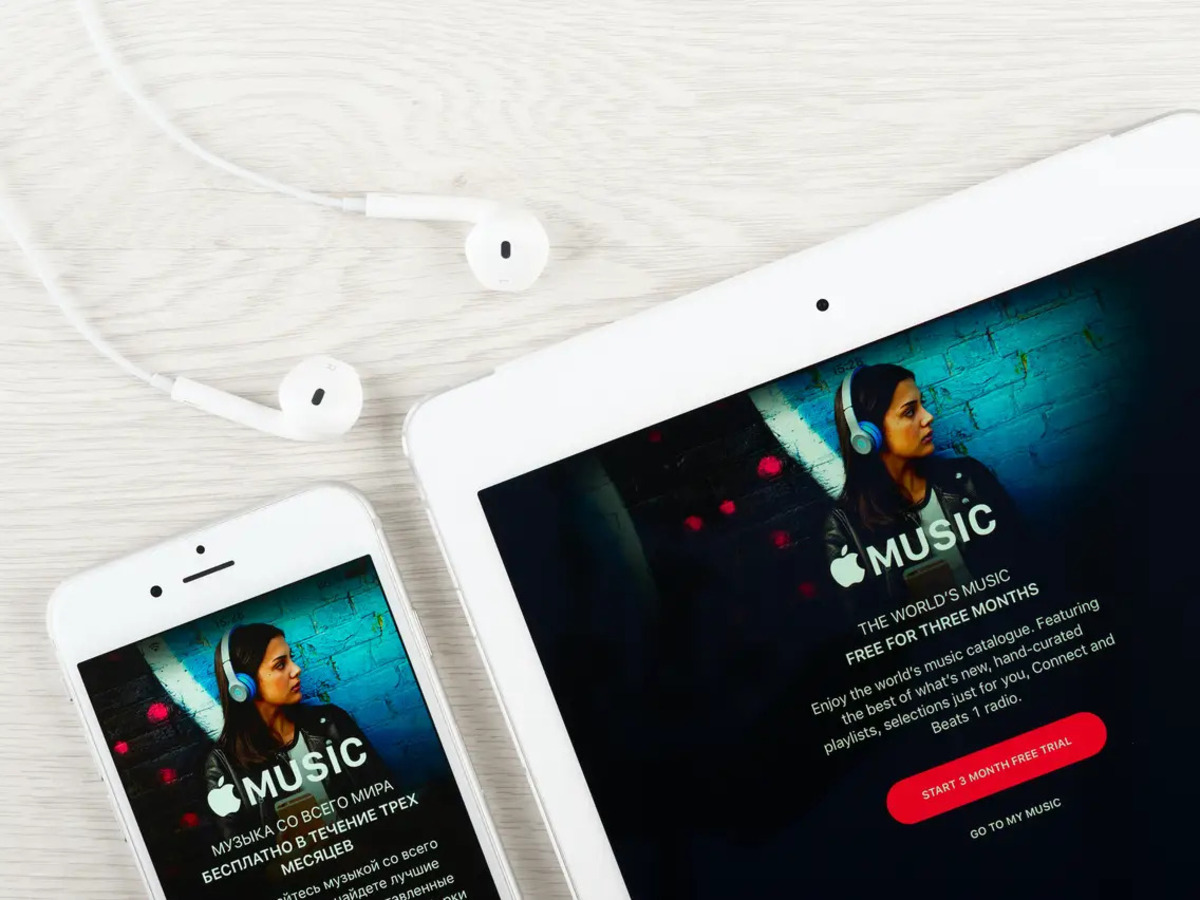
:max_bytes(150000):strip_icc()/Downloadannotated-5dff61266f8344408094efef3c7f6db3.jpg)