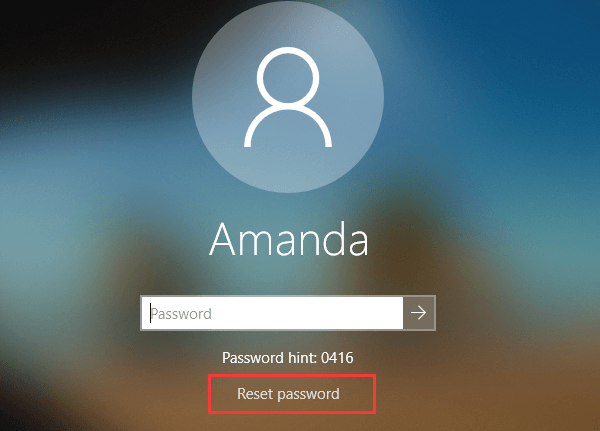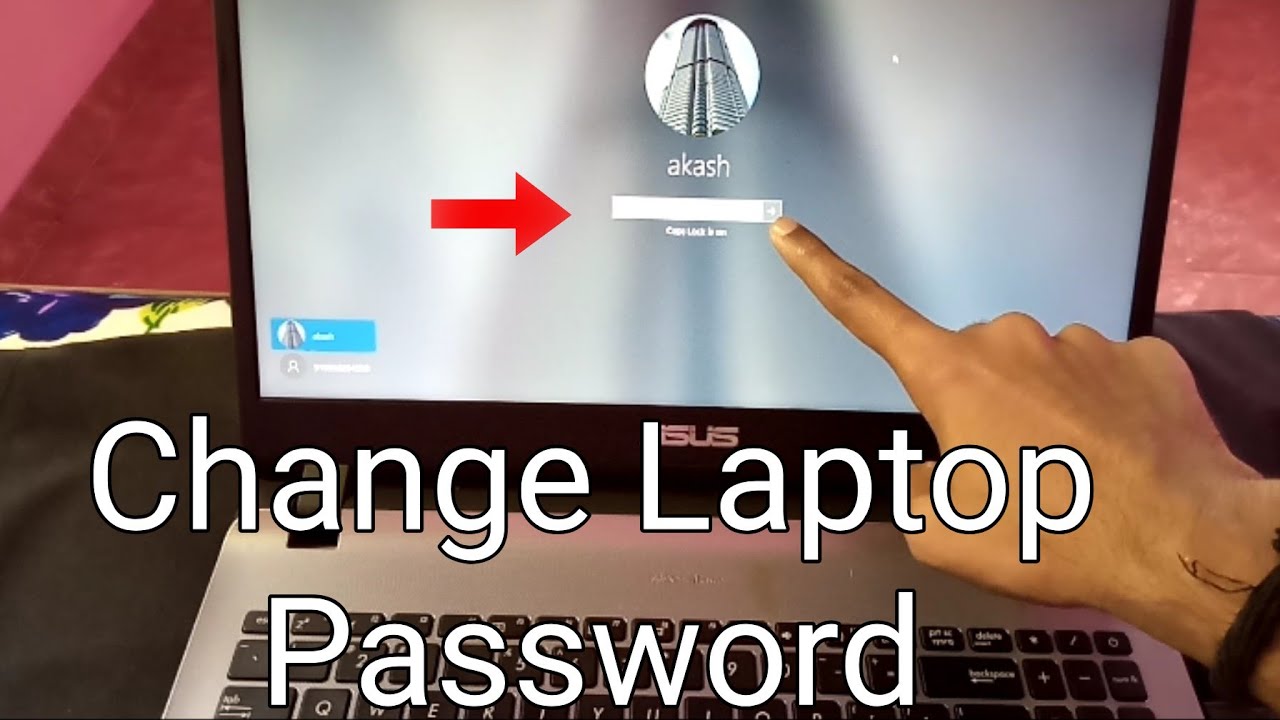How Do You Put A Password On Your Computer

In an increasingly digital world, safeguarding personal data on your computer is paramount. Implementing a password is the first line of defense against unauthorized access, protecting sensitive information from prying eyes and potential cyber threats.
This article provides a step-by-step guide on how to set up a password on your computer, ensuring your digital security. It covers instructions for both Windows and macOS operating systems, catering to a broad audience.
Setting a Password on Windows
For Windows users, the process is straightforward. First, click on the Windows Start button located in the bottom-left corner of the screen.
Next, navigate to the Settings app. You can find it by clicking the gear icon or typing "Settings" in the search bar.
Within the Settings app, select "Accounts." This section manages user accounts and sign-in options.
On the left-hand menu, click on "Sign-in options." Here, you'll find various ways to secure your account, including password options.
Click on "Password" and then "Add." This will prompt you to create a new password, a password hint, and confirm the password.
Enter a strong, unique password. Avoid using easily guessable information like your birthday or pet's name.
A strong password should be a combination of upper and lowercase letters, numbers, and symbols.
After entering your desired password and hint, click "Next" and then "Finish" to save your changes. Your Windows account is now password protected.
Changing Your Windows Password
If you already have a password and wish to change it, follow the same steps as above, but instead of "Add", you will see the option to "Change" your password after clicking on "Password" under the "Sign-in options".
Setting a Password on macOS
For macOS users, the process is equally simple. Click on the Apple menu in the top-left corner of the screen.
Select "System Preferences." This opens the settings panel for your Mac.
Click on "Users & Groups." This section manages user accounts and their associated settings.
Select your user account from the list on the left. Then, click on the "Change Password..." button.
Enter your current password (if you have one), followed by your new password. Confirm the new password in the designated fields.
macOS also provides a password hint field. Use this to create a clue that helps you remember your password without giving it away.
Click "Change Password" to save your new password. Your macOS account is now secured.
Changing Your macOS Password
The process for changing an existing password is the same as creating a new one.
Best Practices for Password Security
Creating a strong password is only part of the equation. It's also important to practice good password hygiene.
Never share your password with anyone. Even trusted friends or family members.
Use a different password for each of your online accounts. This prevents a breach on one site from compromising all your accounts.
Consider using a password manager. These tools generate and store strong passwords for you, relieving the burden of remembering multiple complex passwords. Popular options include LastPass, 1Password, and Bitwarden.
Enable two-factor authentication (2FA) whenever possible. 2FA adds an extra layer of security by requiring a second verification method, such as a code sent to your phone, in addition to your password.
Regularly update your passwords, especially for sensitive accounts like banking and email.
According to the National Institute of Standards and Technology (NIST), using longer passwords is more effective than complex ones. A passphrase, a string of random words, can be easier to remember and more secure.
Conclusion
Securing your computer with a password is a fundamental step in protecting your personal data. By following the simple steps outlined above and adhering to best practices for password security, you can significantly reduce your risk of falling victim to cybercrime. Don't wait – protect your digital life today.
![How Do You Put A Password On Your Computer How To Set Password On Windows 10 [ Easy Steps ] - YouTube](https://i.ytimg.com/vi/PRNjd-N9a-o/maxresdefault.jpg)
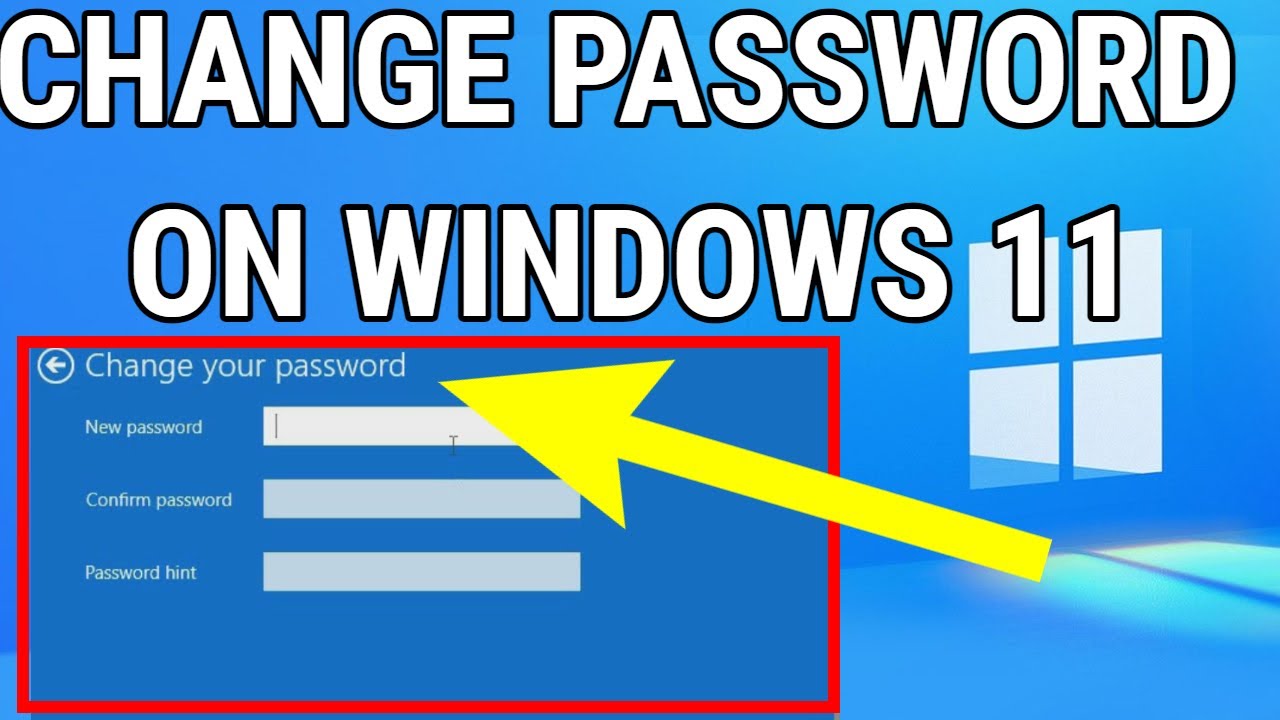
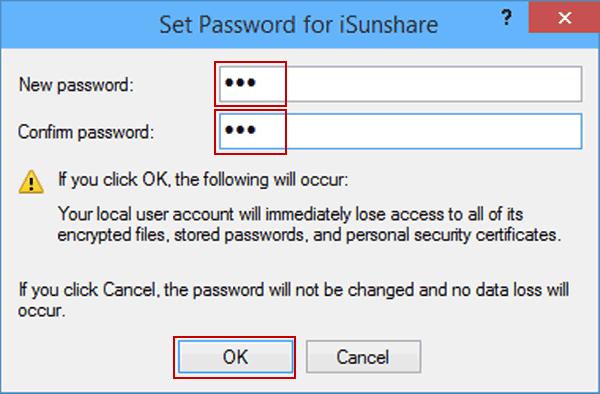
:max_bytes(150000):strip_icc()/change-password-windows-10-5990a59122fa3a001030636d.png)


:max_bytes(150000):strip_icc()/007_how-do-i-create-a-password-in-windows-2626071-4978246f5b734ce489a329cb4549046a.jpg)



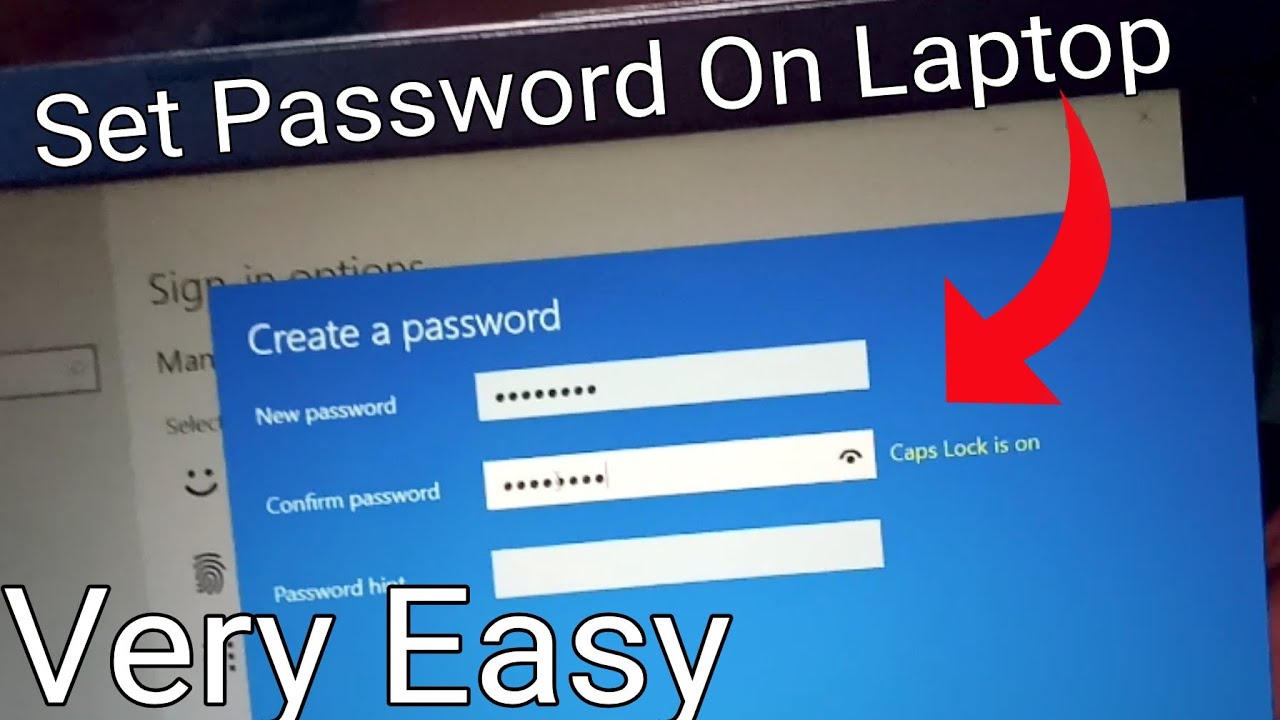
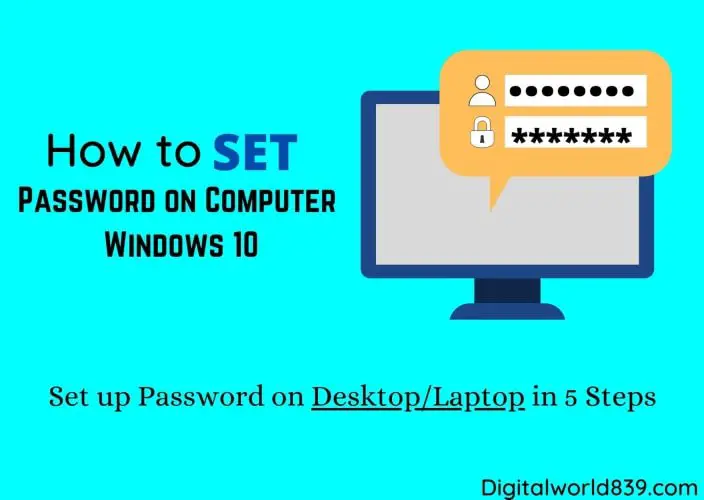
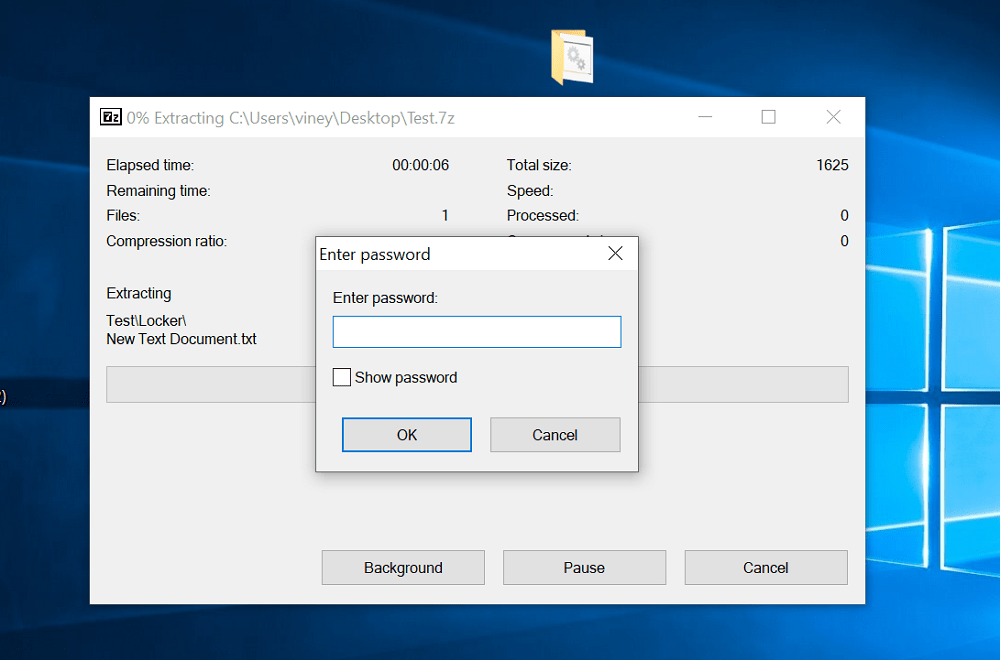
:max_bytes(150000):strip_icc()/002_how-do-i-create-a-password-in-windows-2626071-e1d846b81ad5431bb2d2fa67db4736e6.jpg)