How To Add Your Signature To A Document

Time is of the essence: securing your digital documents has never been more critical. Learn the immediate steps to safeguard your contracts, agreements, and essential paperwork with a secure signature.
This guide provides a streamlined approach to digitally signing documents, ensuring authenticity and preventing tampering, directly impacting your legal and business operations.
Digital Signature Options: A Quick Overview
There are several methods for adding your signature digitally. The best option depends on your specific needs and the document's requirements.
Using Adobe Acrobat Reader DC (Free)
Adobe Acrobat Reader DC, a widely used free software, allows you to add a signature. Open your document in Acrobat Reader DC.
Click on "Fill & Sign" in the right pane and then select "Sign" then, "Add Signature." You can type, draw, or upload an image of your signature.
Place your signature where needed and click to apply it. Save the signed document.
Employing Dedicated E-Signature Platforms
Platforms like DocuSign, HelloSign, and Adobe Sign offer more robust features. These services often provide enhanced security, audit trails, and compliance features.
Create an account on your chosen platform and upload the document. Follow the platform's guided steps to add signature fields and sign.
These platforms usually allow you to send the document to other parties for their signatures. After all signatures are collected, the document is finalized and securely stored.
Leveraging Microsoft Word's Signature Line Feature
Microsoft Word offers a built-in "Signature Line" feature. This method is suitable for documents primarily created and shared within the Microsoft ecosystem.
In your Word document, go to the "Insert" tab and click "Signature Line" in the "Text" group. Fill out the signature setup box with your name, title, and email address.
Double-click the signature line to sign. You can type your name or insert an image of your handwritten signature.
Ensuring Signature Validity and Security
Regardless of the method you choose, ensure your digital signature is legally binding. Check if the method complies with e-signature laws in your region, such as ESIGN Act in the United States or eIDAS in Europe.
Password protect your documents to prevent unauthorized access. Regularly update your software and operating systems to patch security vulnerabilities.
When using e-signature platforms, verify their security certifications, such as SOC 2 or ISO 27001. Consider using a digital certificate for enhanced authentication.
Important Considerations and Next Steps
Always back up your signed documents to multiple locations. Regularly review your security protocols to adapt to evolving threats.
Familiarize yourself with the specific legal requirements for digital signatures in your jurisdiction. Consult with a legal professional for clarification on complex matters.
Act now to implement these digital signing methods. Protect your documents, secure your agreements, and ensure your peace of mind.

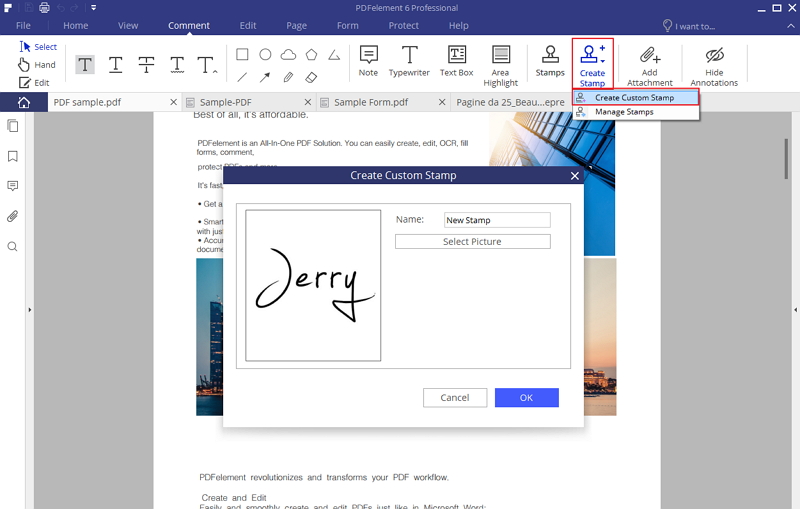

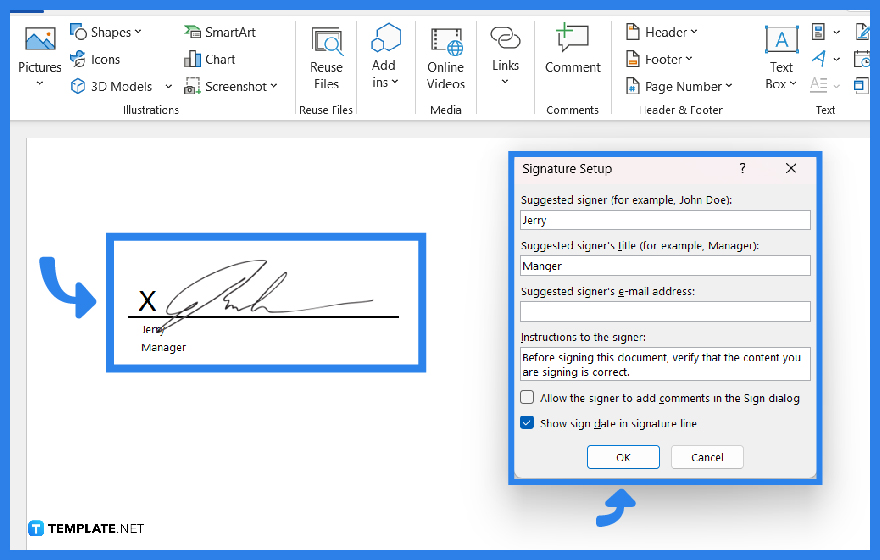
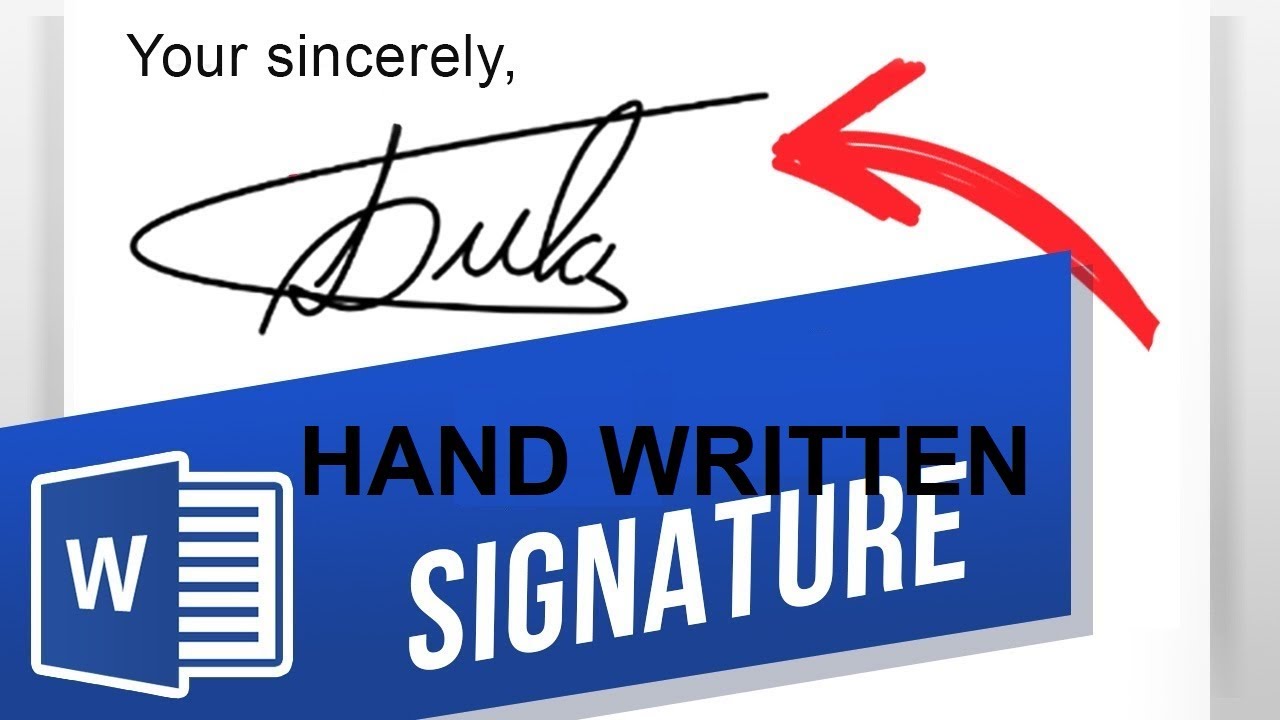

![How To Add Your Signature To A Document [2023] How to Add Digital Signature to Word?](https://updf.com/wp-content/uploads/2022/10/add-legally-binding-signature.jpg)
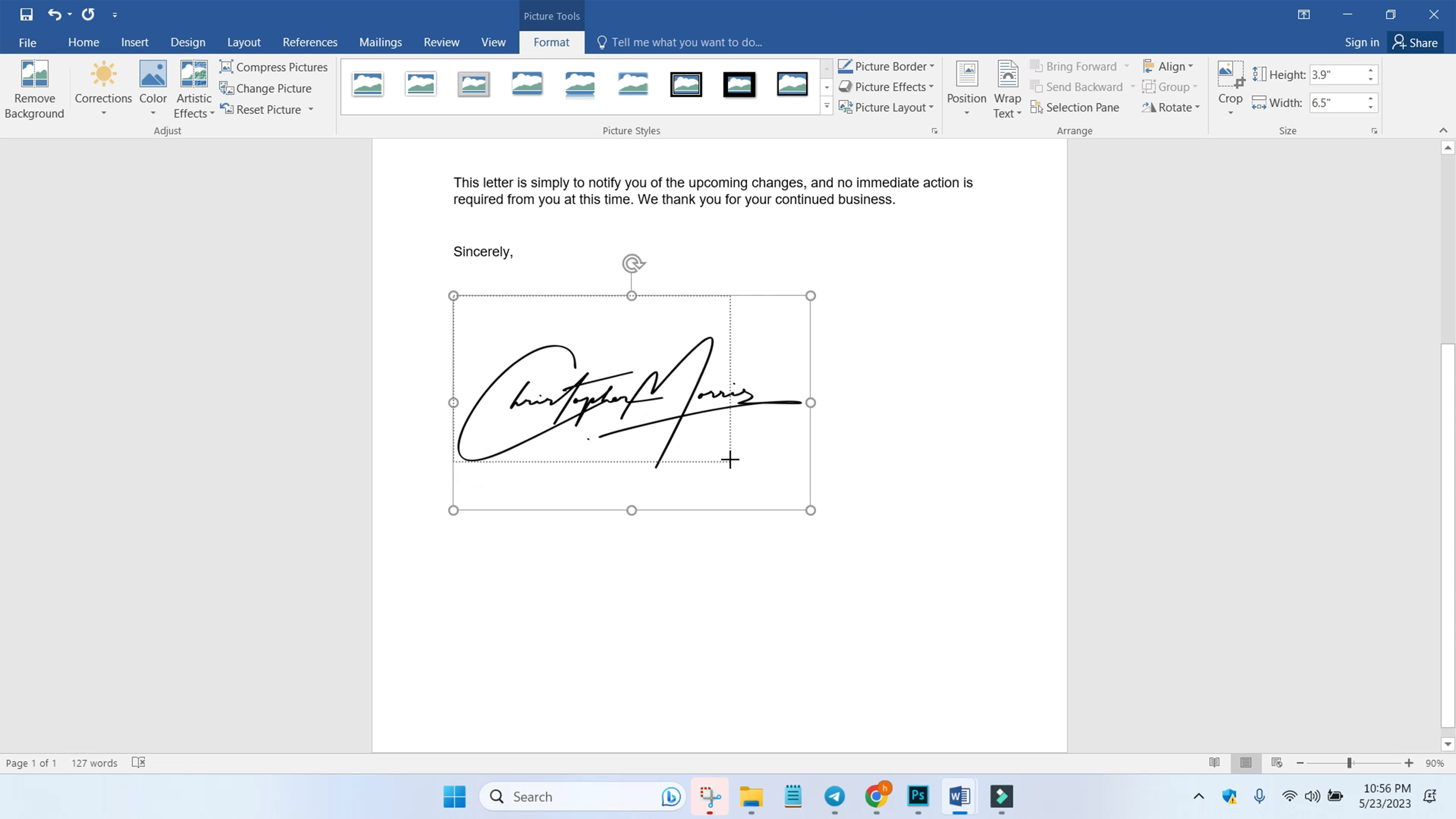
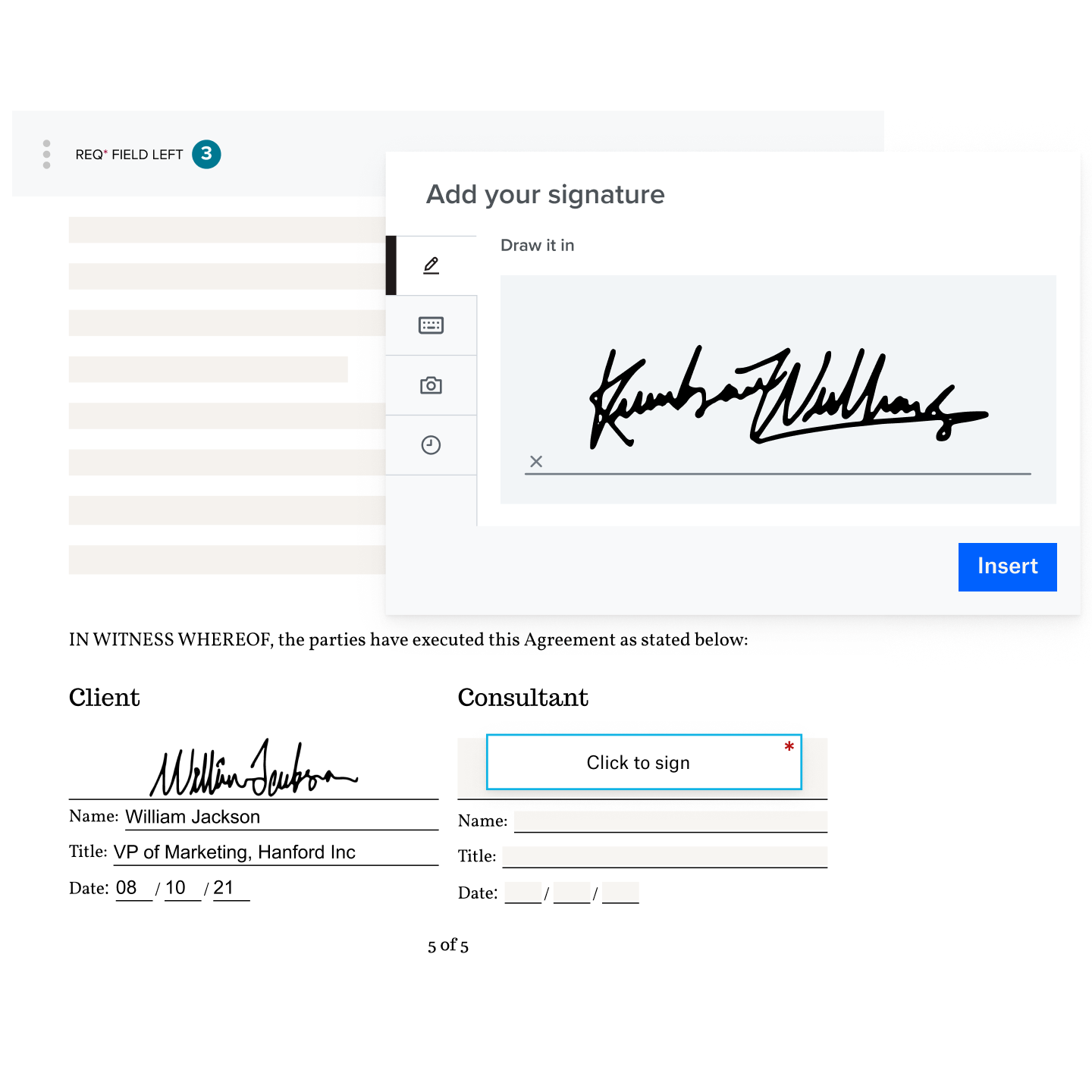
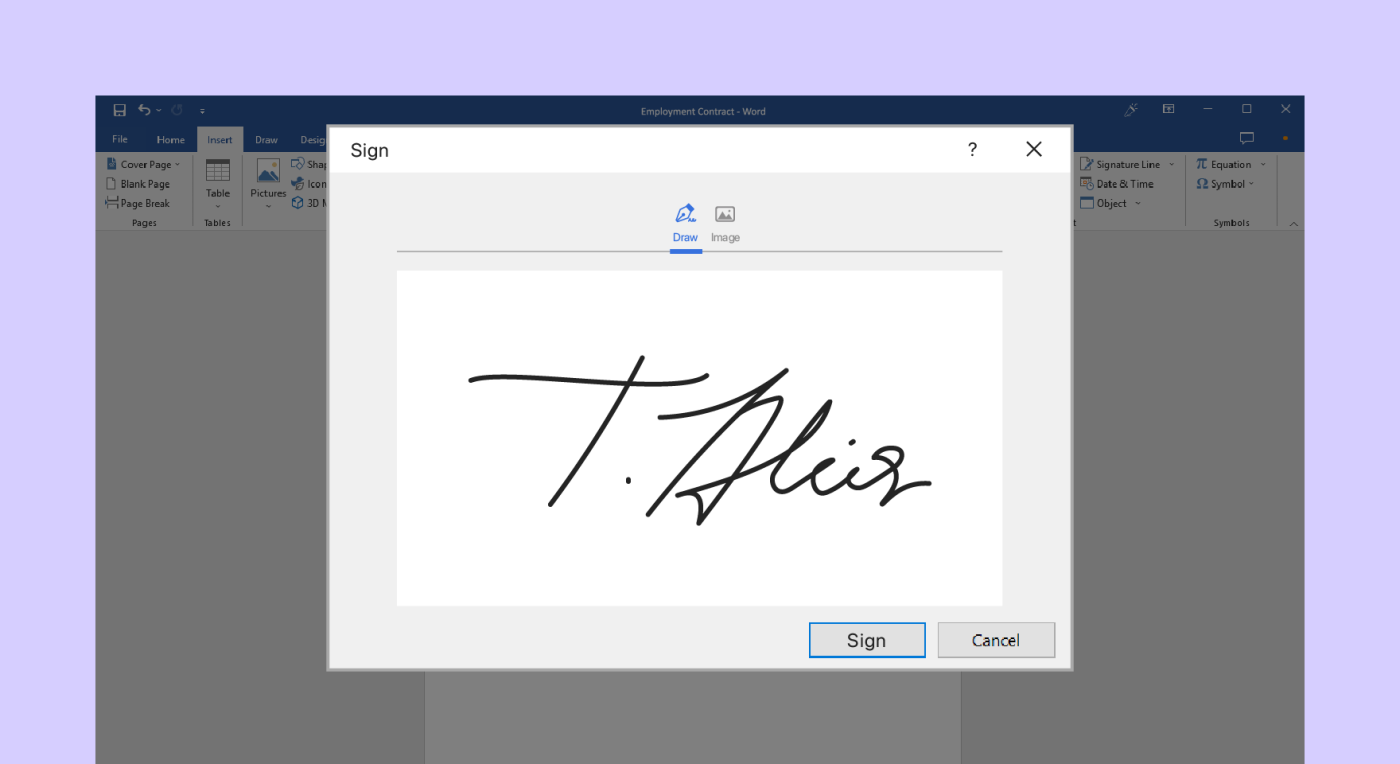
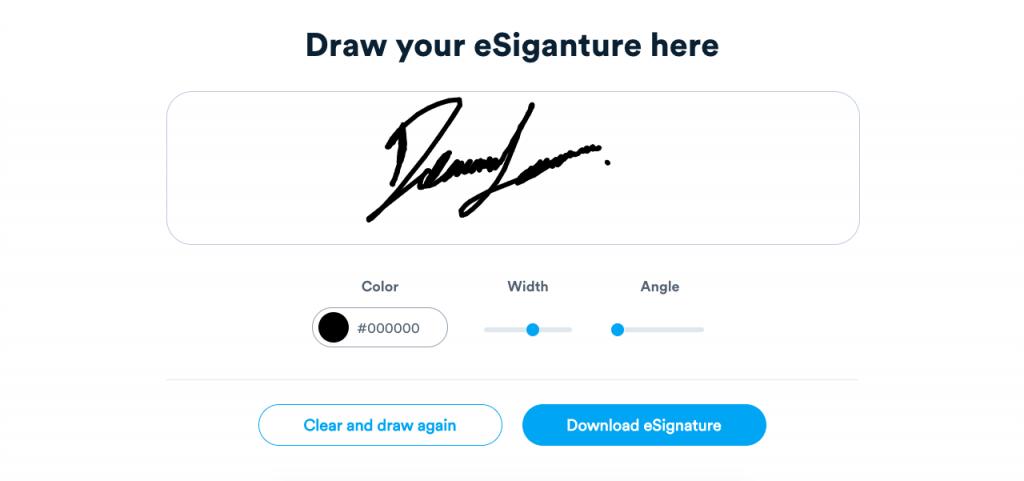
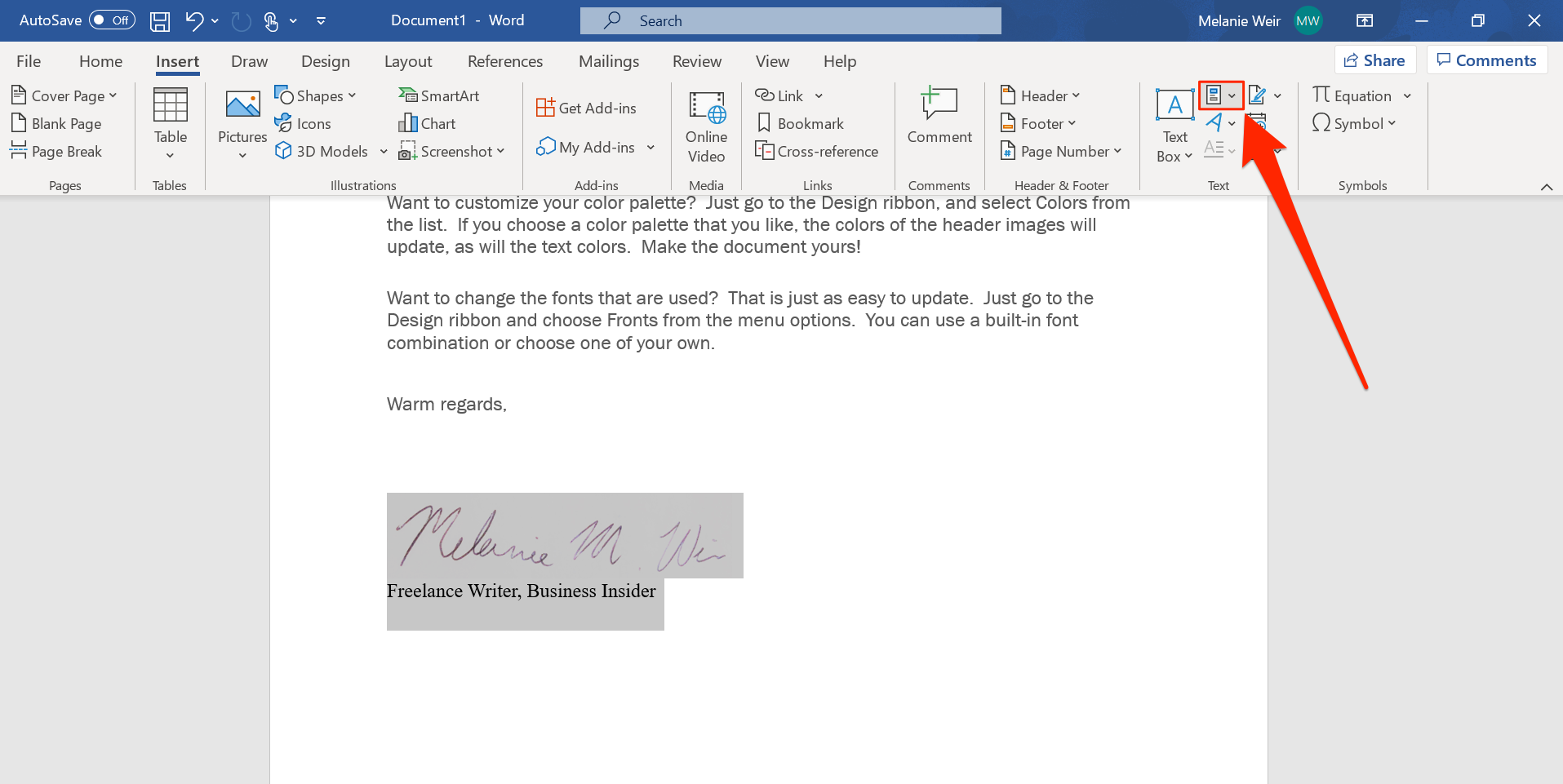

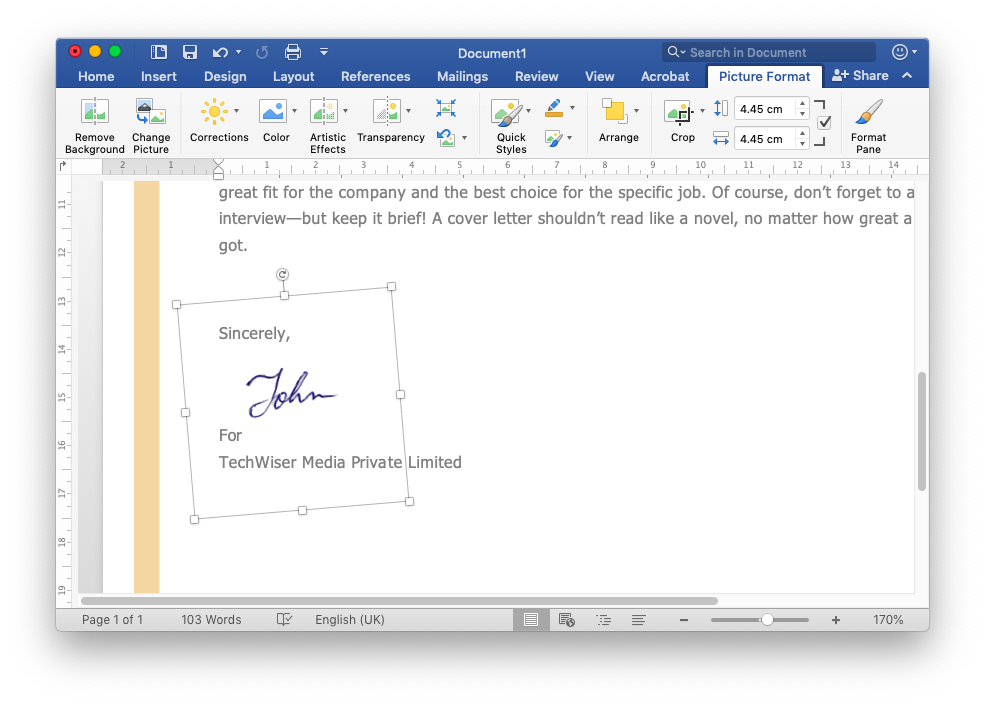
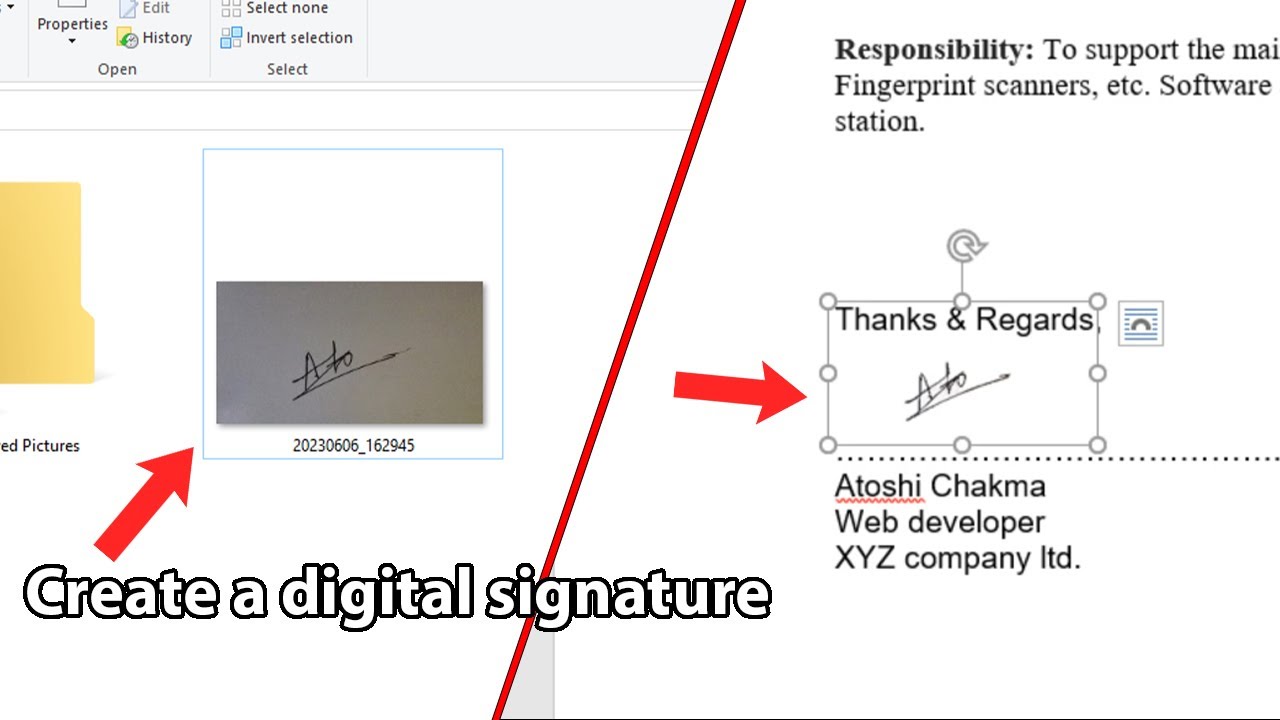

:max_bytes(150000):strip_icc()/Sigs_Word_010-8e9a5c66a81f45a29e5e7fb7d08e244a.jpg)

