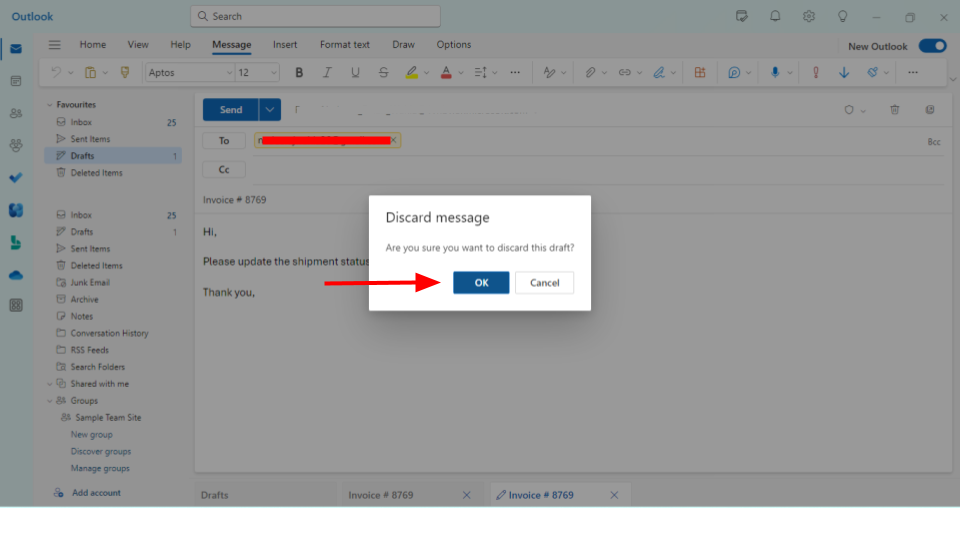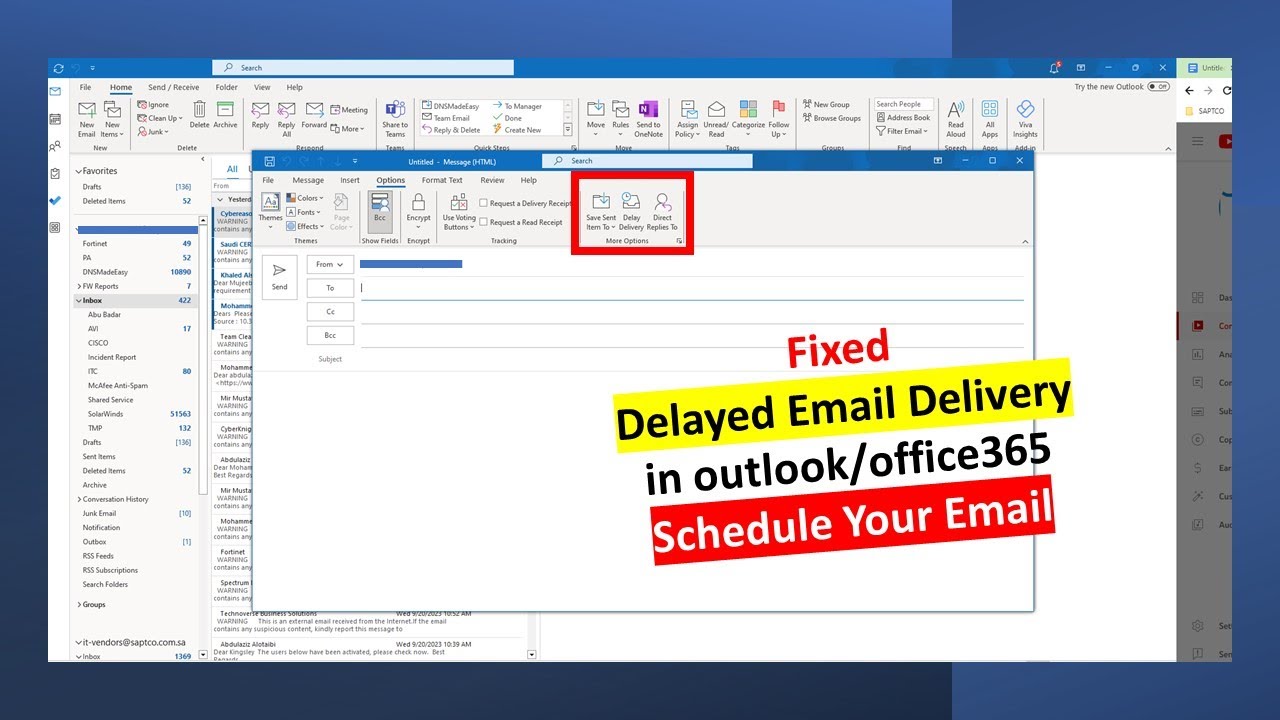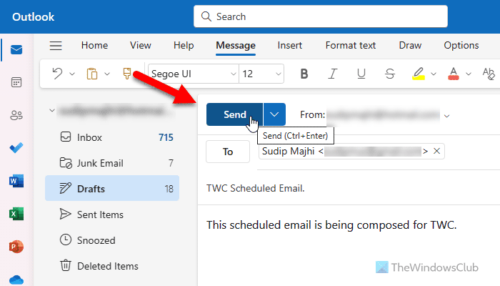How To Cancel A Delayed Delivery Email In Outlook

Imagine this: you're sitting at your desk, coffee in hand, ready to tackle a busy day. You meticulously crafted an email, scheduled it to send later, and now… disaster strikes! You realize you've made a crucial error, or the information is no longer relevant. A cold sweat breaks out – is it too late? Can you pull back that digital missive from the ether before it lands in the recipient's inbox?
This article provides a step-by-step guide on how to cancel a delayed delivery email in Outlook. We will explore the nuances of the process, ensuring you can confidently navigate this common digital dilemma and prevent potential embarrassment or miscommunication.
Delayed delivery in Outlook is a powerful feature, allowing you to schedule emails to send at a later date and time. It's a tool favored by professionals for various reasons, such as aligning email delivery with different time zones or ensuring messages arrive during peak readership hours.
According to Microsoft's official documentation, delayed delivery is configured via the "Options" tab when composing a new email. Users can specify a delivery date and time, effectively holding the email in the Outbox until the designated moment.
However, the flexibility of delayed delivery comes with the potential for errors or changes in circumstances. That urgent piece of information might become outdated, or a critical typo might slip through unnoticed. This is where the ability to cancel a delayed delivery becomes essential.
The Crucial Steps to Cancellation
The cancellation process hinges on intercepting the email before it leaves your Outbox. Fortunately, Outlook provides a relatively straightforward mechanism to achieve this.
Step 1: Locate the Outbox Folder
Your first action is to find your Outbox folder within Outlook. This folder acts as a temporary holding area for emails scheduled for delayed delivery.
Typically, the Outbox is located in the navigation pane on the left side of the Outlook window. If you can’t find it, ensure your folder list is fully expanded, or check your Outlook profile settings.
Step 2: Identify the Email in Question
Once you've located the Outbox, carefully examine the list of emails contained within. Look for the specific email you wish to cancel, paying close attention to the subject line and recipient.
If you have multiple delayed emails, sorting the Outbox by the "Scheduled Delivery" time can help you quickly pinpoint the one you need to retrieve.
Step 3: Open the Email and Cancel Sending
Double-click on the email to open it in a new window. This will allow you to access the email's content and modify its settings.
Within the opened email window, go to the "Options" tab. There, you will find the "Delay Delivery" settings. Simply uncheck the "Do not deliver before" box or adjust the date and time to a past date. Then click 'close'.
Step 4: Delete or Modify the Email
After canceling the delayed delivery, you have two primary options: delete the email entirely or modify its contents and reschedule it. If the email is no longer needed, simply delete it from your Outbox.
If the email requires corrections or updates, make the necessary changes and reschedule the delivery by re-enabling the "Do not deliver before" option under "Options" and set the desired date and time.
What to Do If the Email is Not in the Outbox
Sometimes, you might find that the email you're trying to cancel is no longer in the Outbox. This usually indicates that the email has already been sent.
In such cases, you can't technically "cancel" the email in the true sense of the word. Your options are limited to damage control.
Recall (If Available)
Outlook offers a "Recall This Message" feature, but its success is not guaranteed. According to Microsoft, recall works best when both you and the recipient are on the same Microsoft Exchange server and the recipient hasn't yet opened the email.
To attempt a recall, open the sent email in your "Sent Items" folder, go to "File" > "Info," and select "Recall This Message." Follow the prompts, keeping in mind that the recipient will receive a notification that you attempted to recall the message, even if the recall fails.
Send a Follow-Up Email
If recall is not an option or is unsuccessful, the best course of action is to send a follow-up email. Acknowledge the error or changed information in the original email and provide the correct details.
A proactive and transparent approach can often mitigate the negative impact of an email sent in error. Honesty and clear communication are usually the best policy.
Preventative Measures
While knowing how to cancel a delayed delivery is valuable, preventing errors in the first place is even better. Here are some tips to minimize the need for cancellations:
Proofread Carefully: Always proofread your emails thoroughly before scheduling them for delayed delivery. Pay attention to grammar, spelling, and factual accuracy.
Double-Check Attachments: Ensure that you have included the correct attachments and that they are the most up-to-date versions.
Review Before Sending: Take a moment to review the email's content and recipients before the scheduled delivery time. This final check can catch last-minute errors or changes.
Utilize Drafts: Save your email as a draft and revisit it later with fresh eyes. This can help you identify mistakes you might have missed initially.
The Importance of Digital Dexterity
In today's fast-paced digital environment, the ability to adapt and correct mistakes quickly is paramount. Mastering features like delayed delivery and understanding how to undo them is a crucial aspect of digital dexterity.
According to a study by Deloitte, companies with employees who possess high levels of digital dexterity are more agile and innovative. This skill set extends beyond technical proficiency to encompass problem-solving, adaptability, and effective communication.
By embracing continuous learning and refining your digital skills, you can navigate the complexities of the modern workplace with greater confidence and competence.
Conclusion
Canceling a delayed delivery email in Outlook is a relatively simple process when caught early. However, the situation becomes more challenging once the email has been sent.
By understanding the steps involved, employing preventative measures, and embracing digital dexterity, you can confidently manage your email communications and minimize the potential for errors. The ability to correct mistakes quickly and communicate effectively is an invaluable asset in today's digital world. So, breathe easy – you've got this!
:max_bytes(150000):strip_icc()/004-schedule-an-email-to-be-sent-at-a-later-time-in-outlook-df55c39c5c9c4b9d8e60ca05e4c37971.jpg)
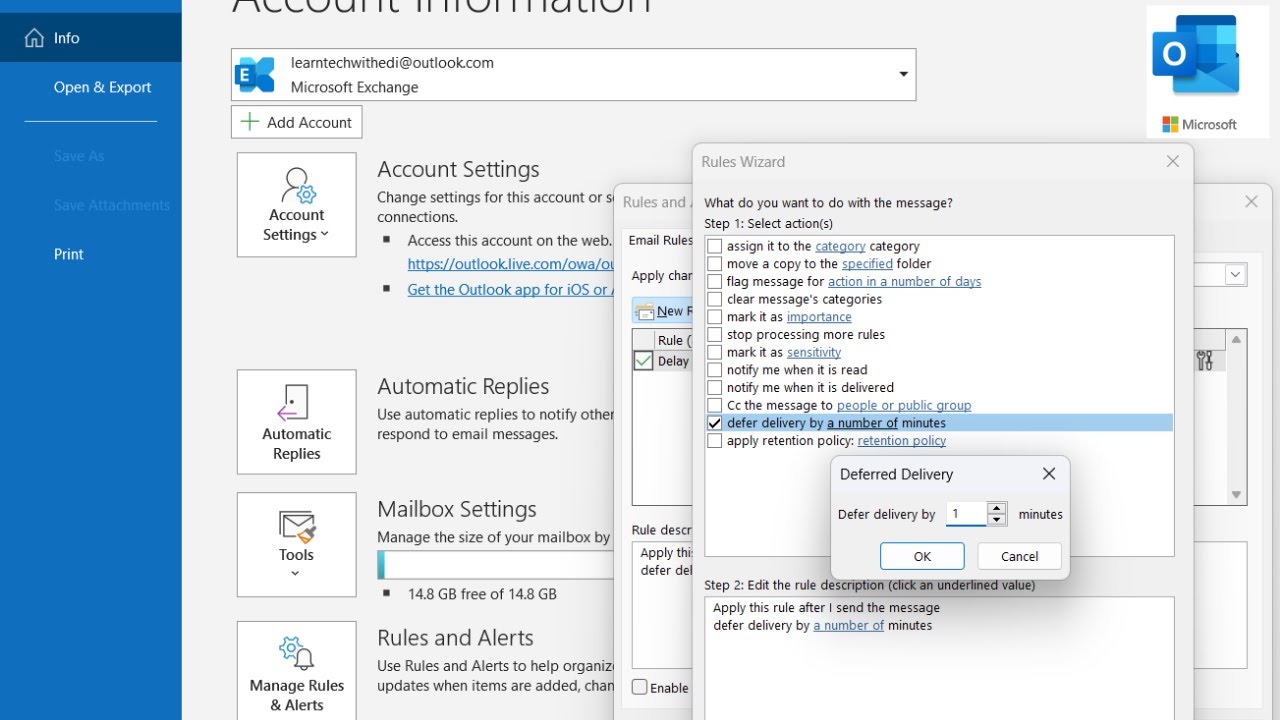
:max_bytes(150000):strip_icc()/020-schedule-an-email-to-be-sent-at-a-later-time-in-outlook-937bba81af554b6bb9dd88c02164fd5e.jpg)
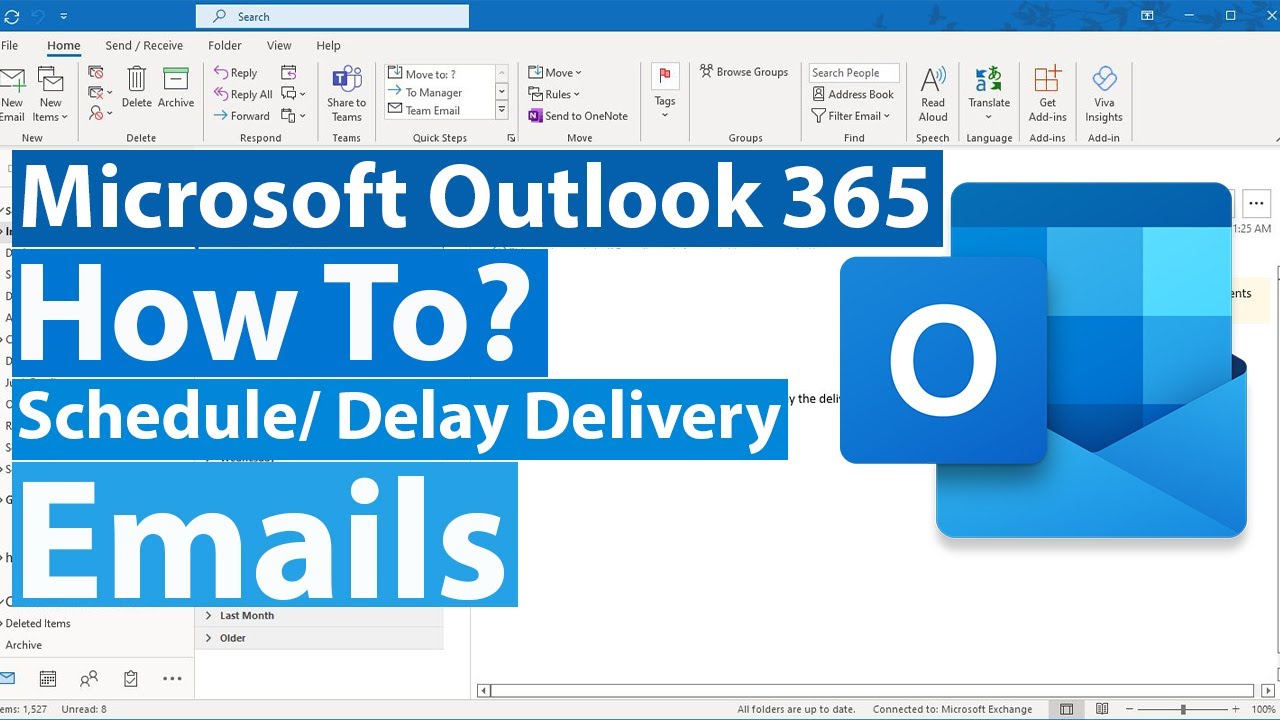
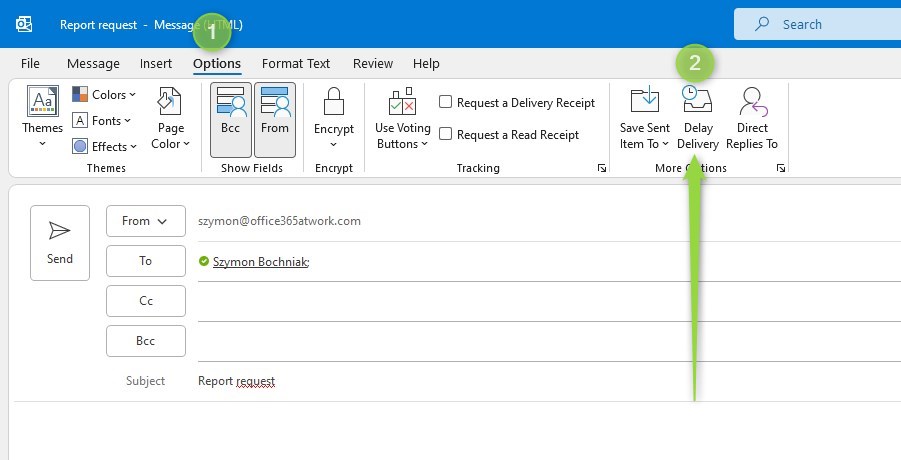
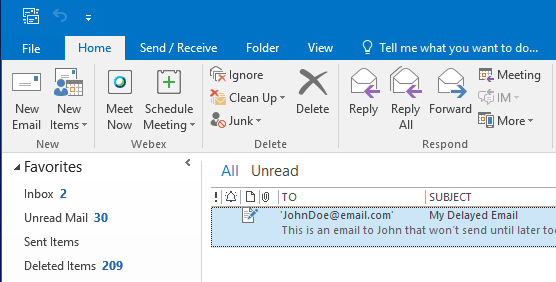
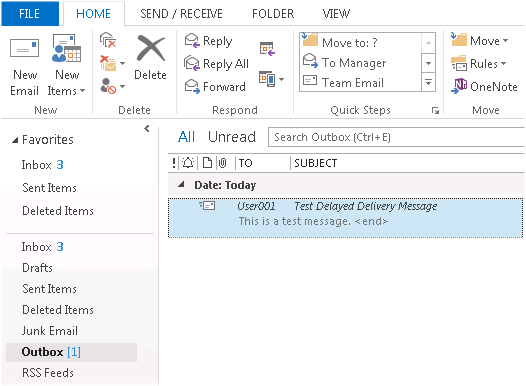

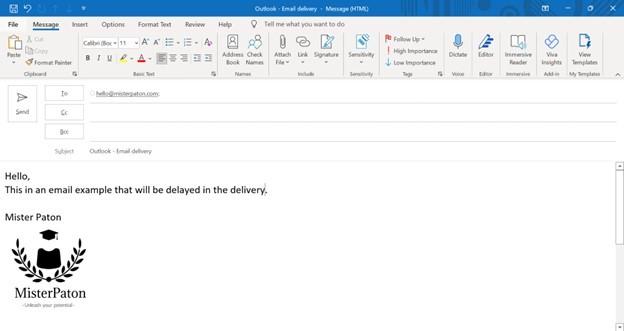

:max_bytes(150000):strip_icc()/024-schedule-an-email-to-be-sent-at-a-later-time-in-outlook-a7a346f7f1fd445a9465d1b9afe892fa.jpg)

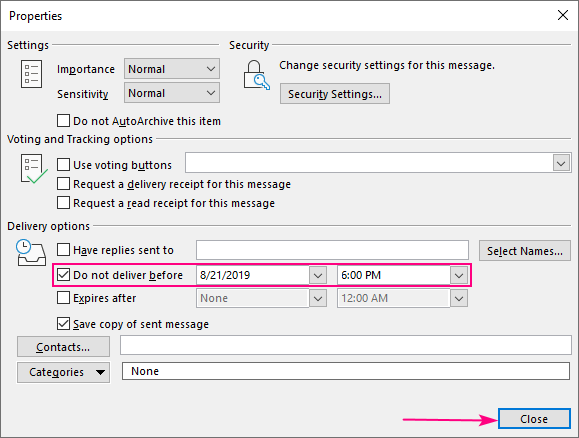
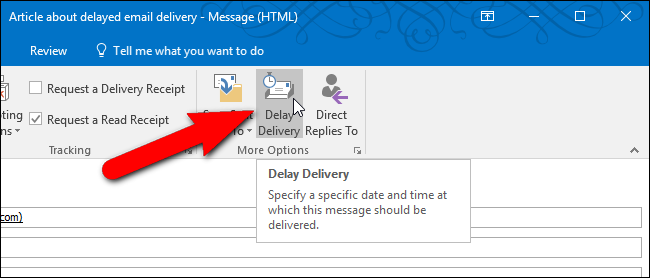
:max_bytes(150000):strip_icc()/006-schedule-an-email-to-be-sent-at-a-later-time-in-outlook-2db74f8d26864a7ca66c7ae7a56d71ac.jpg)