How To Cancel Showtime Subscription Through Amazon
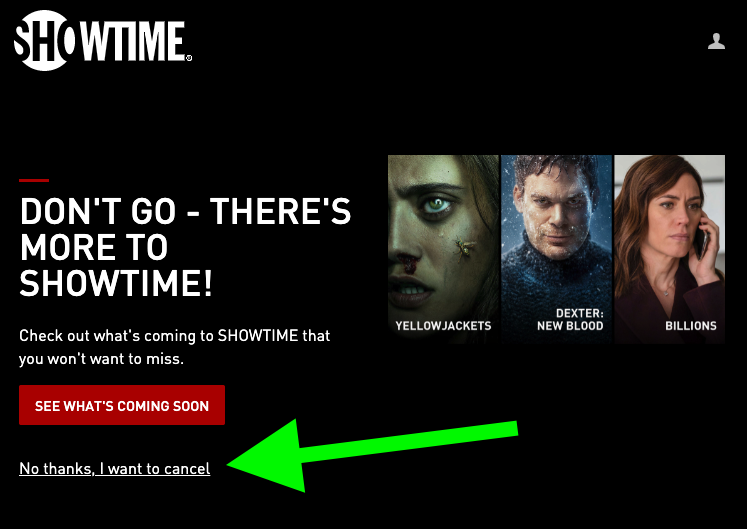
The cord-cutting revolution has empowered consumers with unprecedented control over their entertainment choices, but managing multiple streaming subscriptions can quickly become a tangled web. Many viewers, seeking to streamline their expenses, find themselves needing to cancel subscriptions purchased through third-party platforms like Amazon. Cancelling a Showtime subscription acquired via Amazon Prime Video Channels requires navigating a specific set of steps, often differing from direct cancellations, and a misstep can lead to unwanted charges.
This article provides a comprehensive guide on how to cancel your Showtime subscription if it was initially purchased through Amazon. It will detail the exact steps to take through the Amazon Prime Video Channels interface, clarify potential billing nuances, and offer troubleshooting tips to ensure a smooth cancellation process. It aims to empower subscribers with the knowledge needed to manage their streaming services effectively and avoid unnecessary costs.
Understanding Your Subscription Route
Before diving into the cancellation process, it's crucial to verify that your Showtime subscription was indeed purchased through Amazon Prime Video Channels. Check your Amazon account's "Memberships & Subscriptions" section to confirm the billing source. This will ensure you are following the correct cancellation procedure.
Subscriptions purchased directly through Showtime, or other platforms such as Roku, will require a different cancellation process specific to that provider. Failure to identify the correct route can lead to continued billing.
Step-by-Step Cancellation Guide via Amazon
The primary method for canceling a Showtime subscription bought through Amazon involves utilizing your Amazon account settings. Navigate to the "Accounts & Lists" dropdown menu on the Amazon website and select "Memberships & Subscriptions." Locate your Showtime subscription within the list of active subscriptions.
Click on the "Manage Subscription" option next to Showtime. From there, you should see an option to "Cancel Subscription" or a similar phrase indicating termination. Follow the on-screen prompts to confirm your cancellation request.
Amazon typically requires you to confirm your choice multiple times to prevent accidental cancellations. Be sure to read each prompt carefully before proceeding. After successful cancellation, you should receive a confirmation email from Amazon.
Alternative Method: Prime Video Channels
You can also manage your Showtime subscription directly through the Prime Video Channels interface. Access Prime Video through the Amazon website or app. Navigate to your account settings within Prime Video.
From there, look for the "Channels" or "Your Channels" section. You should see Showtime listed among your subscribed channels. Select Showtime and follow the prompts to cancel your subscription, similar to the process outlined above.
Troubleshooting Common Issues
Some users may encounter difficulties during the cancellation process. A common issue is difficulty locating the subscription within the Amazon account. Double-check that you are logged into the correct Amazon account associated with the Showtime subscription.
Another potential problem is encountering an error message during cancellation. In this case, try clearing your browser's cache and cookies or using a different web browser. If the issue persists, contact Amazon customer support directly for assistance.
It's also important to understand the billing cycle. Cancelling your subscription doesn't always provide an immediate refund. You usually retain access to Showtime until the end of your current billing period.
Verifying Successful Cancellation
After completing the cancellation steps, it's crucial to verify that the process was successful. Check your Amazon account's "Memberships & Subscriptions" section again to confirm that Showtime is no longer listed as an active subscription. Also, look for a confirmation email from Amazon regarding the cancellation.
Keep a copy of the confirmation email for your records. It serves as proof of cancellation in case of any billing discrepancies.
Looking Ahead: Subscription Management Tips
To avoid future confusion, consider maintaining a record of all your streaming subscriptions, including the platform through which they were purchased and their respective billing cycles. Set reminders to review your subscriptions periodically and cancel those you no longer use.
Utilize the subscription management tools offered by Amazon and other platforms to stay organized. Regularly monitor your bank statements or credit card bills to detect any unauthorized charges. By proactively managing your subscriptions, you can maintain control over your entertainment spending and avoid unnecessary costs.
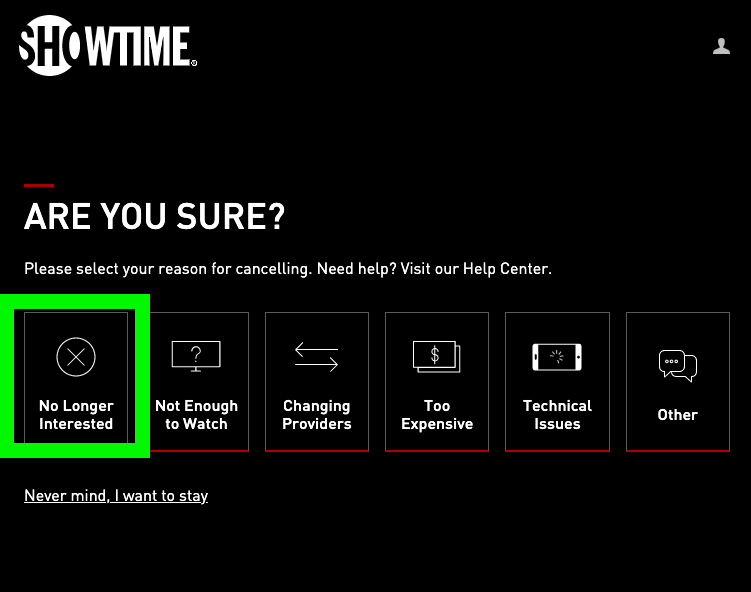
![How To Cancel Showtime Subscription Through Amazon How to Cancel Showtime on Amazon in 8 Steps [2 Methods]](https://cdn.appuals.com/wp-content/uploads/2023/11/2-78.png)


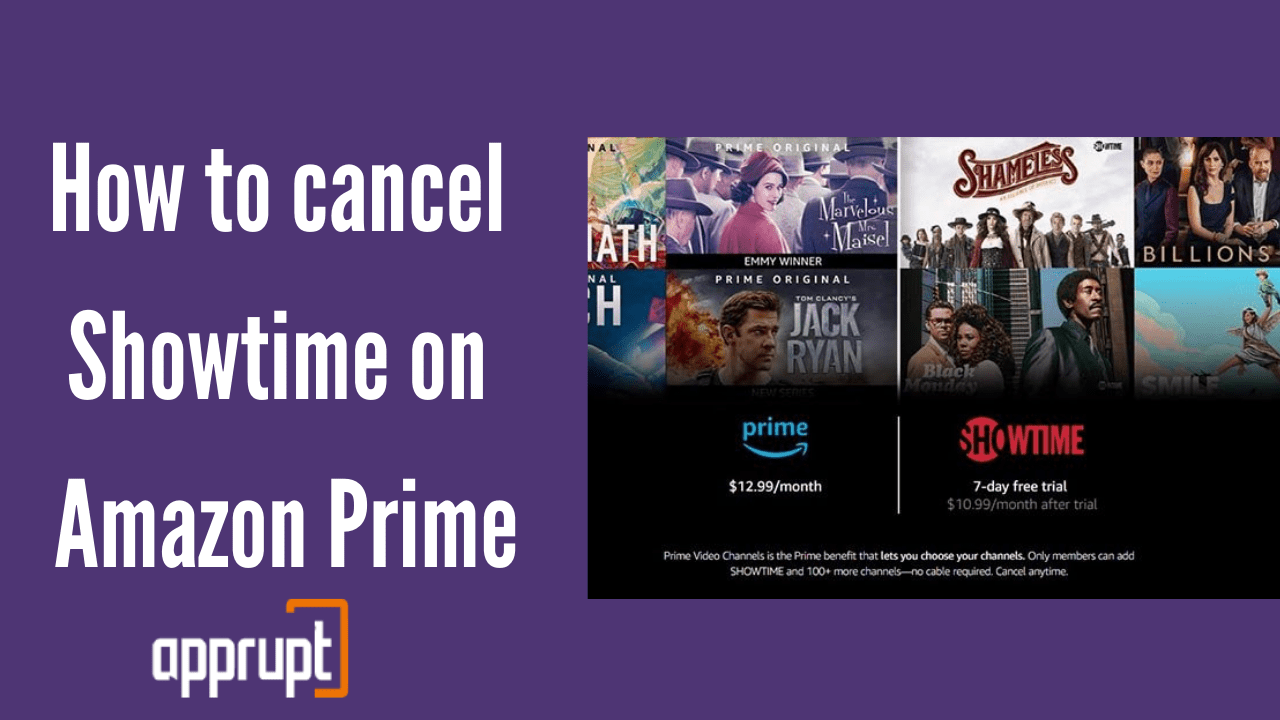
![How To Cancel Showtime Subscription Through Amazon How to Cancel Showtime on Amazon in 8 Steps [2 Methods]](https://cdn.appuals.com/wp-content/uploads/2023/11/5-27-1536x864.png)
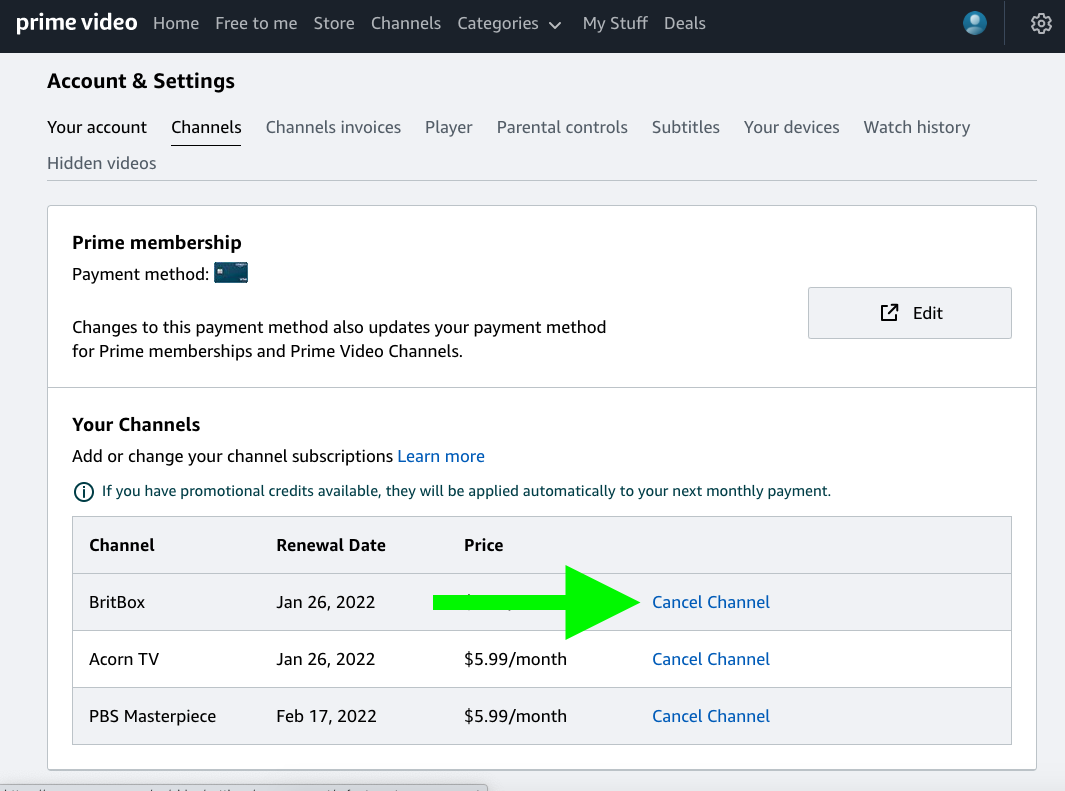
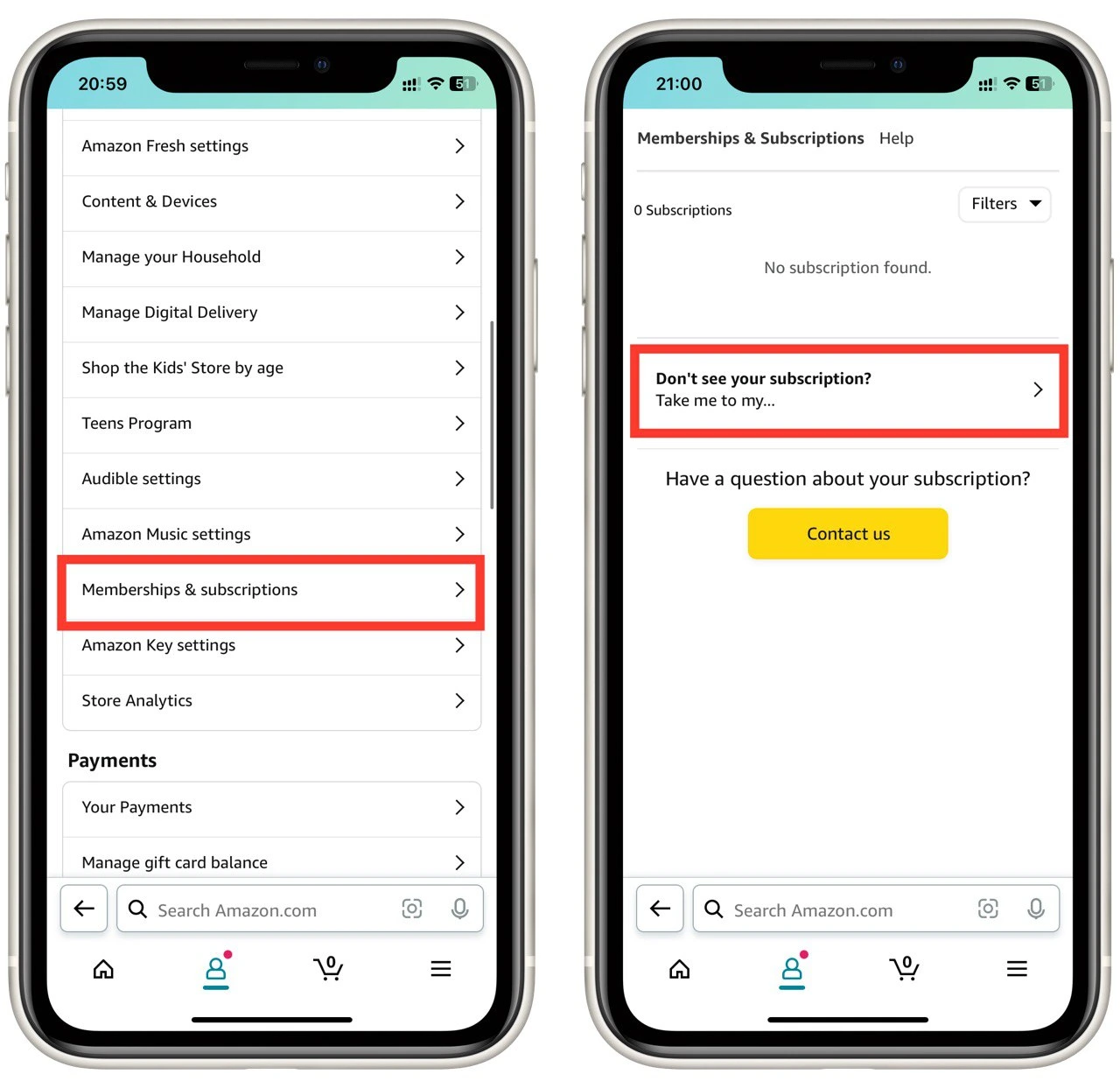
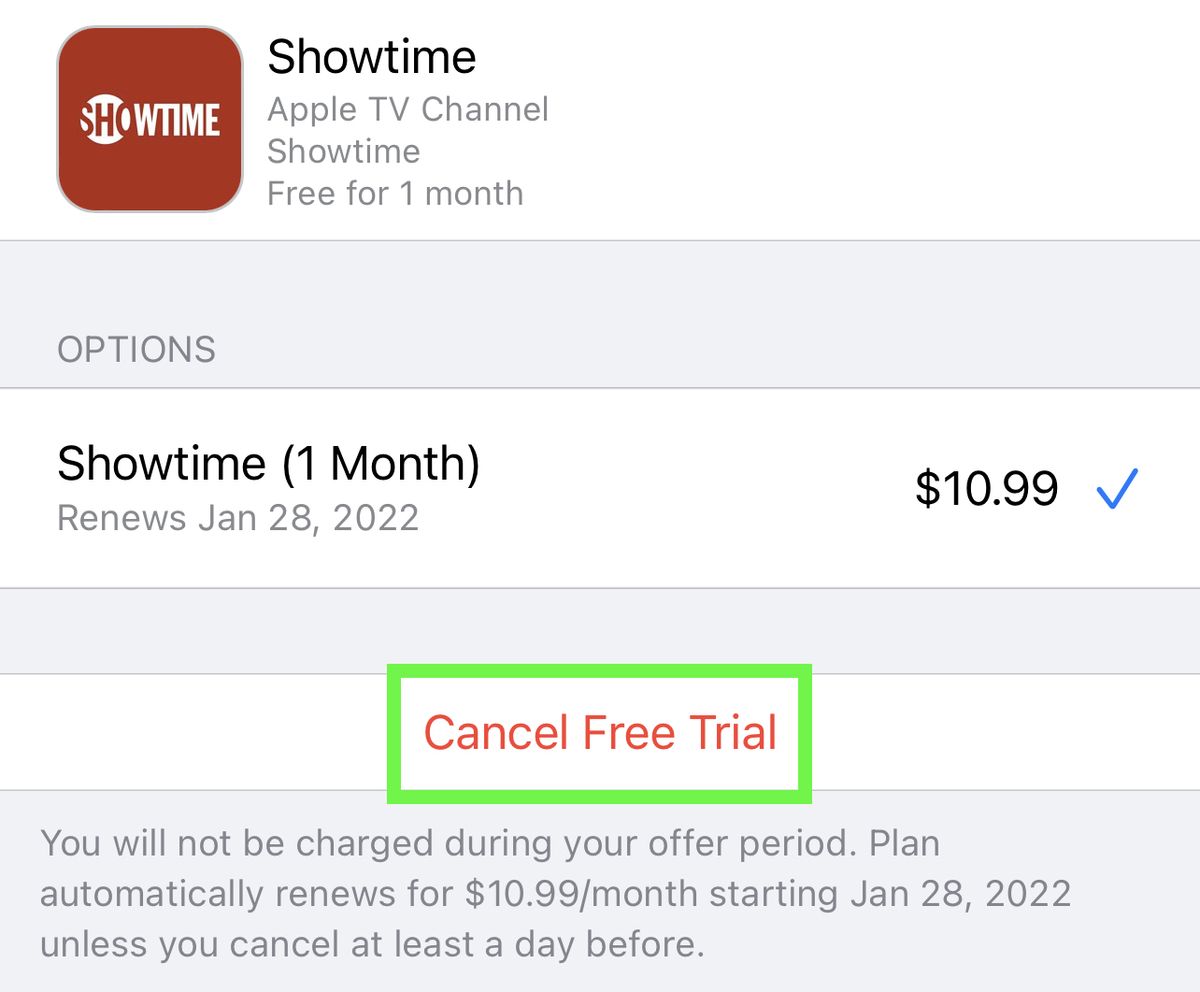

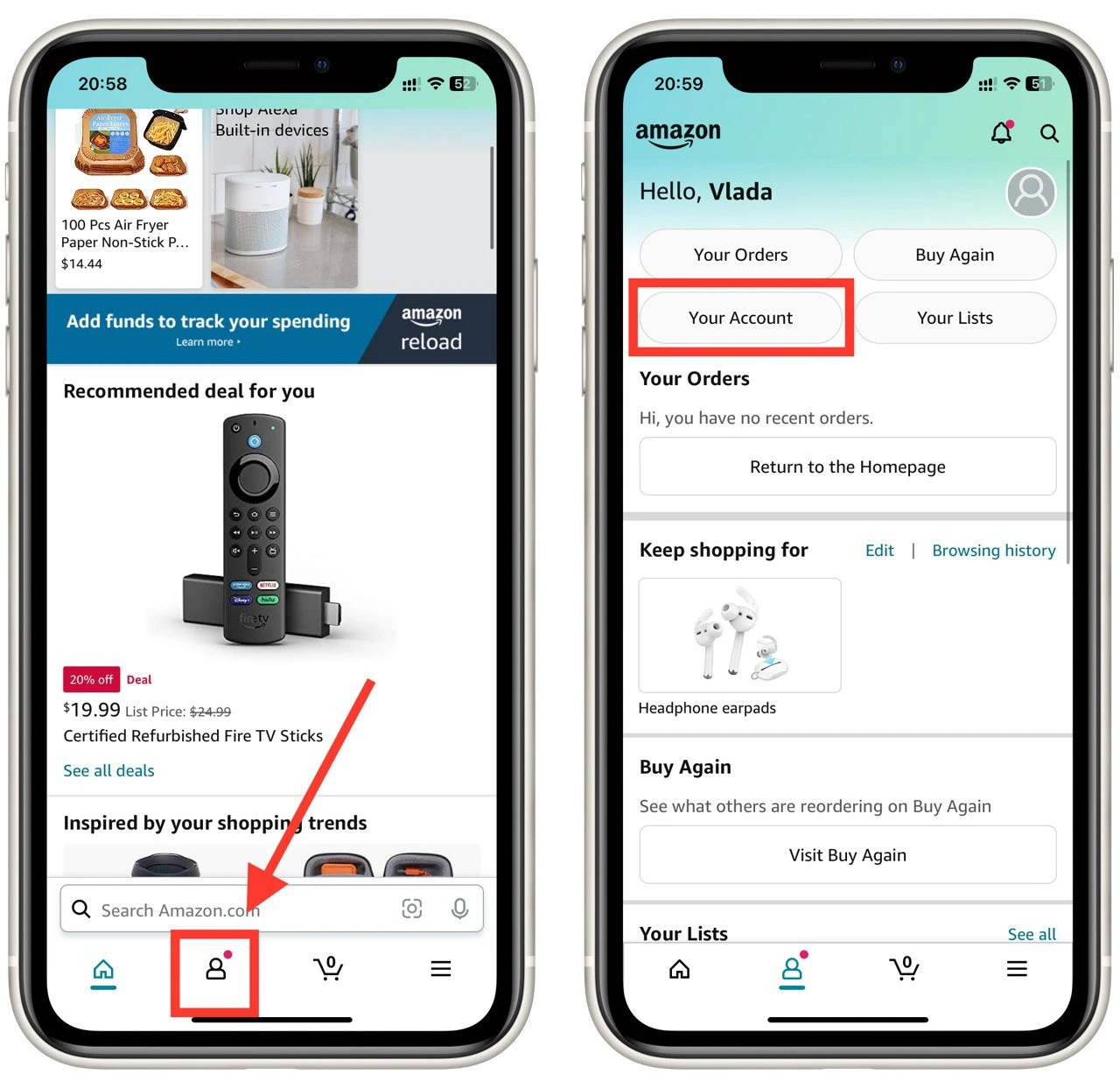
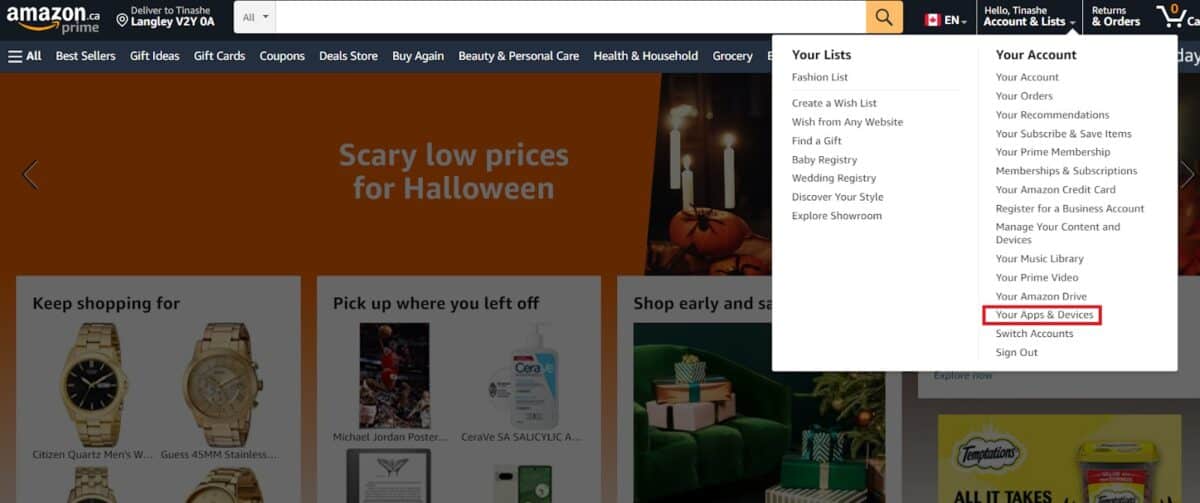
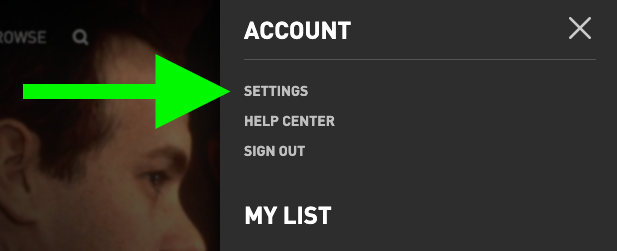

![How To Cancel Showtime Subscription Through Amazon How to Cancel Showtime on Amazon in 8 Steps [2 Methods]](https://cdn.appuals.com/wp-content/uploads/2023/11/6-15-1536x864.png)
/001-how-to-cancel-hulu-subscription-4173750-18c841b8db2b4afc907a327bee3286e8.jpg)
![How To Cancel Showtime Subscription Through Amazon How to Cancel Showtime on Amazon in 8 Steps [2 Methods]](https://cdn.appuals.com/wp-content/uploads/2023/11/title-3.png)

