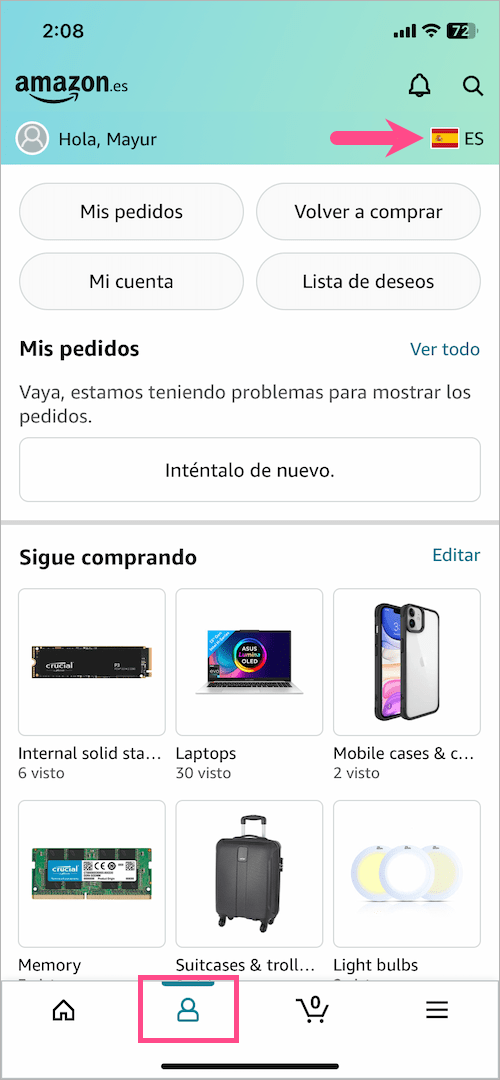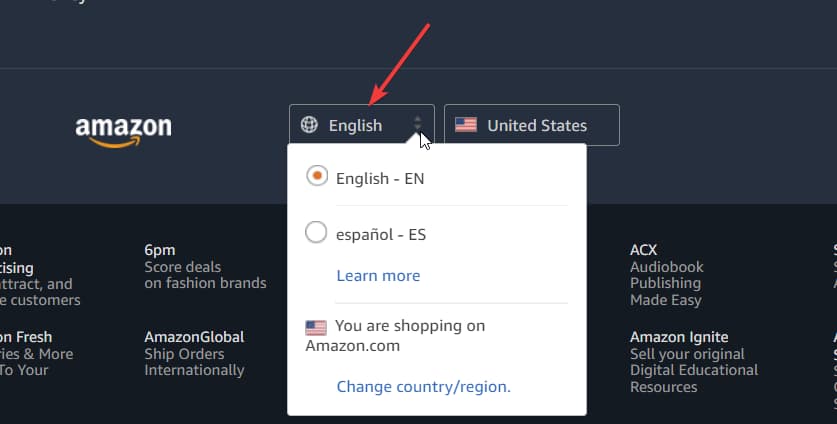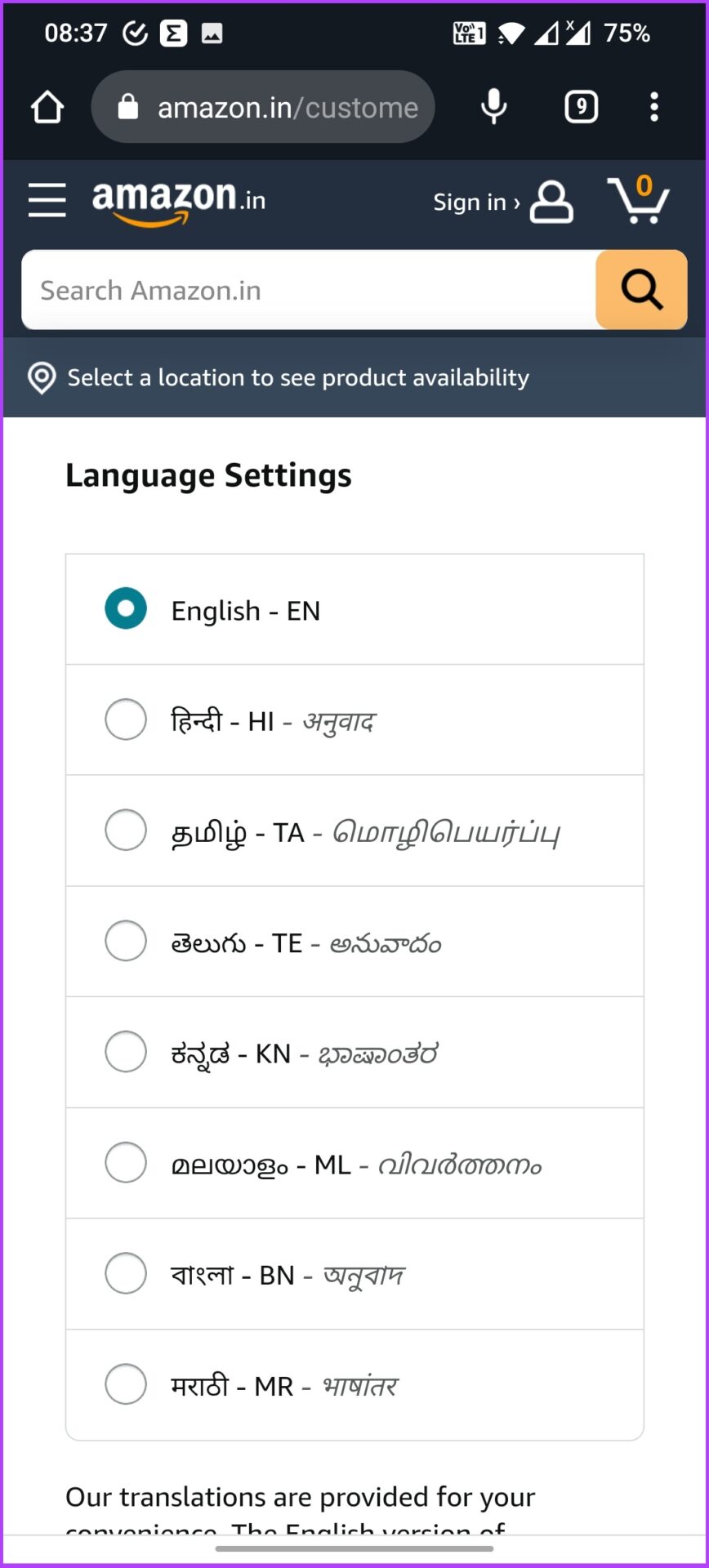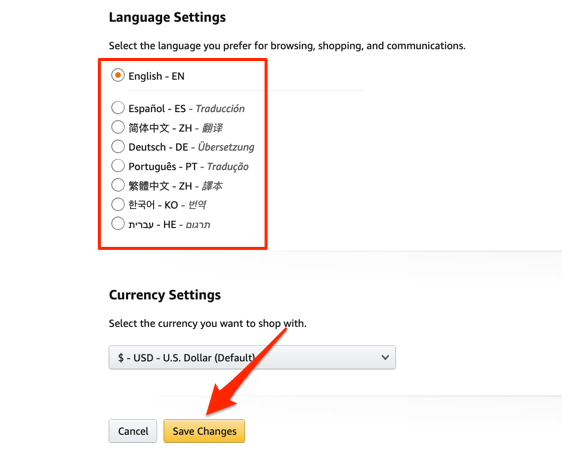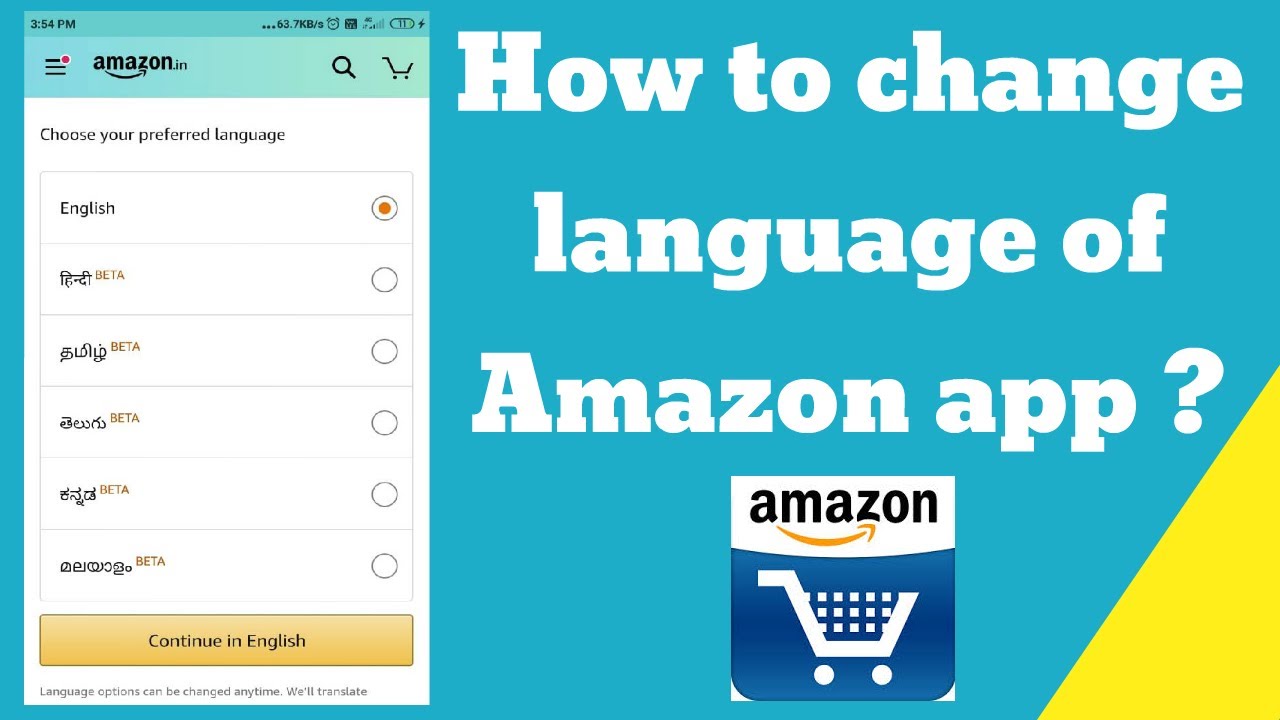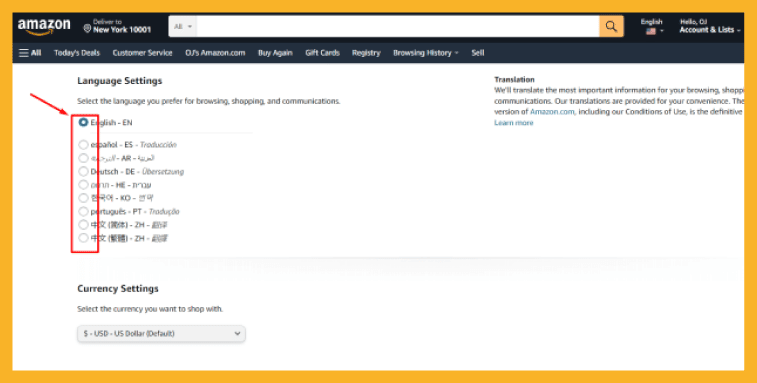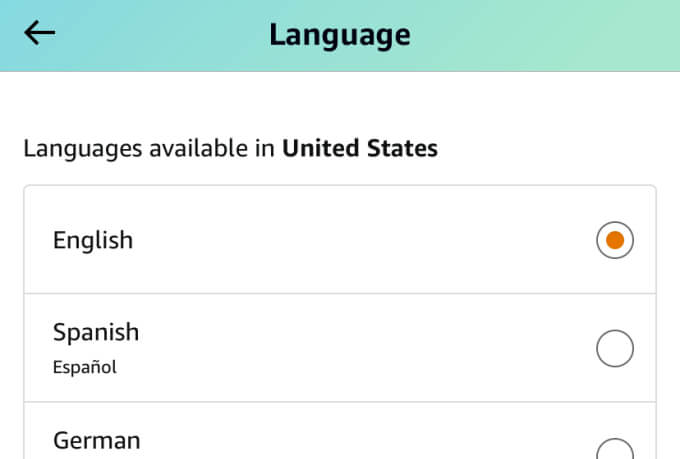How To Change Amazon Account From Spanish To English

Imagine browsing through a virtual marketplace, excited to snag that perfect deal, only to realize the entire interface is in a language you don't quite grasp. Frustration mounts as you struggle to navigate, decipher product descriptions, and complete your purchase. For many Amazon users accustomed to English, suddenly finding their account displayed in Spanish can be a perplexing and mildly panic-inducing experience.
This article provides a simple, step-by-step guide on how to revert your Amazon account from Spanish back to English. With these clear instructions, you can quickly restore your familiar shopping experience and confidently navigate Amazon's vast offerings once again.
Understanding the Language Shift
The shift in language on your Amazon account can happen for a variety of reasons. Sometimes, it's a simple accident – a mis-clicked setting or a glitch in the system. Other times, it might be due to your location if you’re traveling or using a VPN that routes your connection through a Spanish-speaking region.
According to Amazon's help pages, language settings are often tied to your location and browser preferences. Amazon aims to provide a localized experience, which can sometimes lead to unintended language changes. It's crucial to understand that this isn't always a problem unique to you; many users encounter similar situations from time to time.
Steps to Revert to English
Step 1: Accessing Account Settings
First, navigate to the Amazon website and log in to your account. Look for the "Cuenta y Listas" option, which is Spanish for "Account & Lists". It's usually located in the top right corner of the page.
Hovering over this option will reveal a dropdown menu. Select the "Tu Cuenta" (Your Account) option from this menu.
Step 2: Finding the Language Settings
Once you're on the "Your Account" page, scroll down to find the "Preferencias de idioma y notificaciones" section. This translates to "Language Preferences and Notifications". Click on this option to access your language settings.
Step 3: Changing the Language
On the Language Preferences page, you'll see a dropdown menu displaying the current language, likely "Español". Click on this dropdown menu to reveal a list of available languages.
Select "English" from the list. After selecting English, you might need to save your changes. Look for a "Guardar cambios" button (Save Changes) or a similar confirmation prompt, and click on it to apply the new language setting.
Step 4: Verifying the Change
After saving your changes, the Amazon interface should immediately switch to English. If it doesn't, try refreshing the page or clearing your browser's cache and cookies.
You can also try logging out and logging back into your account to ensure the changes are applied correctly.
Troubleshooting
If you’re still facing issues after following these steps, there are a few additional troubleshooting measures you can take. Ensure your browser's language settings are also set to English. You can usually find these settings in your browser's preferences or options menu.
Contacting Amazon's customer support is another viable option. They can provide personalized assistance and help you resolve the issue. You can access customer support through the "Ayuda" (Help) section of the Amazon website.
Maintaining Your Preferred Language
To prevent accidental language shifts in the future, it’s a good idea to review your browser settings and Amazon account settings periodically. Ensuring that your location and language preferences are correctly configured can minimize the risk of unexpected changes. Consider using a strong, unique password to protect your account from unauthorized access that might lead to altered settings.
Switching your Amazon account back to English from Spanish is a straightforward process once you know where to look. By following these steps, you can quickly regain control of your shopping experience and continue enjoying the convenience of Amazon in your preferred language. Remember that technology can sometimes present minor hiccups, but with a little patience and these instructions, you can easily overcome them.