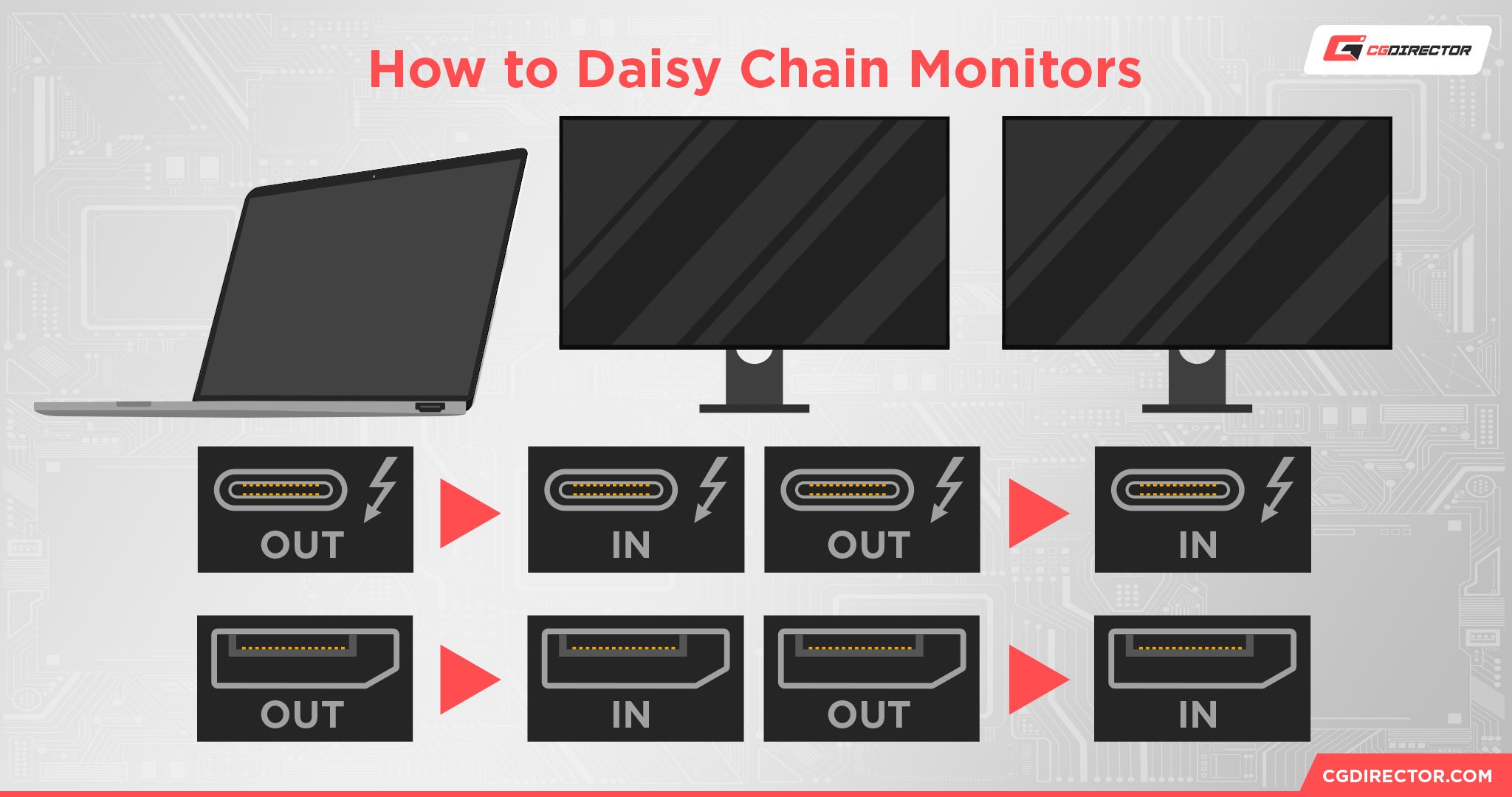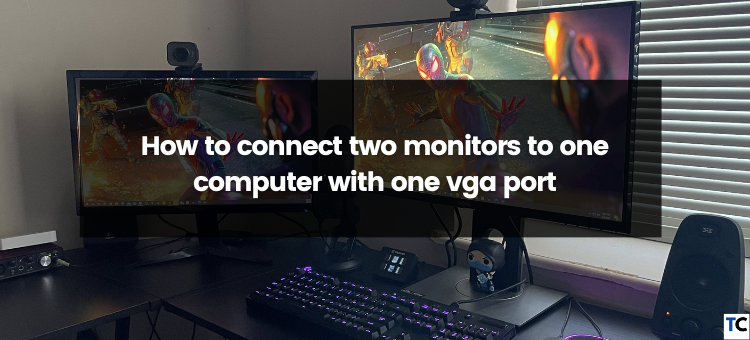How To Connect 2 Hp Monitors Together

Imagine this: You're juggling multiple windows, constantly alt-tabbing, and feeling the strain on your neck from pivoting between applications. The solution might be simpler than you think - expanding your visual workspace. With two HP monitors working in harmony, that digital sprawl transforms into an organized, productive haven.
This guide will break down how to connect two HP monitors together, regardless of your tech experience. We'll cover everything from checking compatibility to configuring your display settings. Let’s turn that single-screen frustration into dual-screen bliss.
Understanding the Basics
Before diving in, it's crucial to understand the connection points. Most modern computers and monitors use HDMI or DisplayPort. Older devices might use DVI or VGA, though these are less common now.
Identify the available ports on both your computer and your monitors. This will dictate the type of cables you'll need.
Checking Compatibility and Requirements
First, confirm that your computer's graphics card supports multiple monitors. Most modern graphics cards do, but older ones might be limited.
Check your graphics card specifications online or in your computer's manual. You can also typically find this information in your system settings.
Ensure you have the necessary cables: one for each monitor to connect to your computer. Consider cable length to comfortably reach between your computer and each display.
Connecting Your HP Monitors
With the right cables in hand, power down your computer and both monitors. This prevents any potential electrical issues during the connection process.
Connect one end of the first cable to the appropriate port on your computer. Connect the other end to the corresponding port on the first HP monitor.
Repeat this process with the second cable and the second monitor. Make sure to use a different port on your computer if you have multiple options.
Step-by-Step Guide
Connect the first monitor using your primary connection (HDMI or DisplayPort). Securely fasten the cable to both the computer and the monitor.
Repeat the same steps for the second monitor. Ensure the connections are snug and secure.
Plug in the power cables for both monitors. Then, power on your computer and both monitors.
Configuring Display Settings
Once your computer boots up, it should automatically detect both monitors. If not, don’t worry, we’ll address that shortly.
On Windows, right-click on the desktop and select "Display settings". On macOS, go to "System Preferences" and then "Displays".
In the display settings, you'll see representations of both monitors. Here, you can arrange them, set the primary display, and choose how they function: duplicate or extend.
Troubleshooting Common Issues
If one of the monitors isn't detected, start by checking the cable connections. Ensure they are securely plugged into both the computer and the monitor.
Try restarting your computer. This often resolves minor detection issues.
Update your graphics card drivers. Outdated drivers can sometimes cause compatibility problems.
If the issue persists, consult the HP support website or your computer's manufacturer for specific troubleshooting steps.
"Consulting the official documentation is often the best first step in resolving technical issues," advises a recent HP support article.
The Benefits of Dual Monitors
Connecting two monitors significantly enhances productivity. According to a study by Jon Peddie Research, dual monitors can increase productivity by as much as 20-30%.
Having dedicated screens for different tasks minimizes window switching. This leads to a smoother, more focused workflow.
The expanded workspace is ideal for tasks like video editing, coding, and content creation. It allows for greater organization and efficiency.
The expanded visual real estate transforms how you interact with your computer. What was once a cramped, single-screen experience becomes a spacious, well-organized workspace.
Embrace the possibilities that dual HP monitors unlock. It will allow a more productive and enjoyable computing experience.