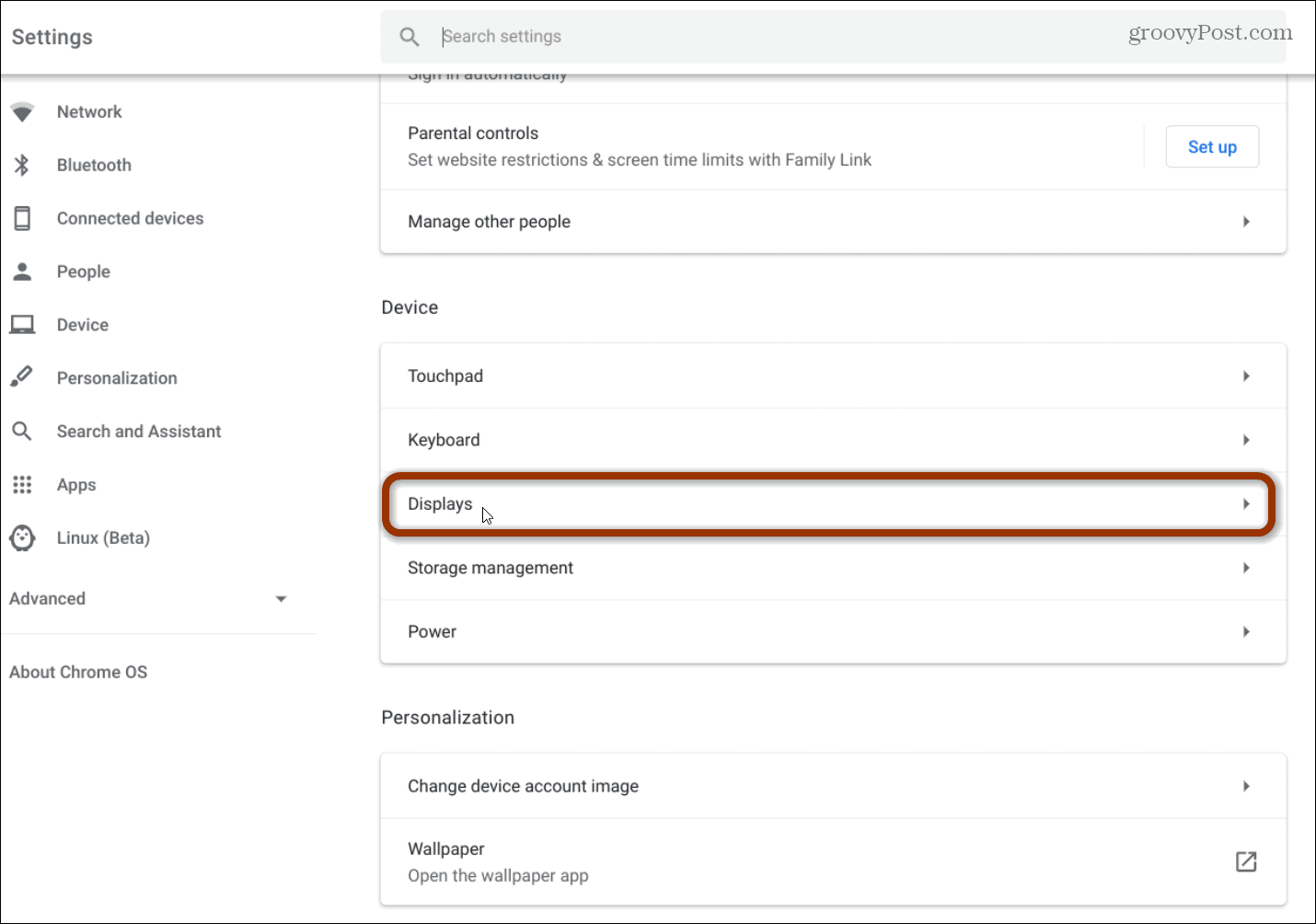How To Connect A Chromebook To Monitor
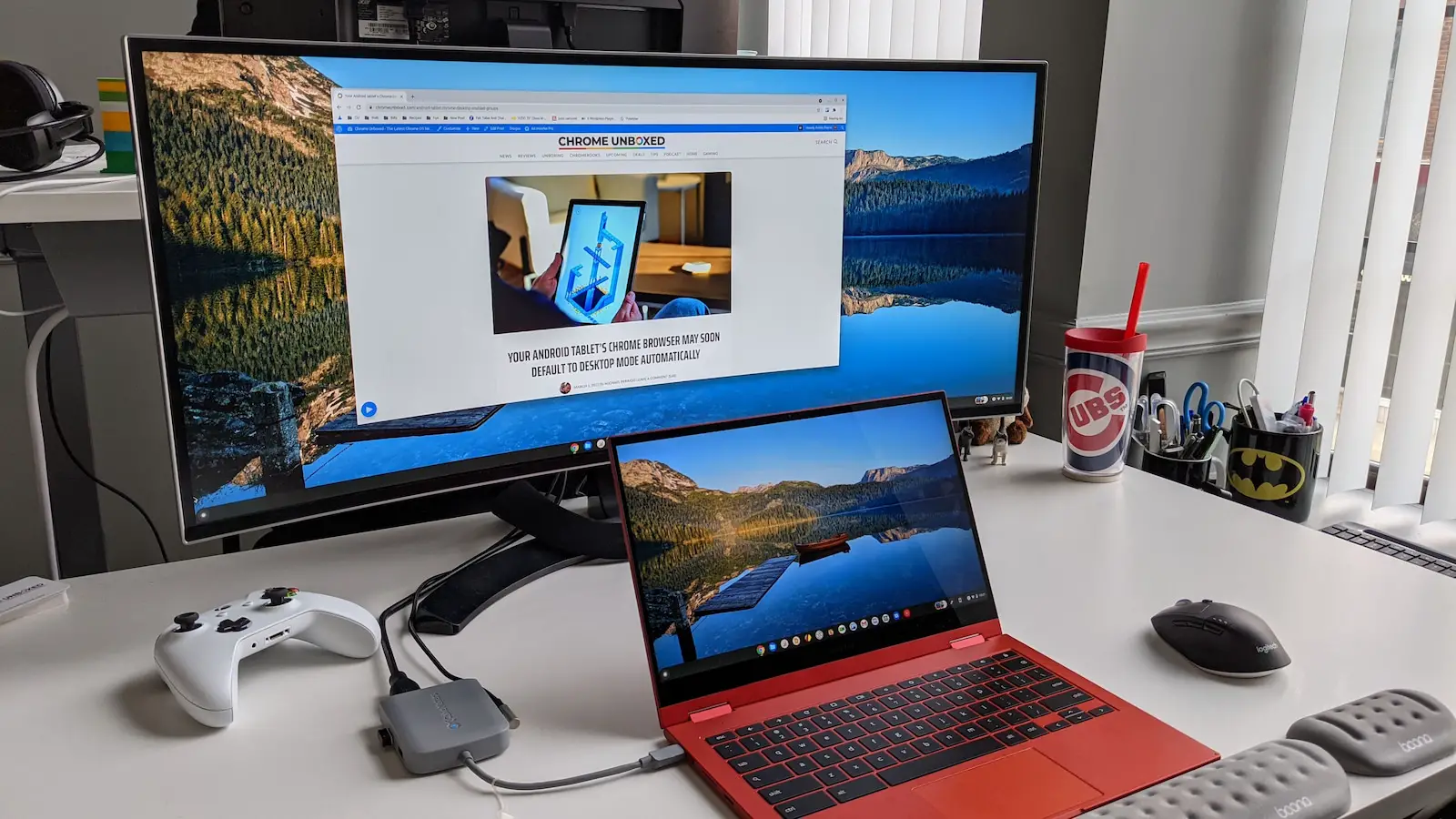
Chromebook users facing small screen fatigue, relief is here! Connecting to an external monitor is simpler than you think, boosting productivity instantly.
This article provides a straightforward guide on how to connect your Chromebook to an external display, ensuring a seamless and enhanced viewing experience. With more people working remotely and relying on Chromebooks, understanding this process is crucial.
Connecting Your Chromebook: The Essentials
First, identify the available ports on your Chromebook and the monitor. Common ports include HDMI, DisplayPort, USB-C, and less frequently, VGA. Knowing what you have is key.
Next, acquire the correct cable or adapter to bridge the connection. If your Chromebook and monitor both have HDMI ports, an HDMI cable is the simplest solution. Otherwise, consider a USB-C to HDMI or DisplayPort adapter.
Step-by-Step Connection Guide
1. Power down both your Chromebook and the external monitor. This ensures a stable connection during setup. Avoid potential damages.
2. Connect one end of the appropriate cable to your Chromebook's video output port. Then, connect the other end to the video input port on your monitor. Double check all connections.
3. Power on the monitor and then power on your Chromebook. The Chromebook should automatically detect the external display.
4. If the display isn't automatically detected, navigate to Settings > Device > Displays. Click "Identify" to force the Chromebook to recognize the monitor.
5. Configure your display settings. You can choose to mirror your Chromebook's screen or extend your desktop across both displays.
To configure, go to Settings > Device > Displays and choose from "Mirror Built-in Display" or "Extend to external display". Adjust resolution settings for optimal viewing.
Troubleshooting Common Issues
If the monitor displays "No Signal," verify that the correct input source is selected on the monitor itself. Use the monitor's menu buttons to switch between input sources like HDMI1, HDMI2, DisplayPort, etc.
A blurry or distorted image often indicates an incorrect resolution setting. Adjust the resolution in your Chromebook's display settings to match the monitor's native resolution for the best picture quality.
If you are using a USB-C adapter, ensure it supports video output. Not all USB-C ports or adapters support video transfer, so check the adapter's specifications. Some older adapters might not work well.
Wireless Connection Options
Some smart TVs and monitors offer wireless connectivity using technologies like Chromecast. This allows you to mirror your Chromebook's screen wirelessly, eliminating the need for cables.
To connect wirelessly, ensure your Chromebook and the display device are on the same Wi-Fi network. Use the Chromecast built-in feature to cast your screen. It’s a quick option.
Keep in mind that wireless connections can experience latency or lag depending on your Wi-Fi network's strength and congestion.
What to Do Next
Experiment with different display configurations to find what best suits your workflow. Dual monitors significantly enhance productivity for many users. It’s a game changer.
Keep your Chromebook's operating system updated. Google frequently releases updates that improve display compatibility and performance. Always be up to date.
Consult your Chromebook and monitor's documentation for specific instructions or troubleshooting tips. Manufacturer support websites are valuable resources.






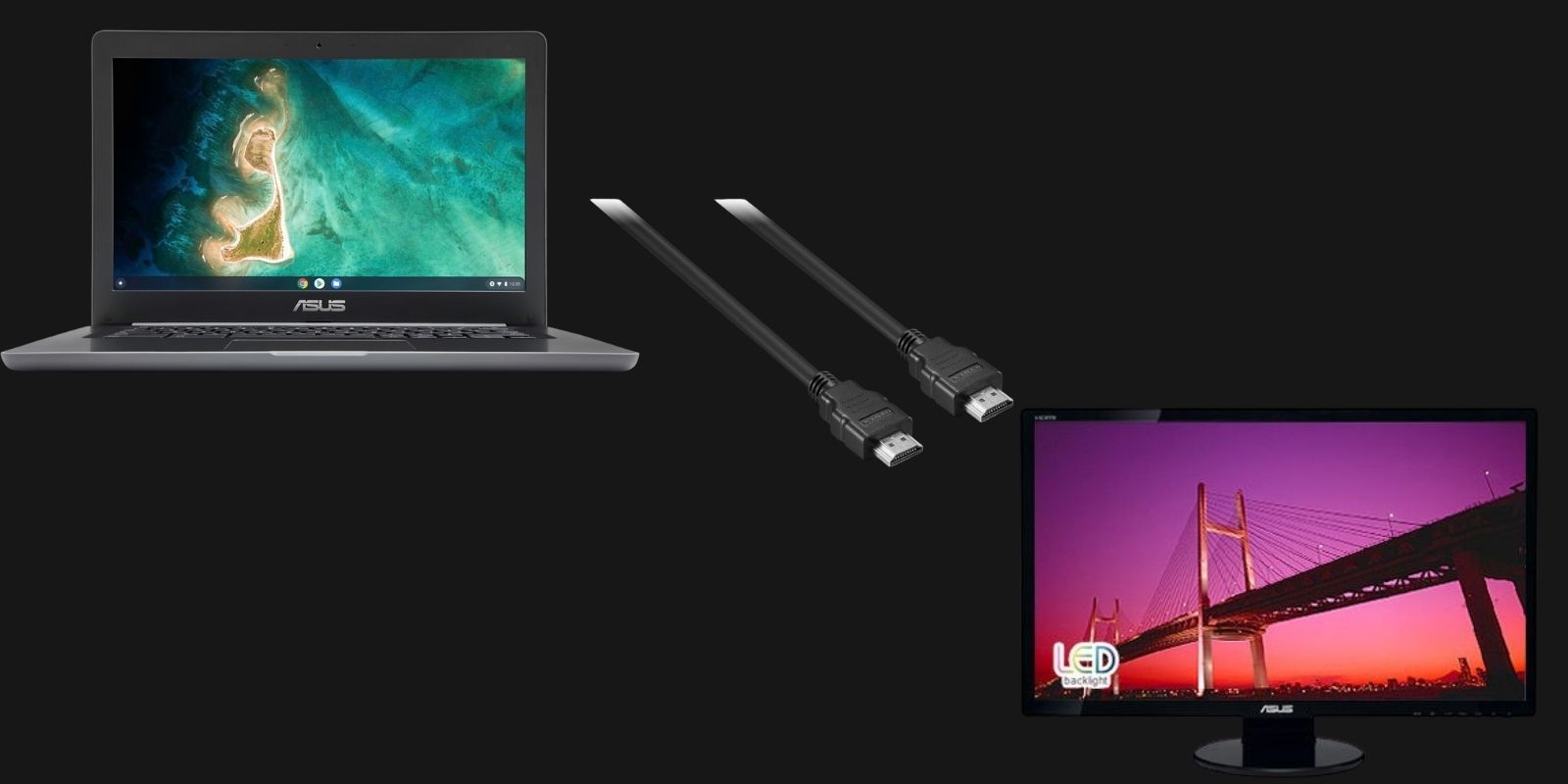
![How To Connect A Chromebook To Monitor How to Use a Chromebook as a Monitor [ 5 Easiest Ways ] - Alvaro Trigo](https://alvarotrigo.com/blog/assets/imgs/2022-12-23/chromebook-monitor-hdmi.jpeg)
![How To Connect A Chromebook To Monitor How to Connect Chromebook to Monitor or TV [3 Ways]](https://www.ytechb.com/wp-content/uploads/2023/08/How-to-Connect-Chromebook-to-Monitor-or-TV-1.webp)







![How To Connect A Chromebook To Monitor How to Use a Chromebook as a Monitor [ 5 Easiest Ways ] - Alvaro Trigo](https://alvarotrigo.com/blog/assets/imgs/2022-12-23/chromebook-hdmi-input.jpeg)