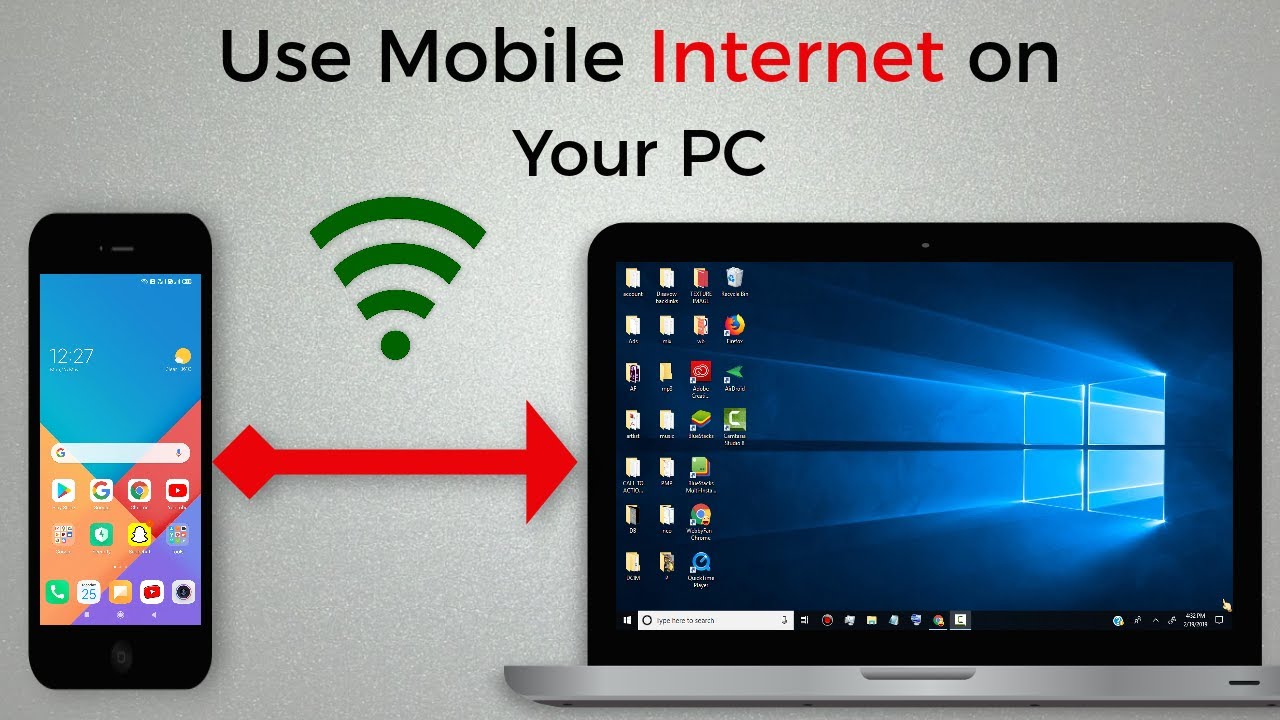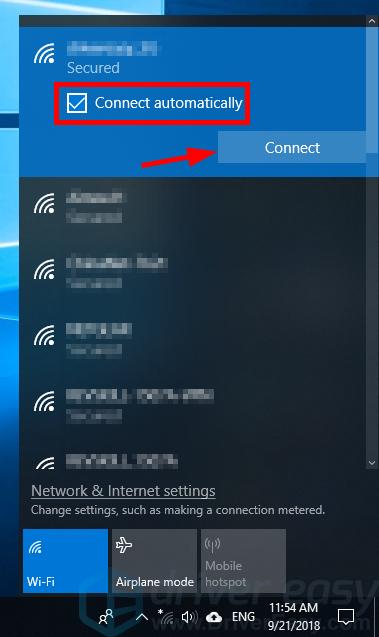How To Connect A Laptop To The Internet

In an era defined by digital connectivity, staying offline is increasingly akin to being cut off from the world. From remote work and online education to accessing vital information and staying in touch with loved ones, a reliable internet connection is no longer a luxury, but a necessity. Unfortunately, successfully connecting a laptop to the internet can sometimes feel like navigating a technological labyrinth, particularly for those less familiar with the intricacies of network settings and troubleshooting.
This article serves as a comprehensive guide, designed to demystify the process of connecting a laptop to the internet. We'll explore various connection methods, provide step-by-step instructions, and offer practical tips to overcome common hurdles. Whether you're a seasoned tech enthusiast or a complete novice, this guide will equip you with the knowledge to get online swiftly and securely.
Understanding Your Connection Options
Several methods exist for connecting your laptop to the internet, each with its own advantages and disadvantages. The most common options include Wi-Fi, Ethernet, and mobile hotspots. Understanding these options is the first step towards a successful connection.
Wi-Fi: The Wireless Wonder
Wi-Fi is perhaps the most ubiquitous method, offering wireless connectivity within range of a router. Most homes, offices, and public spaces offer Wi-Fi networks. It provides convenience and mobility, allowing you to move around freely while staying connected.
To connect via Wi-Fi, first ensure your laptop's Wi-Fi is enabled. Look for the Wi-Fi icon in your system tray (usually at the bottom right corner of your screen) and click it. A list of available networks will appear; select the one you wish to join and enter the password if prompted.
Ethernet: The Reliable Cable
An Ethernet connection utilizes a physical cable to connect your laptop directly to a router or modem. This method generally offers a more stable and faster connection compared to Wi-Fi. Ethernet is especially suitable for tasks requiring high bandwidth, such as video conferencing or online gaming.
Simply plug one end of an Ethernet cable into your laptop's Ethernet port and the other end into your router or modem. Your laptop should automatically detect the connection and establish internet access. No password is usually required for a direct Ethernet connection to your own router.
Mobile Hotspots: Internet on the Go
Mobile hotspots, either from your smartphone or a dedicated device, provide internet access using cellular data. This option is ideal for situations where Wi-Fi or Ethernet are unavailable, such as when traveling or working remotely in areas without conventional internet infrastructure. Be mindful of data usage, as mobile hotspots often have data limits and can incur charges for exceeding them.
To use your smartphone as a hotspot, navigate to your phone's settings and look for options like "Personal Hotspot" (iOS) or "Mobile Hotspot" (Android). Enable the hotspot, set a password, and then connect your laptop to the hotspot network using the Wi-Fi settings on your laptop.
Troubleshooting Common Connection Issues
Even with the right methods, connection problems can arise. Here are some common issues and how to address them.
"No Internet Access" Error: This often indicates a problem with the router or modem. Try restarting your router and modem by unplugging them, waiting 30 seconds, and plugging them back in. Also, ensure that the Ethernet cable is securely plugged into both your laptop and the router/modem.
Weak Wi-Fi Signal: Move closer to the router to improve signal strength. Obstacles like walls and furniture can weaken Wi-Fi signals. Alternatively, consider investing in a Wi-Fi extender to boost the signal range.
Incorrect Password: Double-check the Wi-Fi password you're entering. Passwords are case-sensitive, so ensure you're typing it correctly. If you've forgotten the password, you may need to reset it through your router's settings.
Security Considerations
Connecting to the internet comes with inherent security risks. It's crucial to take precautions to protect your laptop and personal information. Always use strong, unique passwords for your Wi-Fi network and online accounts. Enable your laptop's firewall and keep your antivirus software up to date.
Be cautious when connecting to public Wi-Fi networks, as they are often less secure than private networks. Avoid transmitting sensitive information, such as bank account details or passwords, over public Wi-Fi. Consider using a Virtual Private Network (VPN) to encrypt your internet traffic and protect your privacy.
The Future of Connectivity
The landscape of internet connectivity is constantly evolving. New technologies like 5G and satellite internet promise even faster and more reliable internet access, particularly in underserved areas. According to a report by Ookla, global median mobile download speeds increased by over 20% in the past year, driven by the rollout of 5G networks. These advancements will further enhance the accessibility and convenience of connecting to the internet, transforming the way we work, learn, and interact with the world.
As technology advances, connecting a laptop to the internet is becoming easier and more accessible. By understanding the available connection options, troubleshooting common issues, and prioritizing security, you can ensure a seamless and secure online experience. The ability to connect to the internet is a powerful tool, and mastering it will unlock a world of opportunities.