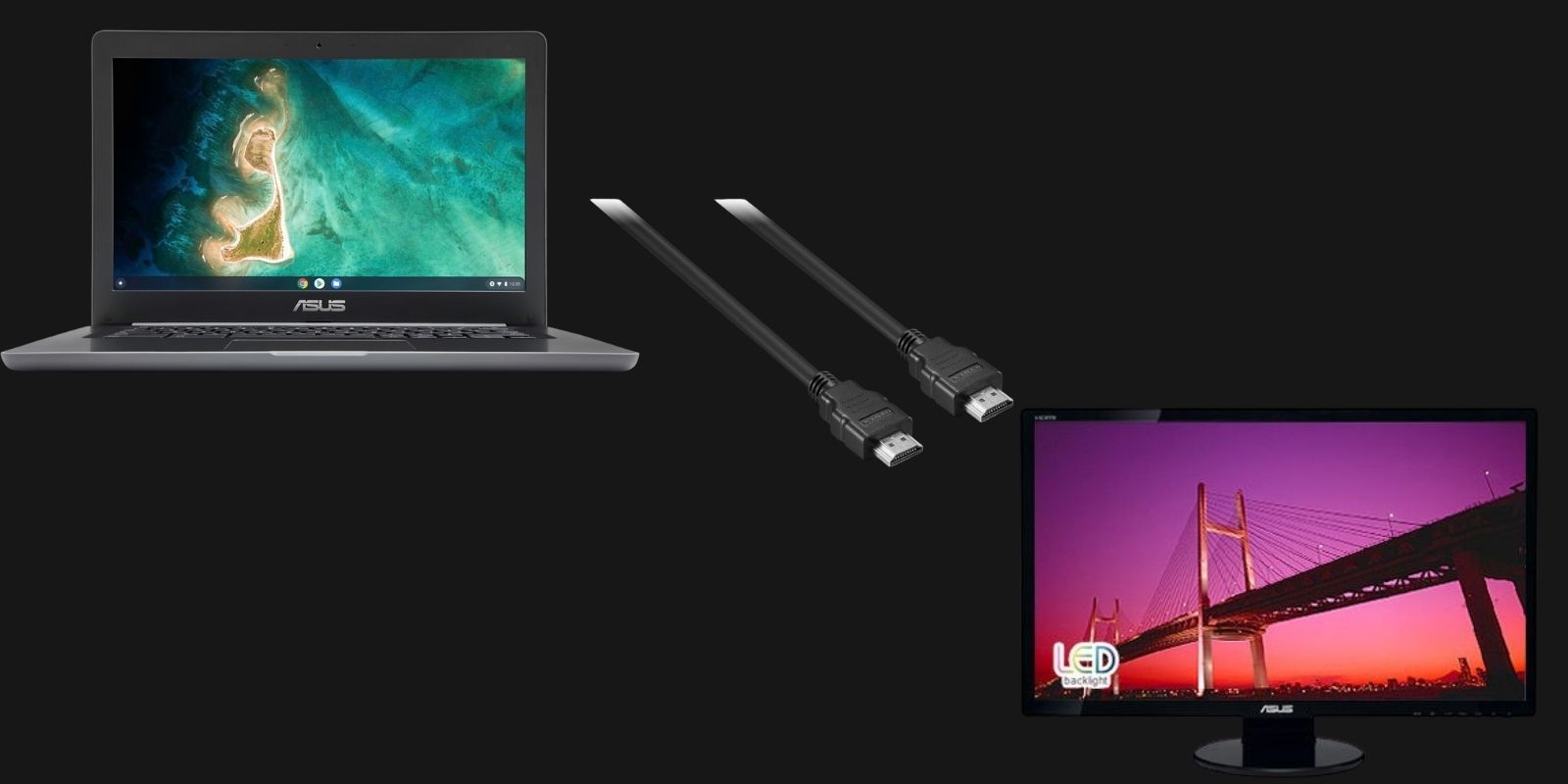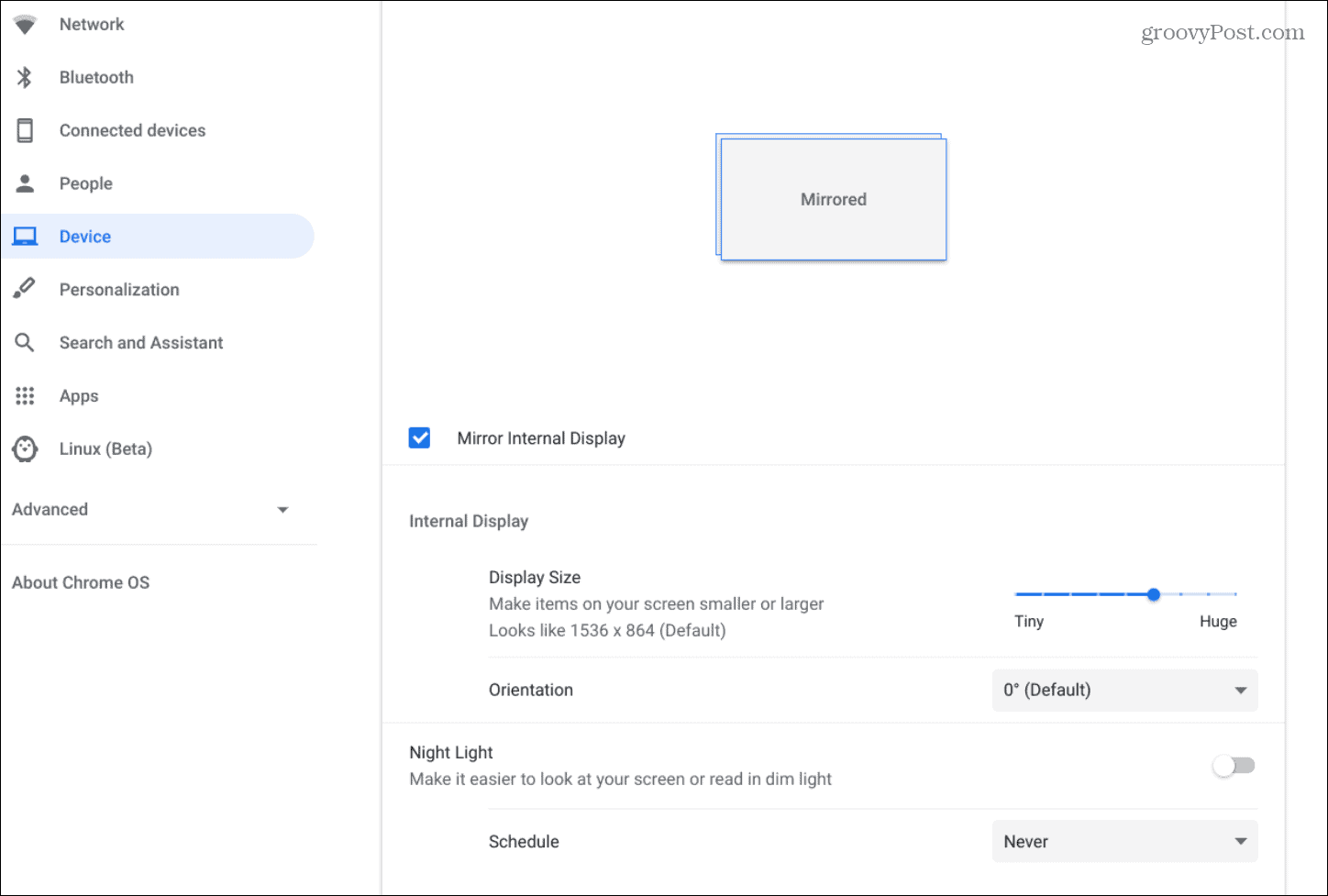How To Connect Monitor To Chromebook
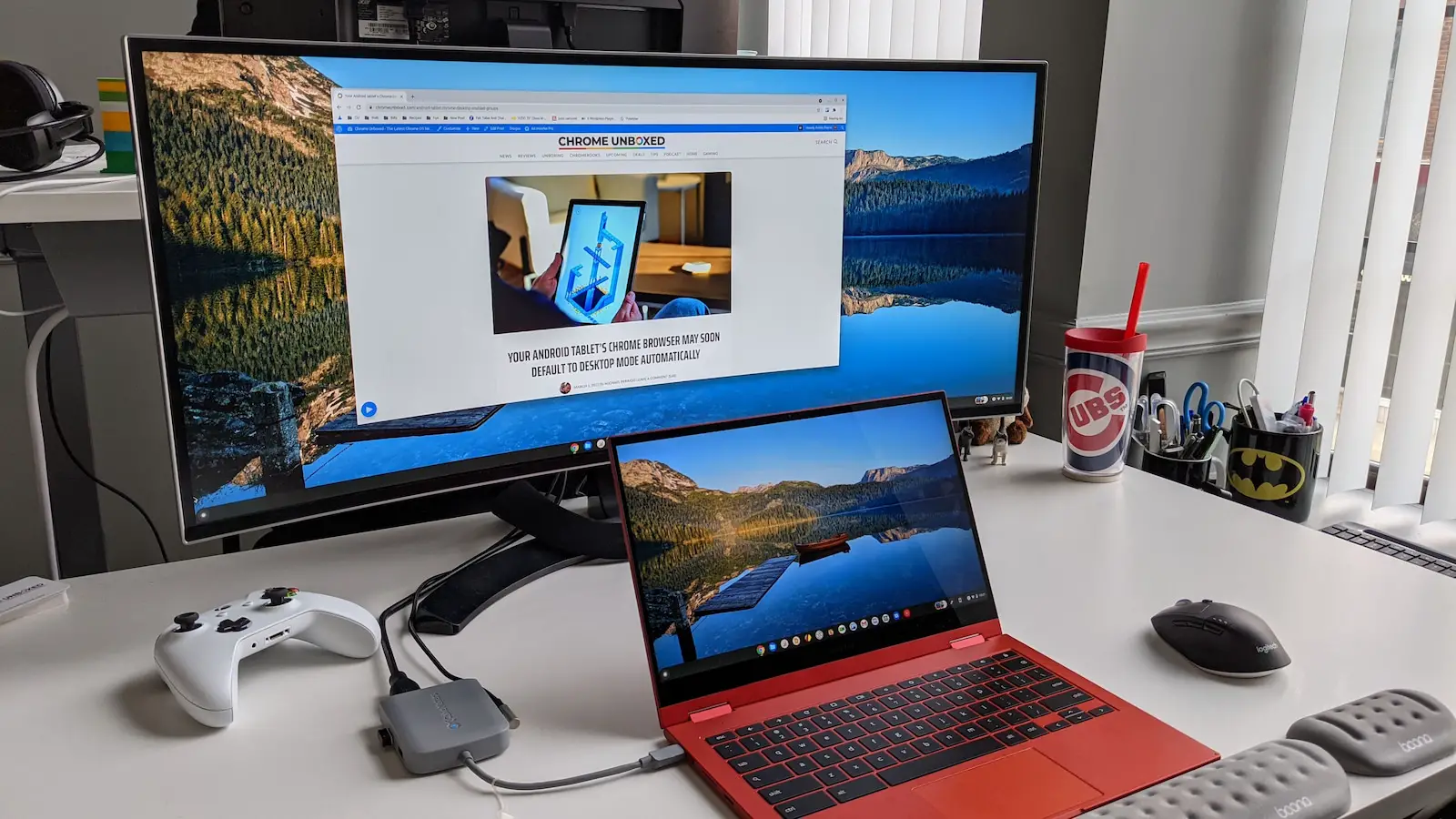
The sleek simplicity of a Chromebook, often favored for its speed and cloud-based operation, doesn't mean sacrificing the screen real estate many users crave. Connecting an external monitor can dramatically boost productivity and enhance the user experience, turning a compact device into a surprisingly powerful workstation. However, navigating the connection process can sometimes feel daunting.
This article provides a comprehensive guide on how to connect a monitor to your Chromebook, ensuring a seamless and efficient setup. Whether you're looking to mirror your display for presentations or extend your workspace for multitasking, this guide will cover the necessary steps, compatible ports, and troubleshooting tips. Understanding the nuances of Chromebook display connectivity unlocks the full potential of these versatile devices.
Identifying Compatible Ports
Before attempting to connect anything, identify the ports available on your Chromebook and external monitor. Common ports include HDMI, DisplayPort, USB-C, and, in older models, VGA. Each port offers different capabilities and resolution support, so matching the best port between your devices is crucial.
HDMI is a widely supported standard for both video and audio transmission. DisplayPort is another robust option often found on higher-end monitors.
USB-C ports, particularly those with DisplayPort Alternate Mode (DP Alt Mode), can transmit video signals in addition to data and power. Check your Chromebook's specifications to confirm if its USB-C port supports video output. Using the right port ensures optimal picture quality and avoids compatibility issues.
Connecting the Monitor
Once you've identified compatible ports, the connection process is usually straightforward. Connect the appropriate cable (HDMI, DisplayPort, or USB-C) from your Chromebook to the monitor. Power on both the Chromebook and the external monitor.
In most cases, the Chromebook will automatically detect the connected monitor. If the display doesn't appear immediately, navigate to your Chromebook's settings.
Open the settings menu by clicking on the system tray in the bottom right corner of your screen and selecting the gear icon.
Configuring Display Settings
Within the settings menu, find the "Device" section and then select "Displays." Here, you can configure how your Chromebook utilizes the connected monitor.
You'll have several options: "Mirror Built-in Display" duplicates the Chromebook's screen onto the external monitor. "Extend Display" expands your workspace across both screens.
Adjust the arrangement of the displays by dragging the monitor icons to match their physical layout. You can also set the primary display, resolution, and refresh rate for each monitor.
Advanced Display Options
Chromebooks often support advanced display features such as High Dynamic Range (HDR). If your monitor supports HDR, ensure it's enabled in the display settings for enhanced color and contrast.
Similarly, explore options for adjusting the scaling of the display to optimize text and icon size. Some Chromebooks also offer features like night light mode, which reduces blue light emission for more comfortable viewing in low-light conditions.
Experiment with these settings to find the optimal configuration for your specific monitor and viewing preferences.
Troubleshooting Common Issues
Sometimes, connecting a monitor to a Chromebook doesn't go as smoothly as planned. If you encounter problems, start by checking the cable connection.
Ensure the cable is securely plugged into both the Chromebook and the monitor. Try a different cable to rule out a faulty connection.
If the monitor is not detected, restart both the Chromebook and the monitor. Outdated Chromebook software can also cause compatibility issues.
Make sure your Chromebook is running the latest version of Chrome OS. You can check for updates in the settings menu under "About Chrome OS."
If you're using a USB-C adapter, ensure it supports video output and is compatible with your Chromebook model. Some adapters may require specific drivers or firmware updates. If problems persist, consult the Chromebook's online help resources or manufacturer's website for specific troubleshooting steps.
Future of Chromebook Connectivity
As Chromebooks continue to evolve, expect even more seamless and versatile display connectivity options. The increasing adoption of USB4 and Thunderbolt ports will enable higher bandwidth and support for multiple high-resolution displays.
Wireless display technologies like Miracast are also becoming more prevalent, offering convenient alternatives to physical cables. Google is actively working on improving the integration of external displays within Chrome OS.
These advancements promise to further enhance the productivity and user experience of Chromebooks, solidifying their position as capable devices for both work and entertainment. Keeping abreast of these evolving technologies will ensure users can fully leverage the potential of their Chromebooks.




![How To Connect Monitor To Chromebook How to Use a Chromebook as a Monitor [ 5 Easiest Ways ] - Alvaro Trigo](https://alvarotrigo.com/blog/assets/imgs/2022-12-23/chromebook-monitor-hdmi.jpeg)
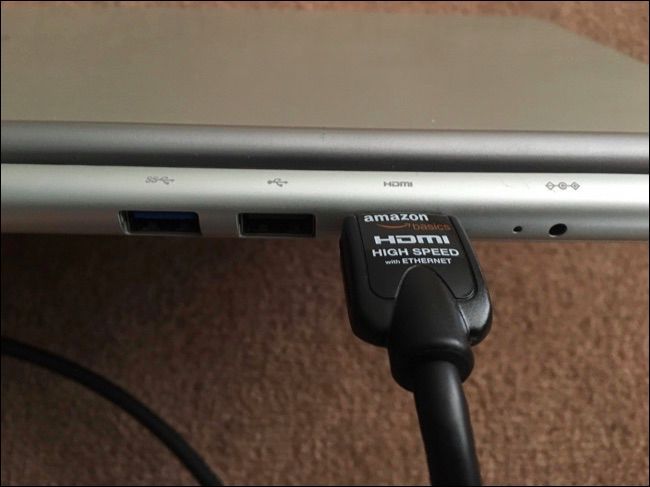




![How To Connect Monitor To Chromebook How to Use a Chromebook as a Monitor [ 5 Easiest Ways ] - Alvaro Trigo](https://alvarotrigo.com/blog/assets/imgs/2022-12-23/chromebook-hdmi-input.jpeg)



![How To Connect Monitor To Chromebook How to Connect Chromebook to Monitor or TV [3 Ways]](https://www.ytechb.com/wp-content/uploads/2023/08/How-to-Connect-Chromebook-to-Monitor-or-TV-1.webp)