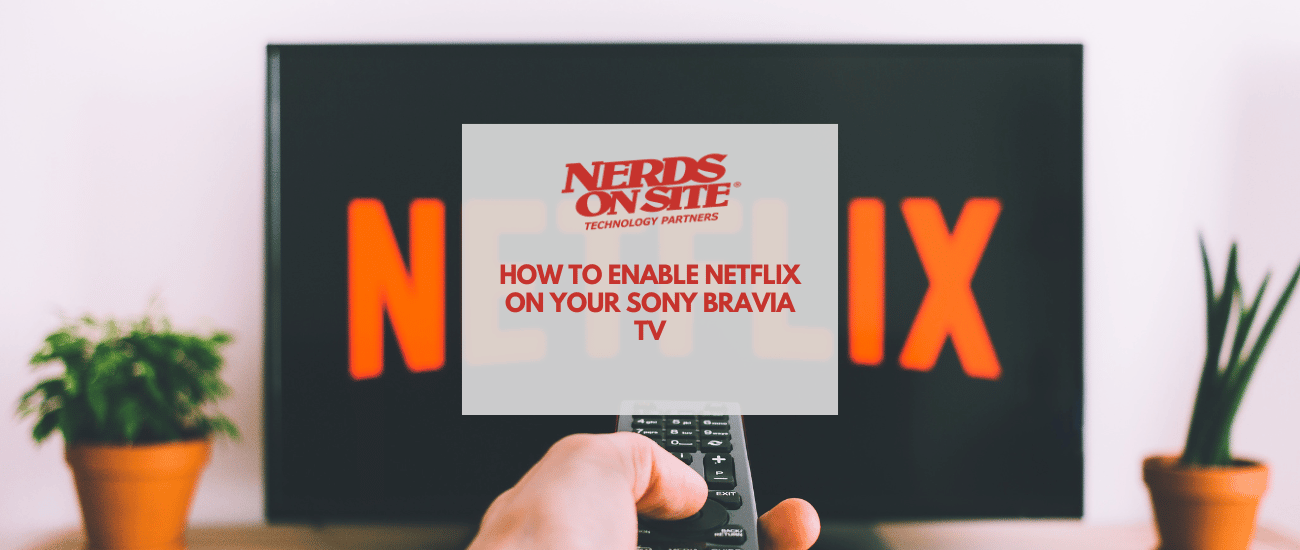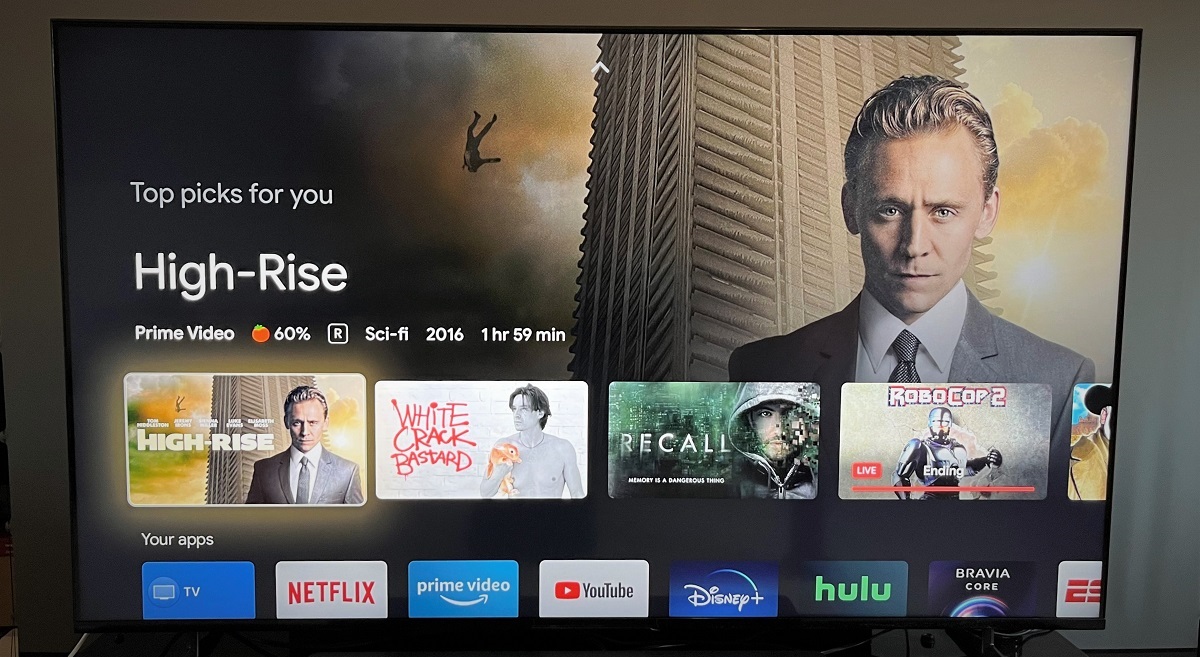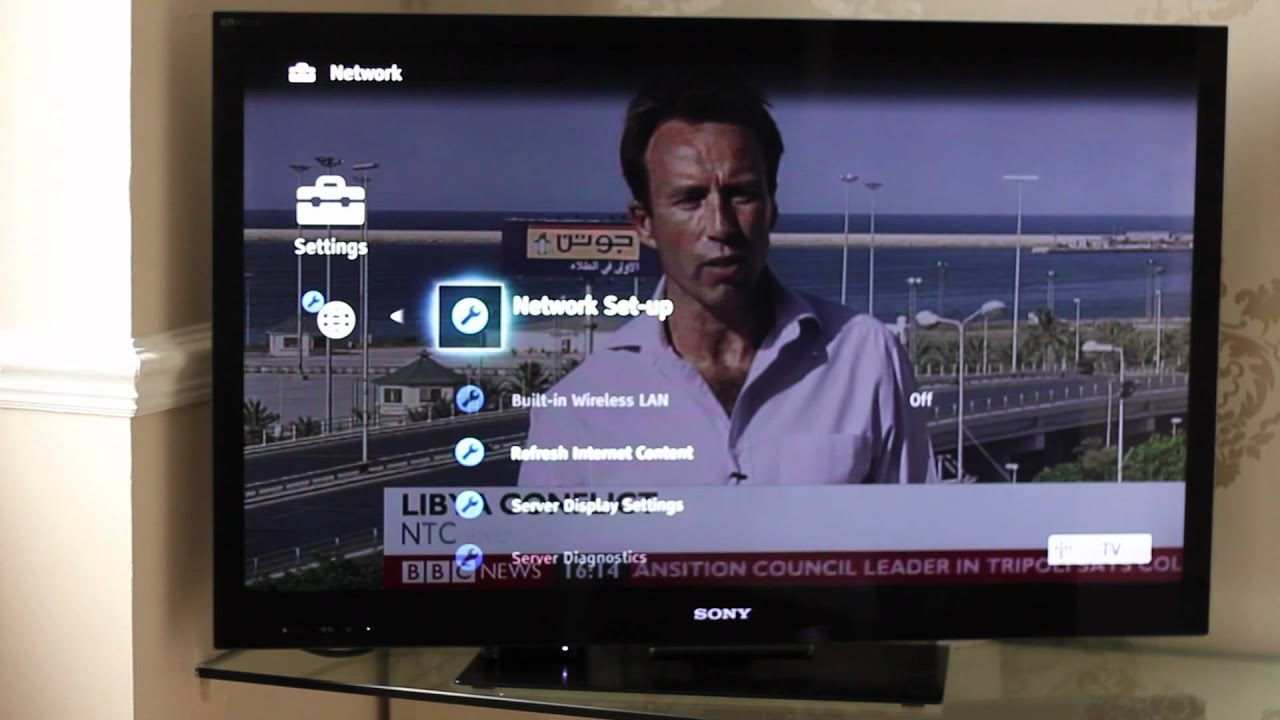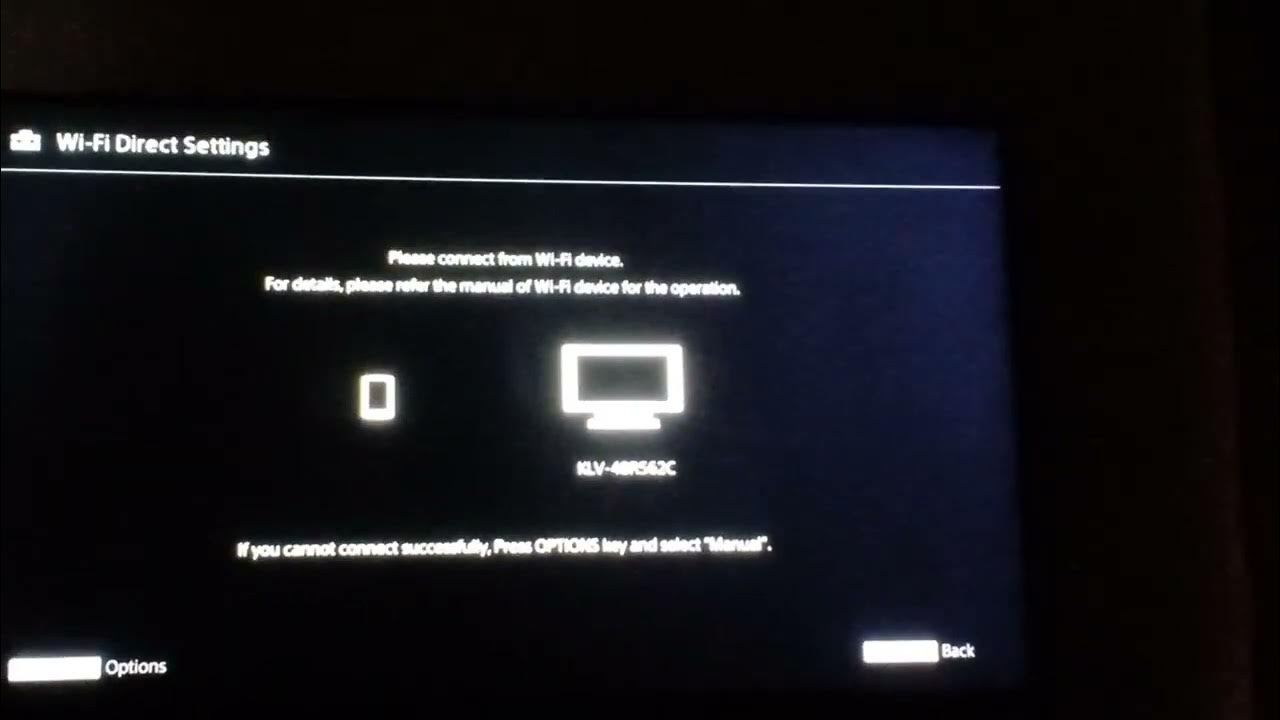How To Connect Netflix To Sony Bravia Smart Tv

Streaming giant Netflix offers a vast library of movies and TV shows, readily accessible on various devices. Many users are looking for guidance on connecting Netflix to their Sony Bravia Smart TVs. This article details the steps involved in setting up Netflix on your Sony Bravia, ensuring a seamless entertainment experience.
Setting up Netflix on your Sony Bravia Smart TV is a straightforward process, typically involving either pre-installed access or a simple app download. This guide will walk you through the necessary steps, regardless of your specific Bravia model.
Checking for Pre-Installed Netflix App
Many newer Sony Bravia Smart TVs come with Netflix pre-installed. To check if Netflix is already available on your TV, navigate to the home screen using your remote.
Look for the Netflix icon among the pre-loaded apps. If you see it, simply select the icon and follow the on-screen instructions to sign in with your Netflix account credentials.
Downloading Netflix from the Google Play Store
If Netflix is not pre-installed, you'll need to download it from the Google Play Store. Ensure your TV is connected to the internet via Wi-Fi or Ethernet cable.
On your Sony Bravia remote, press the "Home" button. Navigate to the Google Play Store app.
Use the search function within the Google Play Store and type "Netflix." Select the official Netflix app from the search results.
Click "Install" and wait for the app to download and install. Once installed, you can open the app directly from the Google Play Store or find it on your TV's home screen.
Signing In To Your Netflix Account
After launching the Netflix app, you will be prompted to sign in with your Netflix account. Enter your email address and password associated with your Netflix account.
If you don't have a Netflix account, you can create one directly on the TV by following the on-screen prompts, or create it on another device, such as a computer or smartphone.
Once you've entered your credentials, click "Sign In." The Netflix interface will load, allowing you to browse and stream content.
Troubleshooting Common Issues
Sometimes, users encounter issues connecting to Netflix on their Sony Bravia TVs. A common problem is an outdated TV software.
To update your TV's software, go to the settings menu, usually accessible from the home screen. Look for a "System Software Update" or similar option and follow the instructions to download and install the latest update.
Another potential issue is a weak or unstable internet connection. Ensure your TV is properly connected to Wi-Fi or Ethernet, and that your internet connection is stable.
If problems persist, try restarting your TV and your router. This can often resolve temporary connectivity issues.
Benefits of Netflix on Sony Bravia
Enjoying Netflix on your Sony Bravia Smart TV provides a convenient and high-quality viewing experience. The integration with the TV's operating system allows for seamless navigation and control.
The large screen and enhanced audio capabilities of Sony Bravia TVs further enhance the viewing experience. Many Sony Bravia models also support 4K resolution and HDR, providing stunning visuals when streaming compatible Netflix content.
With these steps, you can effortlessly connect Netflix to your Sony Bravia Smart TV and begin enjoying a world of entertainment.