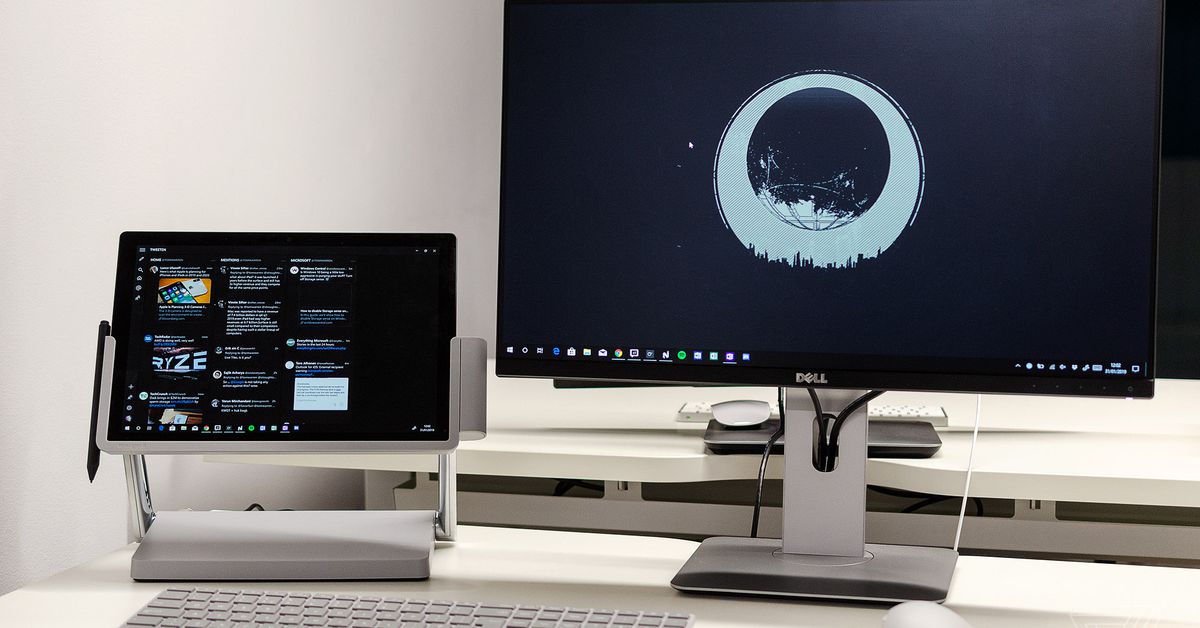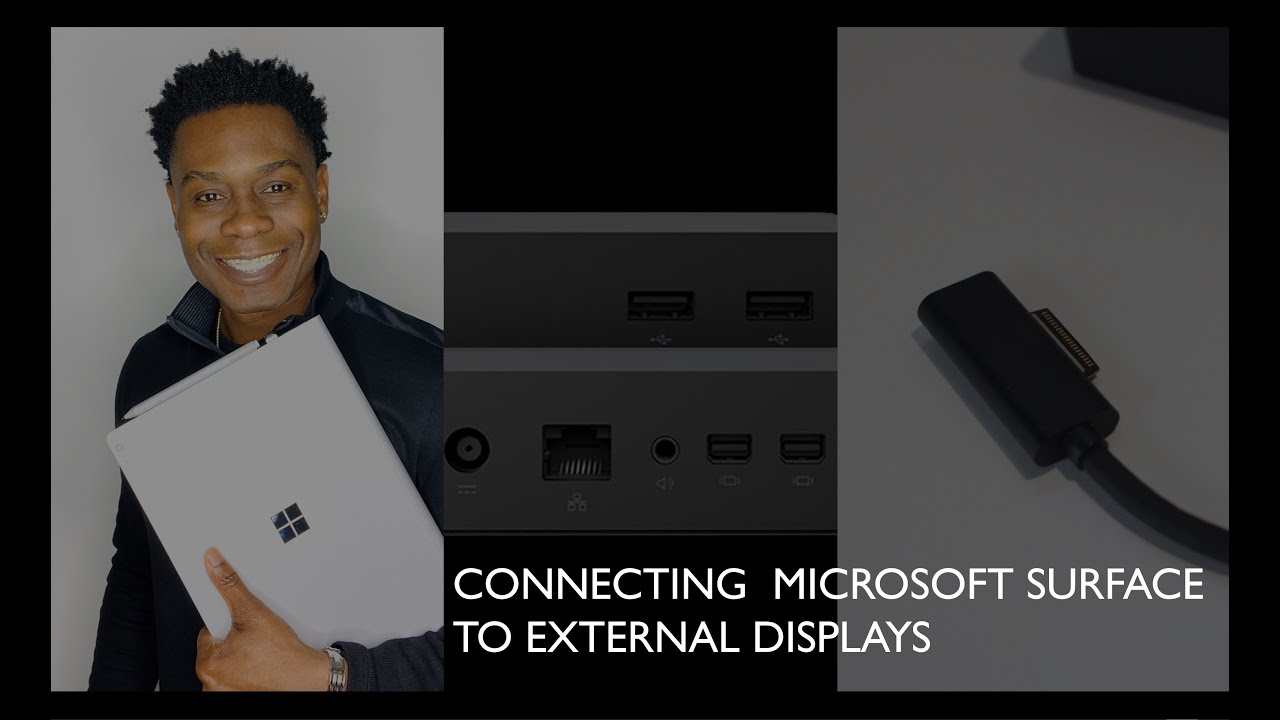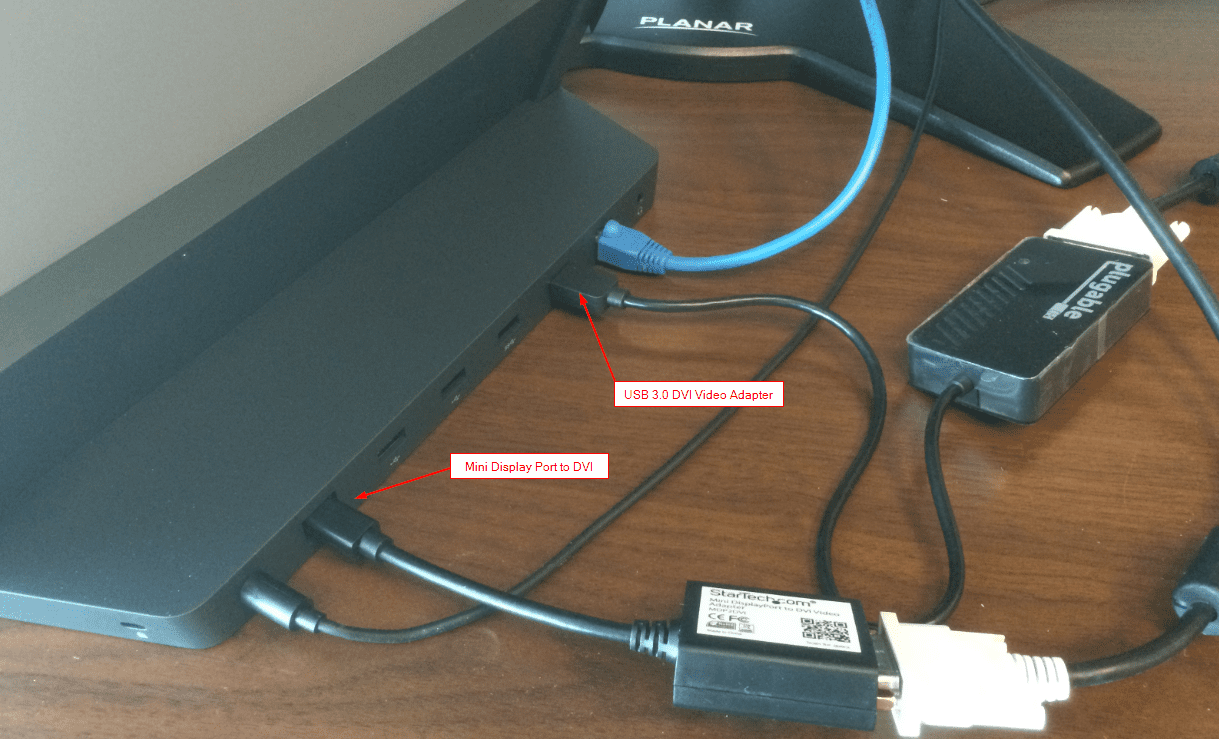How To Connect Surface Pro 4 To Monitor

The Surface Pro 4, a popular 2-in-1 device, offers portability and versatility. However, users may occasionally need a larger screen for enhanced productivity or presentations. Connecting the Surface Pro 4 to an external monitor is a straightforward process, but understanding the available options and potential pitfalls is key to a seamless experience.
This article provides a comprehensive guide on how to connect your Surface Pro 4 to an external monitor, covering different connection methods, necessary adapters, troubleshooting tips, and considerations for optimal display performance.
Connection Methods for Surface Pro 4
The Surface Pro 4 offers multiple avenues for connecting to an external display. These primarily involve the Mini DisplayPort and wireless options. Understanding each method's strengths and limitations is crucial for choosing the best fit for your specific needs.
Mini DisplayPort
The primary wired connection option for the Surface Pro 4 is the Mini DisplayPort. This port allows for high-resolution video and audio output. It is considered the most reliable and generally preferred method for connecting to a monitor.
To use the Mini DisplayPort, you'll likely need an adapter to convert it to a more common connection type such as HDMI, DVI, or VGA, depending on your monitor's available ports. Microsoft and third-party manufacturers offer a range of these adapters.
Simply plug the adapter into the Mini DisplayPort on your Surface Pro 4, and then connect the appropriate cable to your monitor. Ensure both the Surface Pro 4 and the monitor are powered on, and the monitor is set to the correct input source.
Wireless Connection (Miracast)
The Surface Pro 4 also supports wireless display technology through Miracast. This allows you to project your screen wirelessly to compatible monitors or devices with Miracast support.
To connect wirelessly, open the Action Center on your Surface Pro 4 (usually by clicking the notification icon in the bottom-right corner). Select "Connect" and choose the desired wireless display from the list.
Keep in mind that wireless connections can be affected by network interference, potentially leading to lag or reduced image quality. Wired connections generally offer a more stable and reliable experience.
Troubleshooting Common Issues
Even with straightforward connection methods, problems can arise. Here are some common issues and troubleshooting steps:
- No Signal: Ensure the cable is securely connected to both the Surface Pro 4 and the monitor. Verify that the monitor is set to the correct input source. Try a different cable or adapter.
- Display Issues: Adjust display settings on your Surface Pro 4 (Settings > System > Display). You can configure display resolution, scaling, and multi-display options here.
- Wireless Connection Problems: Ensure both devices are on the same Wi-Fi network and that Miracast is enabled. Reduce potential interference by moving closer to the monitor.
Potential Impact
Connecting a Surface Pro 4 to an external monitor can significantly boost productivity. It provides users with more screen real estate for multitasking. This is helpful for professional work like editing documents or graphic design.
The flexibility to connect to a larger screen also enhances entertainment experiences. Watching videos, playing games, and giving presentations become more immersive and engaging.
For educators and students, it enables easier sharing of content and collaboration during presentations or group projects. The Surface Pro 4's portability combined with the extended display capabilities contribute to a more efficient and versatile work environment.
Ultimately, understanding how to properly connect a Surface Pro 4 to an external monitor unlocks its full potential as a powerful and adaptable device for a wide range of users.
:max_bytes(150000):strip_icc()/B2-ConnectaSurfaceProtoaMonitor-annotated-0eb1ff3955a1455badb344a634a59a2f.jpg)
:max_bytes(150000):strip_icc()/A2-ConnectaSurfaceProtoaMonitor-annotated-ce64646319ef49e990f5c70ded7088af.jpg)
:max_bytes(150000):strip_icc()/C2-ConnectaSurfaceProtoaMonitor-annotated-80b961a499034f4aa60aadffc1ab471d.jpg)




:max_bytes(150000):strip_icc()/surfacepromonitors01-0a7f4fe884ba4460a6365df40572dbe9.jpg)