How To Connect Surface Pro To External Monitor
:max_bytes(150000):strip_icc()/B2-ConnectaSurfaceProtoaMonitor-annotated-0eb1ff3955a1455badb344a634a59a2f.jpg)
Connecting a Surface Pro to an external monitor can significantly boost productivity and enhance the viewing experience, but the process can seem daunting to some users. This guide breaks down the necessary steps, ensuring a seamless connection regardless of your technical expertise.
Whether you're expanding your workspace for multitasking or mirroring your screen for presentations, understanding the connection process is key. This article provides a clear, step-by-step approach to successfully linking your Surface Pro to an external display.
Identifying Your Ports and Adapters
The first step involves understanding the available ports on your Surface Pro and your external monitor. Typically, Surface Pro devices feature a Mini DisplayPort or USB-C port. Your monitor might have HDMI, DisplayPort, DVI, or VGA ports.
The key is to identify the common port between the devices or determine if an adapter is needed. An adapter translates the signal from one port type to another, such as Mini DisplayPort to HDMI.
For newer Surface Pro models with USB-C, you can utilize USB-C to HDMI or USB-C to DisplayPort cables directly, assuming your monitor supports those inputs.
Connecting the Devices
Once you have the correct cable or adapter, the physical connection is straightforward. Simply plug one end of the cable into the Mini DisplayPort or USB-C port on your Surface Pro.
Connect the other end of the cable to the corresponding port on your external monitor. Ensure both connections are secure.
After physically connecting the devices, turn on your external monitor. It may automatically detect the connection from your Surface Pro.
Configuring Display Settings
If the external monitor isn't automatically detected, you'll need to adjust your display settings in Windows. Press the Windows key + P to bring up the projection options.
You'll see options like "PC screen only," "Duplicate," "Extend," and "Second screen only." Each option affects how content is displayed across your Surface Pro screen and the external monitor.
Duplicate mirrors your Surface Pro screen on the external monitor. Extend expands your desktop, allowing you to move windows between screens. "Second screen only" displays content only on the external monitor.
Adjusting Resolution and Orientation
To fine-tune the display settings, go to Settings > System > Display. Here, you can adjust the resolution, orientation, and scaling of each display.
Ensure that the resolution is set appropriately for your external monitor. Incorrect resolution settings can lead to blurry or distorted images.
You can also rearrange the displays to match their physical arrangement. This ensures that moving your mouse cursor from one screen to another feels natural.
Troubleshooting Common Issues
Sometimes, users encounter issues like a blank screen or flickering. A common fix is to update your display drivers.
Visit the Microsoft website or the website of your monitor manufacturer to download the latest drivers. Install the drivers and restart your Surface Pro.
Another potential issue is cable malfunction. Try using a different cable to rule out a faulty connection. Also, ensure the monitor's input source is correctly selected.
If the external monitor still isn't detected, try restarting both your Surface Pro and the monitor. This can often resolve temporary glitches.
Maximizing Productivity
Connecting a Surface Pro to an external monitor offers numerous benefits. It increases screen real estate, enabling users to work with multiple applications simultaneously.
For example, graphic designers can use the Surface Pro's touch screen for drawing while displaying their work on a larger monitor. Similarly, programmers can code on one screen and test on another.
Presenters can mirror their Surface Pro screen onto a projector or larger display. This is useful for sharing presentations, videos, or other content with an audience.
By following these steps, you can easily connect your Surface Pro to an external monitor. Enjoy the increased productivity and enhanced viewing experience that comes with it.

:max_bytes(150000):strip_icc()/A2-ConnectaSurfaceProtoaMonitor-annotated-ce64646319ef49e990f5c70ded7088af.jpg)


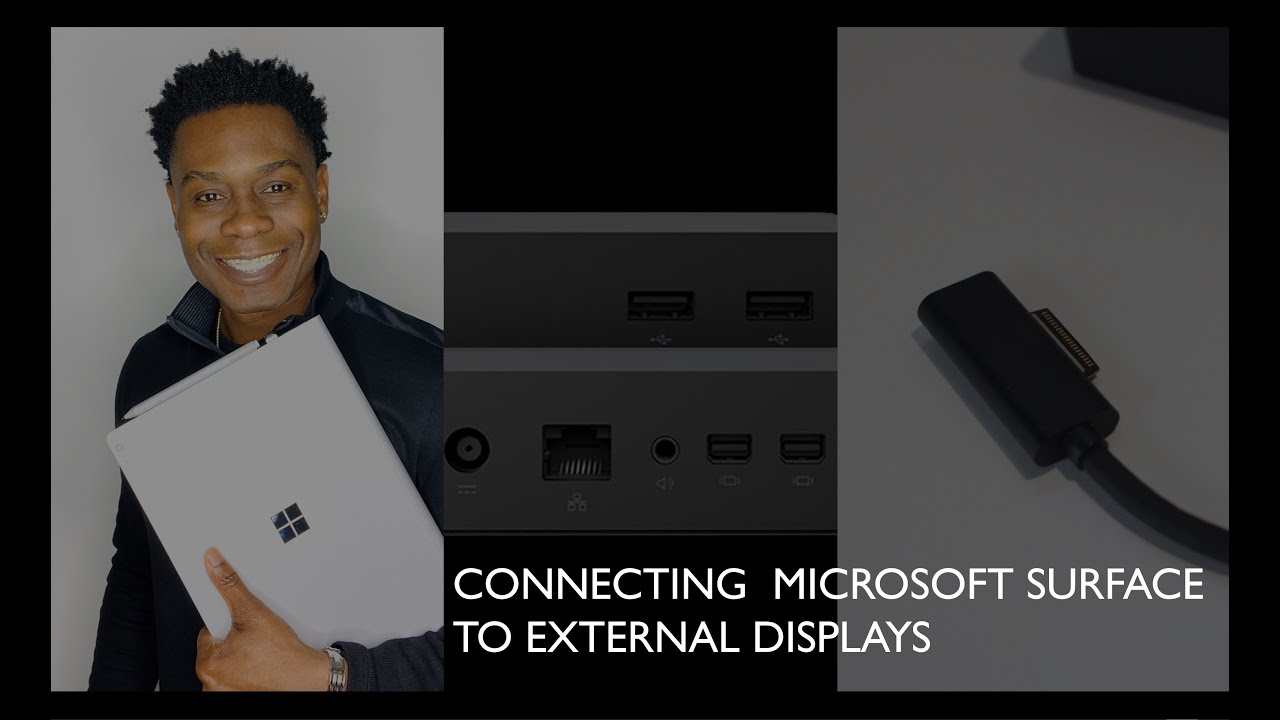
:max_bytes(150000):strip_icc()/C2-ConnectaSurfaceProtoaMonitor-annotated-80b961a499034f4aa60aadffc1ab471d.jpg)



:max_bytes(150000):strip_icc()/Surfacedock2-166aa92d778844a8986f92d090bf2ff2.jpg)


:max_bytes(150000):strip_icc()/Twoportsnexttoheadphonejack-3e11a4d5d4d7483f9491f61a06da57bf.jpg)

/surfacepromonitors01-0a7f4fe884ba4460a6365df40572dbe9.jpg)



