How To Connect Tablet To Bluetooth Speaker

Immediate action required: Millions of tablet users are experiencing difficulties connecting to Bluetooth speakers. This guide provides a swift resolution to restore your audio experience.
This article offers a step-by-step solution to quickly pair your tablet with a Bluetooth speaker, addressing widespread connectivity issues reported across various brands and operating systems.
Step-by-Step Guide: Pairing Your Tablet with a Bluetooth Speaker
Step 1: Prepare Your Devices
Ensure your Bluetooth speaker is powered on and in pairing mode. Look for a blinking light or consult your speaker's manual for specific instructions, as procedures vary by model.
Next, unlock your tablet and navigate to the settings menu. This is crucial for initiating the connection.
Step 2: Access Bluetooth Settings
Open your tablet's settings app, typically represented by a gear or cog icon. Find the "Bluetooth" option within the settings menu; it may be located under "Connections" or "Wireless & Networks."
Toggle the Bluetooth switch to the "on" position. Your tablet will begin scanning for nearby Bluetooth devices.
Step 3: Select Your Bluetooth Speaker
A list of available Bluetooth devices will appear on your tablet's screen. Locate your Bluetooth speaker in the list; its name should match the model or a customized identifier.
Tap on your speaker's name to initiate the pairing process. You may be prompted to enter a PIN or passcode; the most common default code is "0000" (check your speaker's manual if prompted).
Step 4: Confirm Pairing
After entering the PIN (if required), a confirmation message should appear on your tablet indicating that the devices are paired. The speaker may also emit a sound to confirm the connection.
Once paired, the speaker's name will typically appear under a "Paired Devices" or "Connected" section in your Bluetooth settings. Now, test the connection by playing audio on your tablet.
Troubleshooting Common Issues
Speaker Not Appearing
If your speaker isn't showing up, make sure it's in pairing mode. Try turning the speaker off and on again, then repeat the search process on your tablet.
Ensure no other devices are actively connected to the speaker, as many speakers only allow one active connection at a time.
Connection Issues
If the pairing fails, try forgetting the device on your tablet (if it was previously paired) and repeating the pairing process from Step 1. This clears any corrupted pairing information.
Also, consider the distance between the tablet and the speaker; Bluetooth range is typically around 30 feet, but obstructions can interfere with the signal. Move closer to the speaker.
Audio Problems
If the devices are paired but there's no audio, check the volume levels on both your tablet and speaker. Ensure the correct audio output is selected on your tablet; look for a setting related to audio output or playback device.
Software updates can sometimes resolve compatibility issues. Check for and install any available updates for your tablet's operating system and Bluetooth drivers, if applicable.
Important Considerations
Bluetooth versions can impact compatibility. While most modern devices support backward compatibility, older tablets might struggle with newer Bluetooth speaker protocols.
Battery life can affect Bluetooth performance. Ensure both your tablet and speaker have sufficient battery charge for a stable connection. Low battery may causes issues.
If problems persist, consult your tablet and speaker manufacturers' websites for device-specific troubleshooting guides and updated firmware. These resources may provide more detailed instructions or solutions for known issues. Contacting customer support is also an option.














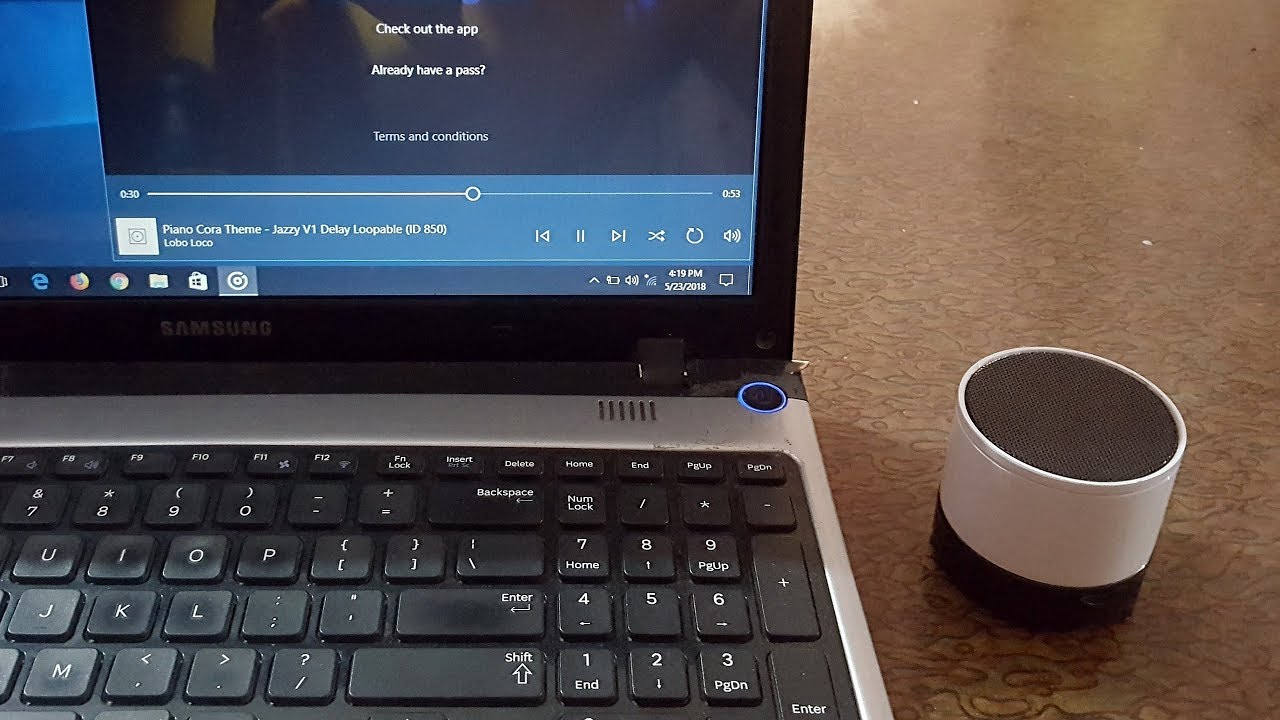

:max_bytes(150000):strip_icc()/connectbuttonmac-1d058cfa8d294b449137fbaf2960dacb.jpg)

