How To Connect Your Device To Your Computer
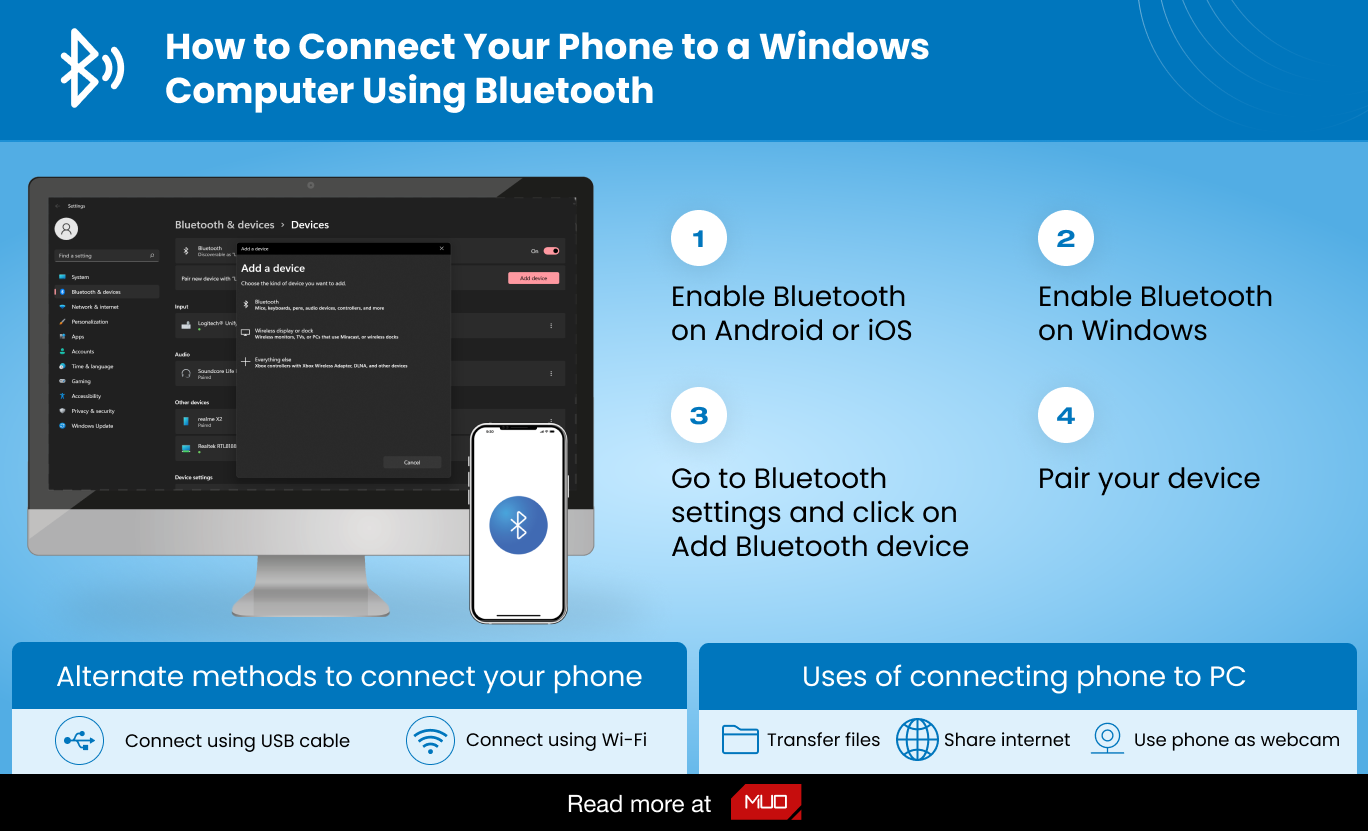
In an increasingly interconnected world, the ability to seamlessly transfer data and establish communication between your devices and your computer is paramount. Whether you're backing up precious memories, installing software, or simply managing files, mastering the art of device connectivity is an essential skill for navigating the digital landscape.
This article provides a comprehensive guide on how to connect your devices to your computer. This guide will cover various connection methods, troubleshooting tips, and best practices for ensuring a smooth and secure data transfer experience. It aims to equip readers with the knowledge necessary to confidently connect a wide range of devices, from smartphones and tablets to cameras and external hard drives, to their computers.
Connecting via USB
The USB (Universal Serial Bus) connection remains one of the most common and versatile methods for connecting devices to computers. Its widespread adoption, ease of use, and relatively fast data transfer speeds make it a popular choice for various devices. USB ports are generally located on the front, back, or sides of a computer tower or laptop.
To connect a device via USB, locate the appropriate USB port on your computer and the corresponding port on your device. Then, insert the USB cable into both ports. Most modern operating systems will automatically detect the connected device and install the necessary drivers.
If the device is not automatically detected, you may need to manually install the drivers. Device manufacturers usually provide these drivers on their websites or on an installation CD that comes with the device.
Troubleshooting USB Connections
If you encounter problems with a USB connection, there are several troubleshooting steps you can take. First, ensure that the USB cable is securely connected to both the device and the computer. Try using a different USB port on your computer, as some ports may have power limitations or be malfunctioning.
Also, check the Device Manager on your computer for any driver-related issues. In Windows, you can access the Device Manager by searching for it in the Start menu. Look for any devices with a yellow exclamation mark, which indicates a driver problem. If you find such a device, try updating or reinstalling the driver.
Connecting via Bluetooth
Bluetooth offers a convenient wireless connection method for devices that support it. It is particularly useful for connecting devices such as headphones, speakers, keyboards, and mice to your computer without the need for physical cables. Most modern laptops and desktops come equipped with built-in Bluetooth adapters.
To connect a device via Bluetooth, first make sure that Bluetooth is enabled on both your computer and the device you want to connect. On your computer, you can usually find the Bluetooth settings in the system settings or control panel. On your device, refer to the device's manual for instructions on how to enable Bluetooth and put it in pairing mode.
Once both devices are in pairing mode, your computer should detect the device. Select the device from the list of available devices and follow the on-screen instructions to complete the pairing process. You may be prompted to enter a PIN code, which is usually displayed on the device's screen or provided in the device's manual.
Bluetooth Connectivity Issues
Interference from other wireless devices can sometimes cause Bluetooth connectivity issues. To minimize interference, keep your devices close to each other and away from other electronic devices that emit radio waves. Ensure both devices have sufficient battery power, as low battery levels can sometimes affect Bluetooth performance.
Connecting via Wi-Fi
Wi-Fi connectivity offers another wireless option for connecting devices to your computer, particularly for devices that share files over a network. Networked storage devices, wireless printers, and certain smartphones can be connected to your computer through a shared Wi-Fi network.
To connect a device via Wi-Fi, ensure that both your computer and the device are connected to the same Wi-Fi network. Some devices, such as network printers, may require you to install drivers or software on your computer to enable communication. Consult the device's manual for specific instructions.
Cloud Services
While not a direct physical connection, cloud services like Google Drive, Dropbox, and iCloud provide an indirect method of connecting your devices to your computer. Files uploaded to these cloud services from one device can be readily accessed on another device that is connected to the same account.
These services allow seamless file syncing and sharing across multiple devices. These services are useful for backing up important data, sharing files with others, and accessing your files from anywhere with an internet connection.
Looking Ahead
The landscape of device connectivity is constantly evolving, with newer technologies like USB-C and advancements in wireless protocols continuing to improve data transfer speeds and convenience. As technology progresses, we can expect to see even more seamless and intuitive ways to connect our devices to our computers. Staying informed about the latest advancements will be crucial for effectively managing our digital lives in the years to come.
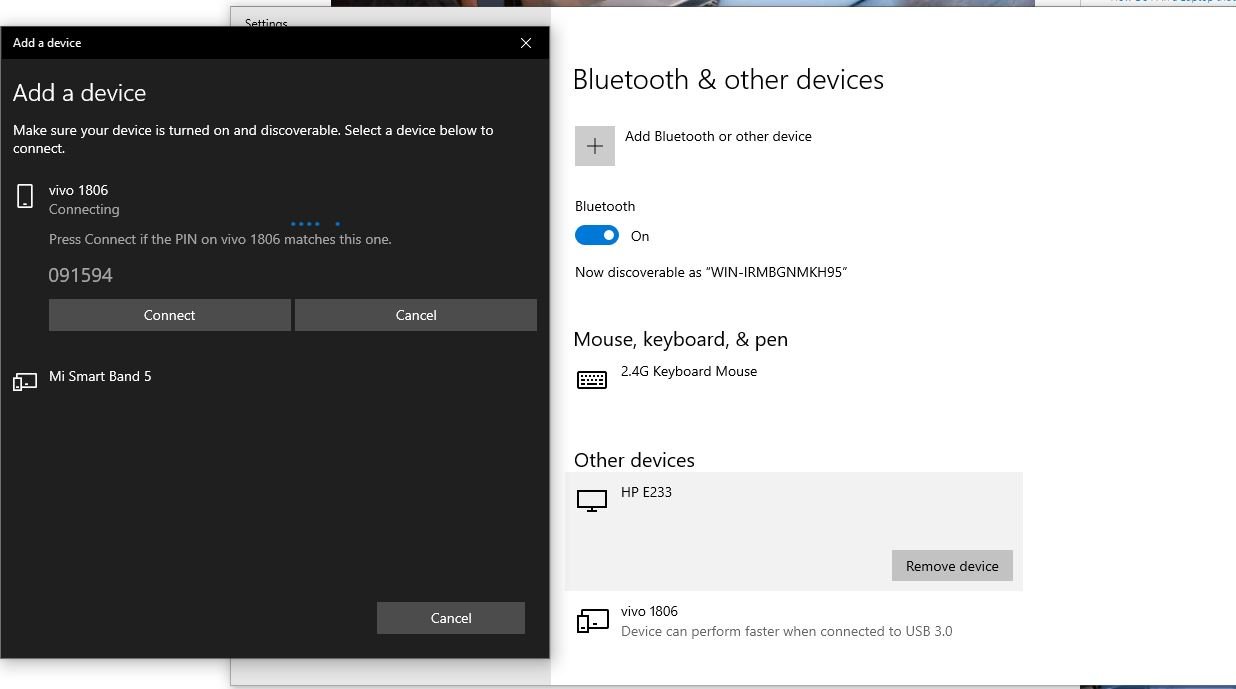

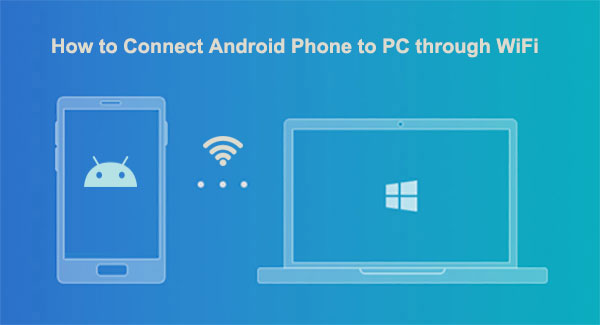


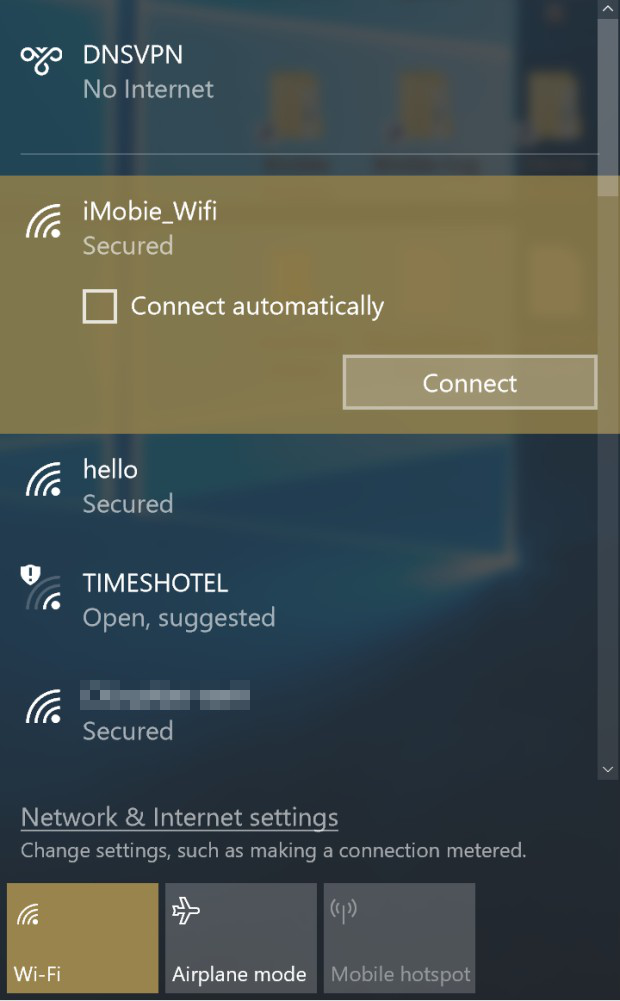
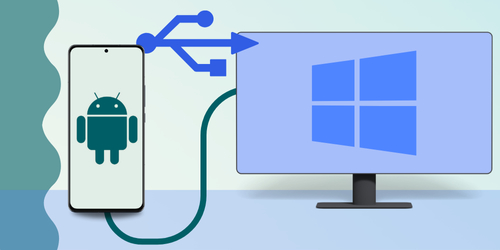
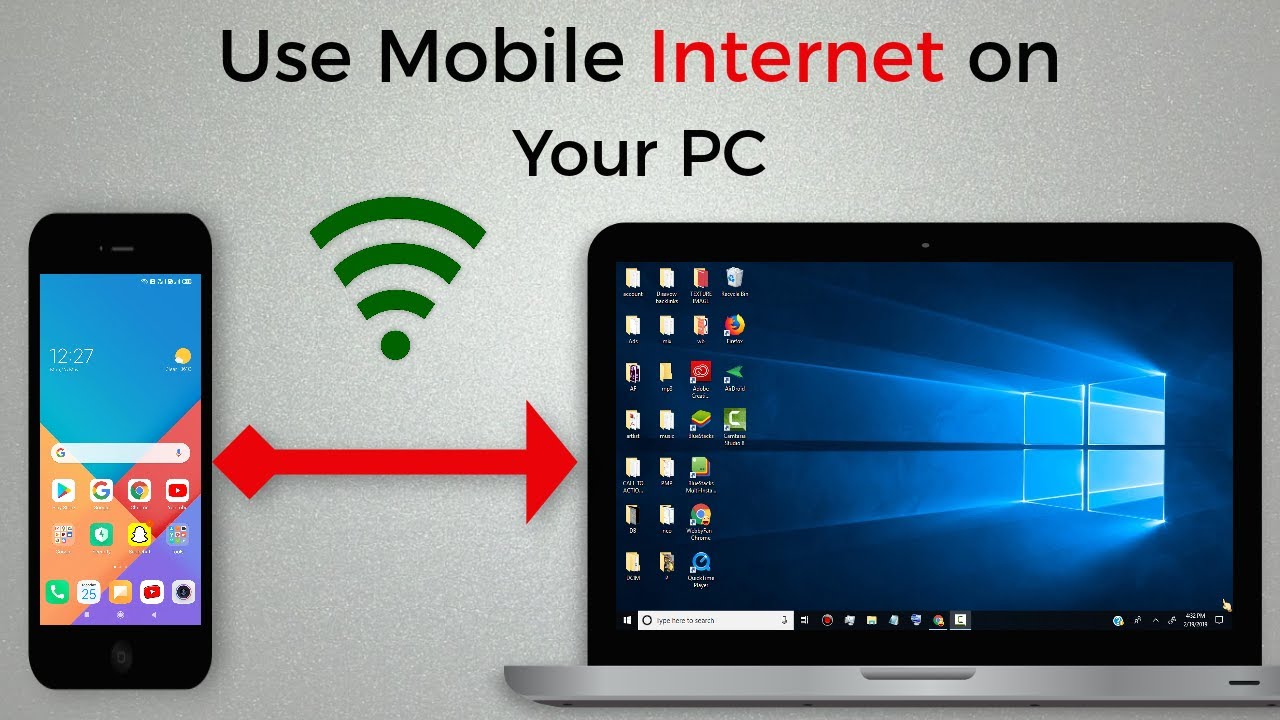
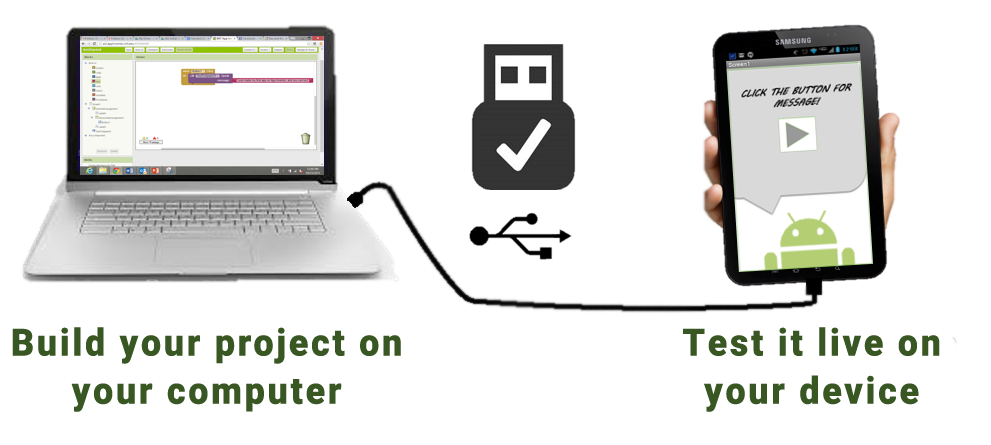
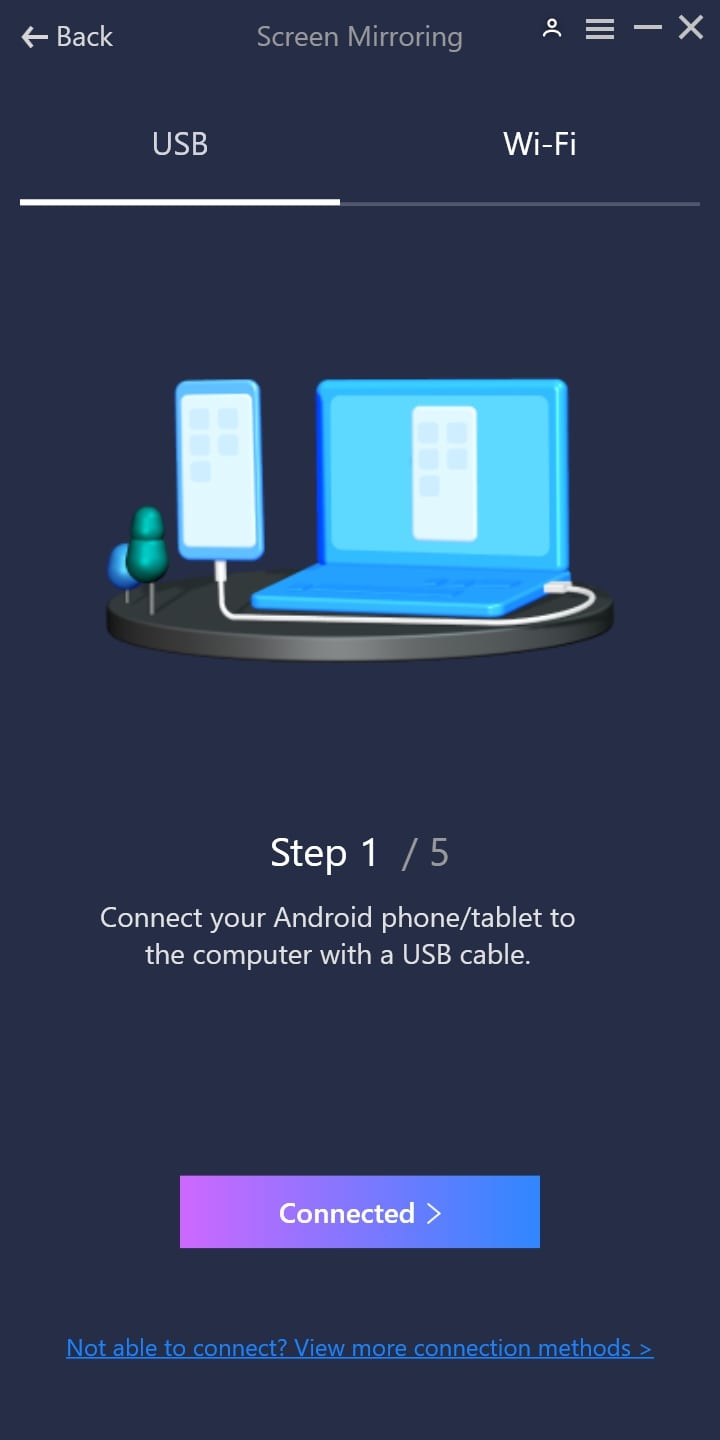

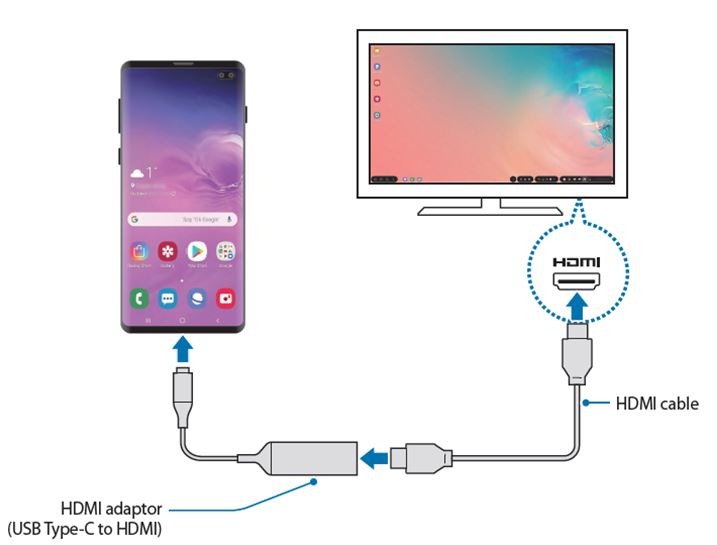




:max_bytes(150000):strip_icc()/002_how-to-connect-your-laptop-to-a-bluetooth-mobile-device-2378221-7a15056cdf914ac0a5bcf584d13293d9.jpg)

