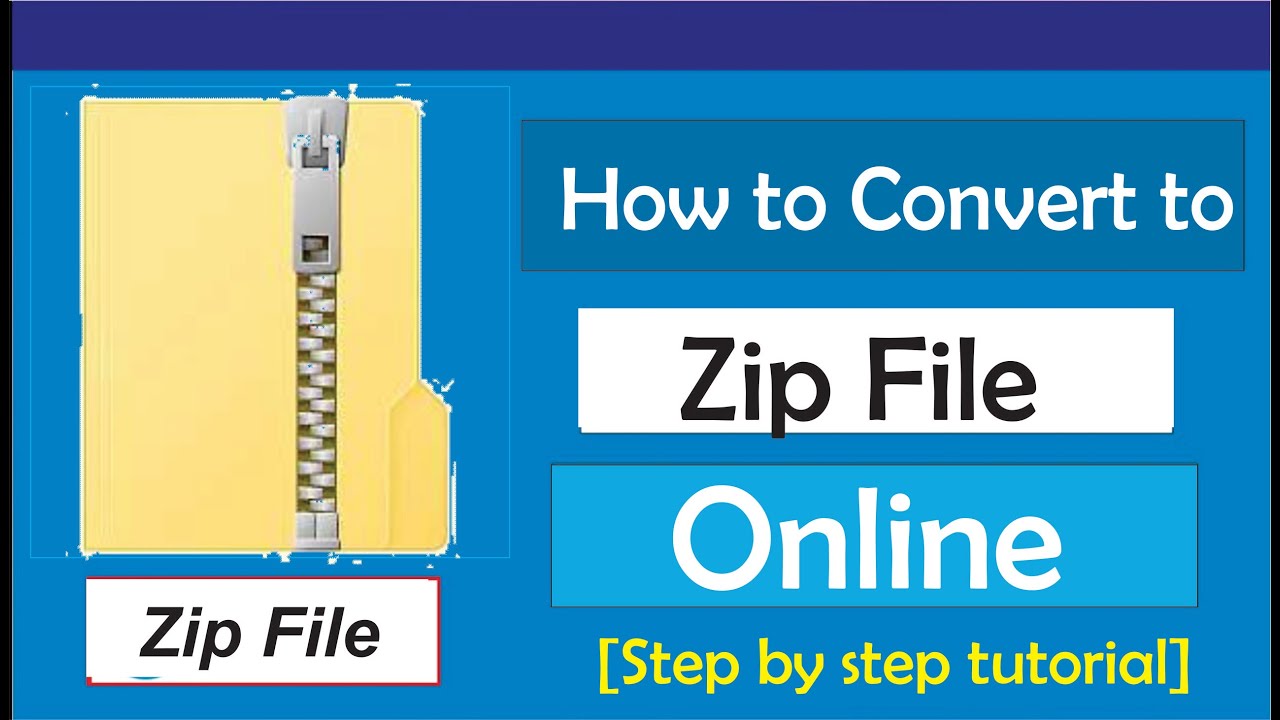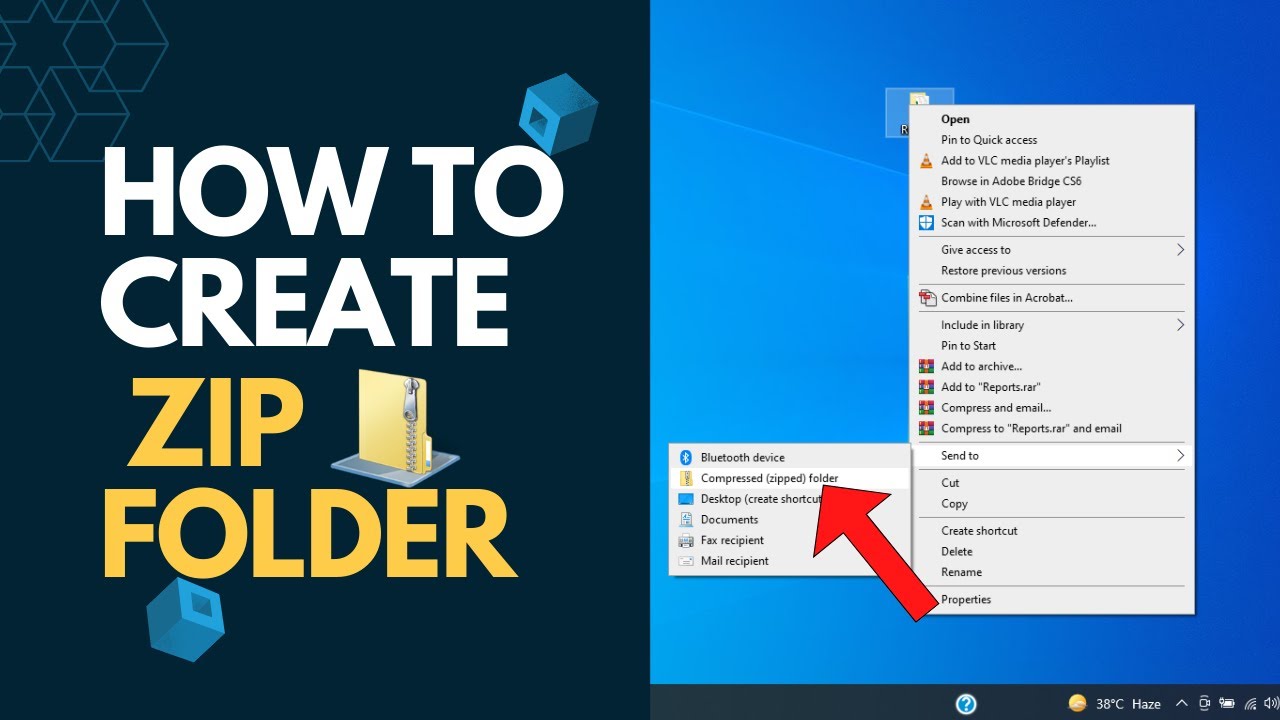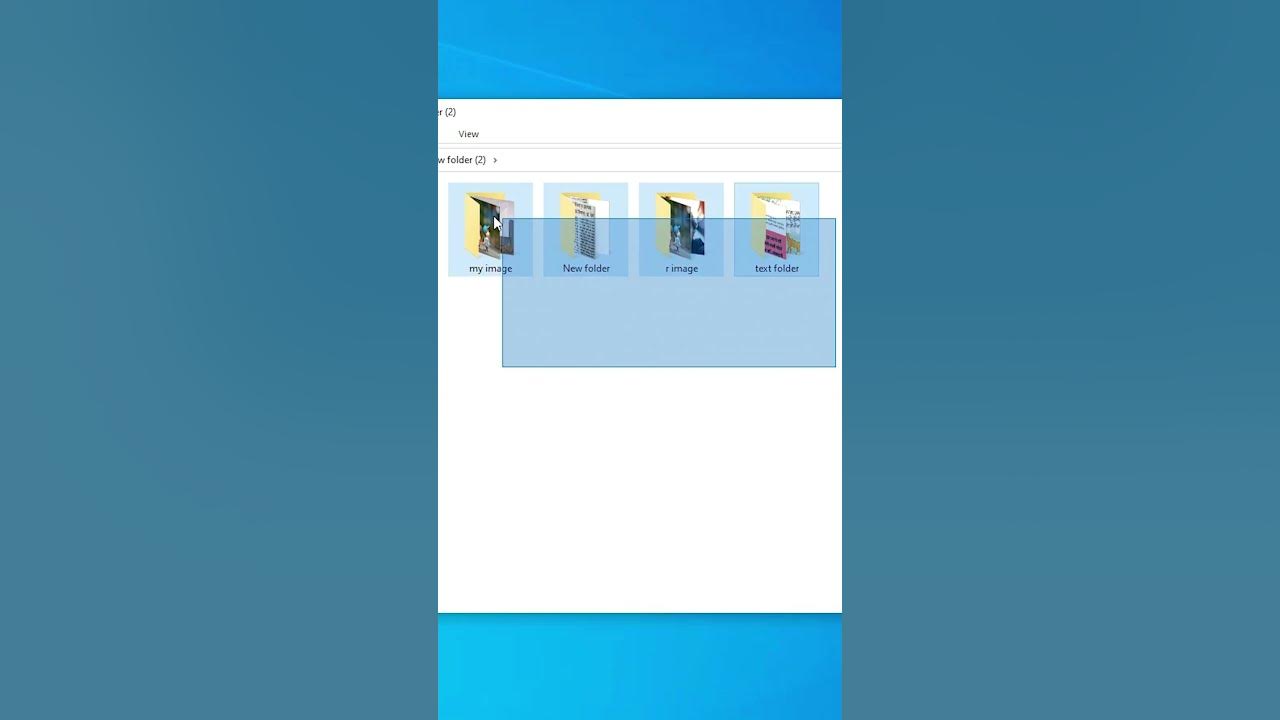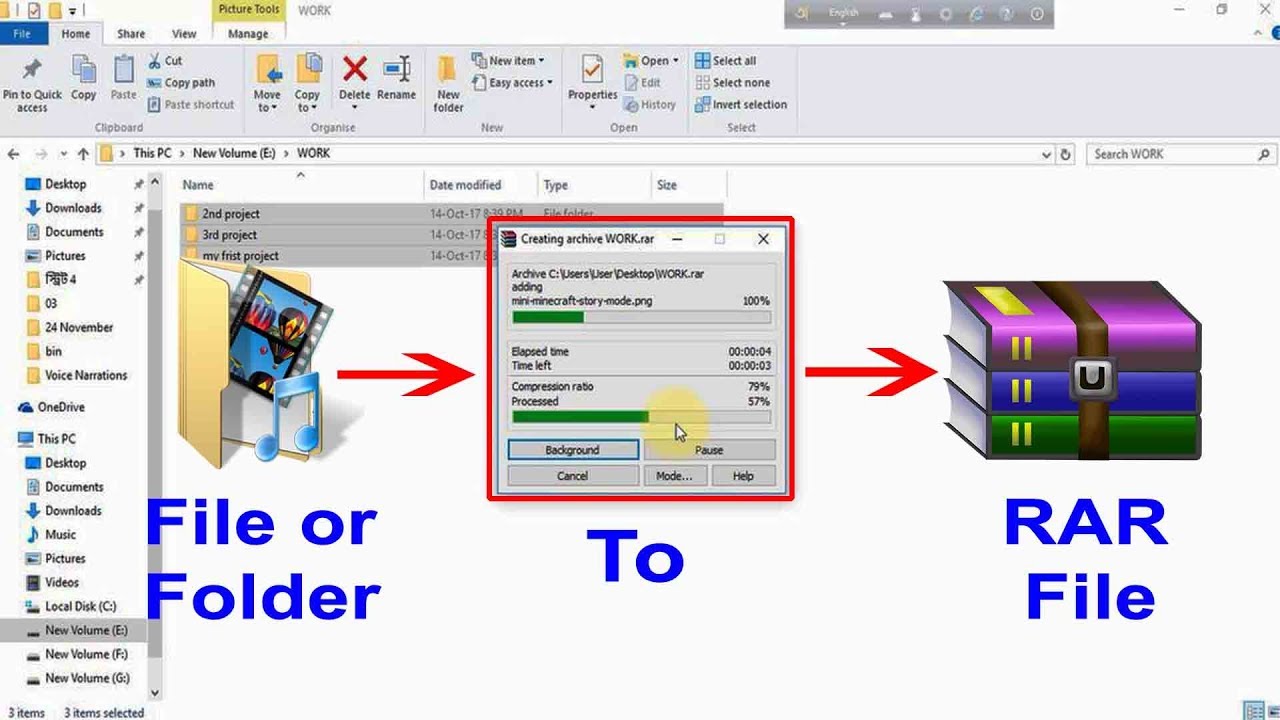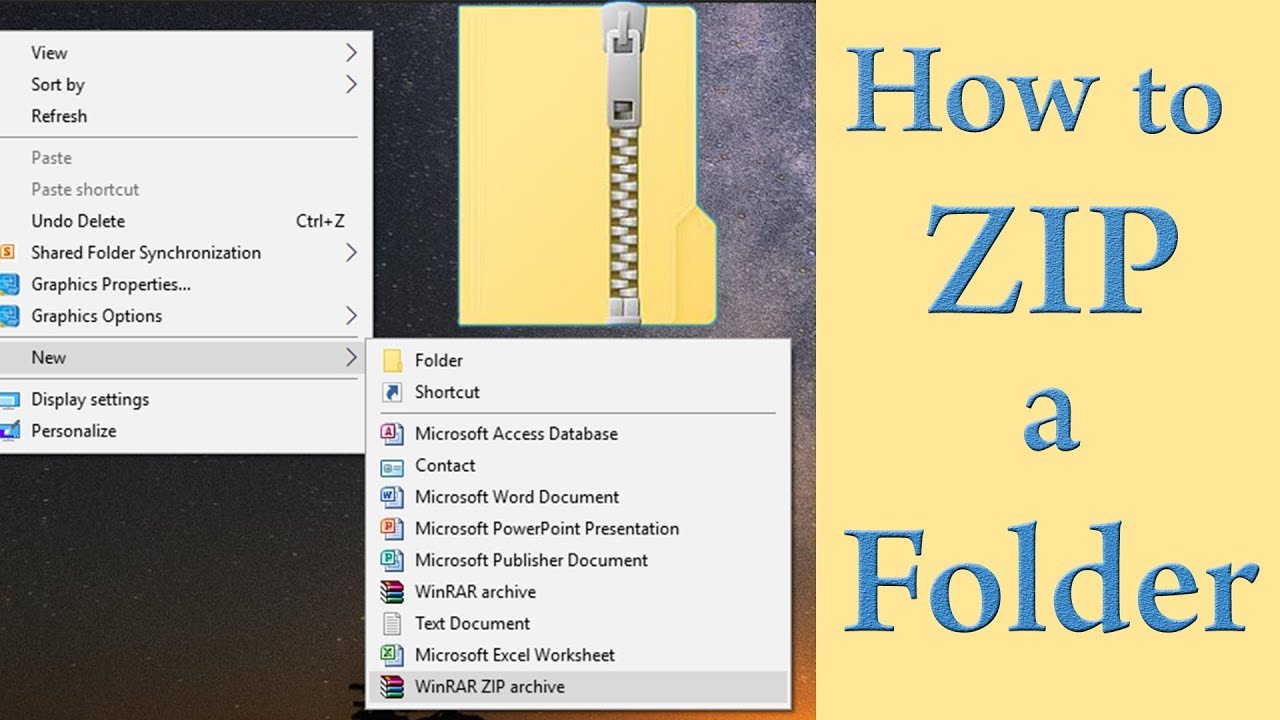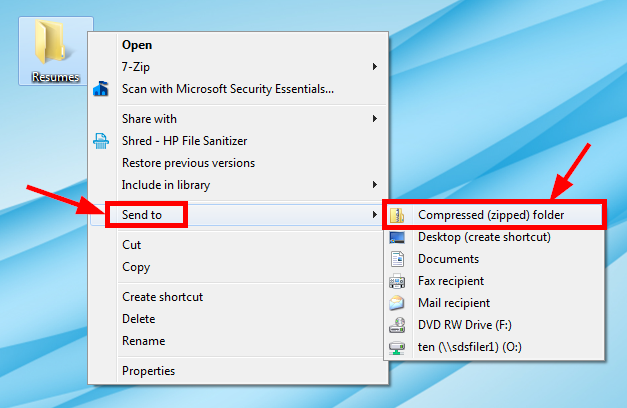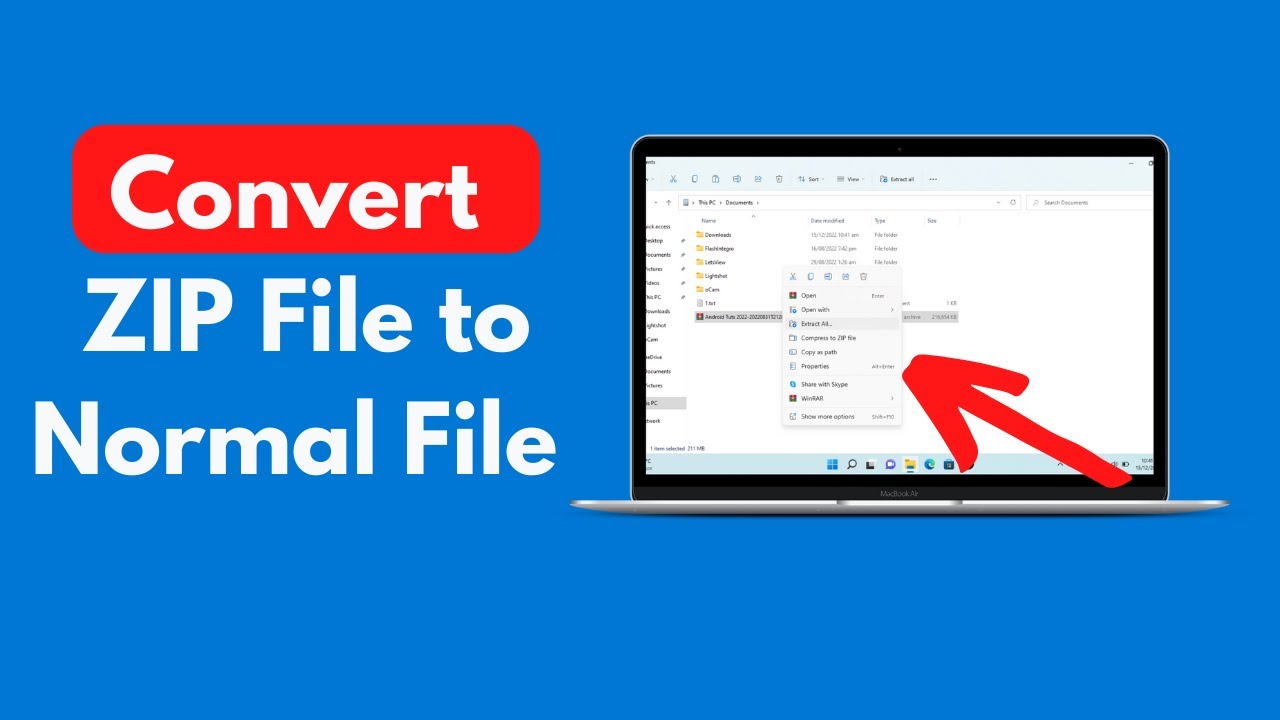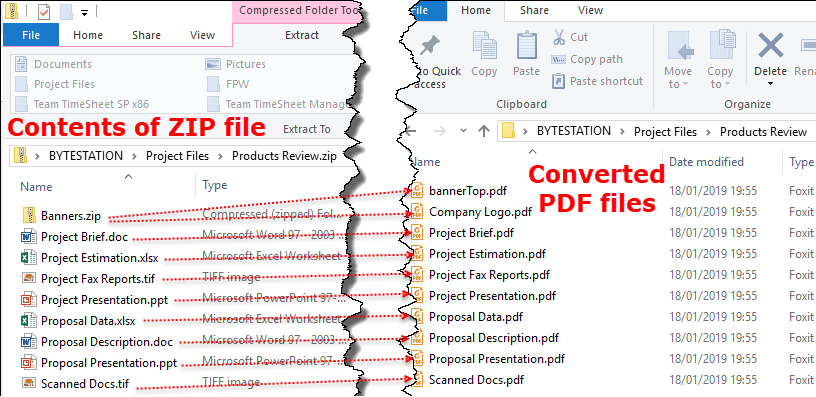How To Convert A Folder Into A Zip File

In today's digital landscape, the ability to efficiently manage and share files is paramount. Whether for archiving personal documents, sending work projects, or simply organizing your digital life, mastering the art of compressing folders is a crucial skill. This guide will walk you through the essential steps to convert a folder into a ZIP file, a universal and convenient format for file management.
This comprehensive guide details how to convert folders into ZIP files on various operating systems. We will cover Windows, macOS, and Linux, providing step-by-step instructions for each. Each method caters to different user preferences and system capabilities, ensuring there's a suitable option for everyone.
Zipping a Folder on Windows
Windows offers a built-in feature for creating ZIP files, eliminating the need for third-party software. This method is quick and easy, making it ideal for users who prefer a simple solution.
Using the Built-in Compression Tool
To begin, locate the folder you wish to compress. Right-click on the folder to open the context menu.
Select "Send to" and then choose "Compressed (zipped) folder" from the submenu. Windows will then create a new ZIP file with the same name as the original folder.
The ZIP file will be located in the same directory as the original folder. You can rename the ZIP file by right-clicking on it and selecting "Rename."
Alternative Method: Drag and Drop
Another method involves creating an empty ZIP file first. Right-click in the desired location and select "New" then "Compressed (zipped) folder".
Give the new ZIP file a name. Open the empty ZIP file and drag and drop the folder you wish to compress into the ZIP file window.
Zipping a Folder on macOS
macOS, like Windows, provides a straightforward method for creating ZIP files without additional software. The process is intuitive and efficient, aligning with Apple's user-friendly design philosophy.
Using the Finder
Locate the folder you want to compress in Finder. Right-click (or Control-click) on the folder.
Select "Compress [Folder Name]" from the context menu. macOS will create a ZIP archive with the same name as the original folder in the same directory.
The newly created ZIP file is ready to be shared or archived. This method is quick and efficient for most users.
Zipping a Folder on Linux
Linux offers several methods for creating ZIP files, primarily through the command line. This approach provides greater control and flexibility, appealing to experienced users.
Using the 'zip' Command
Open your terminal. Navigate to the directory containing the folder you want to compress using the 'cd' command (e.g., 'cd /path/to/your/folder').
Use the following command to create the ZIP file: 'zip -r archive_name.zip folder_name'. Replace 'archive_name' with the desired name of your ZIP file and 'folder_name' with the name of the folder you wish to compress.
The '-r' option ensures that the command recursively includes all files and subfolders within the specified folder. This creates a compressed archive in the current directory.
Alternative: Using File Managers
Many Linux distributions offer graphical file managers that provide ZIP creation capabilities. Right-clicking on the folder and selecting "Compress" or "Create Archive" is usually an option.
Follow the prompts to name and create the ZIP file. This method is visually intuitive and suitable for users unfamiliar with the command line.
Considerations and Best Practices
Before creating a ZIP file, consider the size of the folder and the intended use of the archive. Very large folders may take longer to compress and decompress.
For sensitive information, consider password-protecting your ZIP files. This adds an extra layer of security and prevents unauthorized access to the contents. Most archiving tools offer password protection options.
Verify the integrity of the ZIP file after creation to ensure all files were successfully compressed. This can be done by opening the ZIP file and checking its contents.
The Future of File Compression
While ZIP remains a widely used format, advancements in compression technology continue to emerge. New algorithms and formats promise even greater compression ratios and improved performance. Exploring alternative compression methods may be beneficial for specific use cases.
Cloud storage services are increasingly incorporating built-in compression and archiving features. This simplifies file management and allows for seamless sharing of large files across platforms. The future of file compression is likely to be integrated with cloud-based solutions.
Mastering the art of converting folders into ZIP files is a fundamental skill in today's digital world. By understanding the methods available on different operating systems and considering best practices, you can efficiently manage and share your files with confidence.