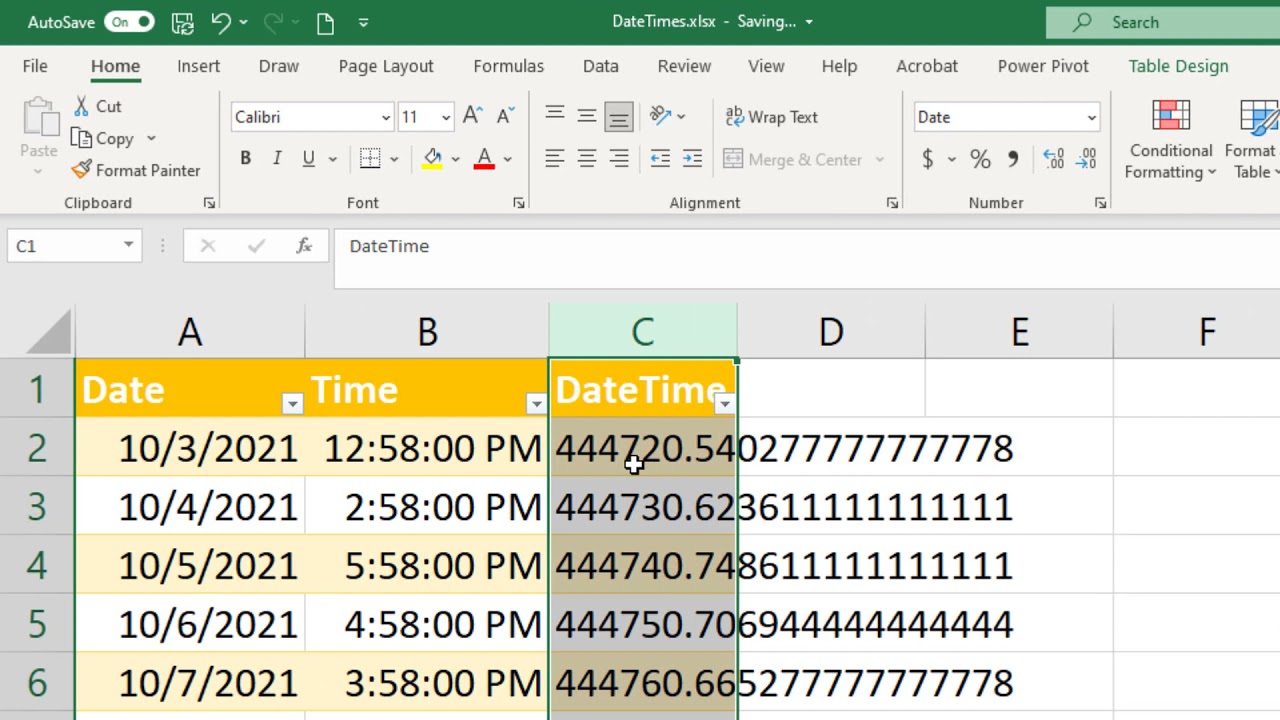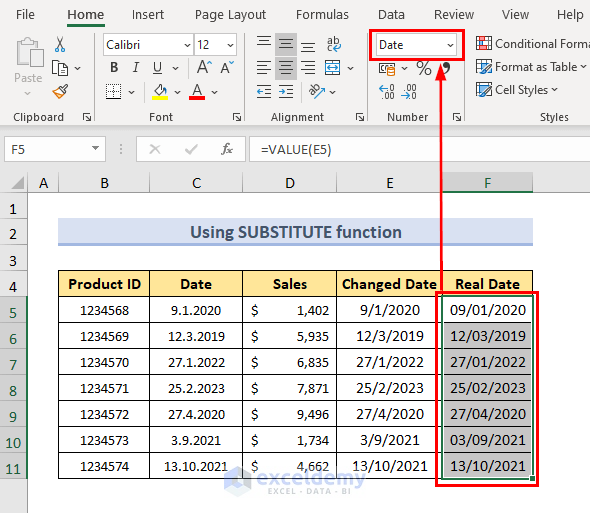How To Copy Same Date In Excel

Imagine you're crafting a meticulous spreadsheet, organizing months' worth of data, and each entry hinges on the precise date. It’s Monday morning, and the coffee hasn’t quite kicked in. You need to fill a column with the same date, dozens of times. The thought of manually typing it out, cell after cell, sends a shiver down your spine. But fear not, there are simpler ways!
This guide illuminates the various techniques to effortlessly duplicate dates within Excel, saving you time and preventing potential errors. We’ll explore methods ranging from simple drag-and-drop tricks to more sophisticated formula-based approaches.
The Drag-and-Drop Magic
One of the quickest and most intuitive methods for copying the same date in Excel involves the drag-and-drop functionality. This is perfect for adjacent cells.
First, select the cell containing the date you want to copy. Hover your cursor over the bottom-right corner of the cell until it transforms into a small black plus sign (the fill handle).
Click and drag the fill handle down (or across) to select the range of cells where you want to replicate the date. Release the mouse button. Voila! The date is copied to all selected cells.
Sometimes, Excel might try to automatically increment the date when you drag the fill handle. Don’t worry; there's an easy fix. After dragging and releasing, a small "Auto Fill Options" icon appears near the filled cells.
Click this icon and choose the "Copy Cells" option. This ensures that the exact same date is copied without any unwanted sequence.
Pro Tip: Double-Click for Automatic Fill
For copying a date down a long column adjacent to another column with data, double-clicking the fill handle is a real time-saver. Select the cell with the date and double-click the fill handle. Excel will automatically fill the cells down to the last row of the adjacent column.
The Copy-Paste Powerhouse
The classic copy-paste method, enhanced with Excel's Paste Special feature, provides another robust way to duplicate dates. This method is particularly useful when you need to copy the date to non-adjacent cells or across different sheets.
Select the cell containing the date. Press Ctrl+C (or Cmd+C on a Mac) to copy the date to your clipboard. Select the cell or range of cells where you want to paste the date.
Right-click within the selected range and choose "Paste Special." In the Paste Special dialog box, under the "Paste" section, choose "Values" and click "OK." This will paste the date value, ensuring that only the date itself is copied, not the cell's formatting or formula.
Formulaic Precision
For more complex scenarios or when you need to dynamically update the date across multiple cells, formulas offer a powerful solution. Using a formula ensures that if the original date changes, all the copied dates will update automatically.
In the cell where you want to display the copied date, enter the formula "=A1" (replace "A1" with the cell address containing the original date). Press Enter. The date from cell A1 will now appear in the current cell.
You can then use the drag-and-drop method described earlier to copy this formula to other cells. Excel will automatically adjust the cell references in the formula, so each cell will point back to the original date cell.
Locking the Cell Reference
If you want all cells to refer to the same original date cell even when dragging the formula, use absolute cell referencing. This is achieved by adding dollar signs ($) before the column and row letters in the formula.
For example, if your original date is in cell A1, the formula would be "=$A$1". Now, when you drag this formula, it will always refer back to cell A1, ensuring that the same date is copied everywhere.
Formatting Considerations
Excel stores dates as serial numbers, which means that the displayed format might not always be what you expect. After copying the date, you might need to adjust the cell formatting to display it in your desired format.
Select the cells containing the copied dates. Right-click and choose "Format Cells." In the Format Cells dialog box, go to the "Number" tab. In the "Category" list, select "Date."
Choose your preferred date format from the list of available options. Click "OK." The dates will now be displayed in the chosen format.
Using Excel Tables
If you are working with large datasets, using Excel Tables can simplify copying and managing dates. Tables have built-in features that make it easy to apply formulas and formatting across entire columns.
Select your data range and press Ctrl+T (or Cmd+T on a Mac) to create an Excel Table. Make sure the "My table has headers" box is checked if your data includes headers. Click "OK."
In the first cell of a new column within the table, enter the formula referencing the original date cell (e.g., "=$A$1"). When you press Enter, Excel automatically fills the entire column with the same date, applying the formula to each row in the table. As you add more rows to the table, the formula will automatically extend to the new rows.
Handling Errors and Troubleshooting
Occasionally, you might encounter unexpected results when copying dates in Excel. Here are some common issues and their solutions.
If Excel displays a serial number instead of a date, it means the cell formatting is incorrect. Simply format the cell as a date, as described in the "Formatting Considerations" section.
If the date is not copying correctly, double-check the formula or the paste special options you are using. Ensure that you are pasting values instead of formulas if you want to copy the exact date.
When copying from an external source, ensure that the data is recognized as a date by Excel. You might need to use the "Text to Columns" feature to convert the data into a date format.
The Significance of Efficient Date Management
Mastering these techniques for copying dates in Excel can dramatically improve your efficiency and accuracy. Imagine the time saved when managing project timelines, financial records, or customer databases. The ability to quickly and reliably duplicate dates minimizes the risk of human error, leading to more reliable and trustworthy data.
In today’s data-driven world, these seemingly small skills can have a significant impact on your productivity and the quality of your work. By embracing these strategies, you can transform your Excel spreadsheets from tedious tasks into streamlined workflows.
So, next time you find yourself needing to replicate dates in Excel, remember these handy methods. Whether it's the simple drag-and-drop, the powerful copy-paste, or the dynamic formulas, you'll have the tools to conquer any date-related challenge. Embrace the power of Excel, and let it work its magic!








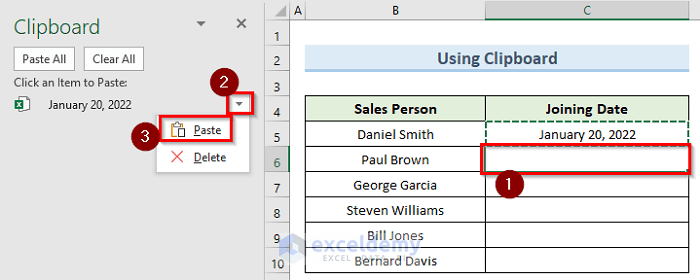

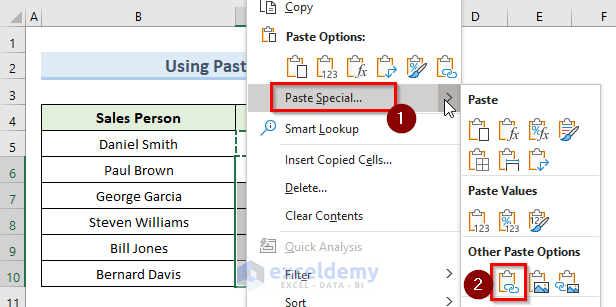
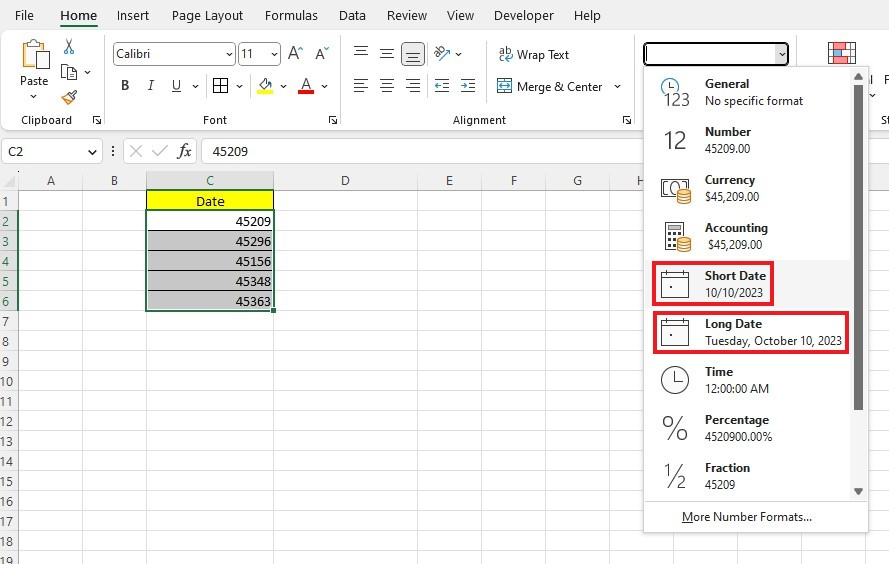



:max_bytes(150000):strip_icc()/excel-date-options-03b7a7c30261408f8f2a58687377d078.png)