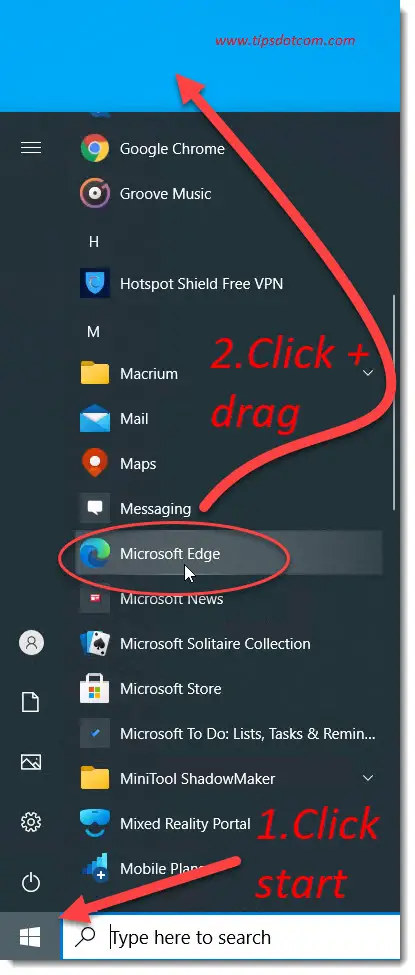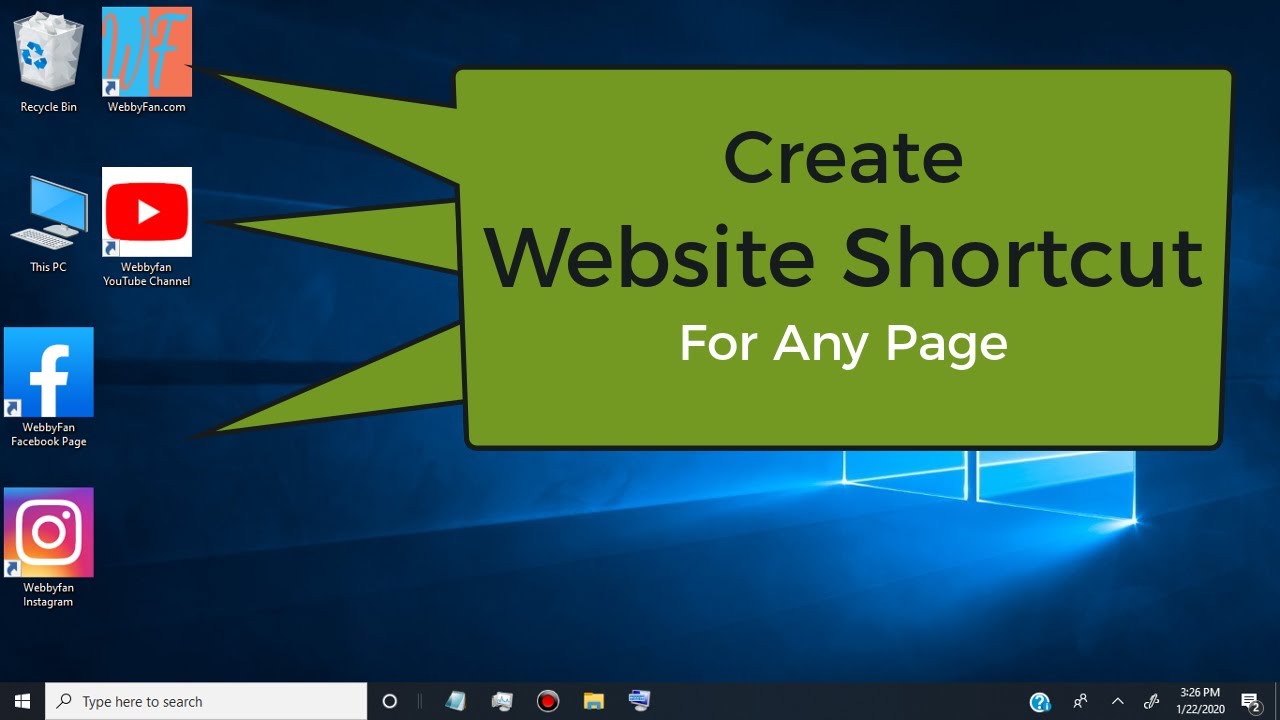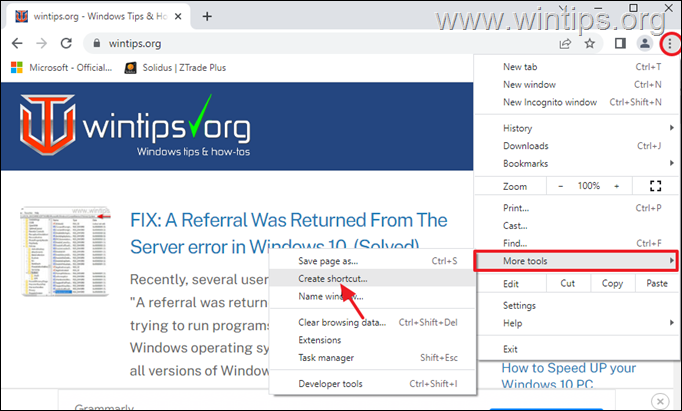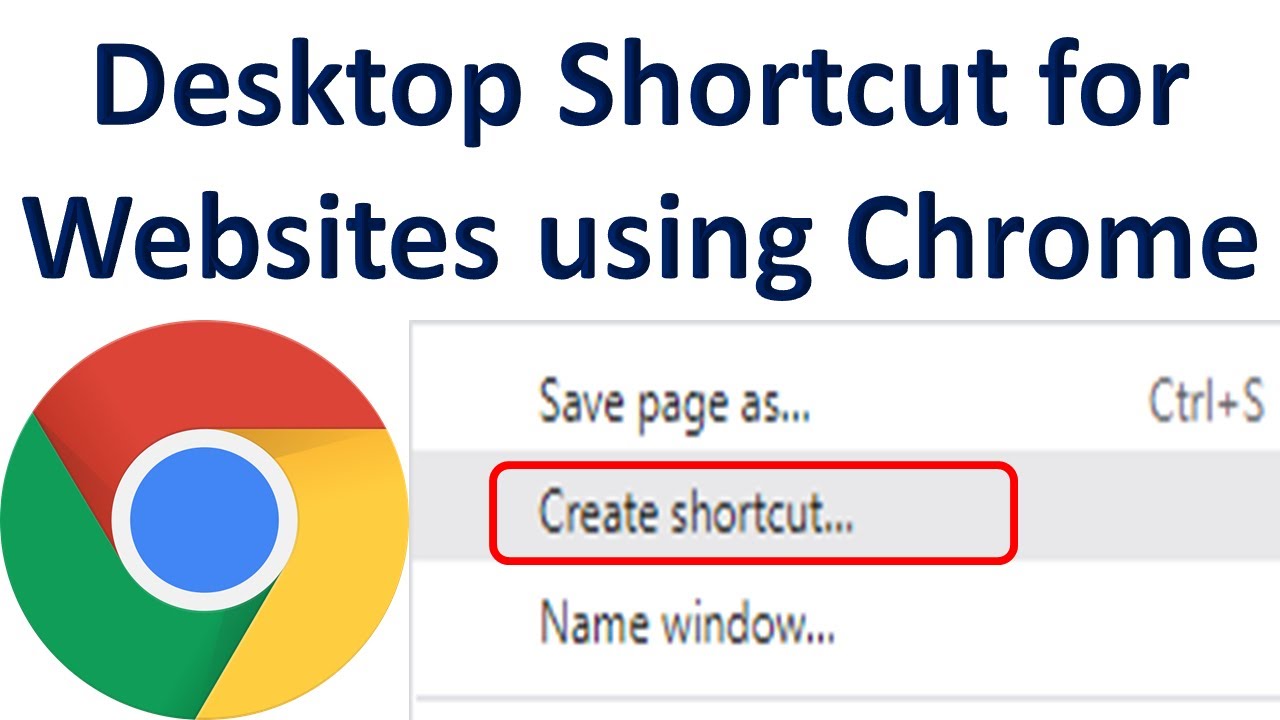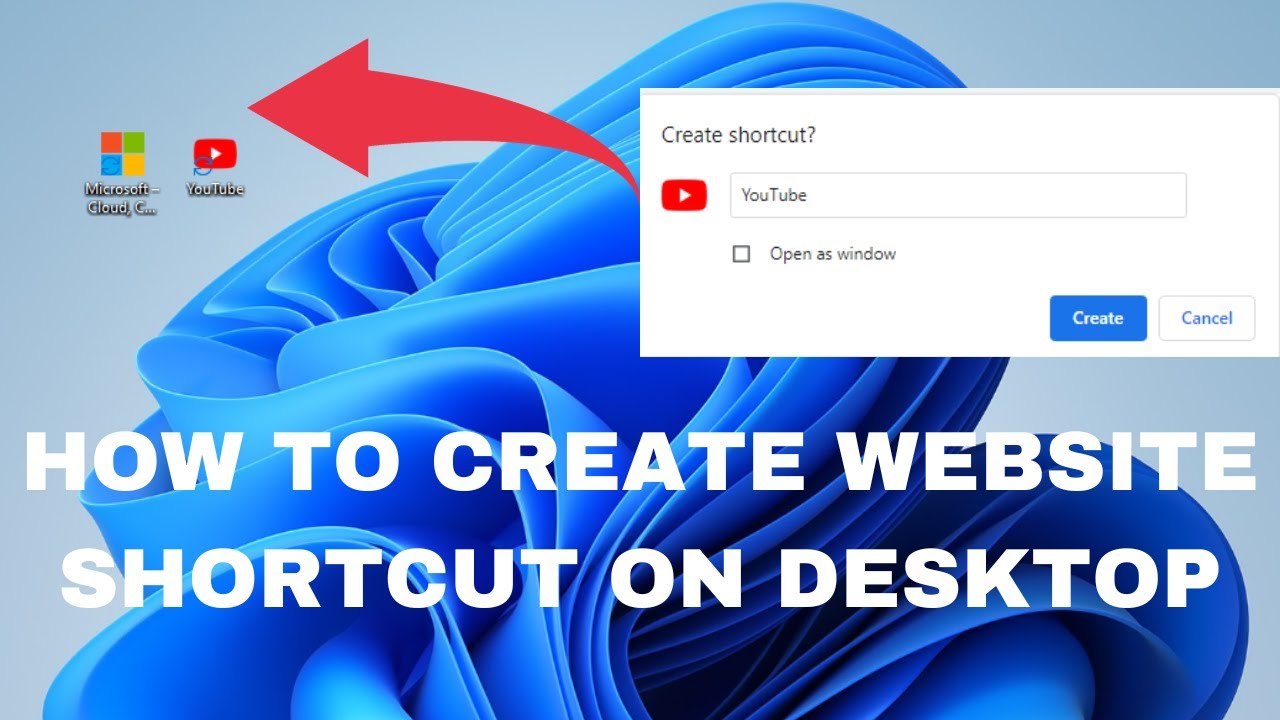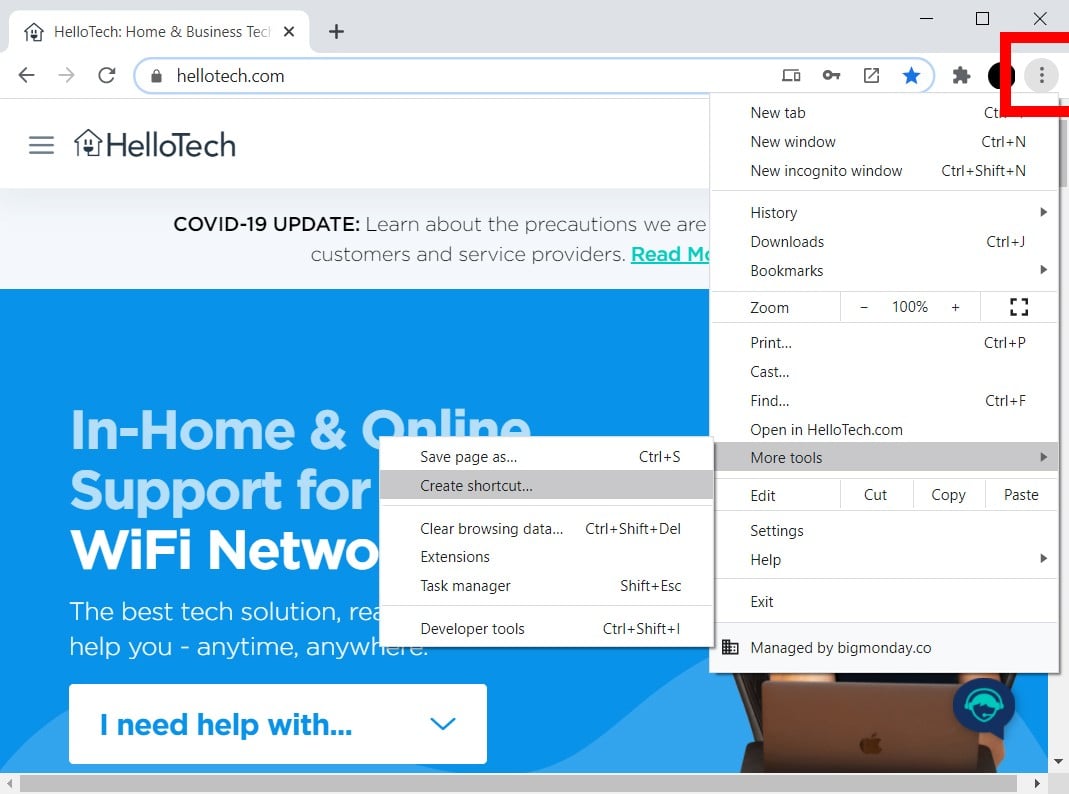How To Create A Shortcut To Website
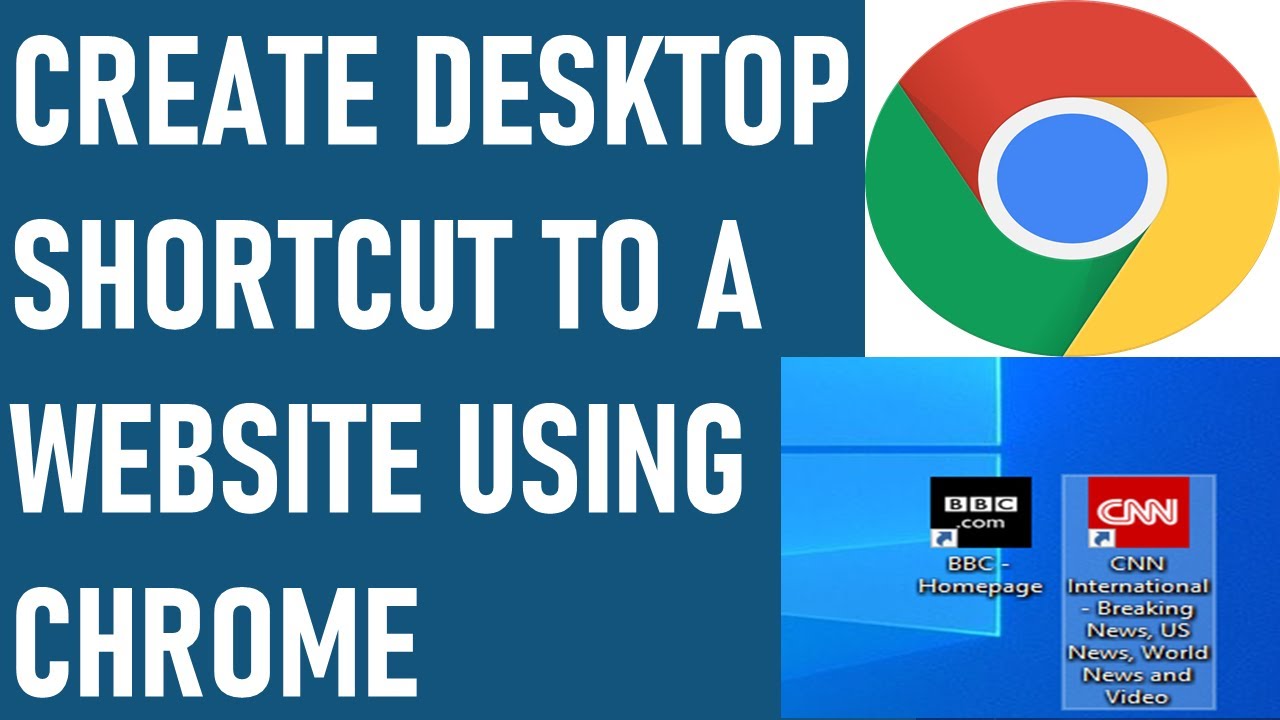
Stop wasting time clicking through menus! Creating website shortcuts is easier than you think and can save you precious minutes every day.
This guide provides a straightforward, no-nonsense approach to setting up direct access to your frequently visited websites on any device, cutting down on browsing time and boosting productivity. Learn how to bypass endless searching and get straight to the information you need.
Desktop Shortcuts: Windows and macOS
Creating a desktop shortcut in Windows is incredibly simple. Right-click on an empty area of your desktop, select "New," and then choose "Shortcut."
In the location field, paste the URL of the website you want to access quickly. Click "Next," give your shortcut a recognizable name (e.g., "Important News Website"), and click "Finish."
Mac users can achieve the same result with a slight variation. Open Safari and navigate to the website.
Drag the website address from the address bar directly onto your desktop. This will create a .webloc file, which functions as a shortcut.
Mobile Shortcuts: Android and iOS
Android devices offer a streamlined method for creating website shortcuts. Open the website in Chrome.
Tap the three vertical dots in the top-right corner, then select "Add to Home screen." You can then edit the shortcut name and tap "Add."
For iOS (iPhone and iPad), the process is similar. Open the website in Safari.
Tap the share icon (a square with an arrow pointing upwards), then scroll down and select "Add to Home Screen." Customize the name and tap "Add."
Browser-Specific Shortcuts: Bookmarks Bar
Most browsers have a bookmarks bar (or favorites bar) that allows for quick access to saved websites. Enable the bookmarks bar in your browser's settings.
In Chrome, go to Settings > Appearance and toggle "Show Bookmarks Bar." In Firefox, go to View > Toolbars and select "Bookmarks Toolbar."
Once the bookmarks bar is visible, simply drag the website address from the address bar into the bookmarks bar. Rename the bookmark by right-clicking on it and selecting "Edit."
Advanced Techniques: Custom Icons
For Windows desktop shortcuts, you can customize the icon. Right-click on the shortcut, select "Properties," and then go to the "Shortcut" tab.
Click "Change Icon" and browse to a .ico file. Many free icon resources are available online.
Unfortunately, changing the icon for shortcuts created using the iOS "Add to Home Screen" feature is not directly supported.
Troubleshooting
If a shortcut isn't working, double-check the URL. Ensure there are no typos and that the website is still active.
If you encounter issues with icons, try clearing your browser's cache. A corrupted cache can sometimes interfere with icon display.
For persistent problems, try recreating the shortcut from scratch. This often resolves unexpected errors.
Next Steps
Start creating shortcuts to your most frequently visited websites today! Experiment with different methods to find the approach that best suits your workflow.
Monitor your productivity and notice the time saved by bypassing the need to manually type website addresses every time. Share this guide with others to help them boost their efficiency as well.
Remember to regularly review and update your shortcuts as your online habits evolve, ensuring continued streamlined access to the information you need.
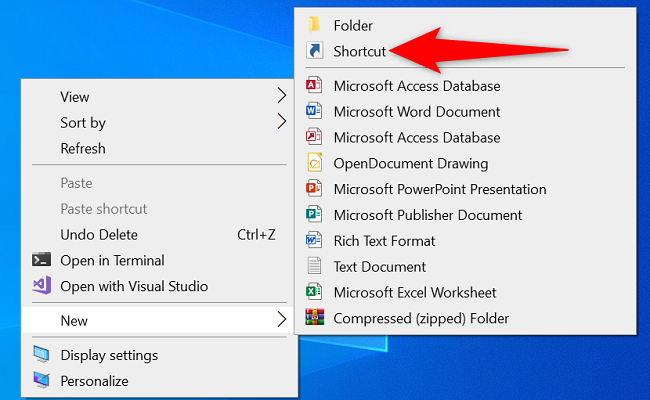

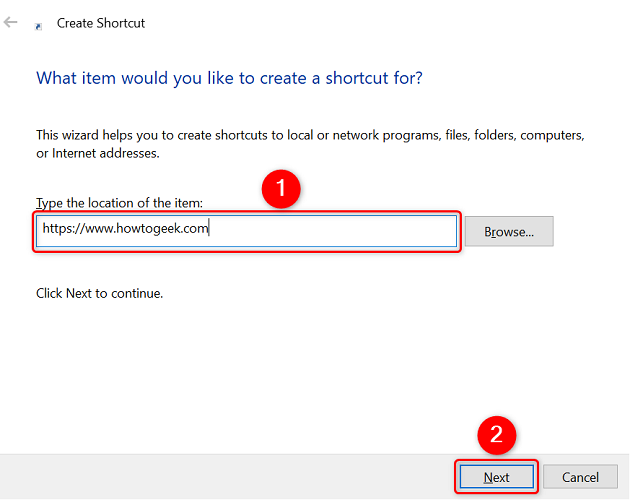
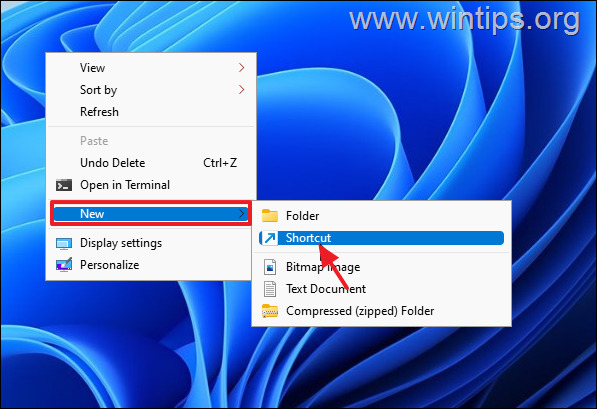

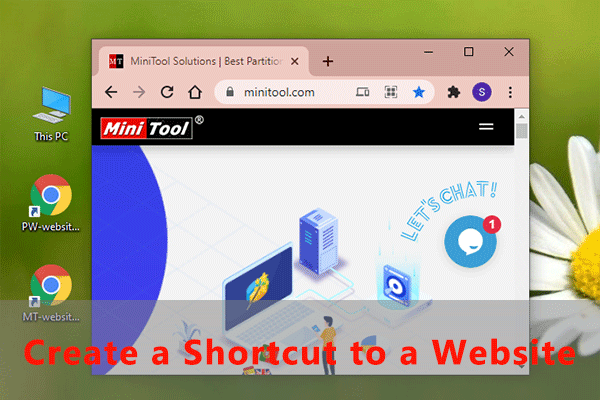
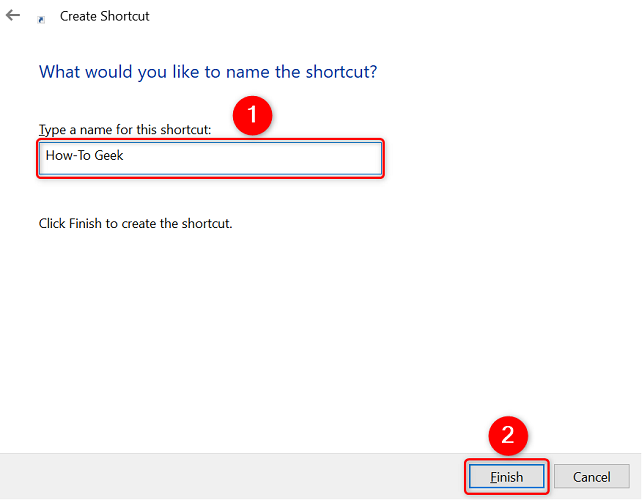
![How To Create A Shortcut To Website How to create a desktop shortcut to websites or links [Windows 11]](https://www.mobigyaan.com/wp-content/uploads/2022/11/How-to-create-a-desktop-shortcut-to-websites-or-links-Windows-11-2-750x500.jpg)