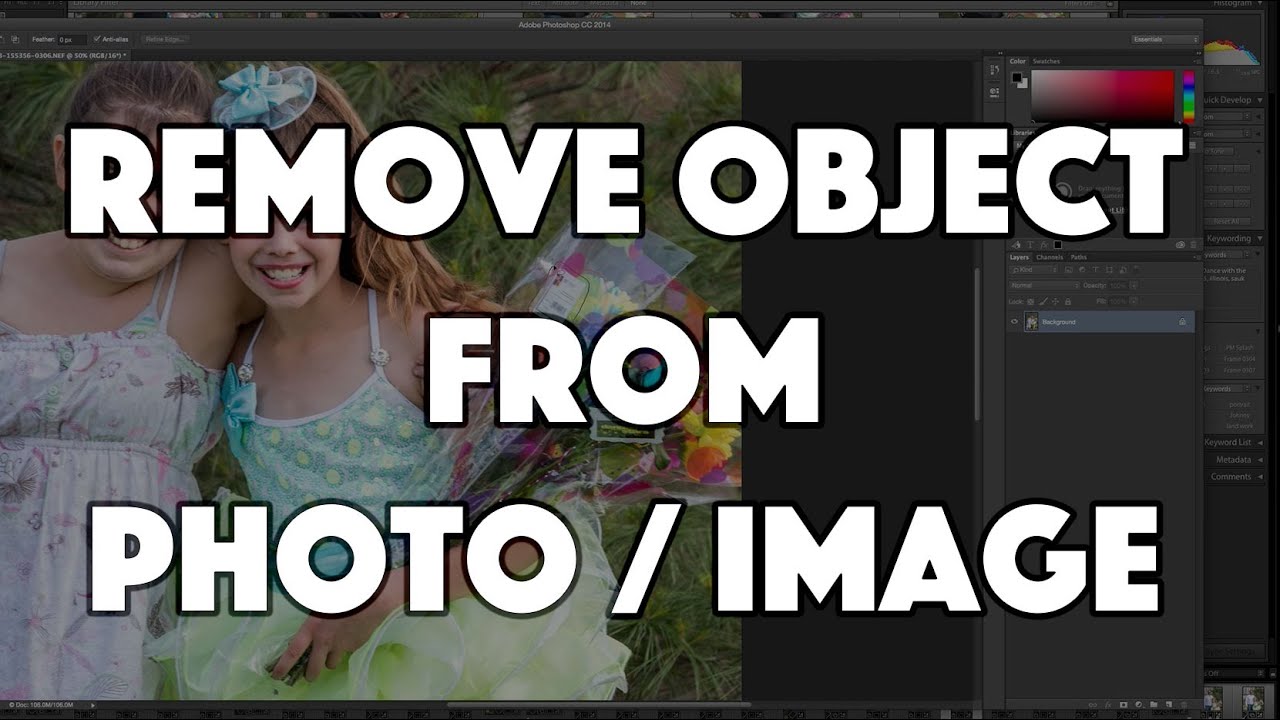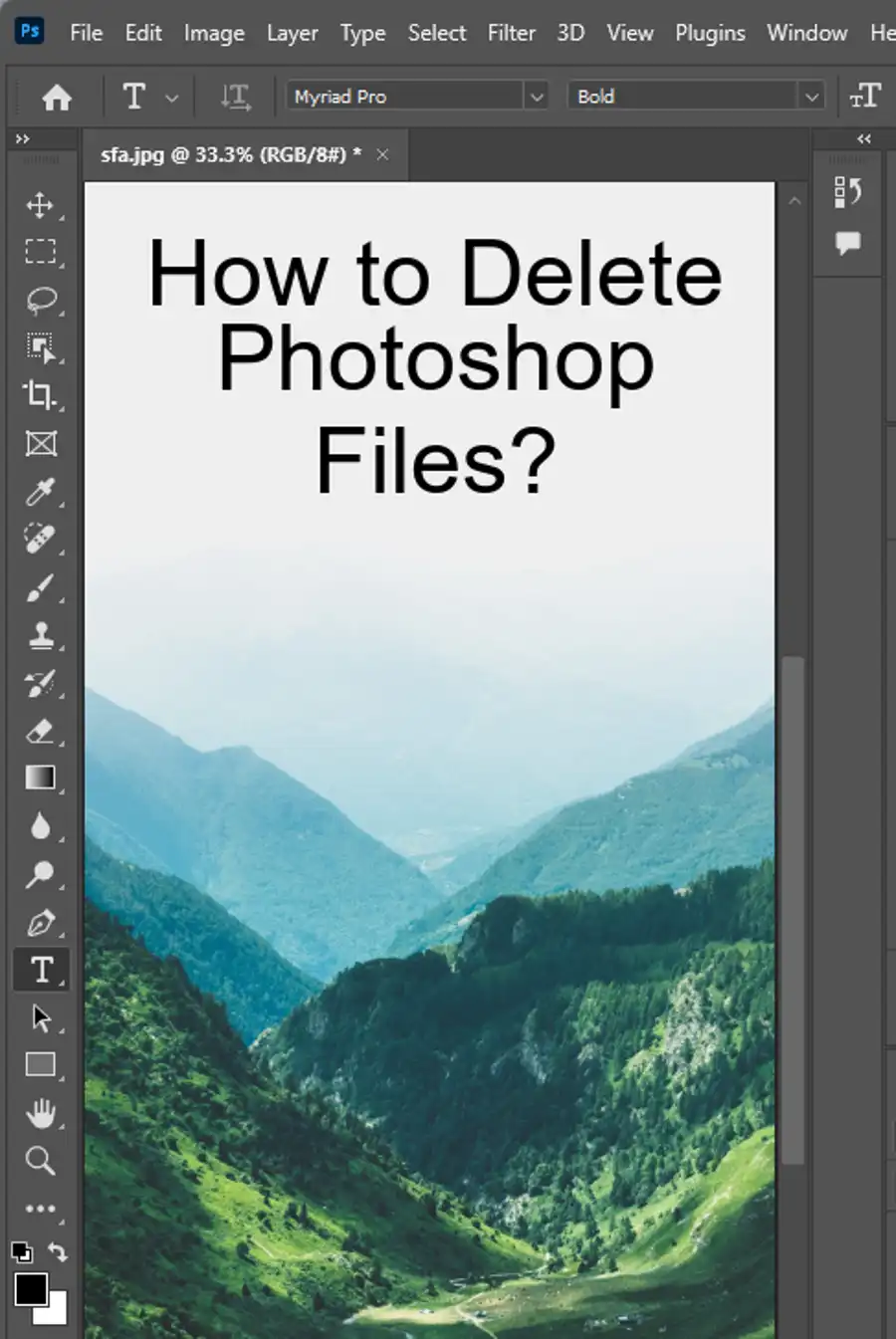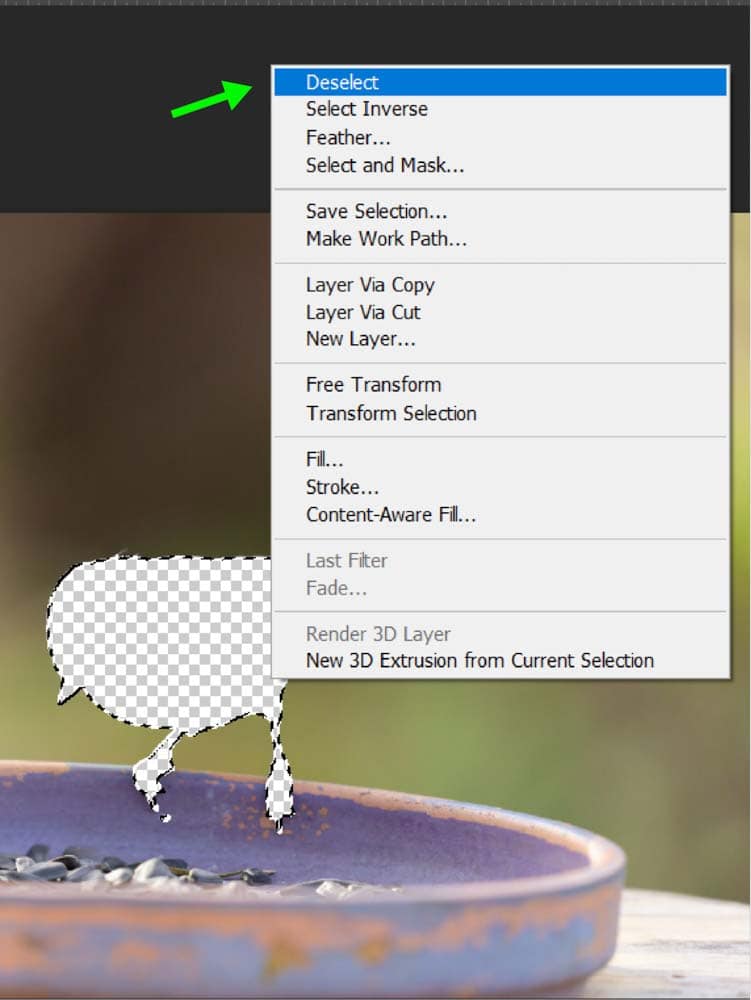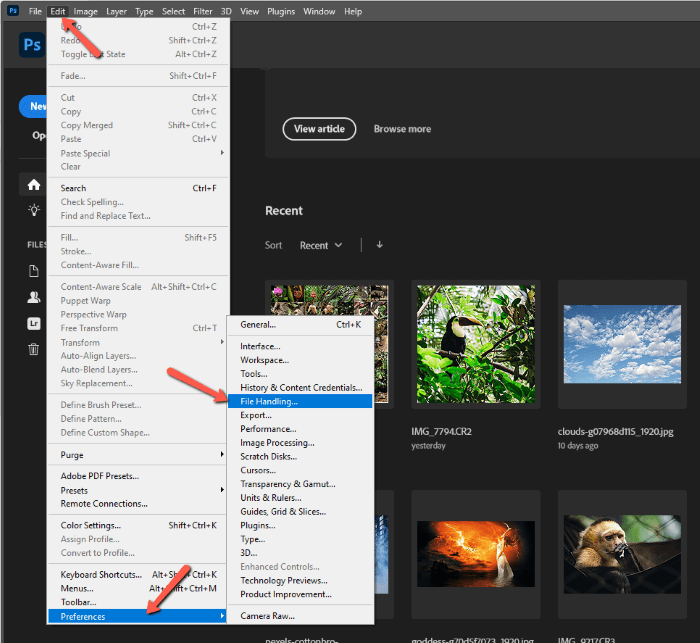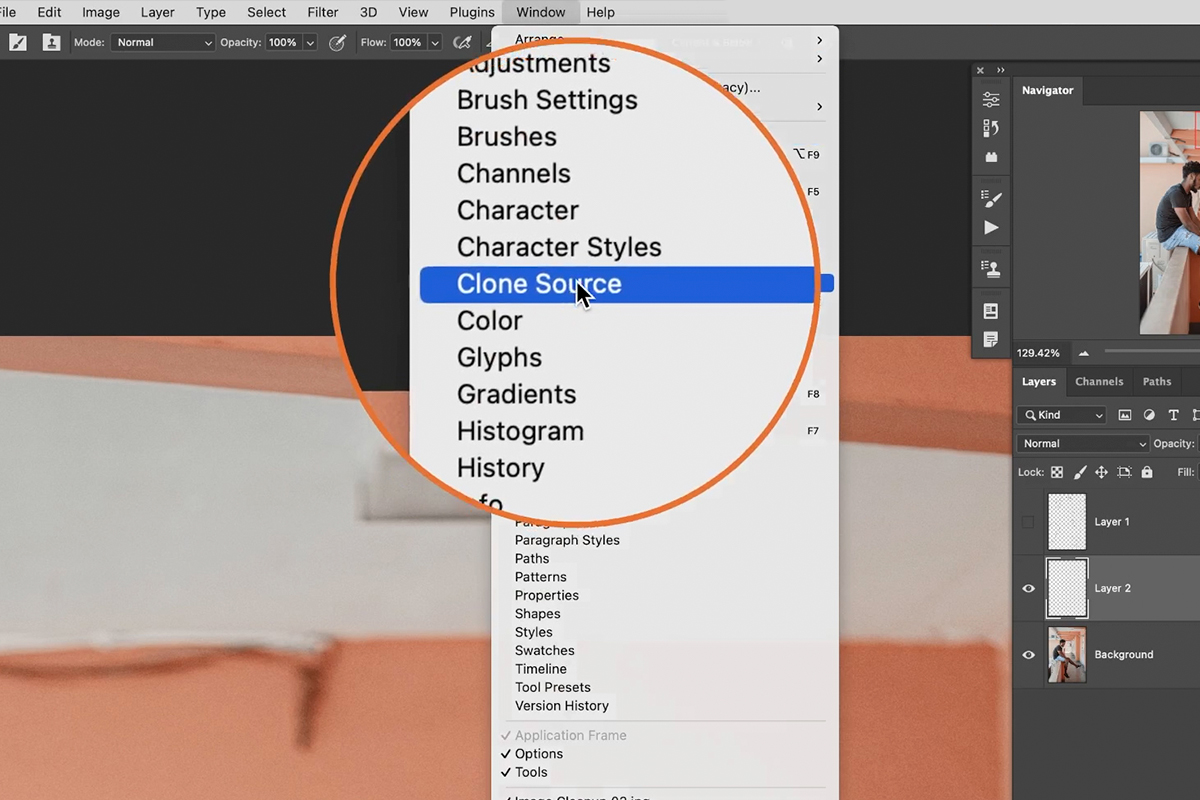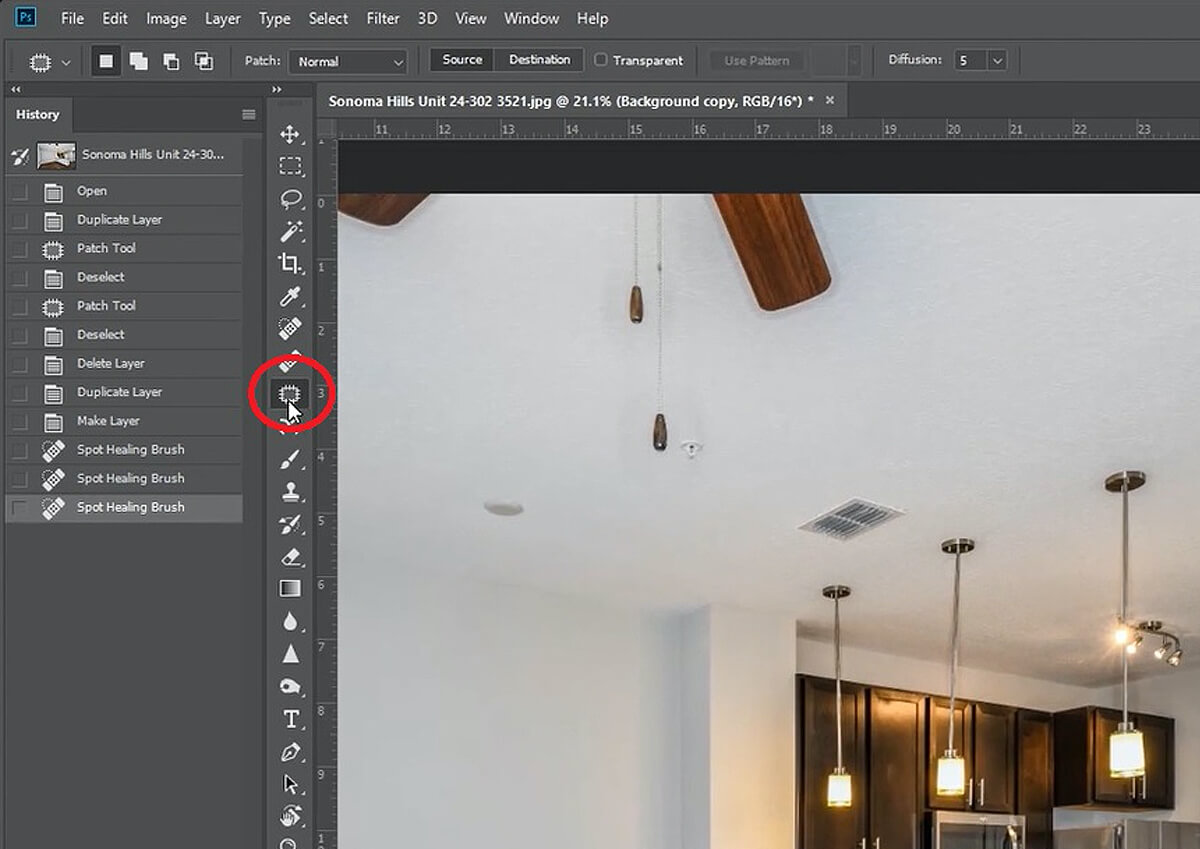How To Delete Something From Photoshop

Imagine you're meticulously crafting a digital masterpiece in Adobe Photoshop. You've layered textures, adjusted colors, and painstakingly added details. But then, a rogue element, a stray pixel, or an unwanted object stubbornly clings to your canvas. It's a digital eyesore demanding immediate removal.
Knowing how to effectively delete unwanted elements in Photoshop is a crucial skill for any digital artist or photo editor. It allows for refinement, correction, and the creation of truly polished images. From simple blemishes to complex object removals, mastering these techniques unlocks creative possibilities.
The Eraser Tool: Your First Line of Defense
The Eraser Tool is often the first tool new users reach for, and for good reason. It's straightforward and intuitive. Simply select the tool from the toolbar (or press "E" on your keyboard) and start erasing.
However, the basic Eraser Tool permanently deletes pixels. This can be problematic if you later decide you want to restore the erased area. Therefore, using it directly on the original layer is generally discouraged.
Non-Destructive Erasing: The Power of Layer Masks
For a more flexible and forgiving approach, consider using layer masks. A layer mask is essentially a grayscale image attached to a layer.
Painting on the mask with black conceals portions of the layer, while painting with white reveals them. Gray shades allow for partial transparency.
To create a layer mask, select the layer you want to edit and click the "Add Layer Mask" icon at the bottom of the Layers panel (it looks like a rectangle with a circle inside). Now, use the Brush tool (press "B") with black as your foreground color to erase, and white to restore.
Content-Aware Fill: Magically Remove Distractions
The Content-Aware Fill feature is a powerful tool for seamlessly removing objects from an image. It intelligently analyzes the surrounding area and fills in the selection with realistic textures and patterns.
Select the area you want to remove using a selection tool such as the Lasso Tool (press "L") or the Rectangular Marquee Tool (press "M"). Then, go to Edit > Fill and choose "Content-Aware" from the Contents dropdown menu. Photoshop will automatically fill the selected area, often with impressive results.
For more control, use the dedicated Content-Aware Fill workspace (Edit > Content-Aware Fill). This allows you to sample areas that Photoshop should use for the fill, refining the final result.
The Clone Stamp Tool: Precision Pixel Painting
The Clone Stamp Tool (press "S") provides manual control over pixel replacement. It allows you to sample pixels from one area of the image and paint them onto another.
This is particularly useful for removing blemishes, duplicating patterns, or cleaning up imperfections. To use the Clone Stamp Tool, hold down the Alt (Option on Mac) key and click on the area you want to sample.
Then, release the Alt/Option key and paint over the area you want to replace with the sampled pixels.
The Healing Brush Tool: Seamless Blemish Removal
The Healing Brush Tool (press "J") is similar to the Clone Stamp Tool, but it also considers the surrounding texture and lighting when blending the sampled pixels.
This makes it ideal for removing blemishes, wrinkles, and other imperfections from skin. Like the Clone Stamp Tool, you need to sample an area by holding down Alt/Option and clicking.
Then, paint over the blemish to seamlessly blend it away.
The Spot Healing Brush Tool is even simpler to use. Just click on the blemish, and Photoshop will automatically sample and blend the surrounding pixels. These tools leverage complex algorithms to ensure accurate and visually pleasing results.
Mastering these deletion techniques is a journey of experimentation and refinement. Each image presents unique challenges, and the best approach often involves combining multiple tools and techniques.
So, embrace the learning process, practice diligently, and watch your Photoshop skills flourish. Your ability to remove unwanted elements will unlock new creative possibilities and elevate the quality of your digital artwork.