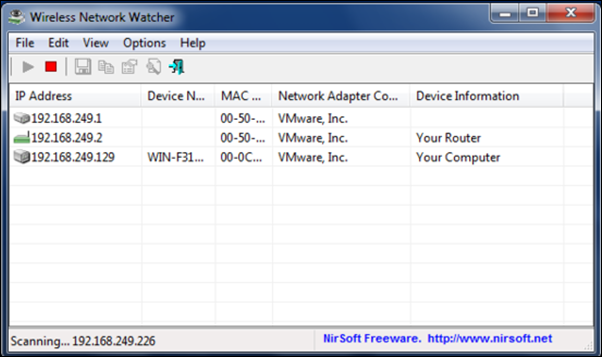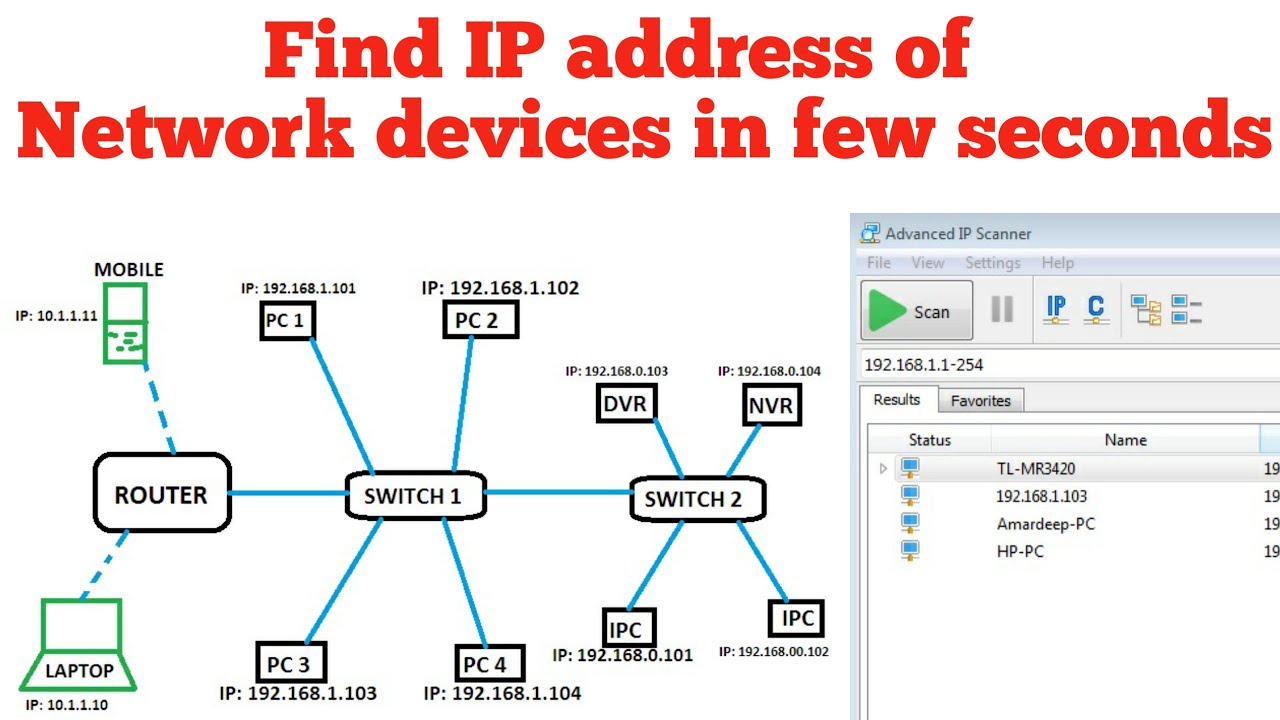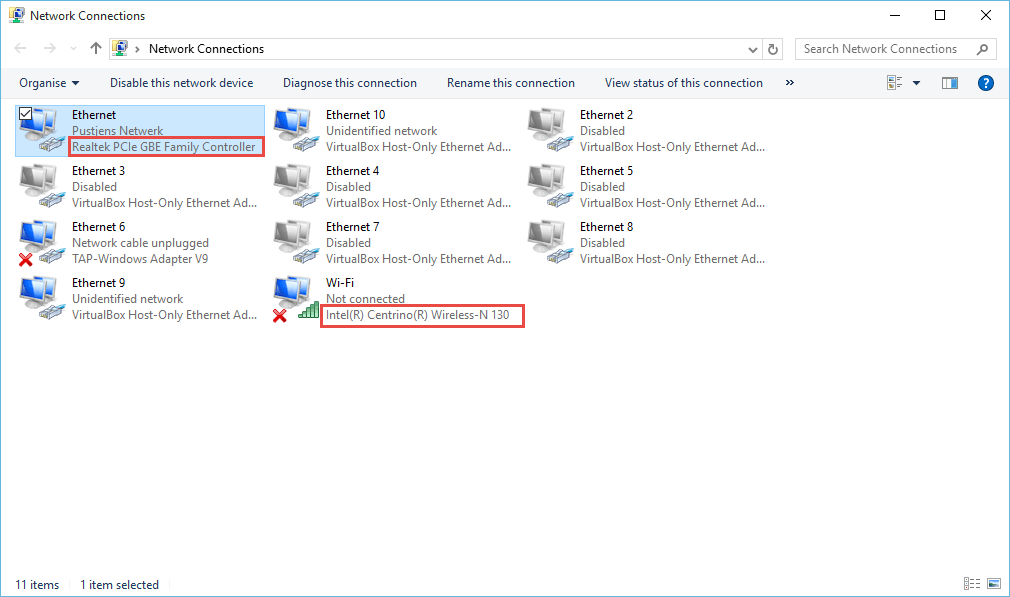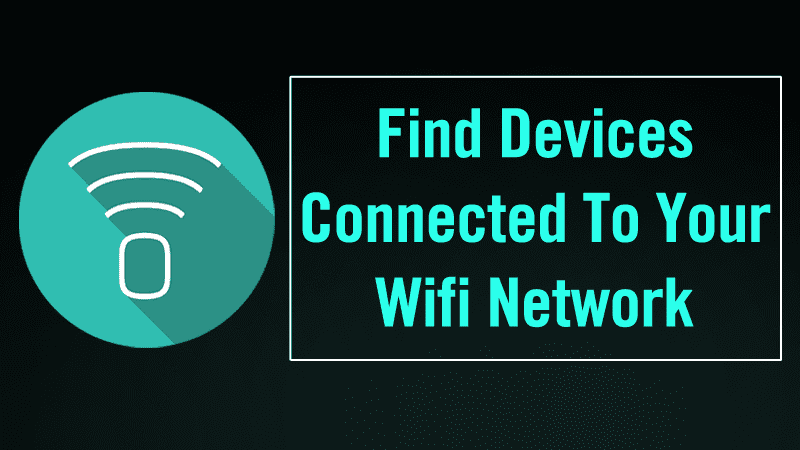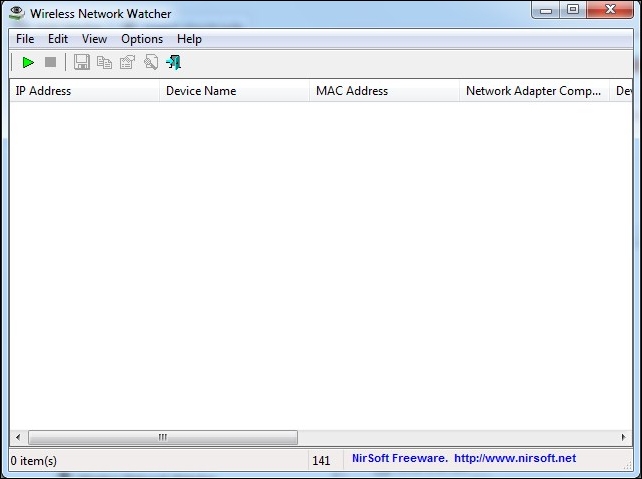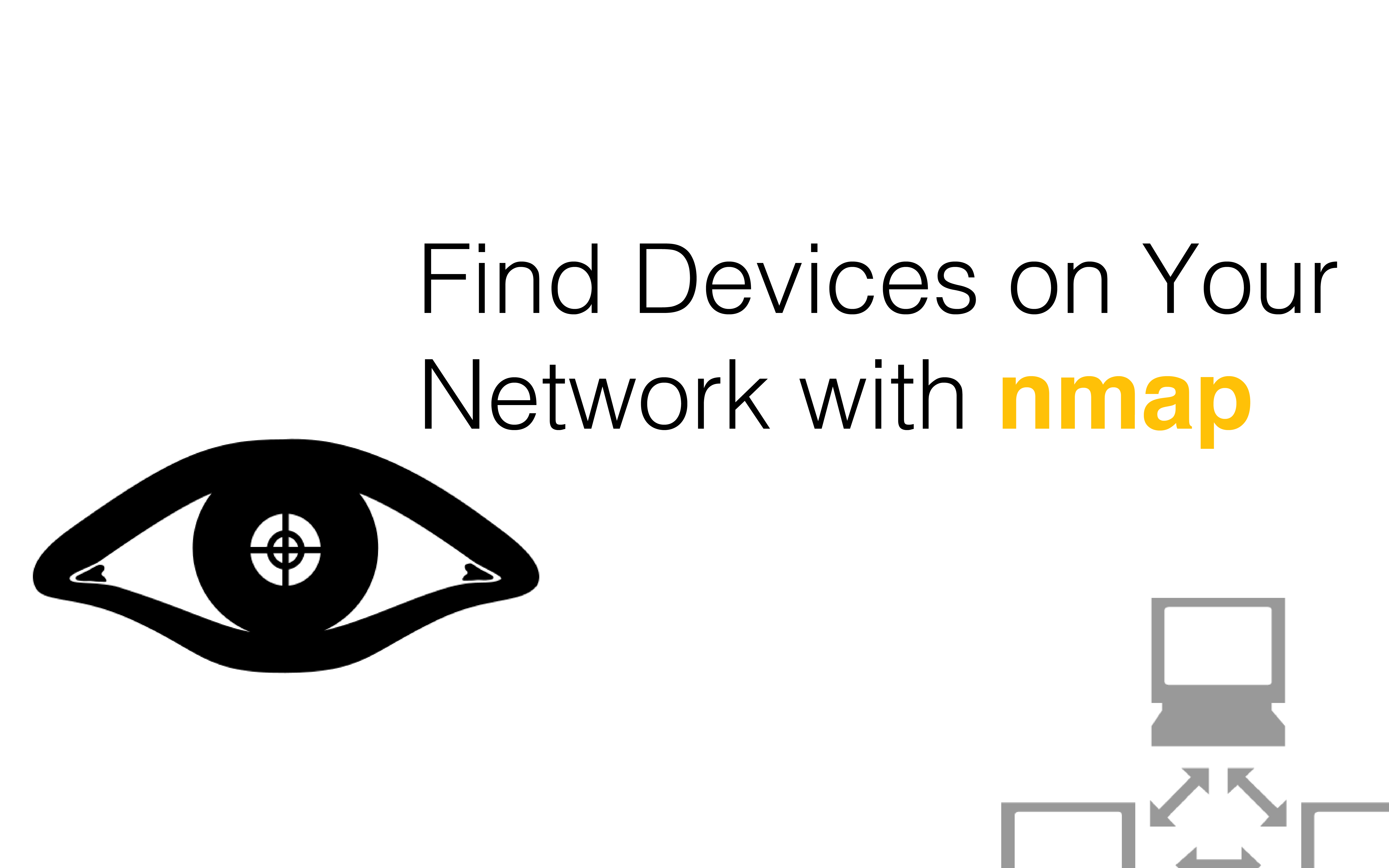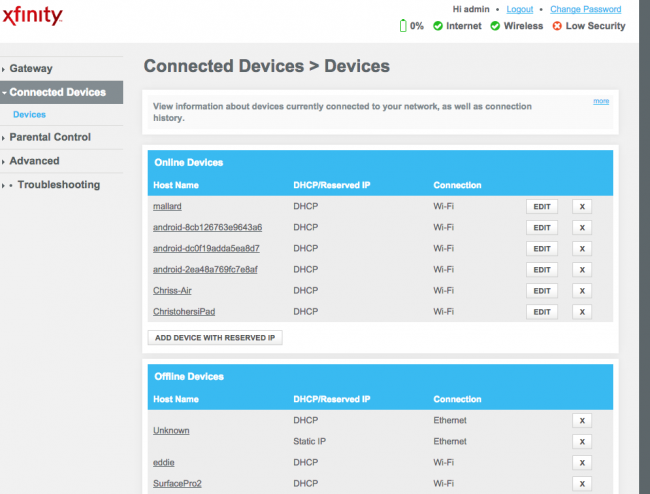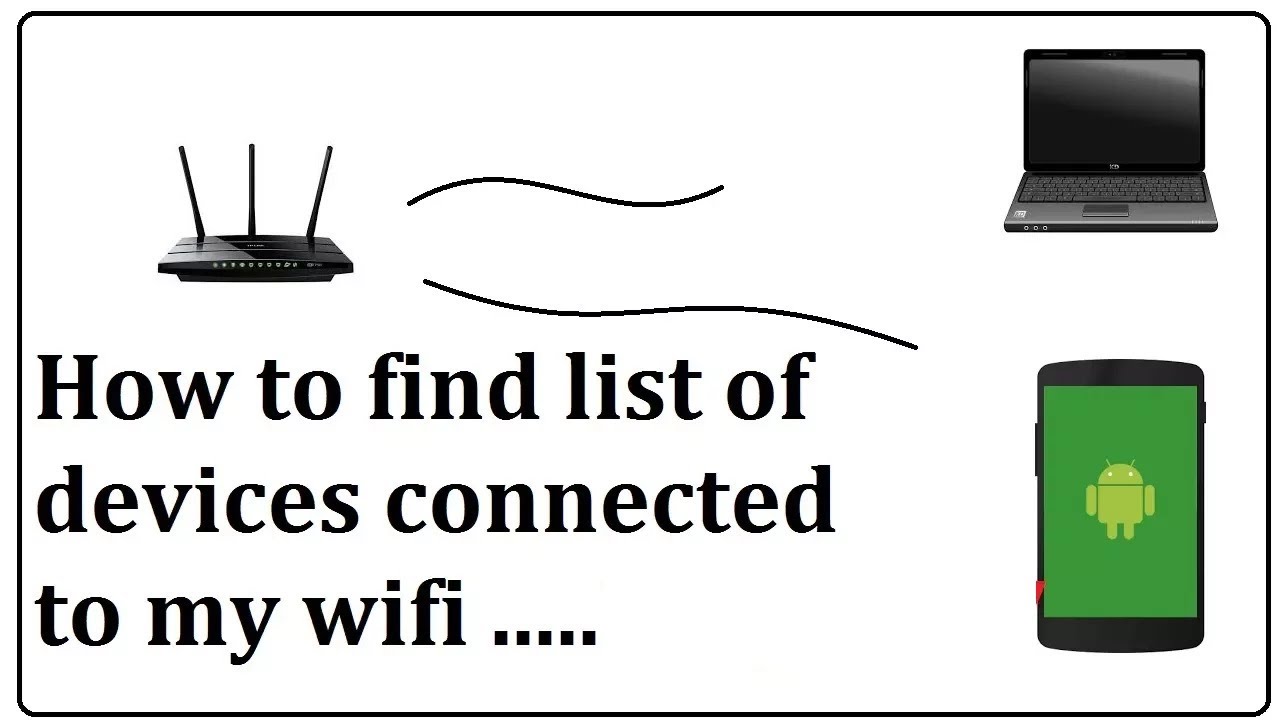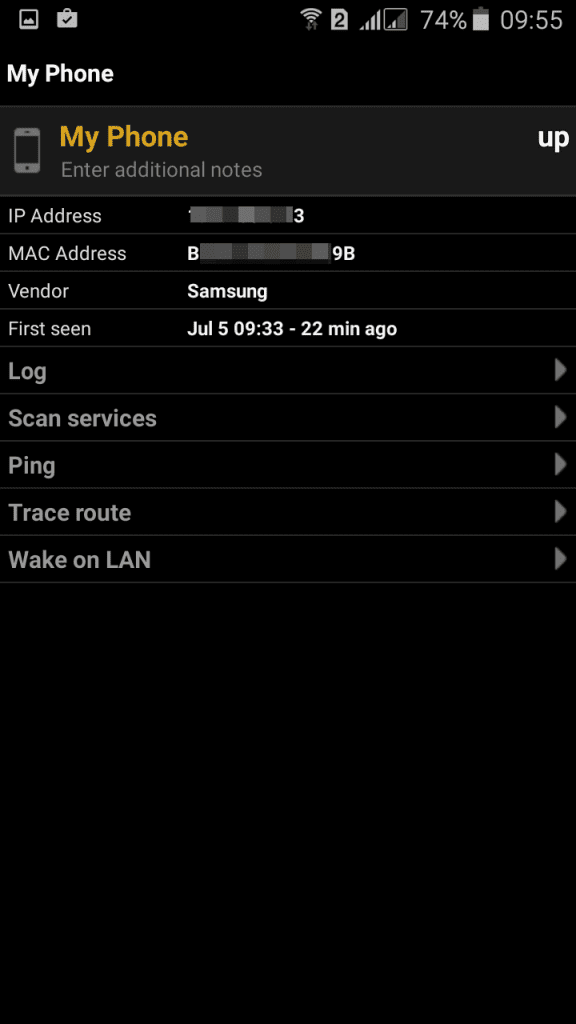How To Find Devices On Your Network
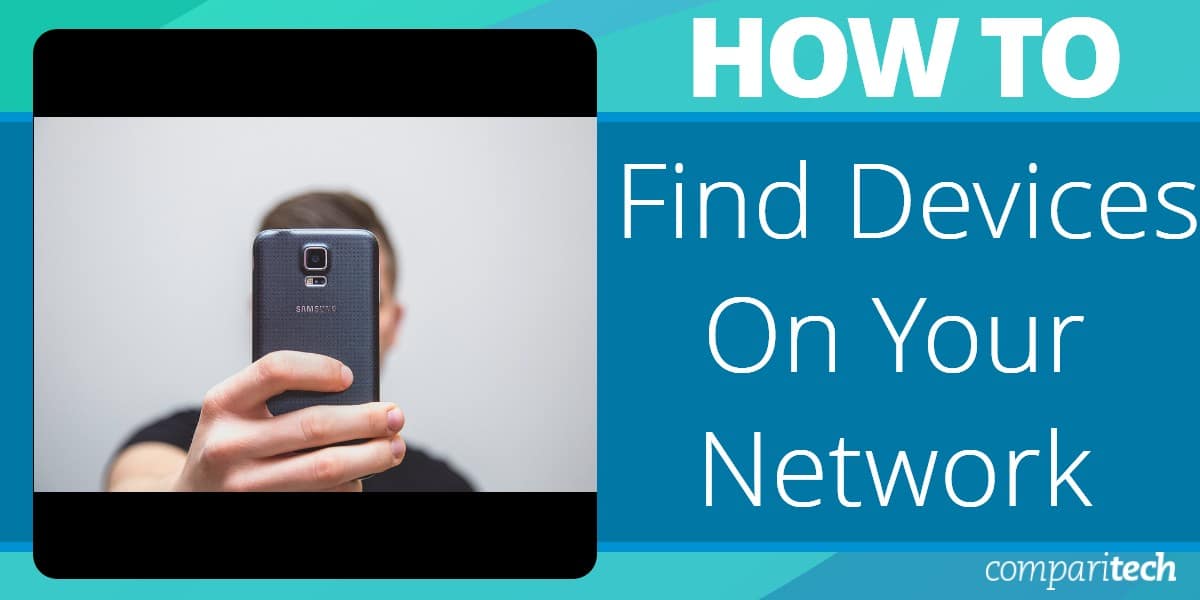
Your network is a digital highway, and unknown devices lurking there could be stealing your bandwidth, accessing your private data, or worse. Securing your digital perimeter starts with knowing exactly what's connected.
This article provides a rapid, actionable guide to identify every device on your network, empowering you to take control of your digital security. We'll focus on practical methods you can implement immediately.
Using Your Router's Interface
The most direct method is accessing your router's administration panel. This is your network's central command, revealing all connected devices.
Typically, you can access it by typing your router's IP address into your web browser. This address is often 192.168.1.1 or 192.168.0.1, but check your router's documentation if unsure.
Note: Login credentials (username and password) are usually printed on a sticker on your router. Default credentials like "admin" and "password" should be changed immediately after logging in for security reasons.
Once logged in, navigate to sections like "Attached Devices," "DHCP Clients," or "Network Map." These sections display a list of connected devices, often showing their IP addresses, MAC addresses, and hostnames (if available).
Network Scanning Tools
If your router's interface is limited or inaccessible, network scanning tools offer a more comprehensive approach.
Nmap (Network Mapper) is a powerful, free, and open-source tool for network exploration and security auditing. While command-line based, it's extremely versatile.
To use Nmap, download and install it from the official website. Then, open your command prompt or terminal and run the command "nmap -sn [your network's IP address]/24" (replace [your network's IP address] with the actual address). This command pings every IP address within your network's range and lists active devices. The /24 specifies a Class C subnet mask, covering most home networks.
Another user-friendly option is Fing. Fing offers both desktop and mobile apps, providing a simple graphical interface for scanning your network.
Fing automatically detects devices, identifies their manufacturers, and often provides additional information like open ports. The mobile app also allows for remote network monitoring.
Command Line Tools (For Advanced Users)
Advanced users can leverage command-line tools directly within their operating systems.
On Windows, the command "arp -a" displays the Address Resolution Protocol (ARP) table, which maps IP addresses to MAC addresses of devices on your local network.
On macOS and Linux, you can use the same "arp -a" command. Additionally, the "ifconfig" command (or "ip addr" on newer Linux distributions) displays your network interface configuration, including your IP address and subnet mask.
Analyzing the Results
Once you've gathered a list of devices, compare the names and MAC addresses to your known devices. MAC addresses are unique identifiers assigned to each network interface card.
If you find an unknown device, investigate its IP address using online IP lookup tools to determine its potential origin or manufacturer. Consider changing your Wi-Fi password immediately to prevent unauthorized access.
For devices you don't recognize and can't identify, consider blocking their MAC address in your router's settings. This prevents them from accessing your network.
Remember to regularly scan your network for new or unknown devices. This proactive approach is crucial for maintaining a secure digital environment.
Immediate action is crucial. Review your findings and take appropriate steps to secure your network. Stay vigilant and informed about potential security threats.