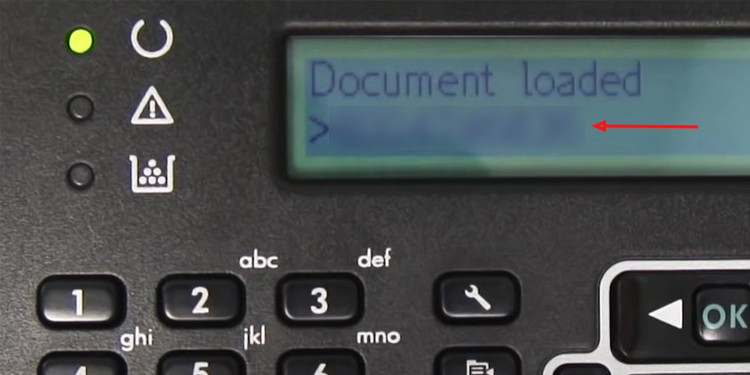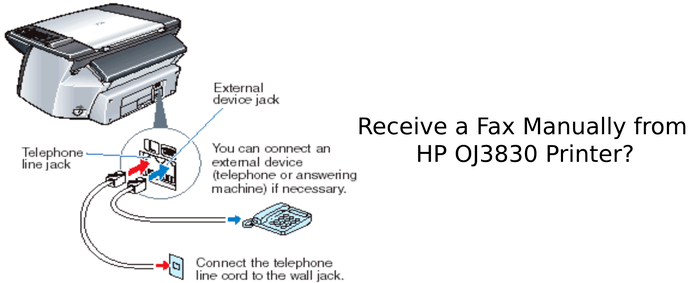How To Find My Fax Number On Hp Printer

Imagine this: the clock is ticking, you need to send a crucial document, and the only way is through a fax. You remember your trusty HP printer has fax capabilities, but a wave of panic washes over you. Where is that darn fax number listed?
Finding your HP printer's fax number doesn't have to be a stressful scavenger hunt. This article will guide you through the simple steps to locate that elusive number, ensuring you can send your faxes with confidence and ease. Let's demystify the process and get you faxing in no time!
Understanding Your HP Printer's Fax Features
Before diving into the "how-to," it's helpful to understand how HP printers typically handle fax numbers. Many HP printers with fax capabilities store the fax number in their settings, allowing for easy retrieval.
Think of it as a digital Rolodex inside your printer. Knowing where to look is half the battle.
Method 1: Checking the Printer's Control Panel
The most common method involves navigating the printer's control panel. Most HP printers have an LCD screen with buttons that allow you to access various settings.
Look for options like "Setup," "Fax Setup," or "Settings." The exact wording may vary depending on your printer model, but the general idea is to find the fax-related configurations.
Once you're in the fax settings, browse through options like "Fax Header" or "Fax Information." Your fax number should be listed there. If not, look for an option to print a fax configuration report, often listed as something similar to "Print Fax Test Report." This report should contain your fax number and other relevant settings.
Method 2: Accessing the Embedded Web Server (EWS)
Many modern HP printers have an Embedded Web Server (EWS), allowing you to access and manage the printer's settings through a web browser. This is a particularly useful method if you prefer using your computer to navigate settings.
To access the EWS, you'll need your printer's IP address. You can usually find this on the printer's control panel by navigating to the network settings or printing a network configuration page. Once you have the IP address, simply type it into your web browser's address bar.
Once you're in the EWS, look for tabs or sections related to "Fax," "Settings," or "Configuration." Within those sections, you should find your fax number listed, usually in areas like "Fax Header" or "Basic Fax Settings." According to HP support documentation, using the EWS provides a comprehensive view of the printer's capabilities.
Method 3: Checking Your Original Setup Documentation
Don't underestimate the power of the original documentation that came with your printer! When you initially set up your HP printer's fax feature, you likely entered the fax number. This information might be documented in the setup guide or on a configuration sheet you filled out.
Take a few minutes to locate the manual or any related documents. You might just find the fax number staring right back at you.
Why is Finding Your Fax Number Important?
While we live in an increasingly digital world, faxing remains a crucial communication method in many industries. The healthcare, legal, and financial sectors often rely on fax machines for secure document transmission. Ensuring you can quickly access your fax number streamlines your workflow and prevents unnecessary delays.
Having ready access to your fax number also allows others to send you documents securely and efficiently. According to a 2023 report by IDC (International Data Corporation), faxing continues to be a significant component of business communication, particularly in sectors requiring stringent security measures.
Conclusion
Locating your HP printer's fax number doesn't have to be a daunting task. By exploring the printer's control panel, accessing the Embedded Web Server, or consulting your original documentation, you can quickly retrieve this essential information.
So, take a deep breath, follow these steps, and conquer the fax machine with confidence. You've got this!