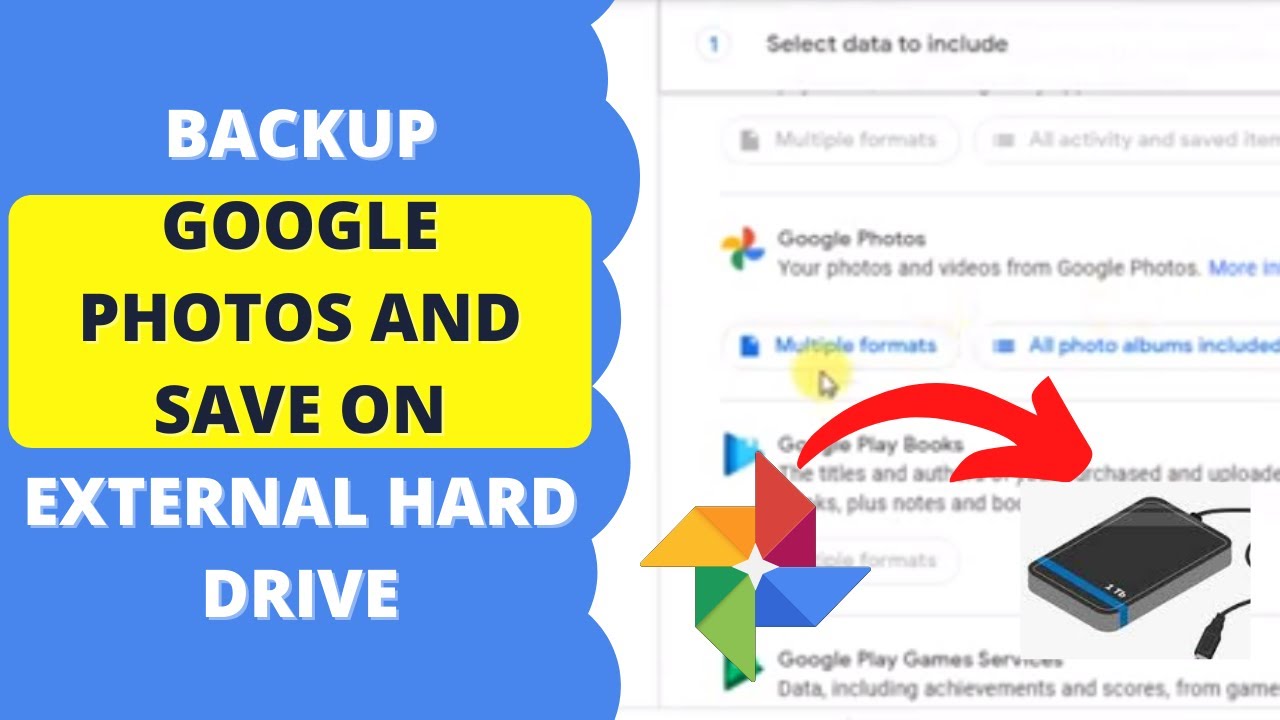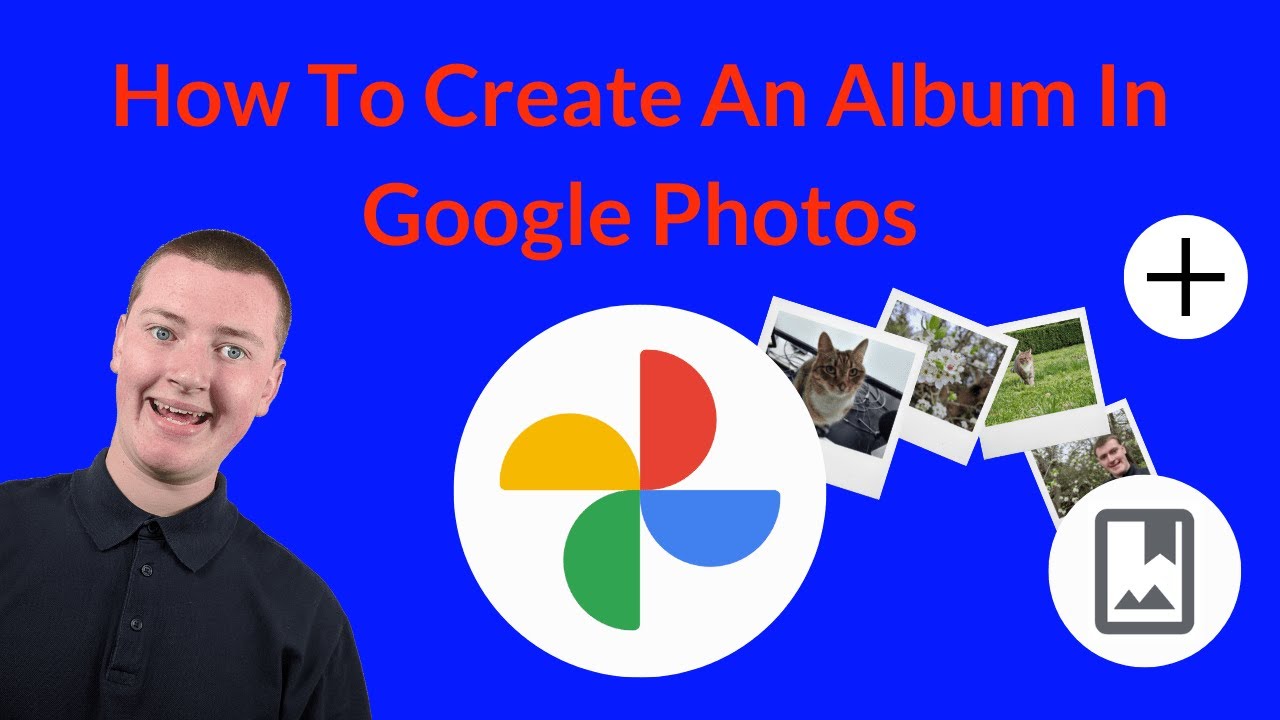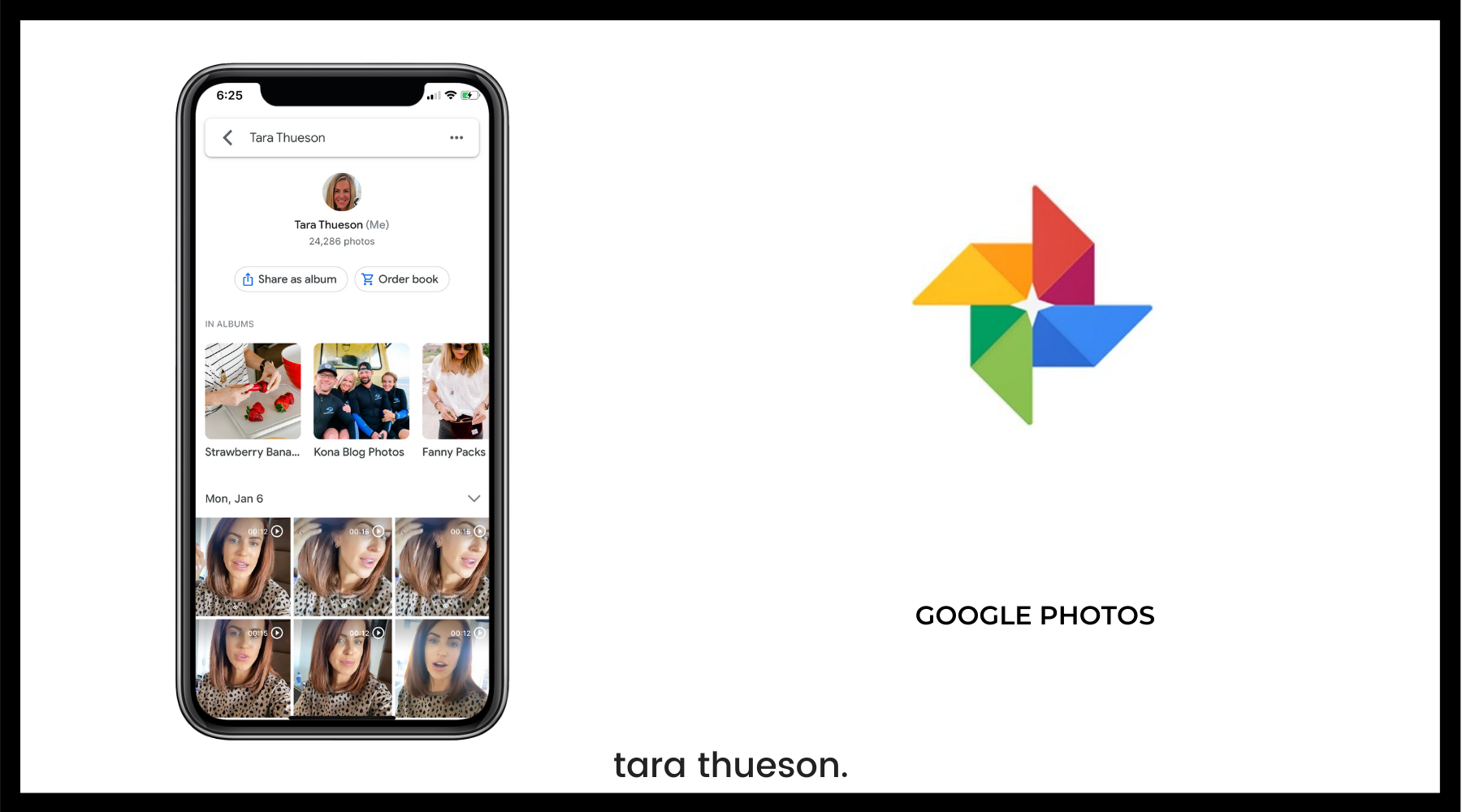How To Get All Photos From Google Photos
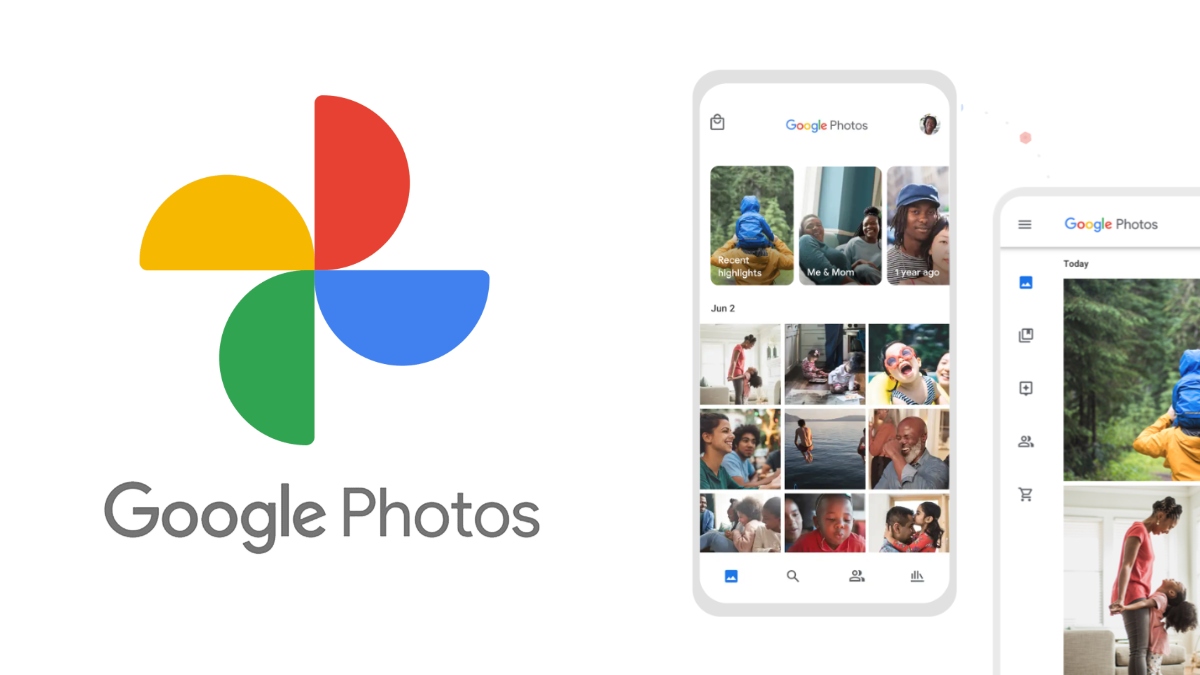
In an era where memories are increasingly digital, the need to safeguard and manage vast photo libraries has become paramount. For millions, Google Photos serves as a central repository for their precious images and videos. But what happens when users decide to switch platforms, need local backups, or simply want to have greater control over their data?
This article provides a comprehensive guide on how to download all photos from Google Photos. It's a task that can seem daunting, but with the right tools and knowledge, it can be managed effectively and efficiently.
Understanding Your Options: Google Takeout
The primary method for downloading all your Google Photos is through Google Takeout, a service designed to export data from various Google services. It allows users to archive their data in a portable format.
Accessing Google Takeout is straightforward. Navigate to takeout.google.com and log in with the Google account containing the photos you wish to download.
Selecting Google Photos for Download
Once logged in, you'll see a list of all Google services with the option to download data. Click "Deselect all" to start with a clean slate, then scroll down and select "Google Photos".
After selecting Google Photos, you can customize the export. You can choose to download all photo albums or specific ones.
You can also specify the file type and size of the archive.
"Google Takeout is the most direct and comprehensive way to export your entire Google Photos library. It gives you full control over what you download and how it's formatted," explains tech journalist Sarah Miller.
Customizing Your Export: File Type and Size
Google Takeout offers options for file type and archive size. The default file type is usually .zip, but .tgz is also available.
The archive size determines how large each individual downloaded file will be. Larger files are more efficient but may be difficult to manage if you have limited bandwidth or storage space.
Google recommends choosing a smaller file size if you have a slow internet connection.
Initiating the Download Process
After configuring your export settings, click "Next step". You'll then be prompted to choose the delivery method.
You can have the archive emailed to you as a download link or save it directly to cloud storage services like Google Drive, Dropbox, or Microsoft OneDrive.
Choose the option that best suits your needs and internet speed.
Managing Large Archives
Downloading a large Google Photos library can result in multiple .zip files. It's crucial to have sufficient storage space on your device.
Ensure you have a stable internet connection to avoid interruptions during the download process. Consider using a download manager to resume interrupted downloads.
After downloading, verify the integrity of the files before deleting the original archives.
Alternative Methods and Considerations
While Google Takeout is the most comprehensive method, alternative approaches exist for specific use cases. For example, individual albums can be downloaded directly from the Google Photos interface.
Third-party apps claim to simplify the download process. But be cautious when using third-party applications and ensure they are reputable and trustworthy.
Always prioritize the security of your Google account when using external tools.
Dealing with Metadata and Organization
Google Photos stores valuable metadata alongside your images, such as date, time, and location. Google Takeout preserves this metadata, but it's crucial to understand how it's organized.
The metadata is typically stored in .json files associated with each image. Software tools can be used to parse this metadata and re-organize your photos accordingly.
Consider using a photo management software to efficiently manage your downloaded photos and metadata.
Looking Ahead: Data Portability and Control
The process of downloading your photos from Google Photos underscores the importance of data portability. As users increasingly rely on cloud services, having control over their data becomes crucial.
Regulations like the General Data Protection Regulation (GDPR) are driving increased data portability requirements. This forces companies to provide users with easy ways to export their data.
By understanding the methods and considerations outlined in this guide, users can confidently take control of their Google Photos libraries and ensure their precious memories are safe and accessible.
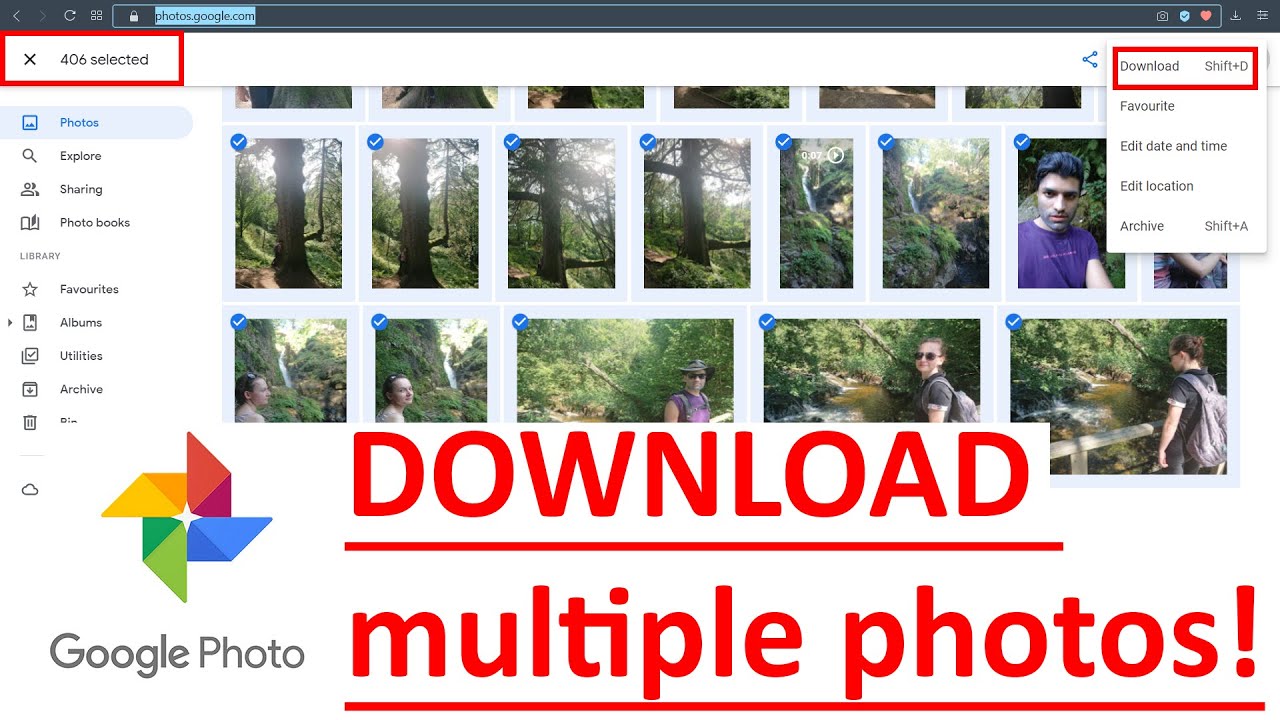
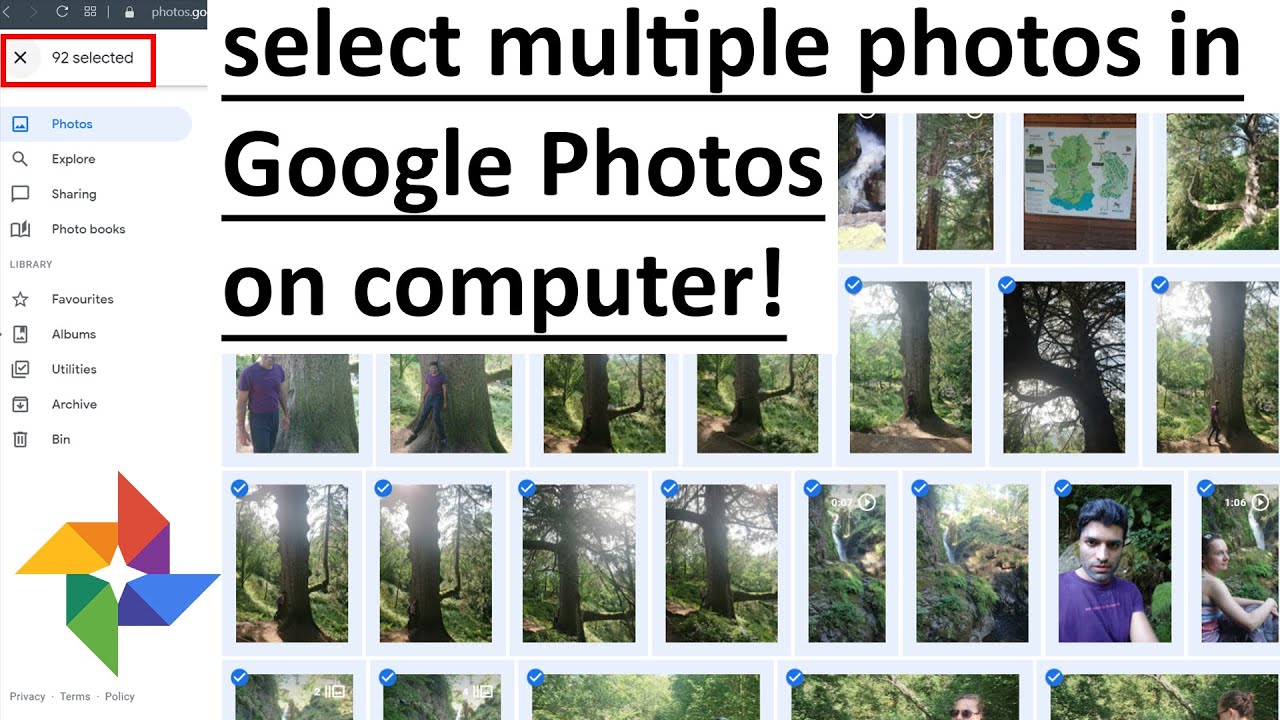
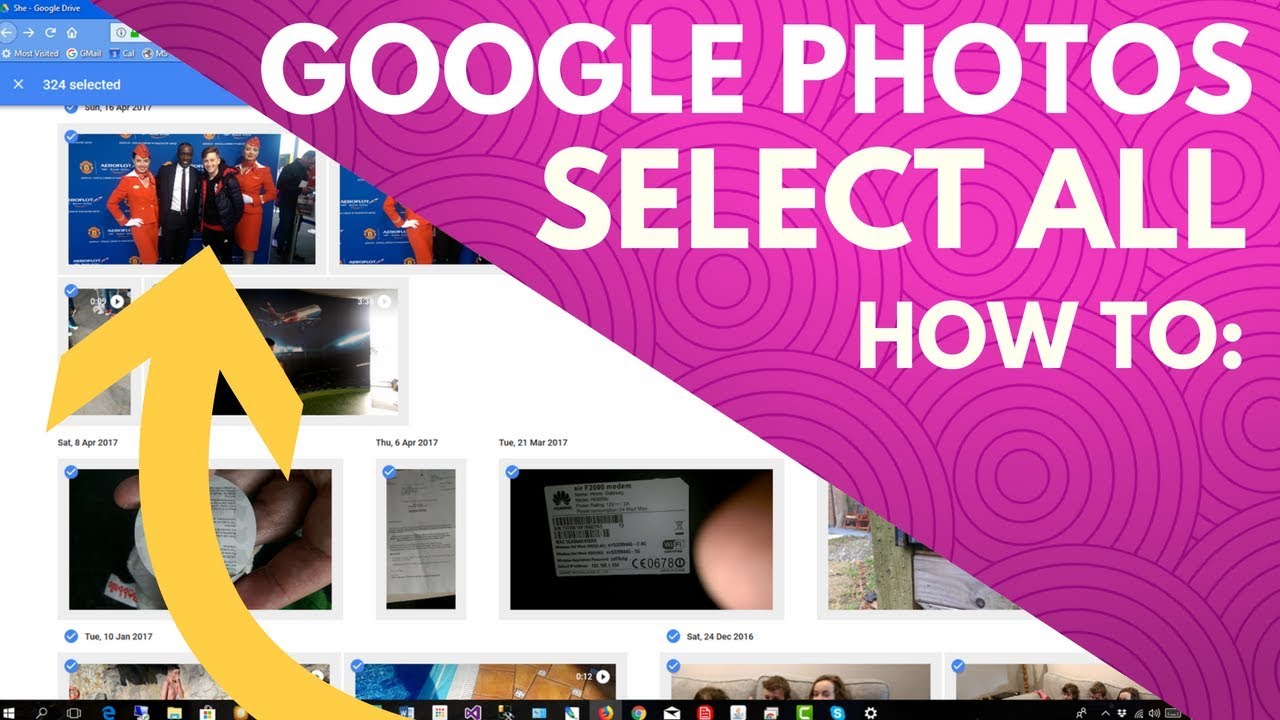
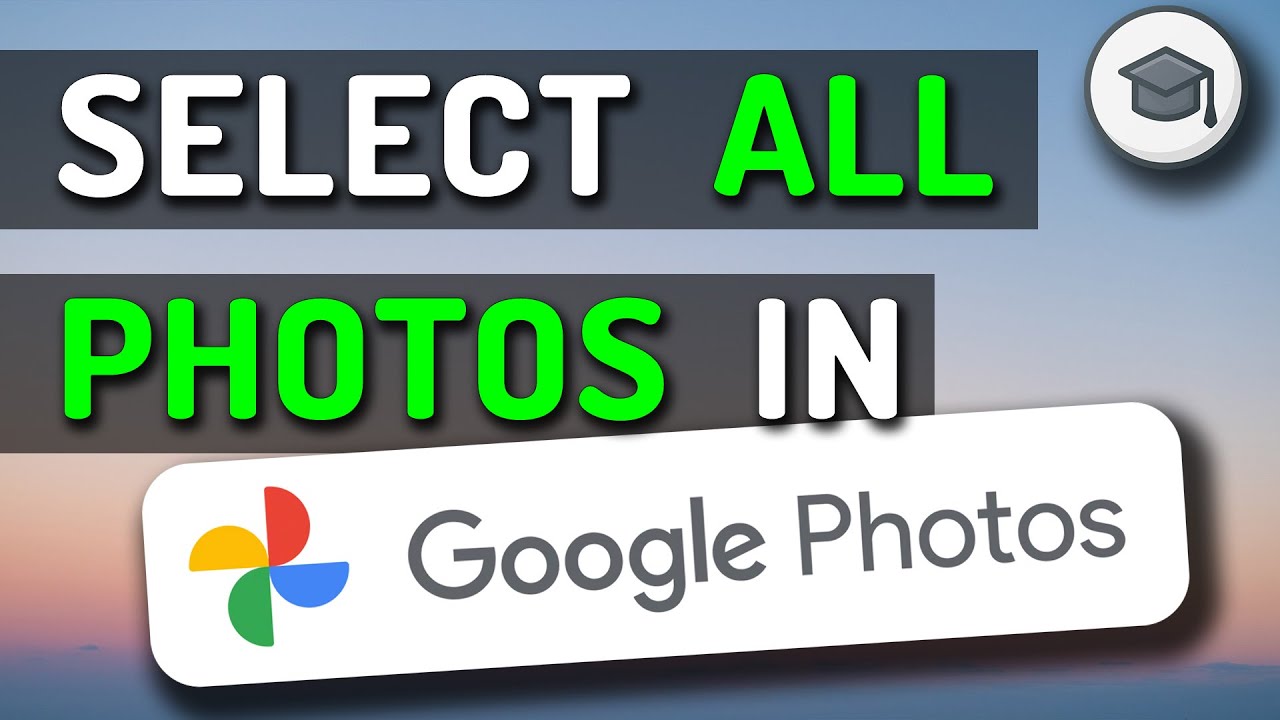
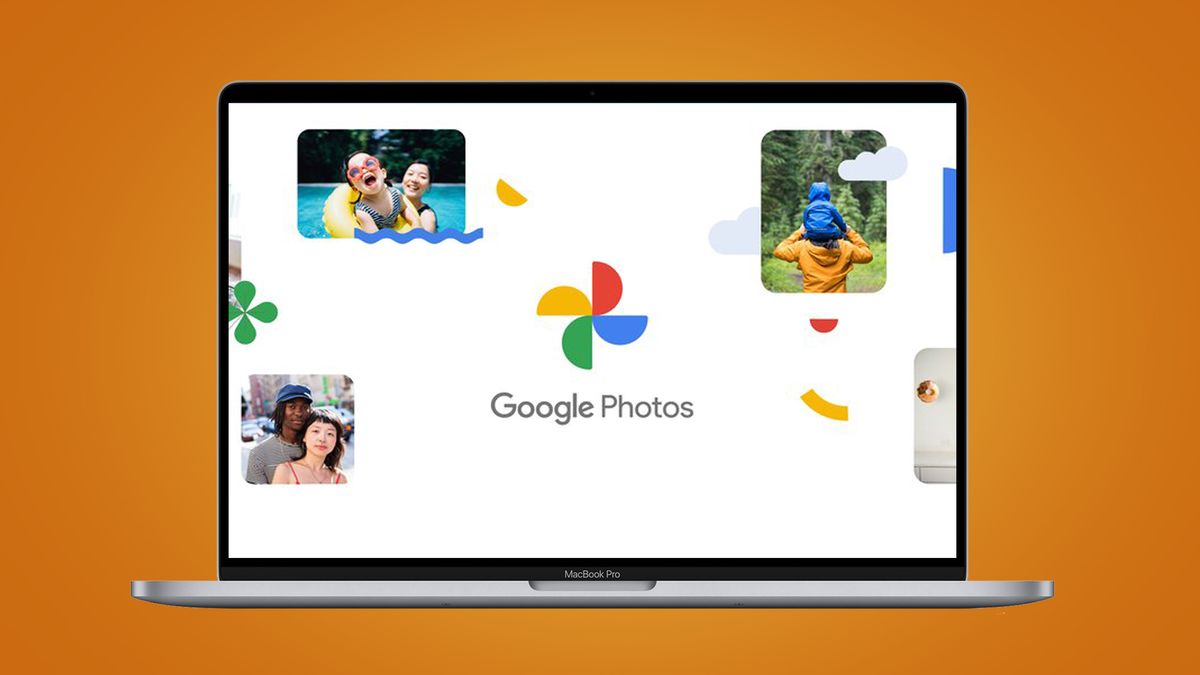
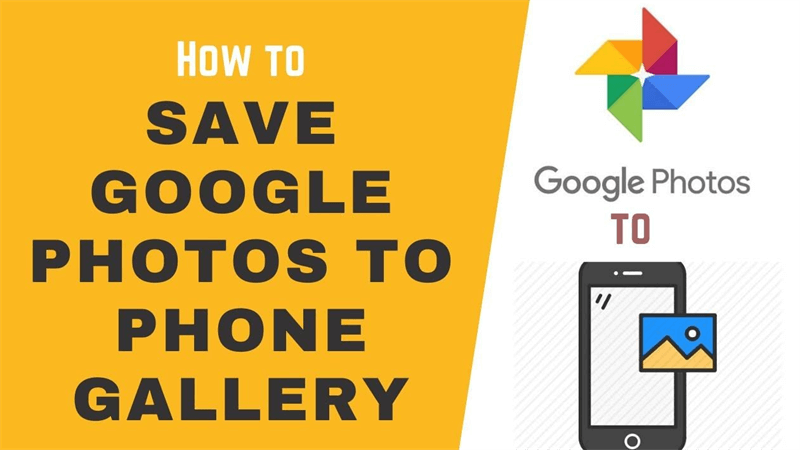
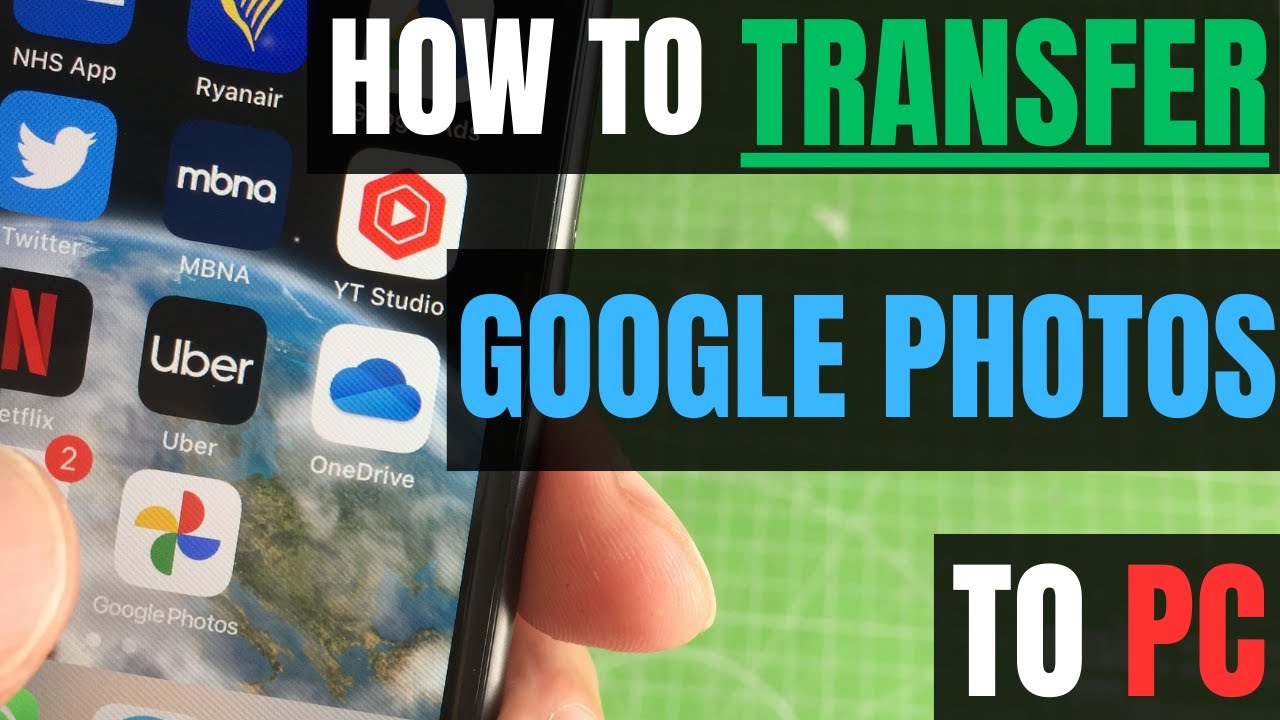
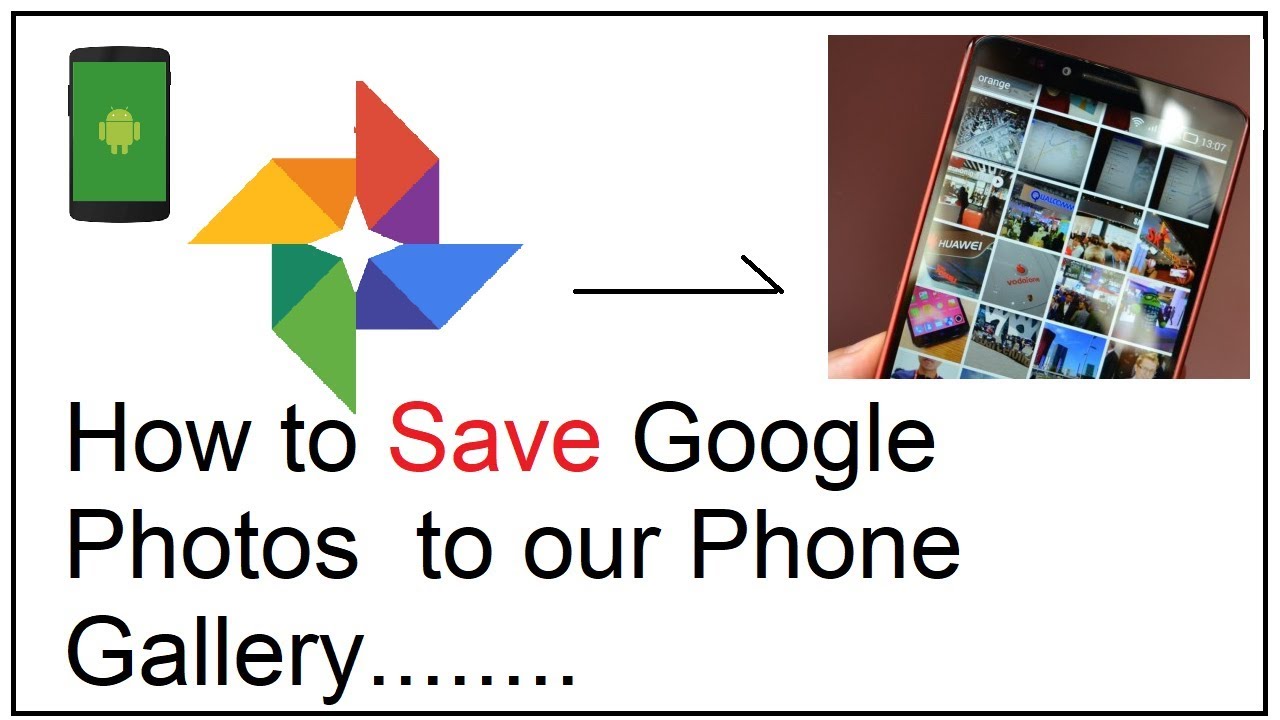
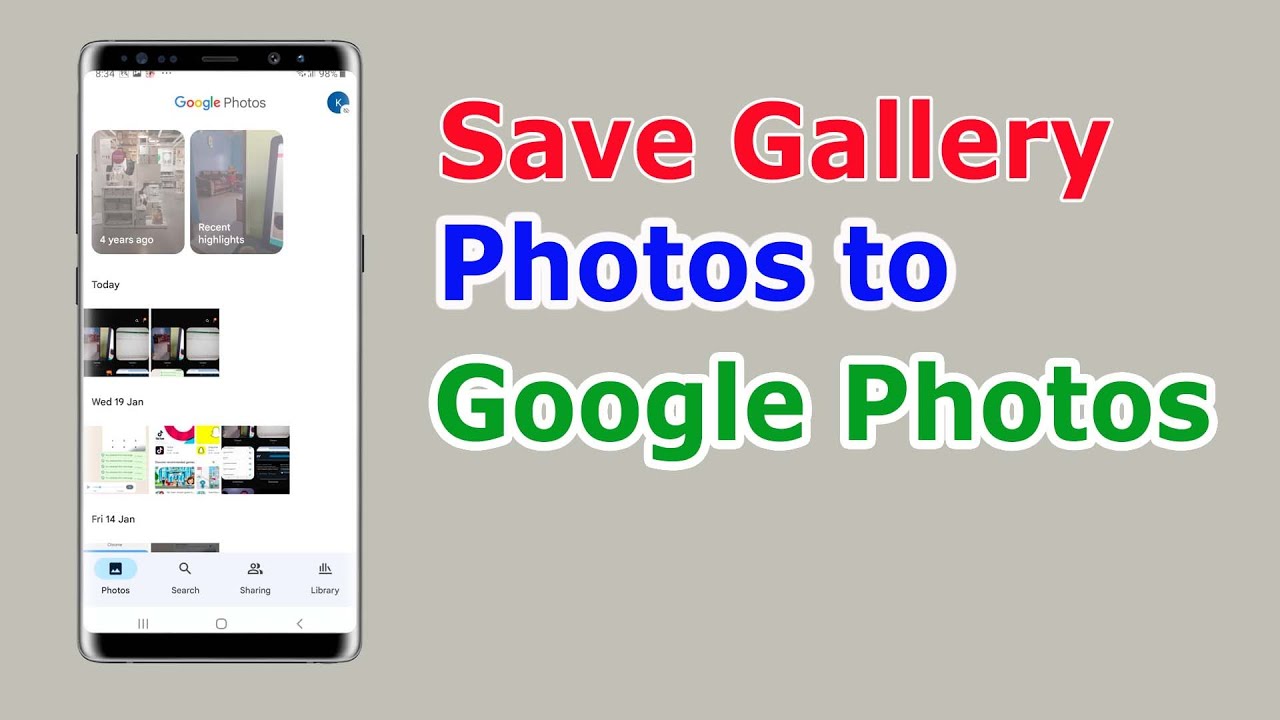
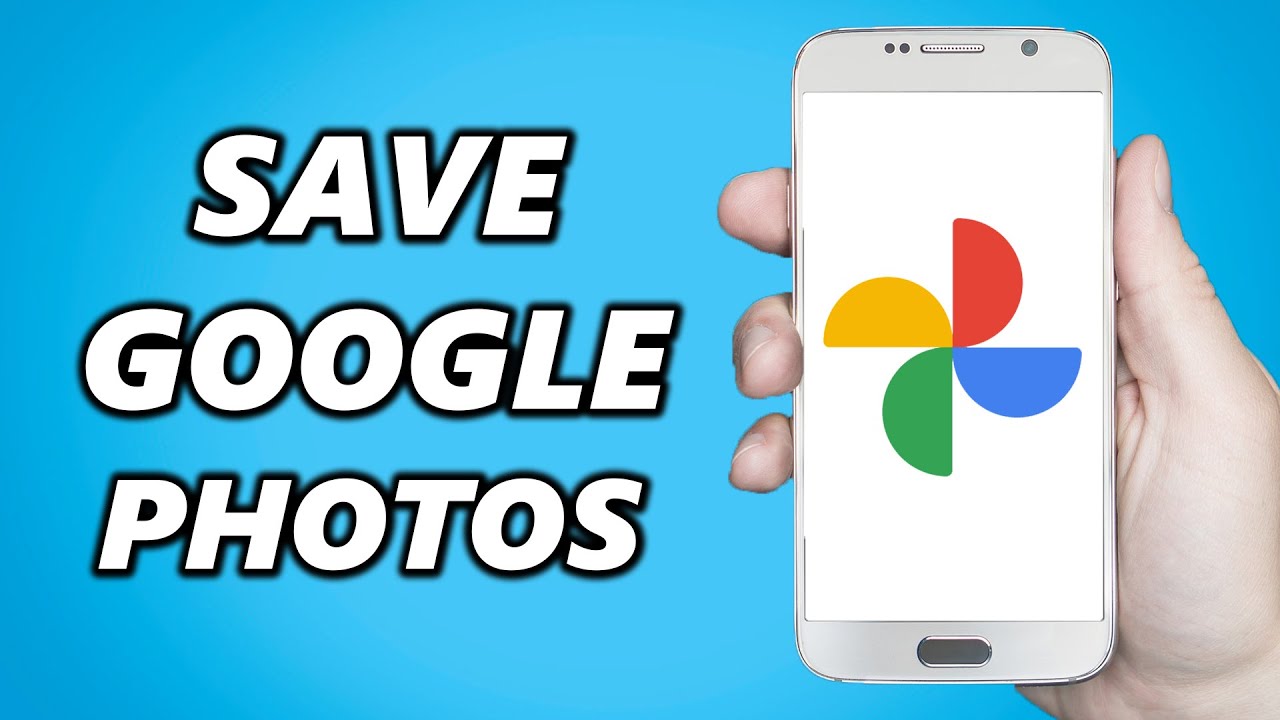
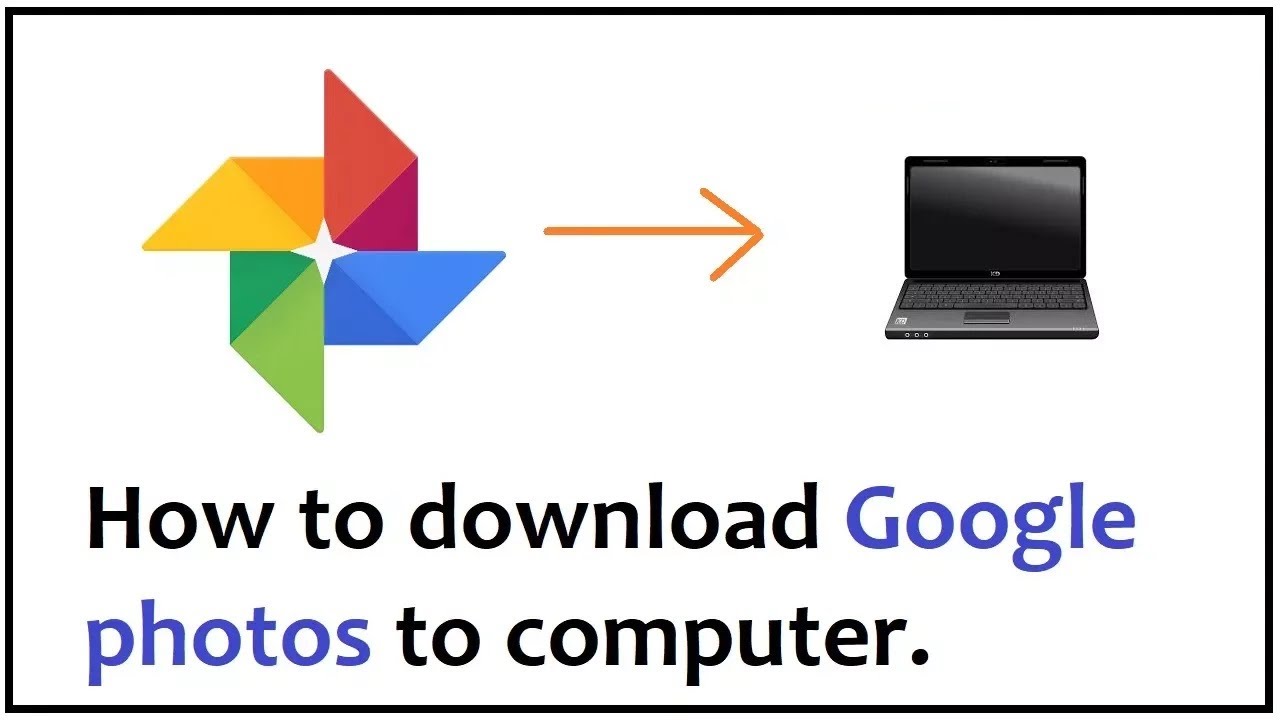

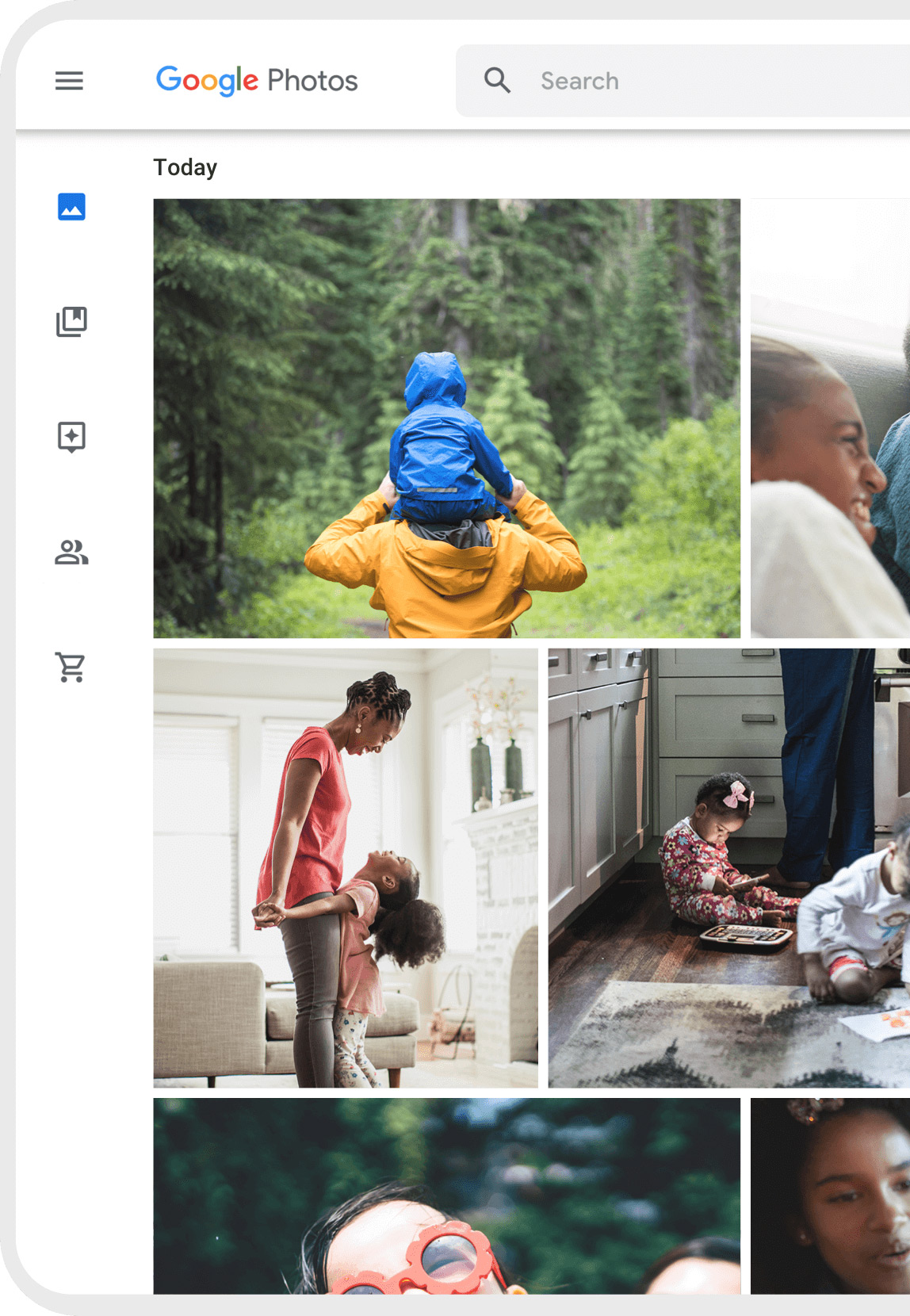
![How To Get All Photos From Google Photos [Solved] How to Transfer Photos from Google Photos to the Gallery](https://images.wondershare.com/drfone/article/2020/10/how-to-transfer-photos-from-google-photos-to-gallery-8.jpg)