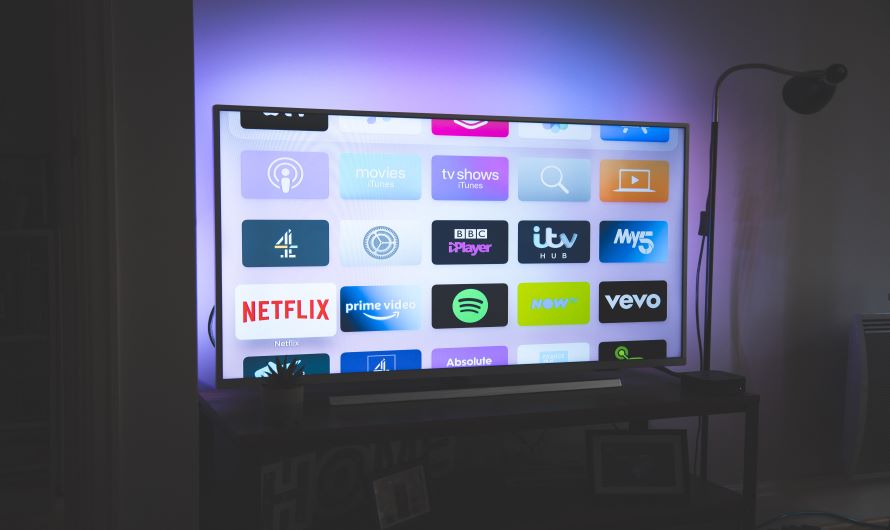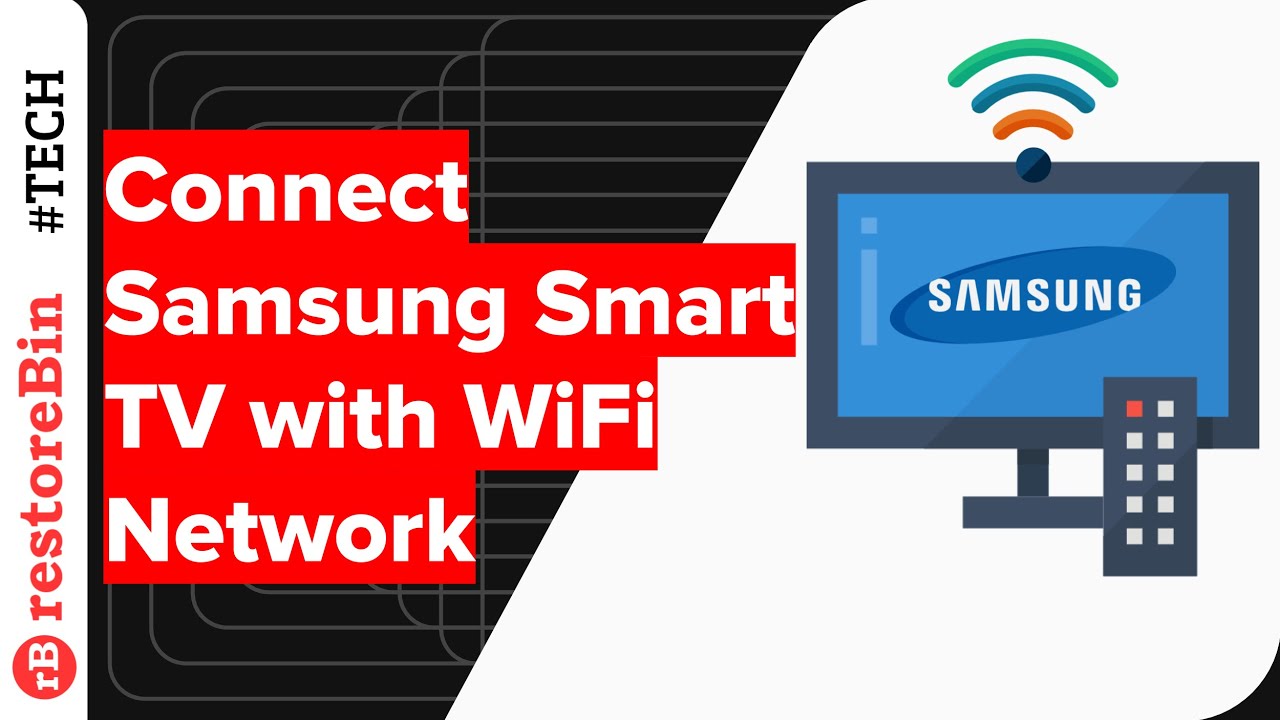How To Hook Up The Internet To Your Tv

In an era dominated by streaming services and on-demand entertainment, connecting your television to the internet has become more of a necessity than a luxury. This guide offers a comprehensive, step-by-step approach to help you bridge the gap between your TV and the vast online world, unlocking a universe of content right at your fingertips.
The ability to stream movies, access online gaming, and browse the web directly from your television is revolutionizing how people consume media. Understanding the different connection methods and troubleshooting potential issues is crucial for maximizing your home entertainment experience.
Understanding Your Options
There are primarily two ways to connect your TV to the internet: wired (Ethernet) and wireless (Wi-Fi). Each method has its own advantages and disadvantages, depending on your specific needs and home setup.
Wired Connection (Ethernet)
A wired connection, using an Ethernet cable, provides a more stable and reliable internet connection. This is because it eliminates the potential for interference that can plague Wi-Fi signals.
To establish a wired connection, you'll need an Ethernet cable, a router with an available Ethernet port, and a TV with an Ethernet port. Simply plug one end of the Ethernet cable into the router and the other end into the TV.
Navigate to your TV's settings menu and locate the network settings. Select "Wired" or "Ethernet" as your connection type, and your TV should automatically detect and connect to the internet. In some cases, you may need to manually configure the IP address and DNS settings.
Wireless Connection (Wi-Fi)
Connecting wirelessly offers greater flexibility and avoids the need for unsightly cables. However, Wi-Fi connections can be susceptible to interference from other electronic devices or physical obstructions.
Ensure your TV has built-in Wi-Fi capabilities or requires a separate Wi-Fi adapter. Access your TV's settings menu and locate the network settings. Select "Wireless" or "Wi-Fi" as your connection type.
Your TV will scan for available Wi-Fi networks. Choose your home network from the list and enter the password. Once the password is entered correctly, your TV should connect to the internet.
Troubleshooting Common Issues
Even with the right equipment, connecting your TV to the internet can sometimes present challenges. Here are a few common issues and their potential solutions.
No Internet Connection: First, ensure your router is functioning correctly and that other devices can connect to the internet. Try restarting both your router and your TV. Double-check that you've entered the correct Wi-Fi password, or that the Ethernet cable is securely plugged into both the router and the TV. Consider the distance of your TV to the WiFi router.
Slow Streaming Speeds: Slow streaming speeds can be caused by a weak Wi-Fi signal or a congested network. Try moving your router closer to your TV, or connecting via Ethernet cable. Close any other applications or devices that are using bandwidth on your network.
Compatibility Issues: Some older TVs may not be compatible with modern streaming services or network protocols. Check your TV's specifications to ensure it meets the minimum requirements for the services you want to use. Consider purchasing a streaming device, such as a Roku, Amazon Fire Stick, or Apple TV, which can bypass these limitations.
The Growing Significance of Connected TVs
The rise of connected TVs has had a profound impact on the entertainment industry. According to a recent report by Nielsen, streaming now accounts for a significant percentage of total TV viewing time.
This shift has empowered consumers with greater control over their viewing choices and has driven the growth of streaming services like Netflix, Hulu, and Amazon Prime Video.
The ability to connect your TV to the internet opens up a world of possibilities, transforming it from a passive display into a dynamic entertainment hub. By following these steps and troubleshooting common issues, you can unlock the full potential of your connected TV and enjoy a richer, more immersive viewing experience.



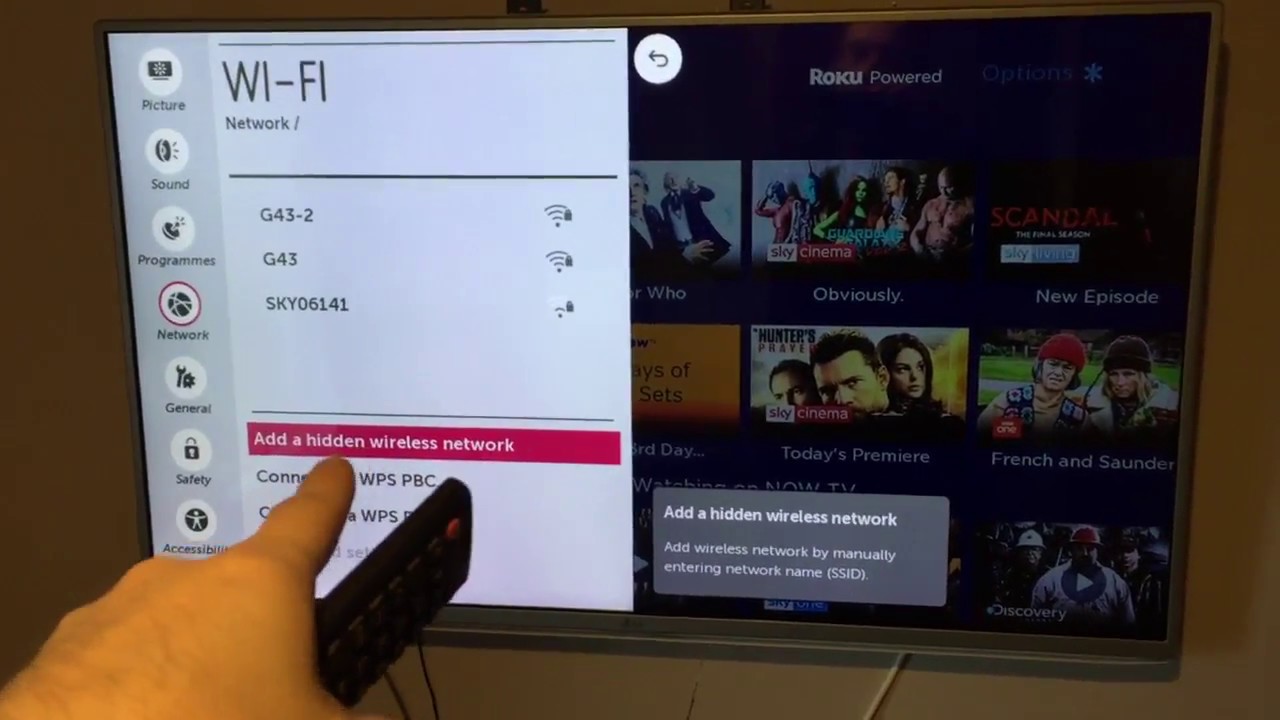



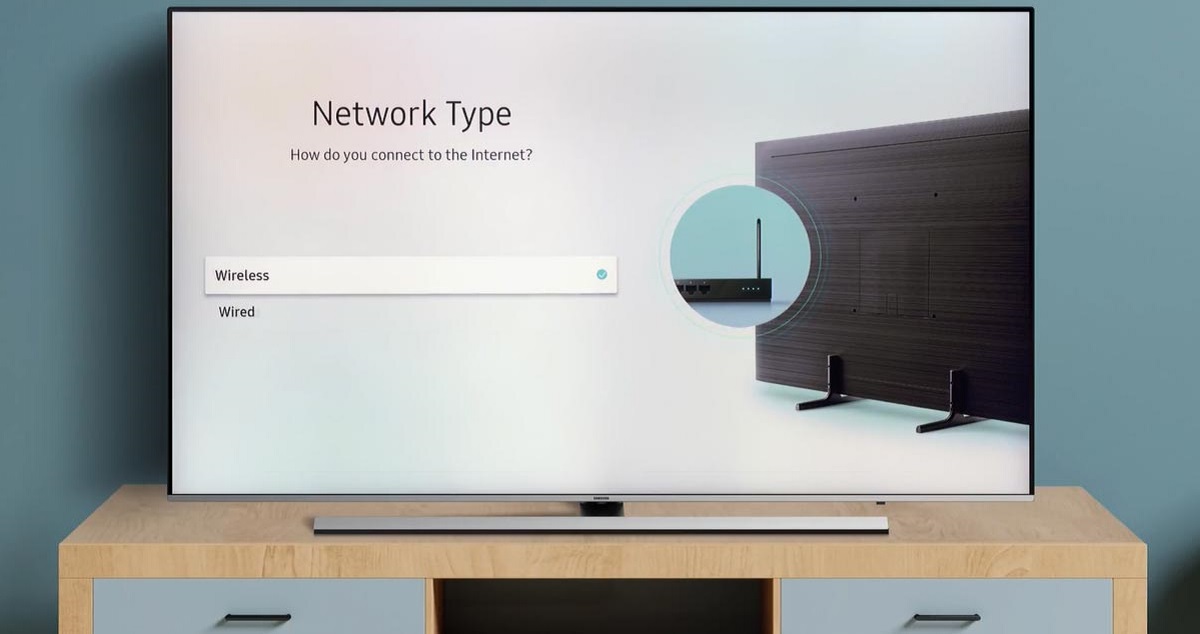


:max_bytes(150000):strip_icc()/how-to-connect-a-tv-and-modem-to-one-cable-outlet-02-94bab013f13f450d9c5f98f75f53baef.jpg)