How To Import Contacts From Sim To Oppo A3s

Losing contacts during a phone upgrade or data migration can be a frustrating experience, impacting personal and professional connections. For users transitioning to or simply managing their data on an Oppo A3s, the process of importing contacts from a SIM card is a crucial first step. This article details a straightforward, step-by-step guide to ensure seamless transfer and accessibility of contacts on your Oppo A3s device.
The process of importing contacts from a SIM card to an Oppo A3s involves navigating through the phone's settings and contact management features. This task, while seemingly simple, often presents a hurdle for users unfamiliar with the Oppo's user interface. The following sections outline the precise steps to ensure successful contact transfer, minimizing the risk of data loss and maximizing convenience.
Importing Contacts: A Step-by-Step Guide
Accessing the Contacts App
Begin by locating and opening the Contacts app on your Oppo A3s. This app is typically pre-installed and may be found on the home screen or within the app drawer. Look for an icon that resembles a phonebook or a list of names.
Navigating to Settings
Once the Contacts app is open, locate the settings menu. This is usually represented by three vertical dots or a gear icon, often found in the upper-right corner of the screen. Tap on this icon to reveal a drop-down menu.
Locating the Import/Export Option
Within the settings menu, look for an option labeled "Import/Export" or something similar, such as "Manage contacts." This option allows you to move contacts between different storage locations, including the SIM card and the phone's internal memory. Select this option to proceed.
Selecting "Import from SIM"
A new menu will appear, presenting several options for importing and exporting contacts. Choose the "Import from SIM" or "Import from SIM card" option. This instructs the phone to read contacts stored on the SIM card.
Choosing the Destination
The Oppo A3s will then ask you to choose a destination for the imported contacts. You can select either the phone's internal storage or a specific Google account linked to the device. Selecting the Google account allows the contacts to be synced across multiple devices.
Selecting Contacts and Initiating Import
A list of contacts stored on the SIM card will now be displayed. You can choose to select individual contacts or select all contacts for import. After making your selection, tap on the "Import" or "OK" button to begin the transfer process. The time it takes to complete the import will depend on the number of contacts stored on the SIM card.
Troubleshooting Common Issues
Sometimes, the contacts may not appear immediately after the import process. This could be due to synchronization delays or display settings within the Contacts app. Restarting the Contacts app or the phone itself often resolves this issue.
If duplicate contacts appear after the import, the Contacts app usually provides an option to merge them. Look for a "Merge duplicates" option within the settings menu to consolidate redundant entries.
In rare cases, the SIM card may be incompatible with the Oppo A3s, preventing the import process. Ensure the SIM card is properly inserted and that it is supported by the device.
Alternative Methods for Contact Transfer
Besides importing directly from the SIM card, there are alternative methods for transferring contacts to an Oppo A3s. These include using a VCF file (vCard) or syncing contacts through a cloud service like Google Contacts. These methods can be useful if the SIM card is damaged or inaccessible.
Transferring contacts using a VCF file involves exporting the contacts from the original device as a VCF file and then importing it to the Oppo A3s. This can be done via email or other file sharing methods.
Using Google Contacts synchronization is a seamless method for managing contacts across devices. By linking your Google account to both the original device and the Oppo A3s, your contacts will be automatically synced.
Conclusion: Ensuring Seamless Connectivity
Importing contacts from a SIM card to an Oppo A3s is a straightforward process when following the outlined steps. By understanding the phone's settings and troubleshooting common issues, users can ensure seamless data transfer and maintain their valuable connections. Regular backups and exploration of alternative transfer methods further enhance data security and accessibility.



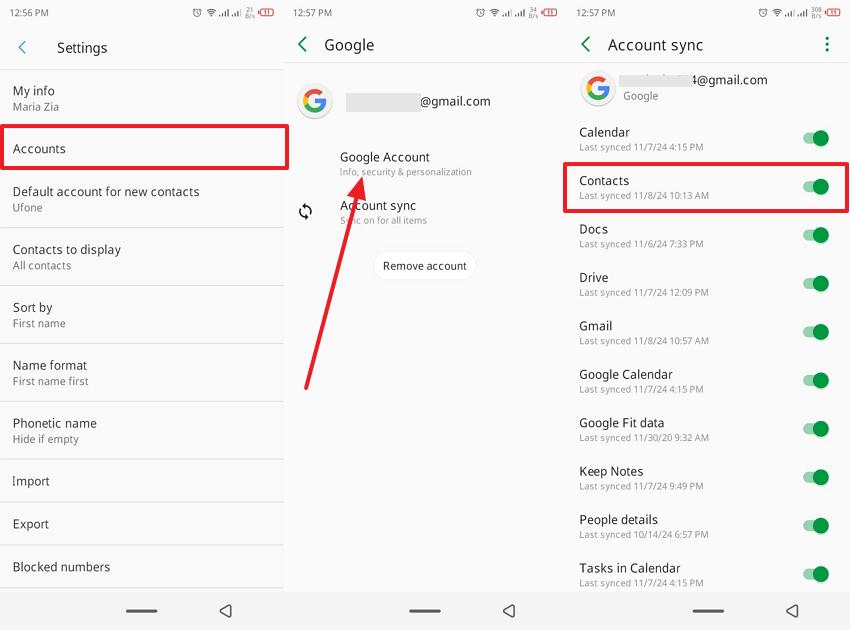





.jpg)



![How To Import Contacts From Sim To Oppo A3s 6 Easy Ways: How to Add Contacts in Android Phone [Recent]](https://www.mobikin.com/d/file/mobile-phone/export-contacts-as-vcf-file.png)




