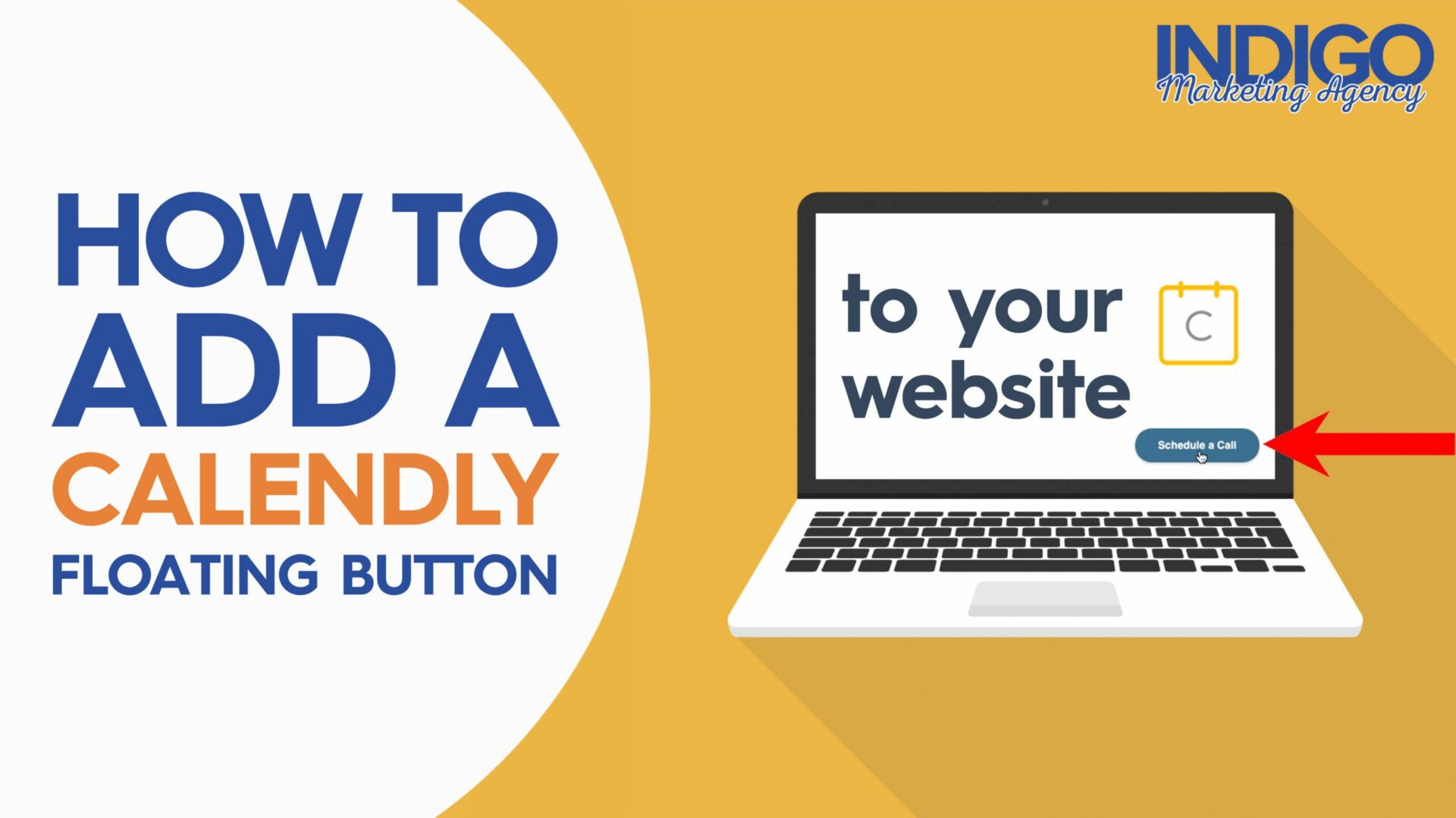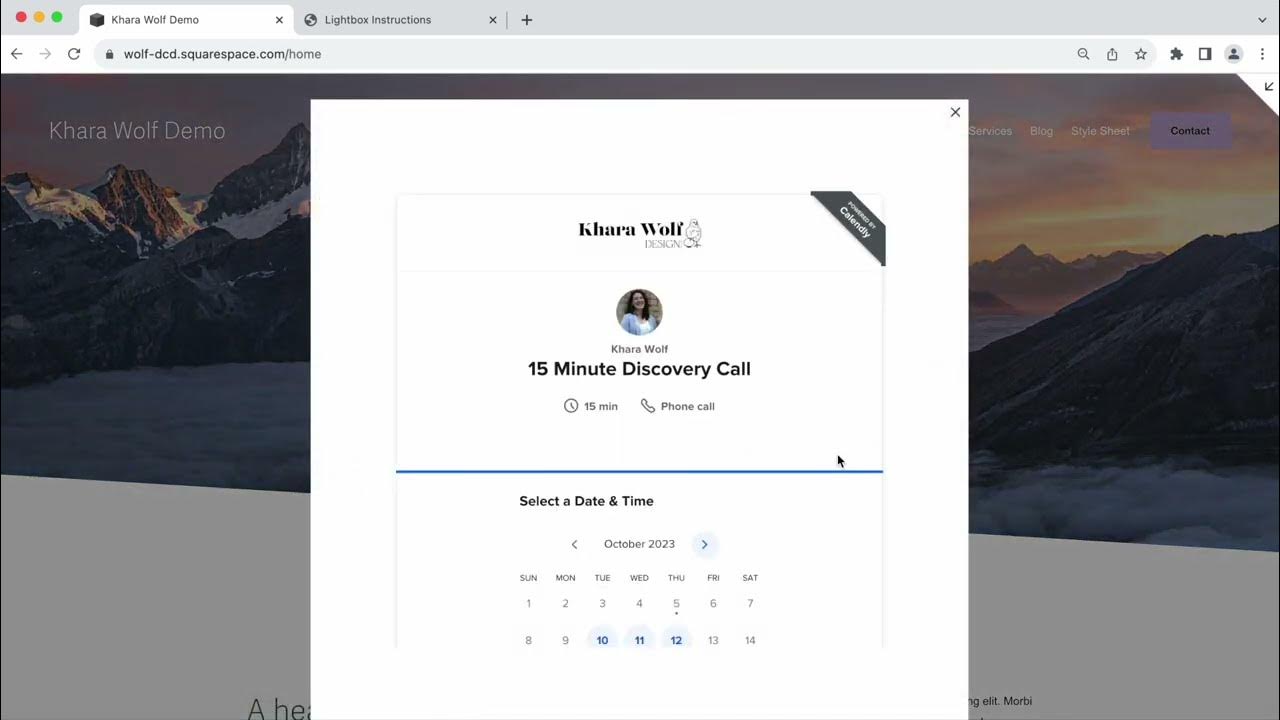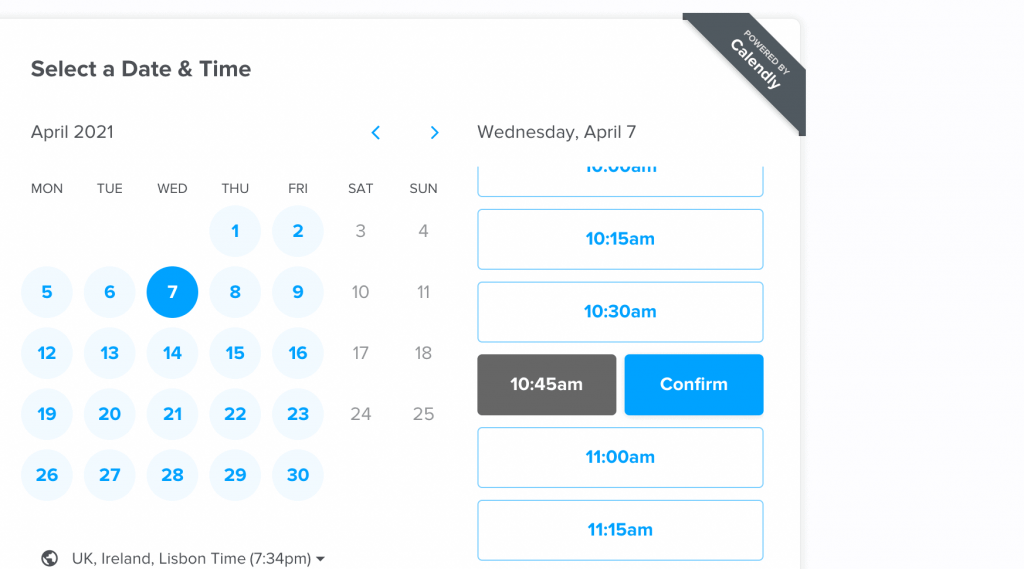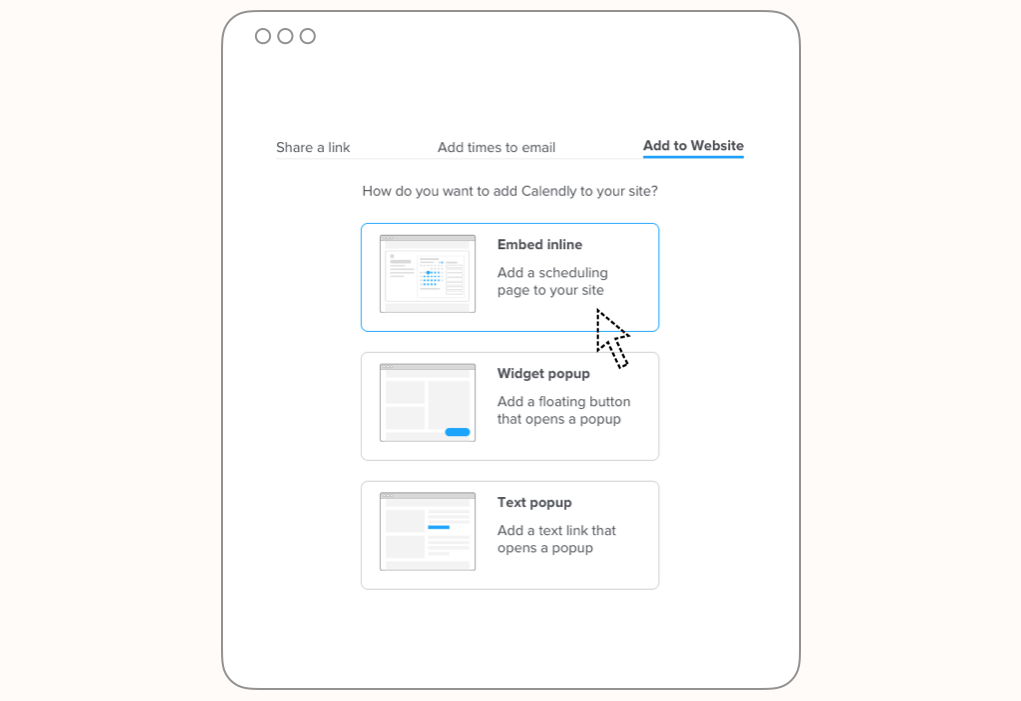How To Integrate Calendly With Squarespace

Imagine this: you're a yoga instructor, the sun streams through your studio window, and your inbox is overflowing. Not with well-wishes, but with scheduling requests – a tangled web of back-and-forth emails that steal precious time from your practice. The good news is, this doesn’t have to be your reality.
This article explores how to seamlessly integrate Calendly, the popular scheduling tool, with your Squarespace website. By connecting these two platforms, you can transform your website into a 24/7 booking machine, freeing you from the endless scheduling shuffle and allowing you to focus on what you do best.
Why Integrate Calendly with Squarespace?
Before diving into the "how," let's understand the "why." A study by Calendly found that users who automate scheduling save an average of 7 hours per week. That's nearly a full workday reclaimed!
Integrating Calendly streamlines the booking process for both you and your clients. No more email tag, no more missed appointments due to timezone confusion. Everything is automated and readily available on your Squarespace website.
The Benefits at a Glance:
- Reduced Back-and-Forth: Eliminate countless emails trying to find a mutually convenient time.
- Increased Bookings: Make it easy for potential clients to book appointments 24/7.
- Professional Image: Present a polished and organized booking experience.
- Time Savings: Reclaim valuable time to focus on your core business.
Step-by-Step Integration Guide
Connecting Calendly with your Squarespace site is surprisingly straightforward. There are a few methods, but the most common and versatile involves embedding Calendly directly onto a page.
Step 1: Get Your Calendly Embed Code: Log into your Calendly account and select the event type you want to embed. Click "Share" and choose the "Embed" option.
You'll be presented with several embed options: Inline Embed, Popup Widget, and Popup Text. The Inline Embed displays your Calendly schedule directly on the page, offering the most integrated look.
Step 2: Add a Code Block to Your Squarespace Page: In your Squarespace editor, navigate to the page where you want to display your Calendly schedule. Add a "Code" block to the page.
Step 3: Paste the Calendly Code: Copy the code from Calendly and paste it into the Code block. Save the changes to your page.
Voila! Your Calendly schedule should now be visible on your Squarespace website. Test it out to ensure it’s functioning correctly.
Alternative Integration Methods
While embedding is the most common, you can also use a text link or a button to direct visitors to your Calendly page. This is useful if you prefer a more minimalist design.
Simply create a button or text link in Squarespace and link it to your Calendly scheduling page. You can find the link to your scheduling page within your Calendly account.
Some Squarespace templates may offer specific integrations or customizations that further streamline the process. Refer to your template's documentation for detailed instructions.
Troubleshooting Common Issues
Sometimes, the embed code might not display correctly due to conflicting code or template settings. Here are a few things to check:
Ensure the Code block is set to "HTML" mode. Clear your browser cache and cookies. If problems persist, consult Squarespace's help documentation or reach out to their support team.
Embrace Efficiency and Focus on Your Passion
Integrating Calendly with Squarespace is more than just a technical upgrade; it's an investment in your time and sanity. By automating your scheduling, you free yourself to focus on what truly matters – growing your business and serving your clients.
As Forbes noted in a recent article on business automation, "Efficiency is not just about doing things faster, it's about doing things smarter." Embrace the power of automation and let Calendly and Squarespace work together to streamline your workflow.
So, take a deep breath, embrace the change, and reclaim your time. Your clients will appreciate the ease of booking, and you'll appreciate the freedom to focus on your passion.

-1.png)