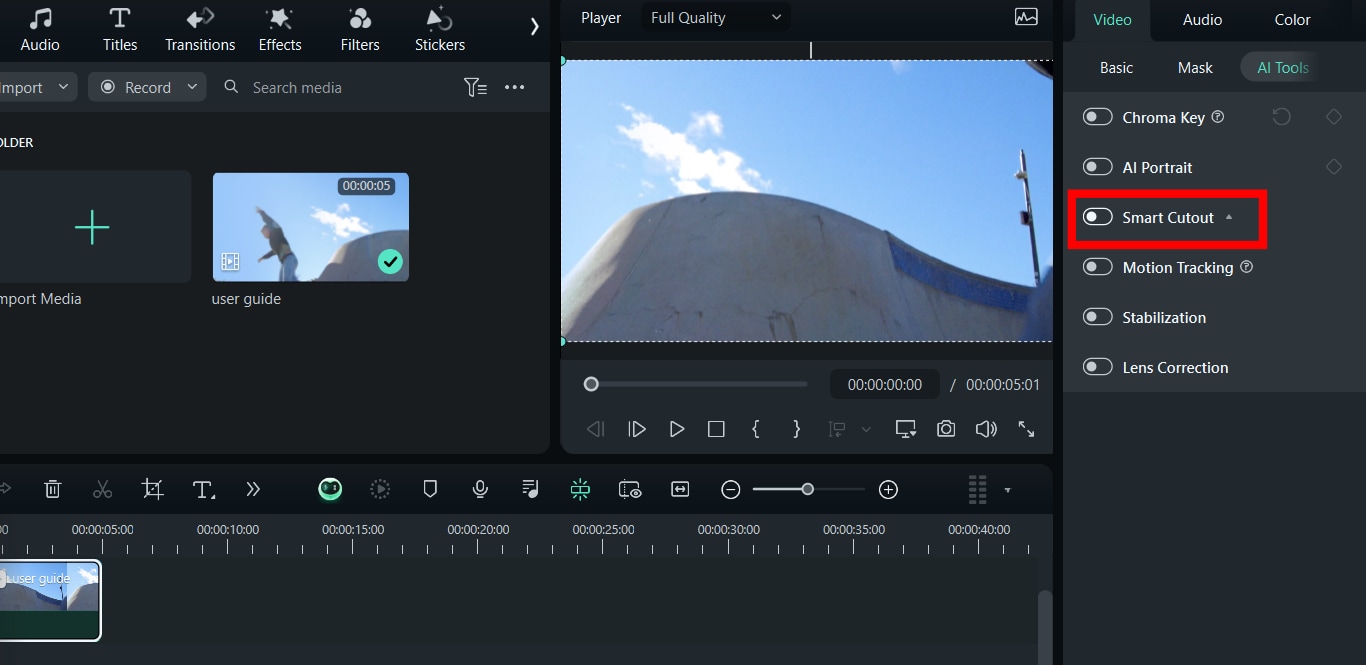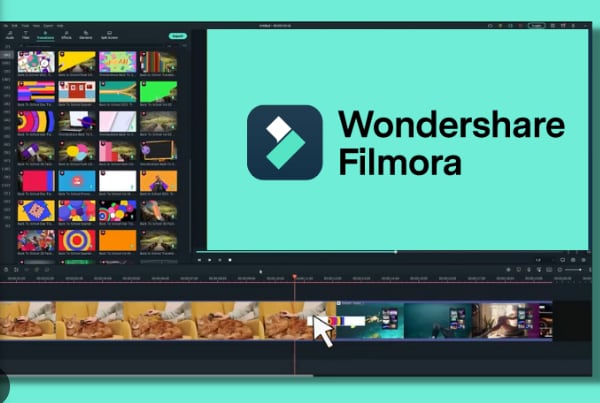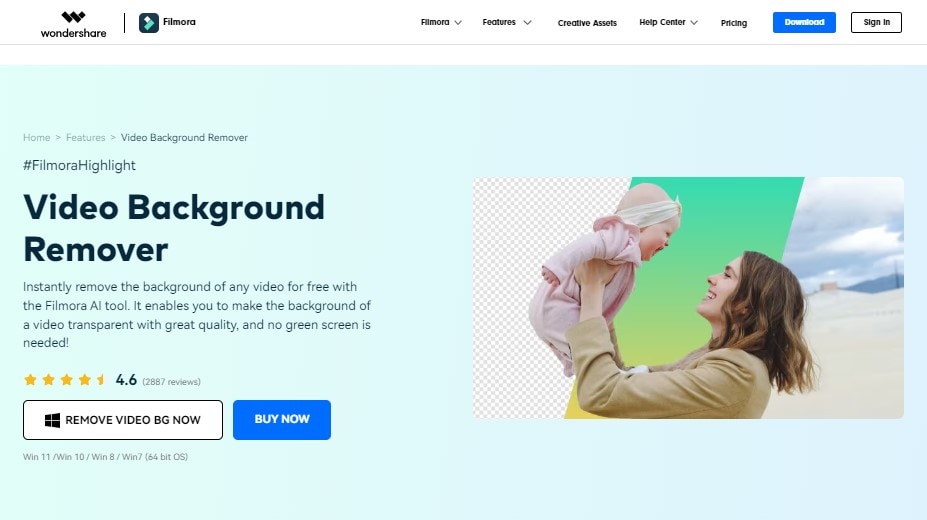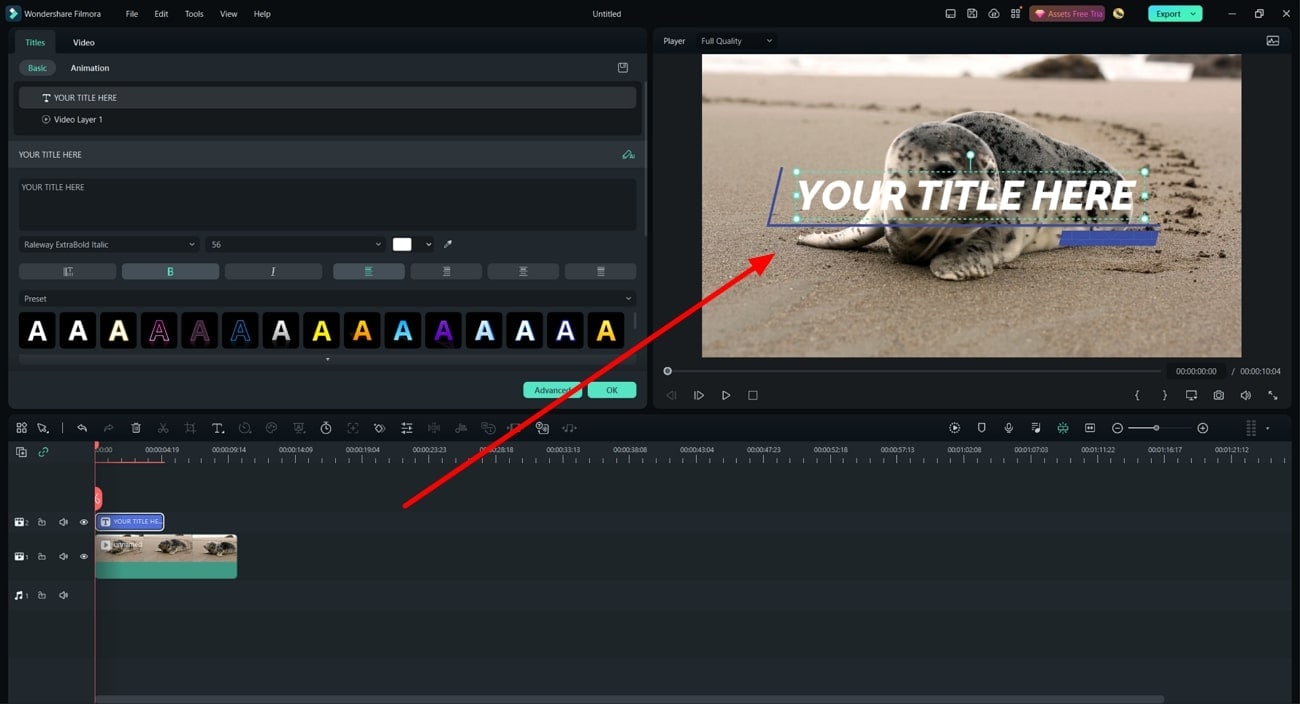How To Make A Video Transparent In Filmora
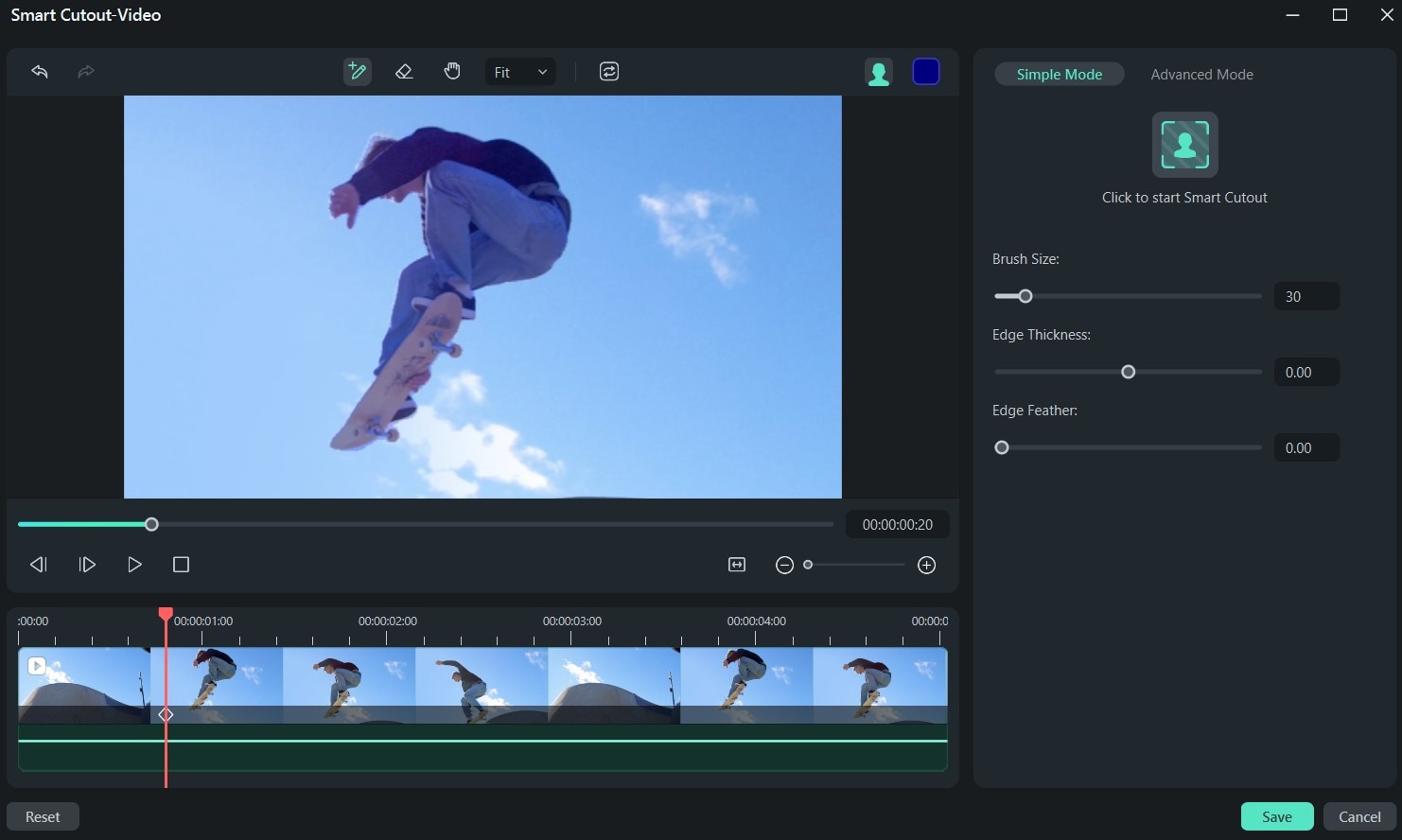
Imagine your creative canvas: a vibrant cityscape, a bustling coffee shop, or perhaps a serene forest. Now, picture layering a personalized message, a logo, or even another video on top, seamlessly blending them into the scene. That's the magic of video transparency, and it's surprisingly easy to achieve using Filmora, a popular video editing software renowned for its user-friendly interface.
This article demystifies the process, guiding you through the steps to make a video transparent in Filmora. Whether you're a budding YouTuber, a marketing professional, or simply someone who enjoys creative video projects, mastering this technique can unlock a whole new level of visual storytelling.
Understanding Transparency in Video Editing
Transparency in video editing refers to the ability to make certain parts of a video clip invisible, allowing the underlying layers to show through. This is often achieved using techniques like chroma keying (green screen effect) or alpha channels, which essentially define areas of transparency within the video frame.
The Importance of Video Transparency
The ability to create transparent videos opens doors to numerous creative possibilities. Watermarks, lower thirds, and animated graphics can be seamlessly integrated into your videos without obscuring the underlying footage. It can also be used to create stunning visual effects, such as layering elements together or simulating ghostly apparitions.
Step-by-Step Guide to Video Transparency in Filmora
Filmora provides several methods for creating transparent videos, each suited to different scenarios.
Method 1: Using Chroma Key (Green Screen Effect)
Chroma keying is ideal when your video has a solid background color, typically green or blue. Filmora allows you to easily remove this color, making the subject appear as if it's floating over a different background.
- Import both your background video and your green screen footage into Filmora.
- Drag the background video to the timeline's primary video track (usually Video 1).
- Place the green screen footage on the track above it (Video 2).
- Select the green screen clip on the timeline.
- Go to the "Effects" panel and search for "Chroma Key".
- Drag the "Chroma Key" effect onto your green screen clip.
- In the effect controls panel, select the green color using the color picker tool.
- Adjust the "Offset," "Tolerance," and "Edge Thickness" sliders to fine-tune the transparency and eliminate any remaining green artifacts.
Method 2: Using the Opacity Feature
This method is simpler and suitable for making an entire video clip partially transparent. It's perfect for creating subtle overlays or ghostly effects.
- Import your video clip into Filmora and place it on the timeline.
- Select the clip.
- Go to the "Video" tab in the properties panel.
- Locate the "Opacity" slider.
- Adjust the slider to your desired level of transparency. Lower values make the clip more transparent.
Method 3: Using Alpha Channels (PNG Images & Videos with Transparency)
Alpha channels are embedded within certain file formats, like PNG images and some video codecs (like .mov with alpha). These files already contain transparency information.
- Import your PNG image or video with an alpha channel into Filmora.
- Place it on the timeline above your background video.
- Filmora should automatically recognize the alpha channel and display the transparent areas.
- If it doesn't, ensure the video's codec supports alpha channels in the import settings.
Tips for Optimal Transparency Effects
For the best results, consider these tips. Use high-quality footage with even lighting to minimize artifacts during chroma keying. Experiment with different blend modes in Filmora to create unique visual effects when layering transparent videos.
Consider using masking to isolate specific areas of a video for transparency effects, giving you more control over the final outcome. When exporting, use a codec that supports transparency to preserve the effect in the final video.
The Expanding World of Video Creation
As video content continues to dominate the digital landscape, mastering techniques like video transparency becomes increasingly valuable. Filmora, with its intuitive interface and powerful features, empowers creators of all levels to bring their creative visions to life.
So, embrace the possibilities, experiment with transparency, and unlock a new dimension in your video storytelling. The world of video creation awaits, and with a little creativity and the right tools, you can leave a lasting impression.