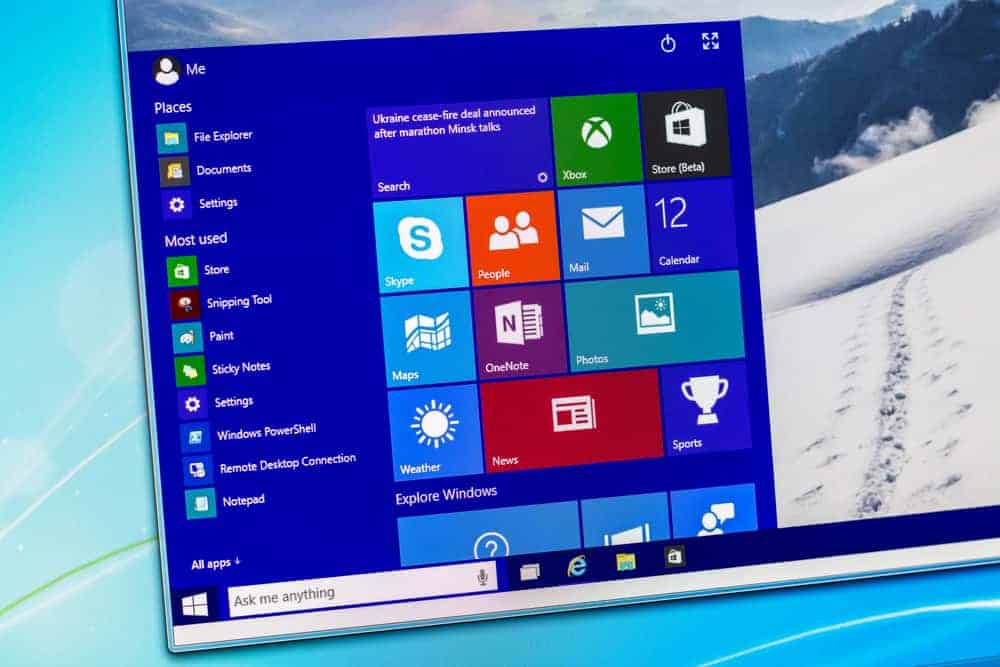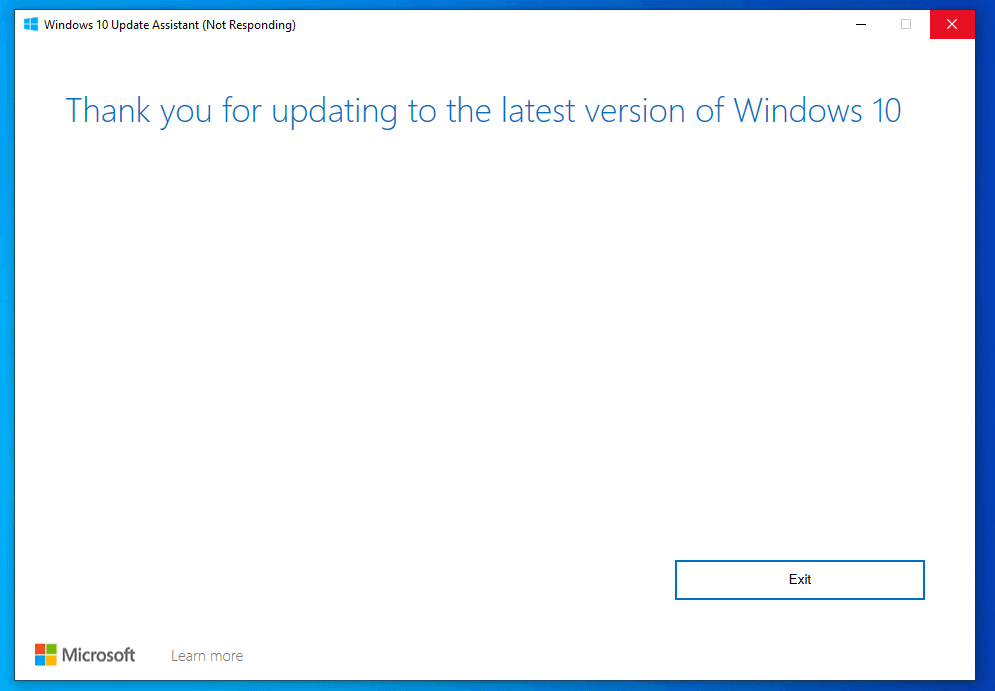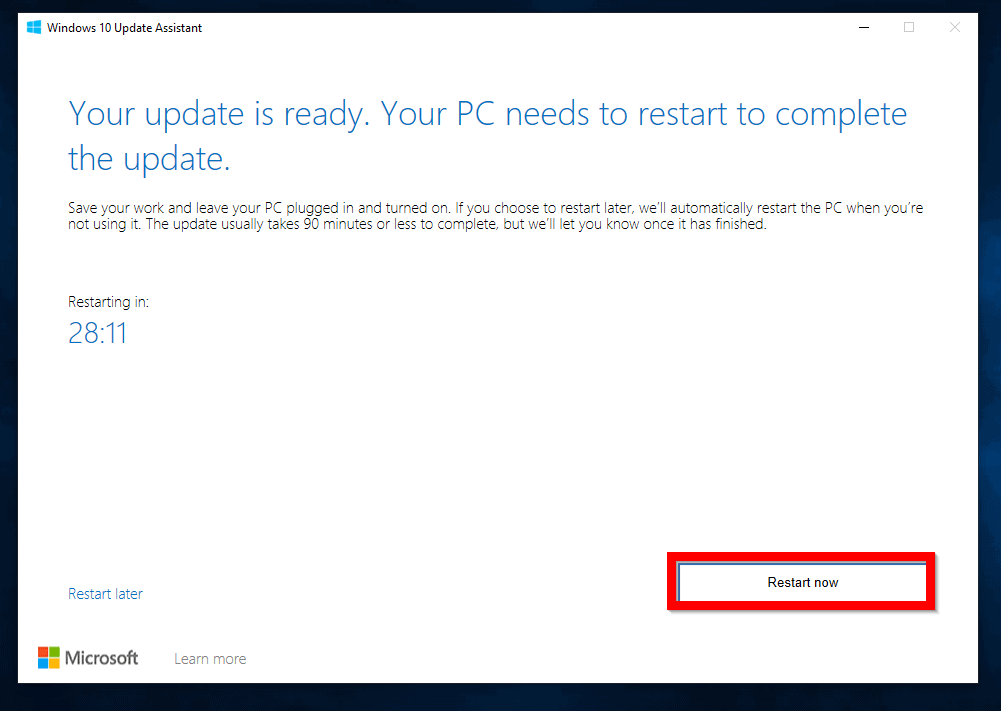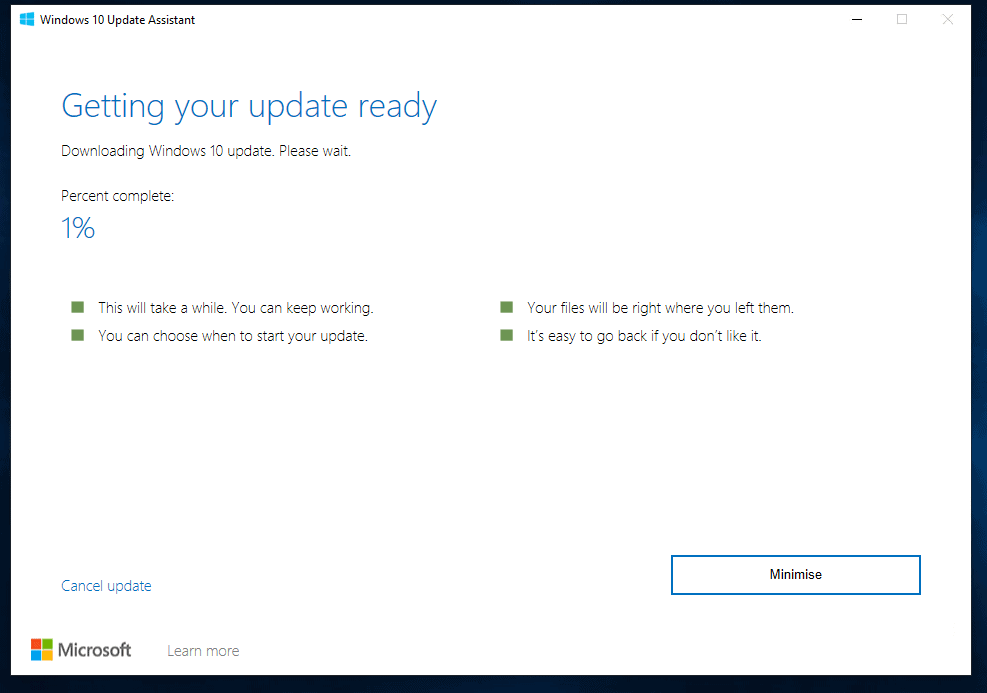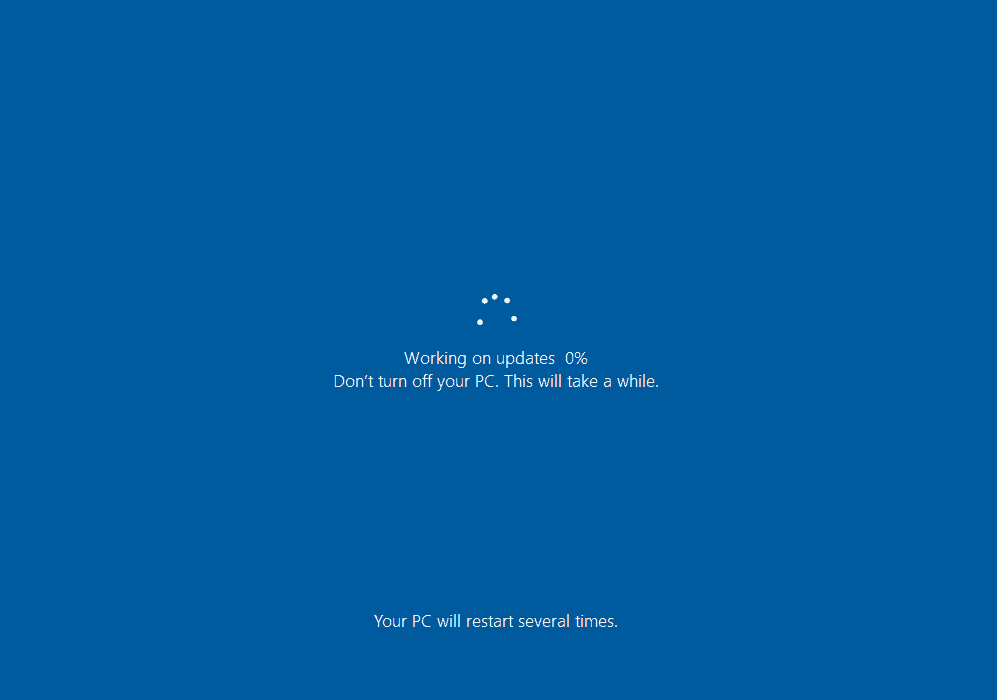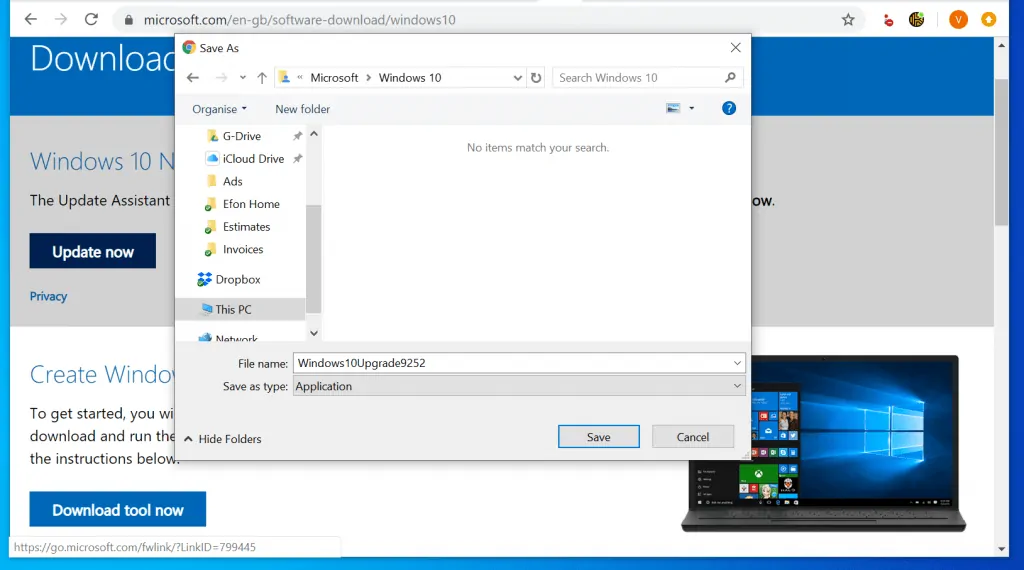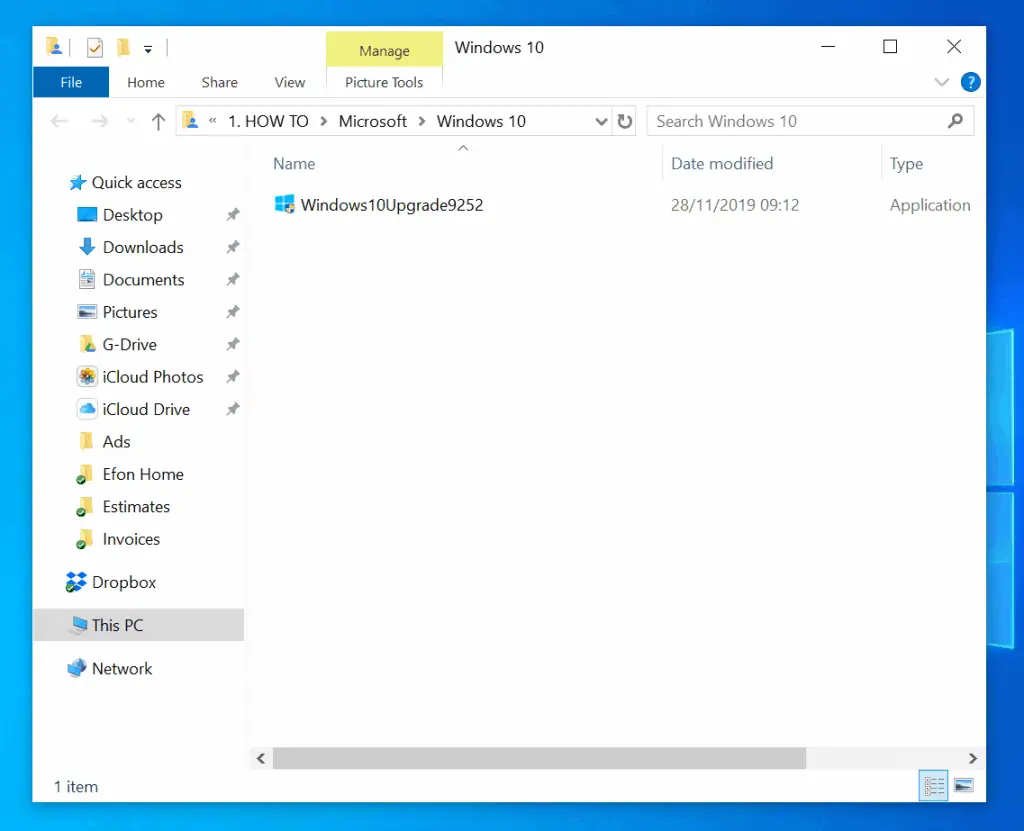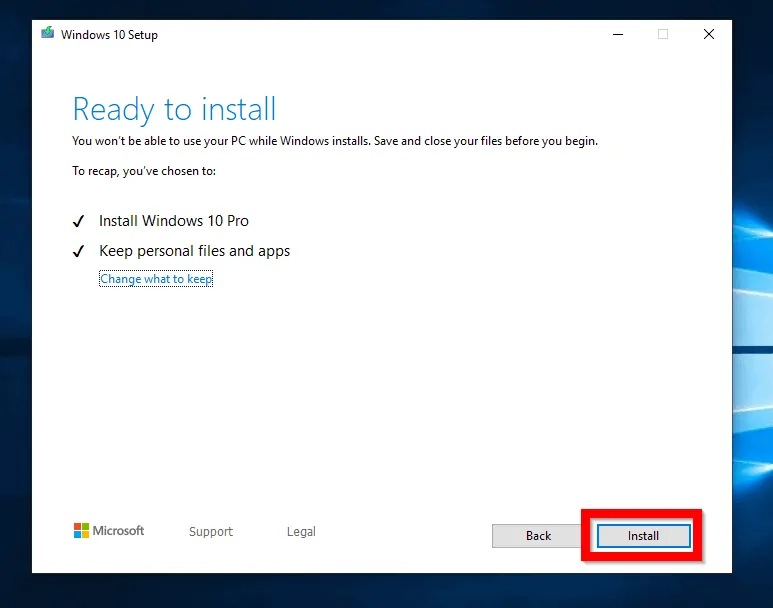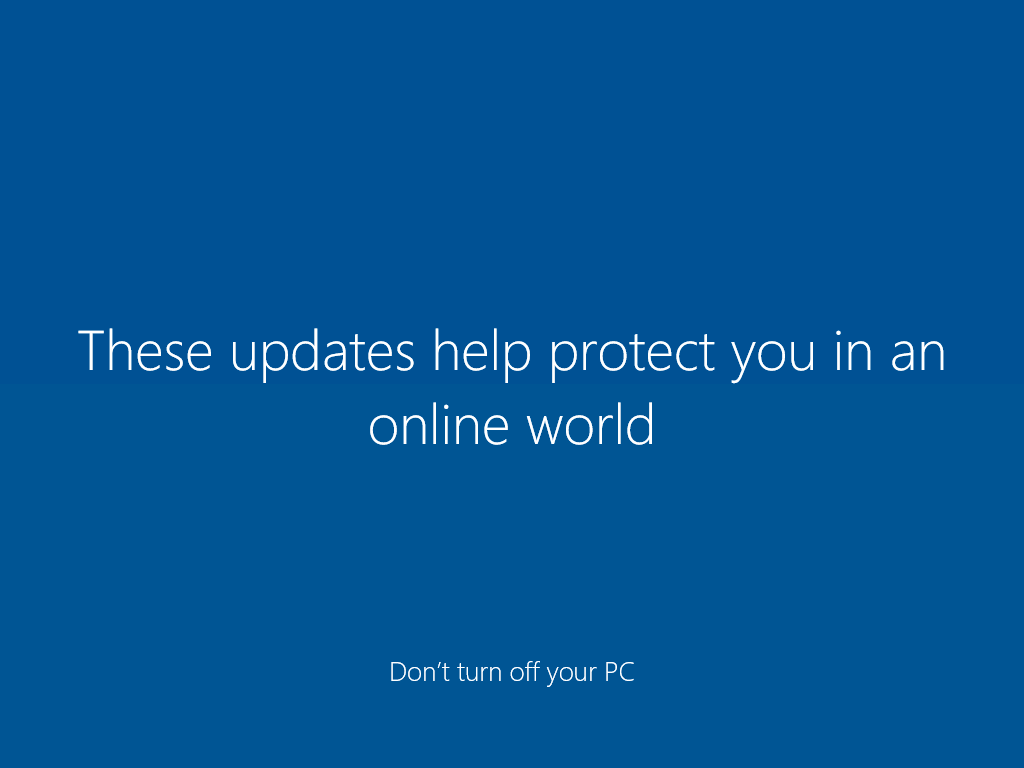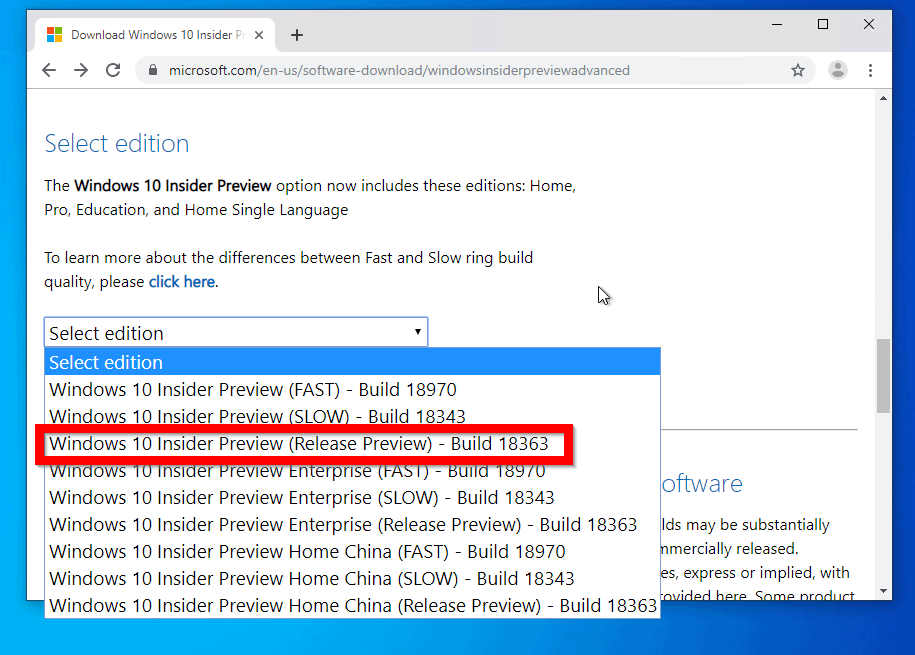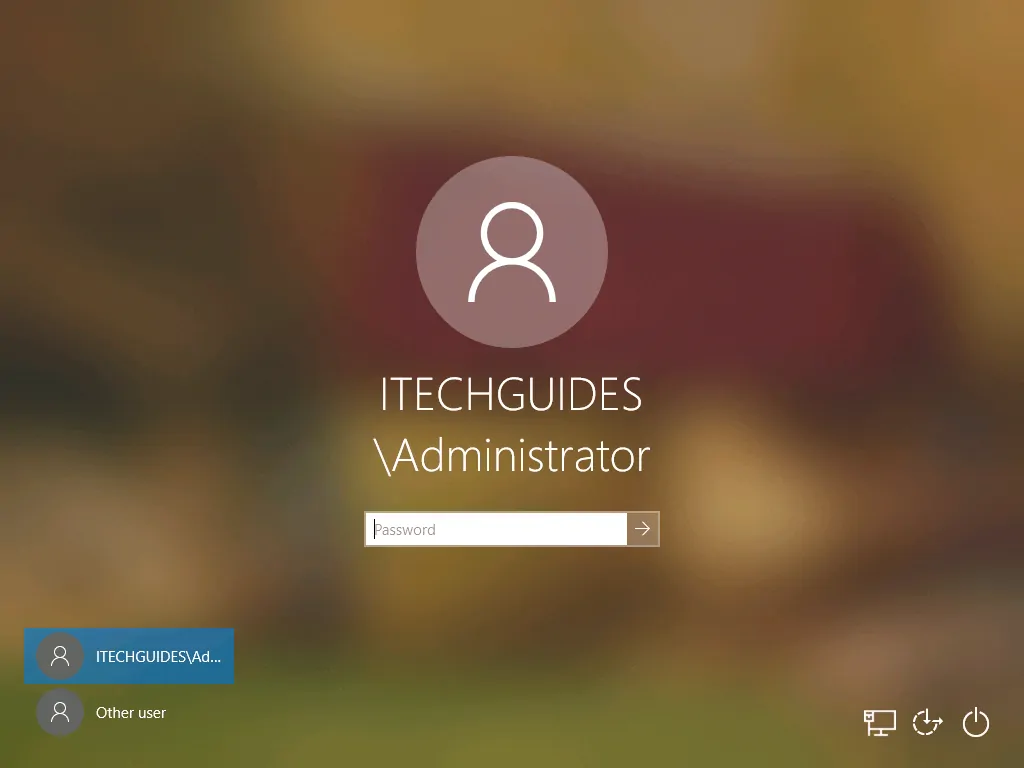How To Manually Install Windows 10 1909
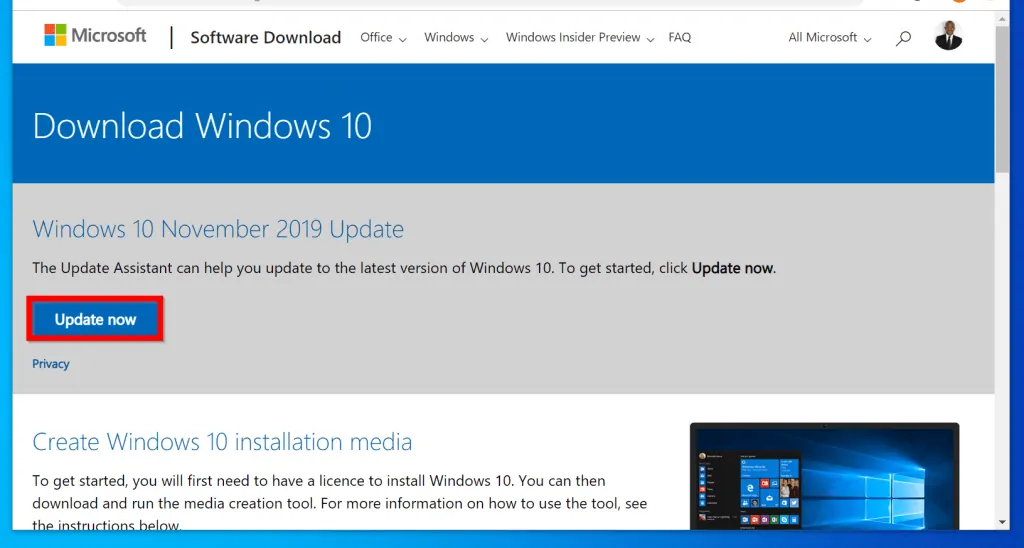
Windows 10 version 1909, while officially end-of-life, might still be necessary for some users. Here's a guide to manually installing it, assuming you understand the risks.
This article provides a direct method for installing Windows 10 1909 using an ISO file and bypassing Windows Update. Proceed only if you have a specific reason and understand the security implications of running an unsupported operating system.
Prerequisites
Before you start, backup your important data. This process might lead to data loss if errors occur.
You'll need a Windows 10 1909 ISO file. Ensure it's from a trusted source to avoid malware.
A USB drive with at least 8 GB of space or a DVD is also required.
Step-by-Step Installation Guide
1. Download the Windows 10 1909 ISO
Acquire the ISO file from a reliable source. Microsoft no longer officially offers it, so third-party archives are the only option.
Verify the file's integrity with its SHA-256 hash to ensure it hasn't been tampered with.
2. Create Bootable Media
Download and install a tool like Rufus. This program will create bootable media from the ISO.
Open Rufus and select your USB drive. Choose the downloaded ISO file as the boot selection.
Use the default settings for partition scheme (MBR or GPT, depending on your system), target system (BIOS or UEFI), and file system (FAT32 or NTFS).
Click "Start" to create the bootable USB drive. This process will erase all data on the USB drive.
3. Boot from the USB Drive
Restart your computer and enter the BIOS or UEFI settings.
Change the boot order to prioritize the USB drive. The key to enter BIOS/UEFI varies (Del, F2, F12, Esc).
Save the changes and exit. Your computer will now boot from the USB drive.
4. Begin the Windows 10 Installation
The Windows 10 setup will start. Select your language, time, and keyboard input method.
Click "Install now".
Accept the license terms and click "Next".
5. Choose Installation Type
Select "Custom: Install Windows only (advanced)".
Choose the partition where you want to install Windows 10 1909. Be careful here, as selecting the wrong partition will erase existing data.
Format the partition if necessary. Click "Next" to begin the installation process.
6. Complete the Installation
Windows will now install. This may take some time.
Your computer will restart several times during the installation.
Once the installation is complete, follow the on-screen prompts to set up your account, privacy settings, and other preferences.
Post-Installation Steps
Install necessary drivers for your hardware. These can be found on the manufacturer's website.
Disable Windows Update. Since 1909 is no longer supported, updates are unavailable and could cause instability.
Consider using third-party security software, as Windows Defender will not receive updates for 1909.
Important Considerations
Running an unsupported operating system has significant security risks. Your system will be vulnerable to new exploits.
Ensure your security software is up-to-date. Regularly scan your system for malware.
This guide assumes you have a valid Windows license. You might need to reactivate Windows after the installation.
Proceed with caution. If possible, consider upgrading to a supported version of Windows 10 or 11 for better security and stability. Using 1909 is at your own risk.