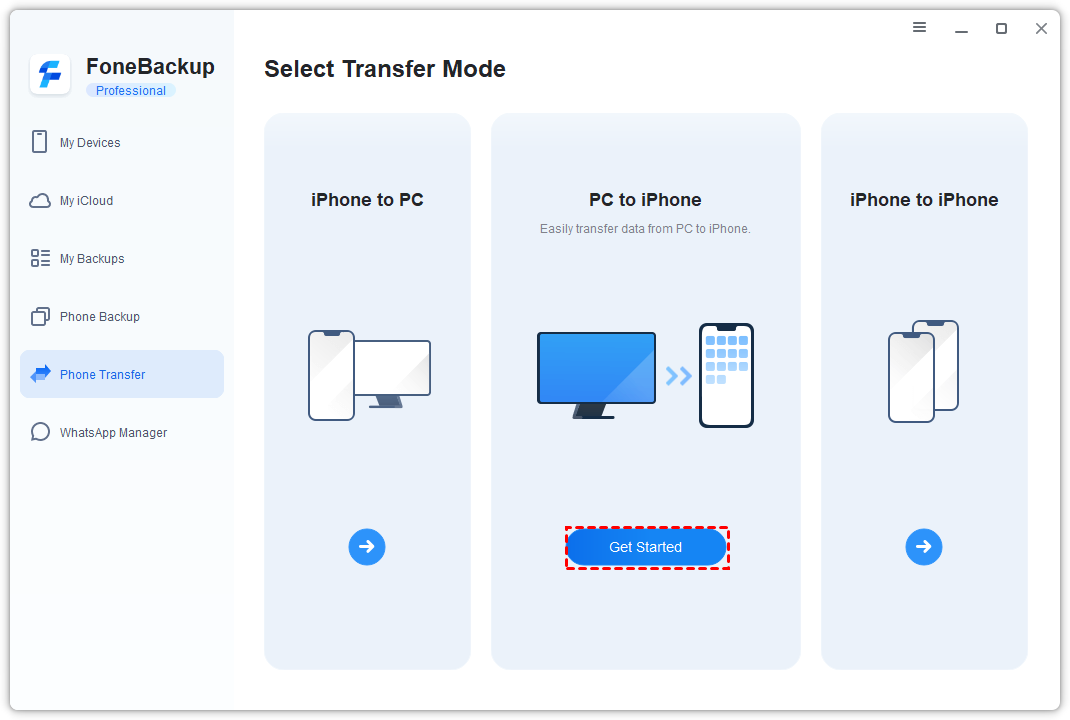How To Move Apple Music To New Iphone
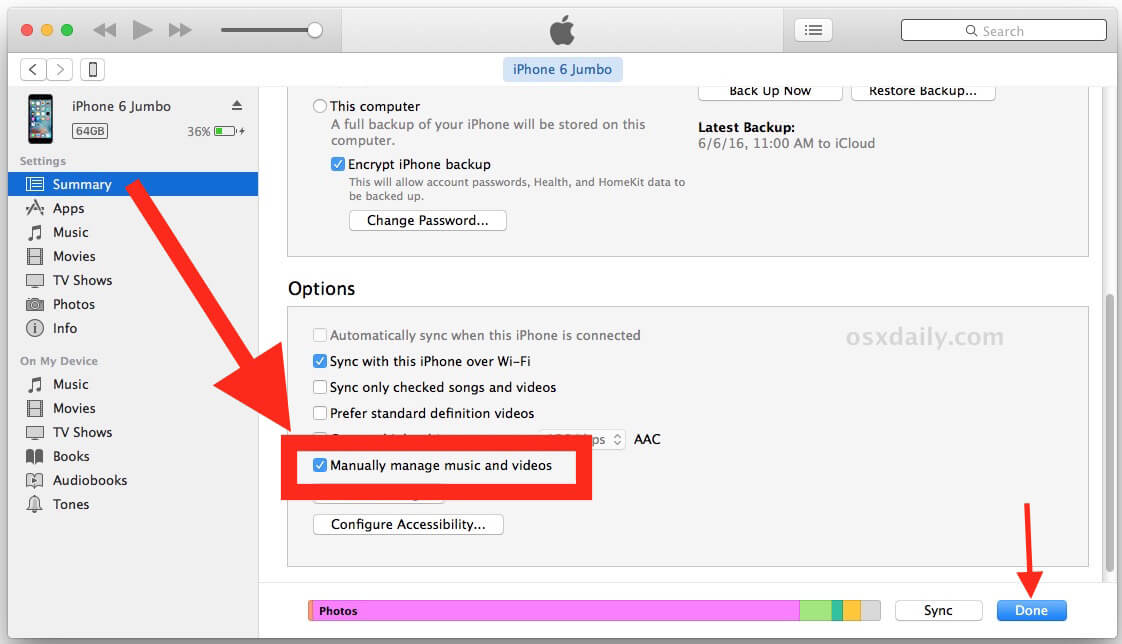
Upgrading to a new iPhone? Don't lose your entire Apple Music library! This guide provides immediate, actionable steps to seamlessly transfer your music and settings.
This isn't about speculation or potential issues. We're diving straight into the proven methods to ensure your music moves with you, frustration-free.
Transferring Your Apple Music Data
Here's a breakdown of the most reliable ways to bring your Apple Music to your new iPhone:
Method 1: iCloud Library Synchronization
The simplest and often quickest solution is iCloud Library. Ensure iCloud Music Library is enabled on both your old and new iPhones by navigating to Settings > Music.
Once enabled, give your new iPhone some time to sync. The amount of time will depend on the size of your music library and your internet connection speed.
Important: Make sure you're signed into both devices with the same Apple ID. This is crucial for the synchronization to work.
Method 2: Using iTunes/Finder for Manual Transfer (If Necessary)
If iCloud sync isn't working or you prefer a manual approach, use iTunes (or Finder on macOS Catalina and later).
Connect your old iPhone to your computer. Open iTunes/Finder, select your device, and back it up to your computer. Make sure to encrypt the backup to save your Wi-Fi passwords, website history, and Health data.
After the backup completes, connect your new iPhone. Choose to restore from the backup you just created.
Note: This method transfers everything from your old iPhone, not just your music. It includes apps, settings, photos, etc.
Method 3: Check Your Subscription Status
Sometimes, simply signing out and back into your Apple Music account on your new iPhone will trigger the library to reappear.
Go to Settings > Music > Sign Out. Then, sign back in with your Apple ID and password.
Troubleshooting Common Issues
If your music is still missing, double-check your Apple Music subscription is active. An expired subscription prevents access to your iCloud Music Library.
Verify your internet connection on both devices. A stable and fast connection is necessary for syncing.
Ensure both iPhones are running the latest version of iOS. Outdated software can cause compatibility issues.
"According to Apple Support, restarting both devices is often the first and most effective troubleshooting step."
Next Steps
Monitor the download progress on your new iPhone. Look for the cloud download icon next to songs and playlists to confirm they are downloading.
If problems persist, visit the official Apple Support website for more detailed troubleshooting guides or contact Apple Support directly.
Don’t delay! Backing up your data regularly is essential for a smooth transition in the future.


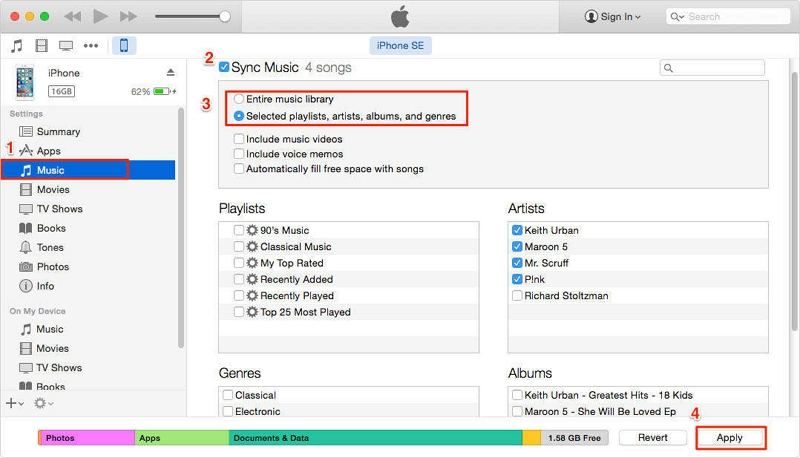
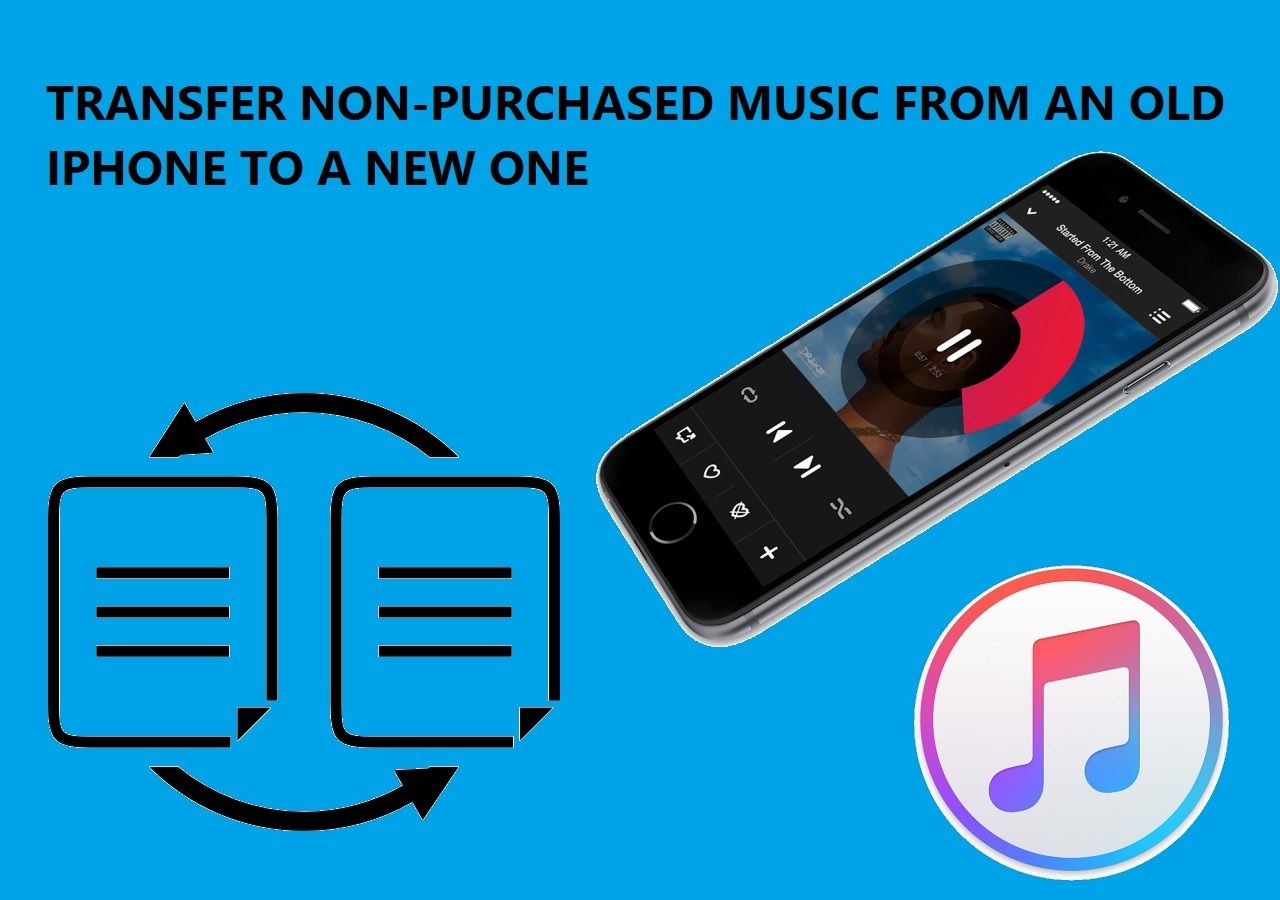
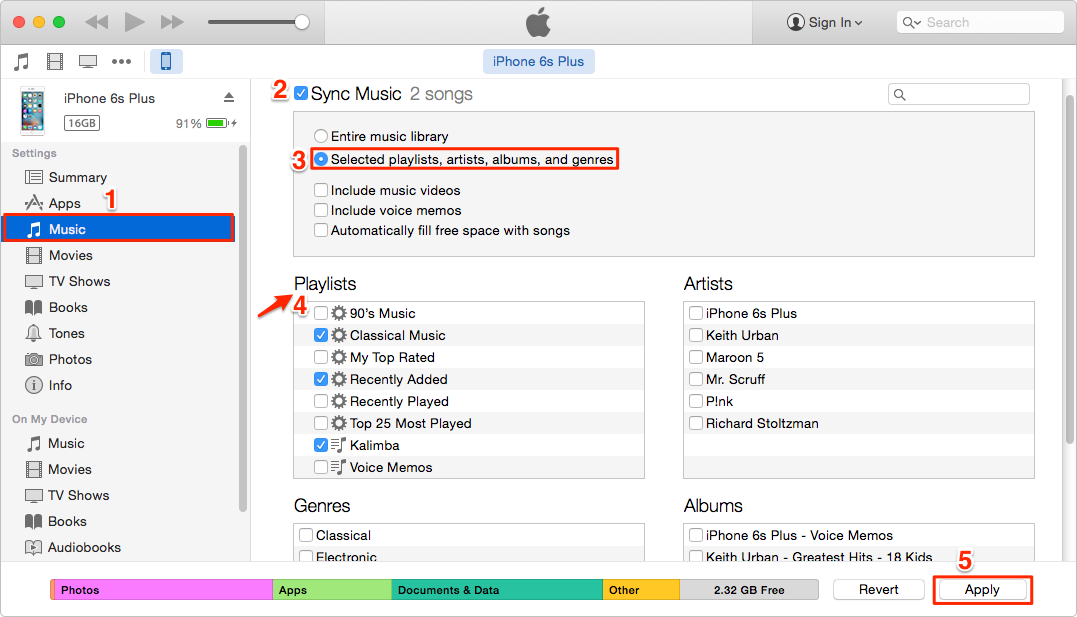

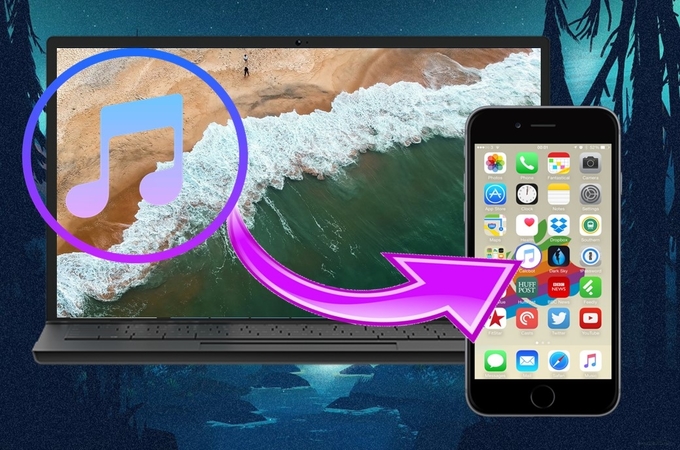

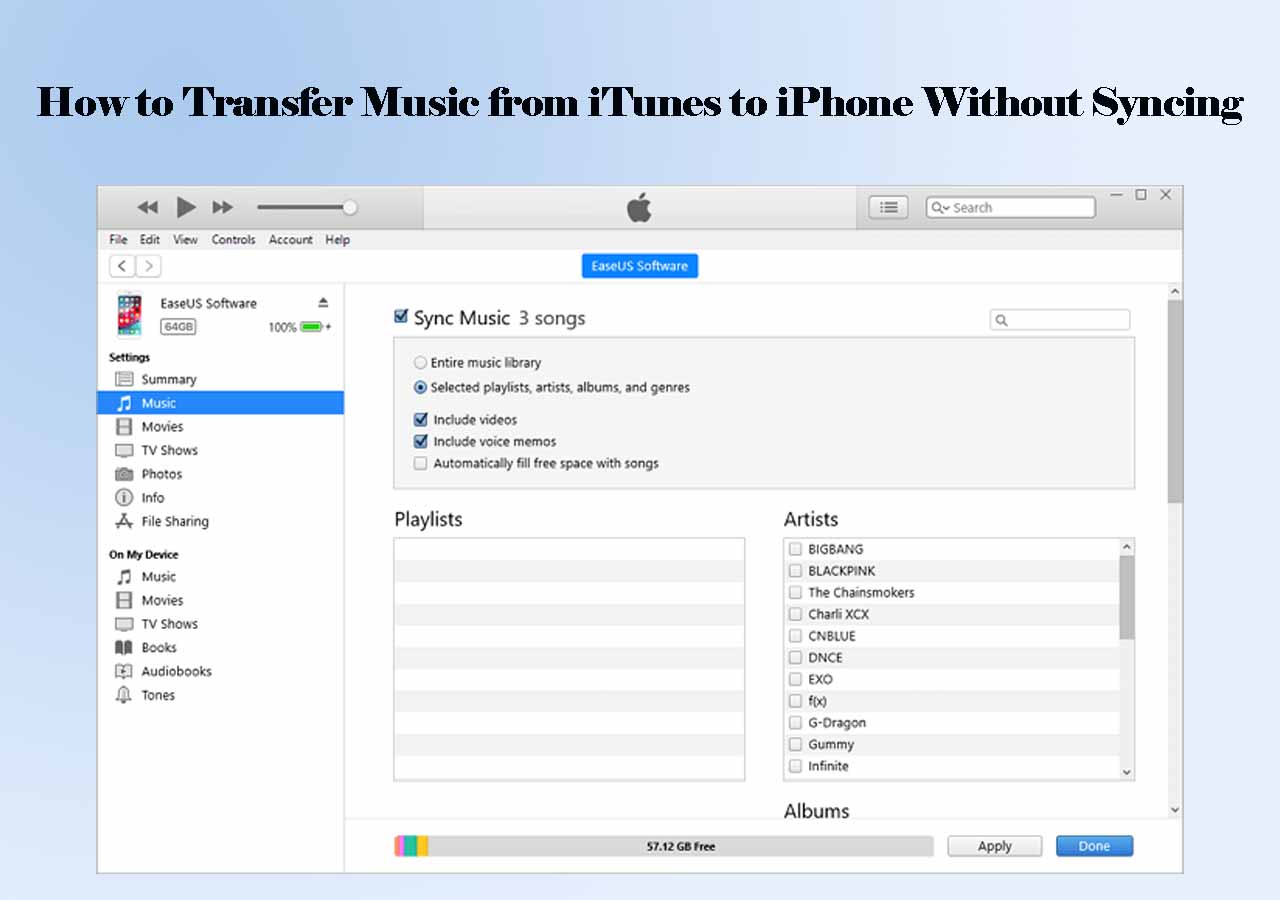

![How To Move Apple Music To New Iphone [3 Ways] How to Add MP3 to Apple Music on iPhone 2024 - YouTube](https://i.ytimg.com/vi/0IjEUZLzio8/maxresdefault.jpg)
![How To Move Apple Music To New Iphone [2022] How to Transfer Music from Laptop to iPhone with/without iTunes](https://www.easeus.com/images/en/screenshot/mobimover/transfer-music-to-iphone-via-itunes.png)
![How To Move Apple Music To New Iphone How to Transfer Music from iPhone, iPad or iPod to iTunes[Solution]](https://imobie-resource.com/en/support/img/use-itunes-to-transfer-music-from-iphone-to-itunes.png)

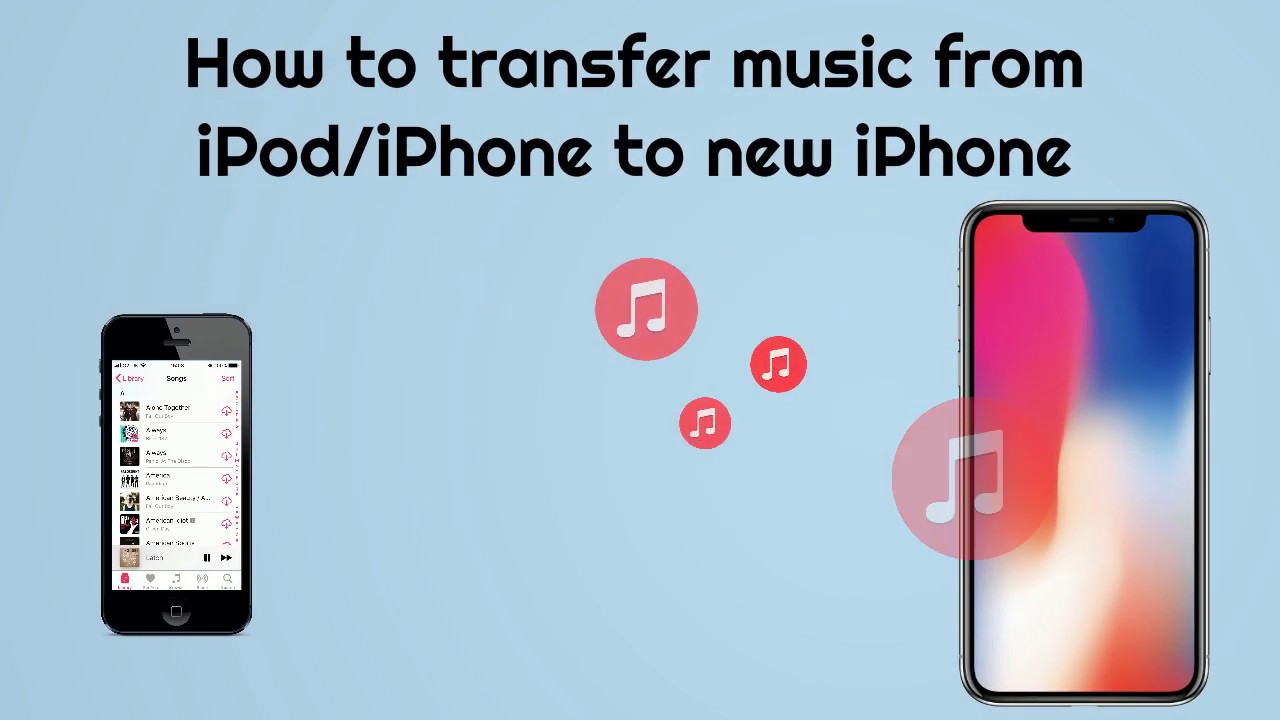
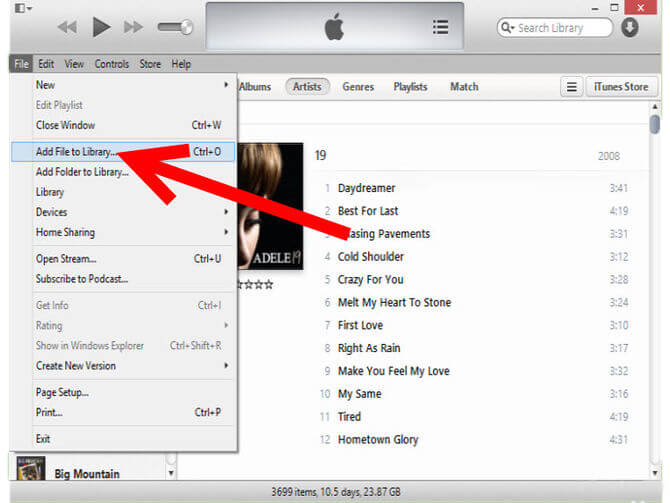
![How To Move Apple Music To New Iphone How to Transfer Music from iPhone to iPhone [Ultimate Guide]](https://www.fonepaw.com/uploads/sites/1025/how-to-transfer-music-from-iphone-to-iphone.png)