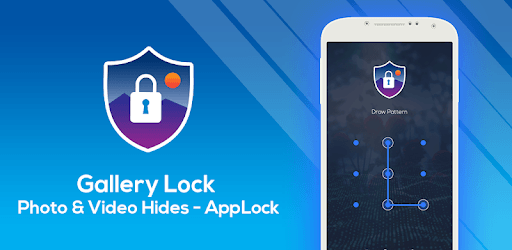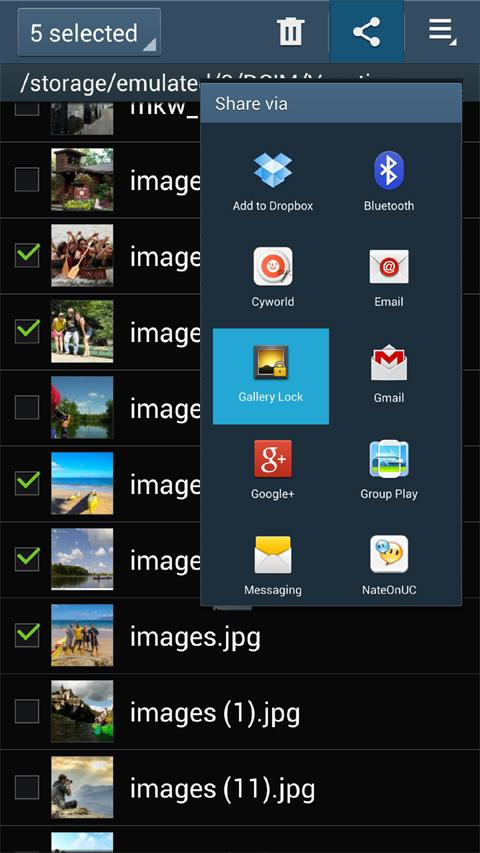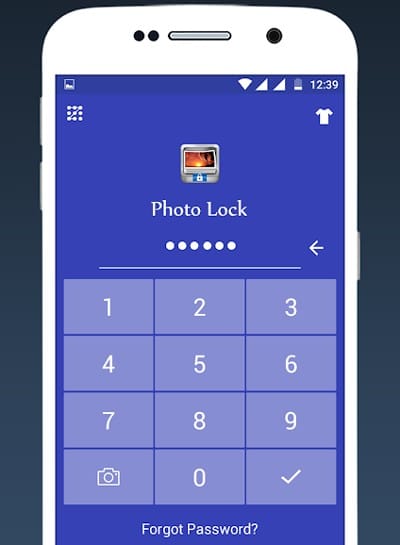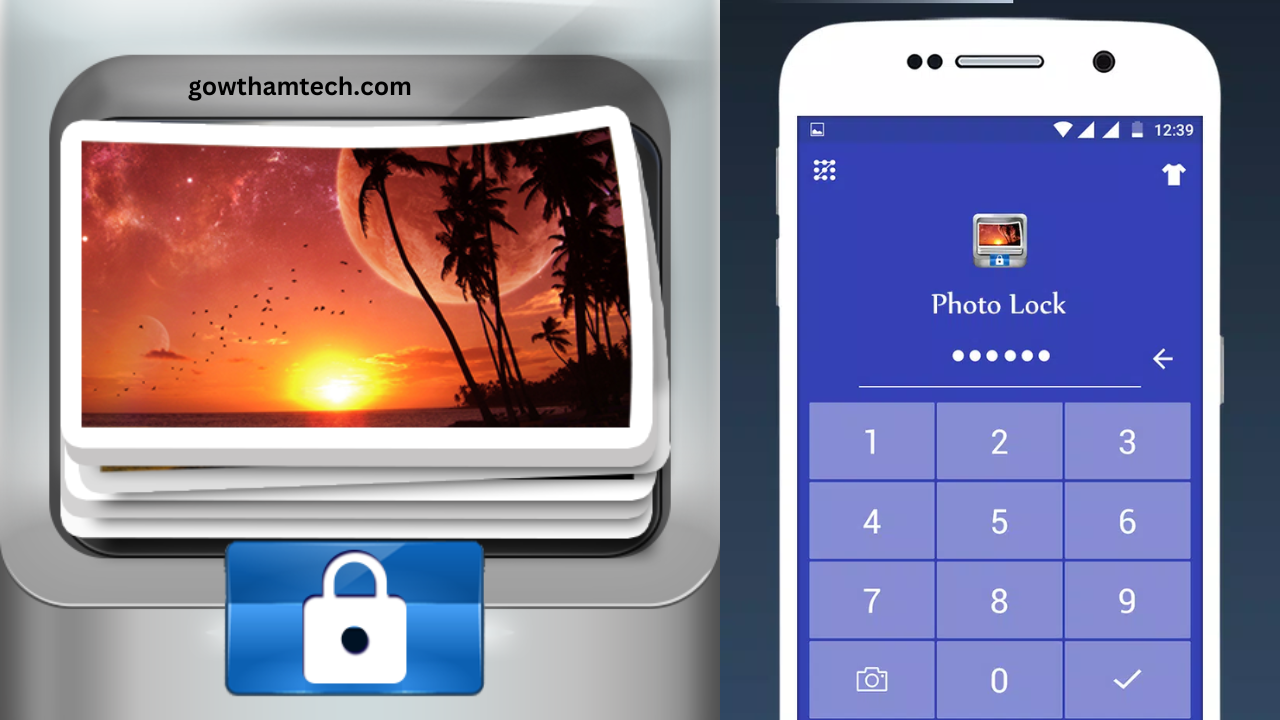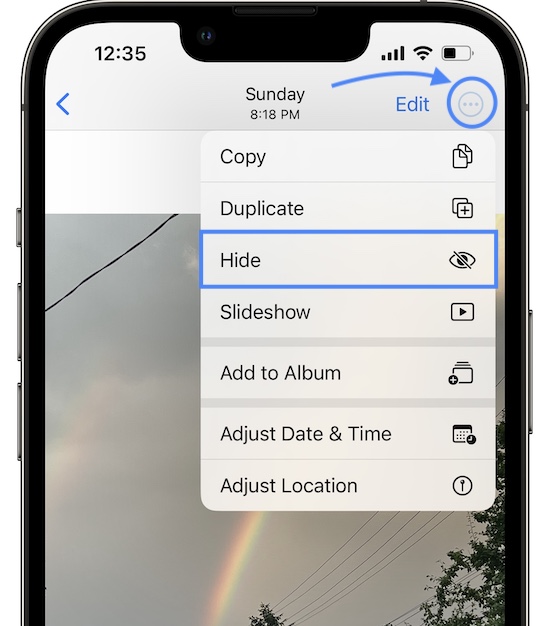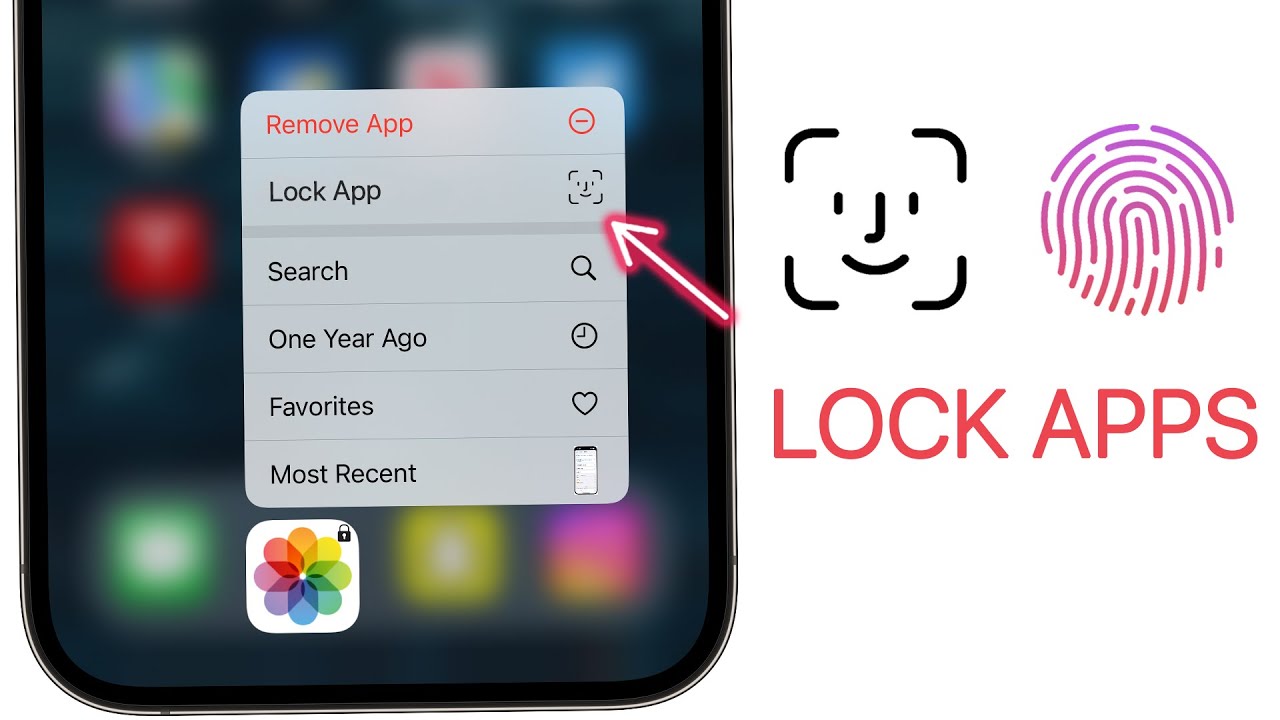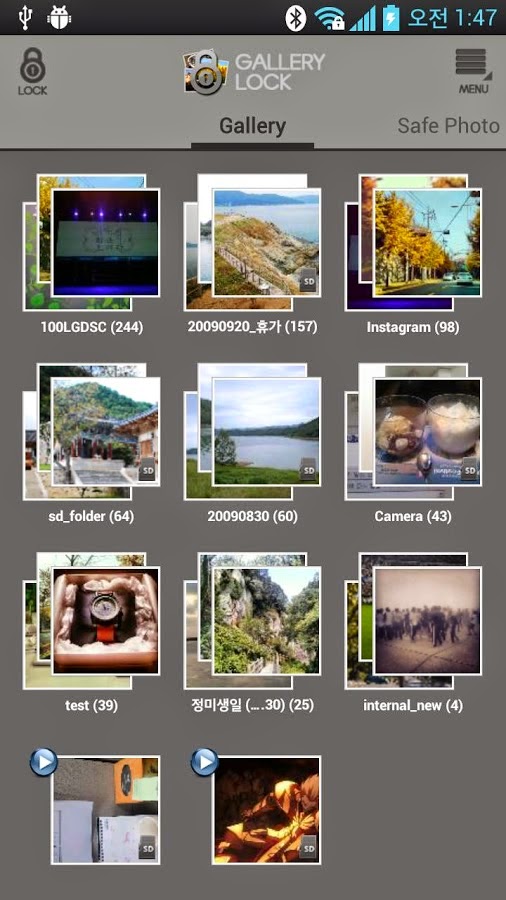How To Put A Lock On Your Photo Gallery
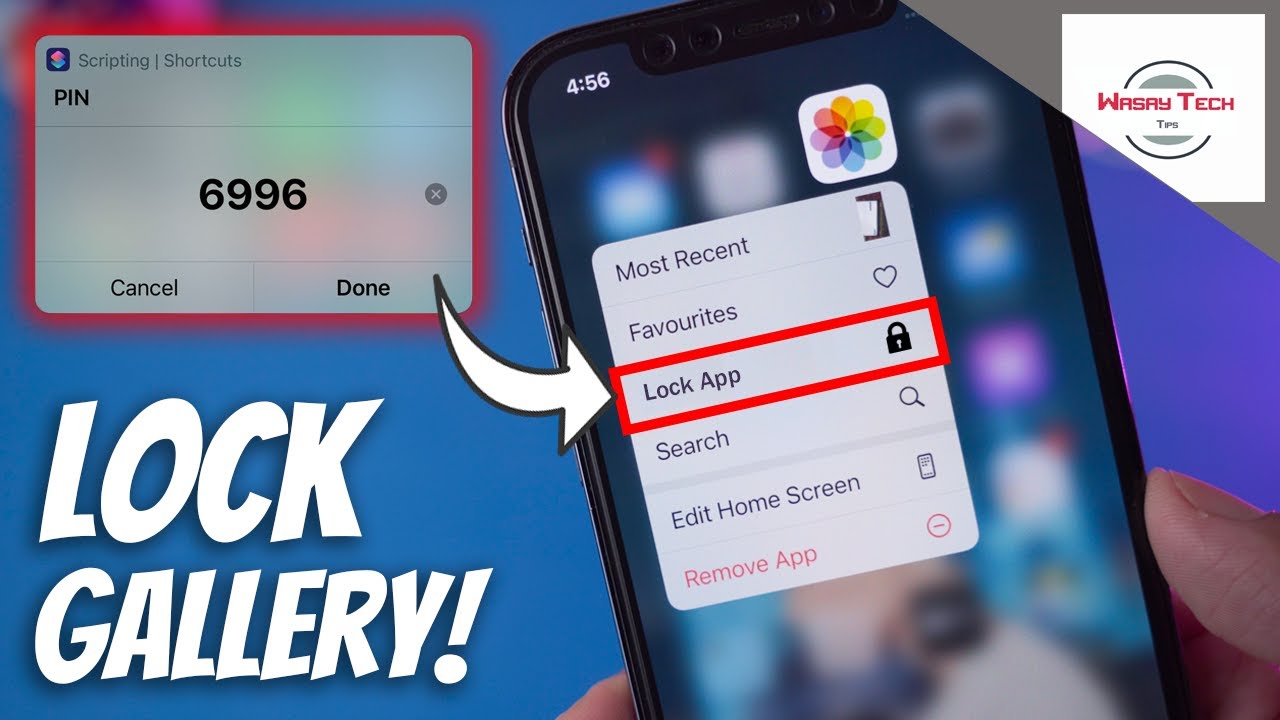
Your private photos are vulnerable. Take immediate action to secure them before it's too late.
This guide provides a straightforward method to add a crucial layer of security to your photo gallery, safeguarding your personal memories from unauthorized access.
Securing Your Photo Gallery: A Step-by-Step Guide
The primary method involves using built-in features or third-party applications available on both Android and iOS devices.
Android: Utilizing Secure Folder (Samsung) or Similar Features
Samsung users have a built-in solution: the Secure Folder. To activate it, navigate to Settings > Biometrics and security > Secure Folder.
Follow the on-screen instructions to set up your preferred lock type: PIN, password, or biometric authentication.
Move photos into the Secure Folder by selecting them in your Gallery app, tapping "Move," and choosing the Secure Folder as the destination.
Other Android devices may have similar features offered by the manufacturer. Check your device's security settings or consult its user manual.
Android: Third-Party Apps
Several reputable apps in the Google Play Store can password-protect your photo gallery. Consider using Photo Lock App or Keepsafe Photo Vault.
Download and install your chosen app.
Set a strong, unique password or PIN within the app.
Follow the app's instructions to import photos from your gallery into the protected vault.
Remember to delete the original photos from your default gallery app to prevent unauthorized access.
iOS: Using the Hidden Album and Guided Access
iOS offers a built-in "Hidden" album. Select the photos you want to hide, tap the share icon, and choose "Hide."
The photos will be moved to the Hidden album, accessible from the Albums tab.
For added security, consider using Guided Access. Go to Settings > Accessibility > Guided Access.
Enable Guided Access and set a passcode.
Open the Photos app, navigate to the Hidden album, and triple-click the side button (or home button on older devices) to activate Guided Access.
Disable touch input on the rest of the screen, leaving only the Hidden album accessible. This creates a single-app mode secured by a passcode.
General Security Tips
Always use a strong, unique password or PIN. Avoid easily guessable combinations like birthdays or addresses.
Enable two-factor authentication (2FA) whenever possible, especially for cloud-based photo storage services like Google Photos or iCloud Photos.
Keep your operating system and security apps up to date to patch vulnerabilities.
Regularly review your security settings and update them as needed.
Be cautious about granting permissions to apps. Only allow access to your photos if the app is trustworthy and requires it for its core functionality.
Next Steps
Immediately implement one of these methods to protect your photos. The security of your personal information depends on your proactive measures.
Stay informed about new security threats and update your security protocols accordingly. This article will be updated with new informations if available.
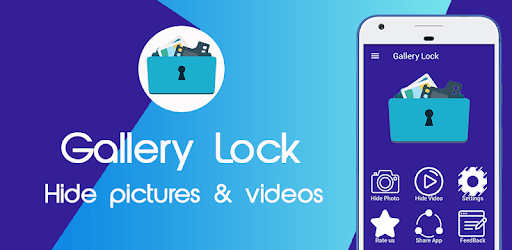

:max_bytes(150000):strip_icc()/001_how-to-lock-a-hidden-photo-album-on-iphone-with-ios-16-6826121-e7481500a5ad44d99fba059203f43b3d.jpg)