How To Put Iptv On Firestick

Amazon Firestick users, are you ready to unlock a world of content beyond standard streaming services? This guide provides a step-by-step breakdown of how to install IPTV on your Firestick, offering access to live TV channels, movies, and more.
Warning: While IPTV offers diverse viewing options, ensure you're accessing content legally and from reputable providers to avoid copyright infringement. This guide is for informational purposes only, and we do not endorse or encourage illegal streaming activities.
Sideloading: The Key to IPTV on Firestick
Because IPTV apps aren't typically available directly on the Amazon Appstore, a process called "sideloading" is necessary. This involves installing apps from sources outside the official store. Don't worry, it's simpler than it sounds!
Step 1: Prepare Your Firestick for Sideloading
First, you must enable 'Apps from Unknown Sources' in your Firestick's settings. This allows your device to install applications from external sources.
Navigate to Settings > My Fire TV (or Device & Software) > Developer Options. If Developer Options isn’t visible, go to About > tap the device name 7 times to enable it. Then go back to Developer Options.
Within Developer Options, turn on Apps from Unknown Sources. You may receive a warning message; acknowledge it and proceed.
Step 2: Install the Downloader App
The Downloader app is crucial for sideloading. It allows you to download files directly onto your Firestick from the internet.
Search for "Downloader" in the Amazon Appstore and install the app. Downloader is a free and widely used tool for this purpose.
Step 3: Find an IPTV App and Its Download Link
Choose an IPTV app compatible with your Firestick. Research different apps, read reviews, and select one that suits your needs and offers a reliable service.
Once you've chosen an app, obtain its direct download link (usually a .apk file). Be cautious and only download from trusted sources to avoid malware.
Step 4: Use Downloader to Download and Install the IPTV App
Open the Downloader app and enter the direct download link of your chosen IPTV app in the URL field.
Click 'Go' and the app will begin downloading. Once the download is complete, Downloader will prompt you to install the app.
Follow the on-screen instructions to install the IPTV app. You may need to grant permissions for the installation to proceed.
Step 5: Launch and Configure the IPTV App
After installation, you can find the IPTV app in your Firestick's app library. Launch the app.
Most IPTV apps require you to enter your IPTV subscription details, such as your username, password, and IPTV server address. This information is typically provided by your IPTV provider.
Enter the required information and follow the app's instructions to access the content. You should now be able to stream live TV channels, movies, and other content offered by your IPTV provider.
Important Considerations
Always use a VPN (Virtual Private Network) to protect your privacy while streaming IPTV content. A VPN encrypts your internet traffic and masks your IP address, making it harder for your online activity to be tracked.
Choose a reputable IPTV provider and be wary of services that offer unbelievably low prices. Illegal or unreliable services often provide poor streaming quality and may expose you to security risks.
Regularly update your IPTV app and the Downloader app to ensure optimal performance and security. Check for updates within the apps or on their respective websites.
Troubleshooting
If you encounter issues, such as buffering or app crashes, try clearing the app's cache and data in your Firestick's settings. Go to Settings > Applications > Manage Installed Applications > select the IPTV app > Clear cache and Clear data.
If the app still doesn't work, try reinstalling it. Ensure your internet connection is stable and meets the minimum requirements for streaming IPTV content.
For further assistance, consult the IPTV app's documentation or contact the provider's customer support.
Staying Informed
The world of IPTV is constantly evolving. New apps and services emerge regularly. Stay informed about the latest developments and best practices to ensure a safe and enjoyable streaming experience.
Remember to prioritize legal and ethical content consumption. Support legitimate content providers and avoid engaging in illegal streaming activities.
Enjoy the expanded entertainment options that IPTV can offer on your Firestick, but always do so responsibly.
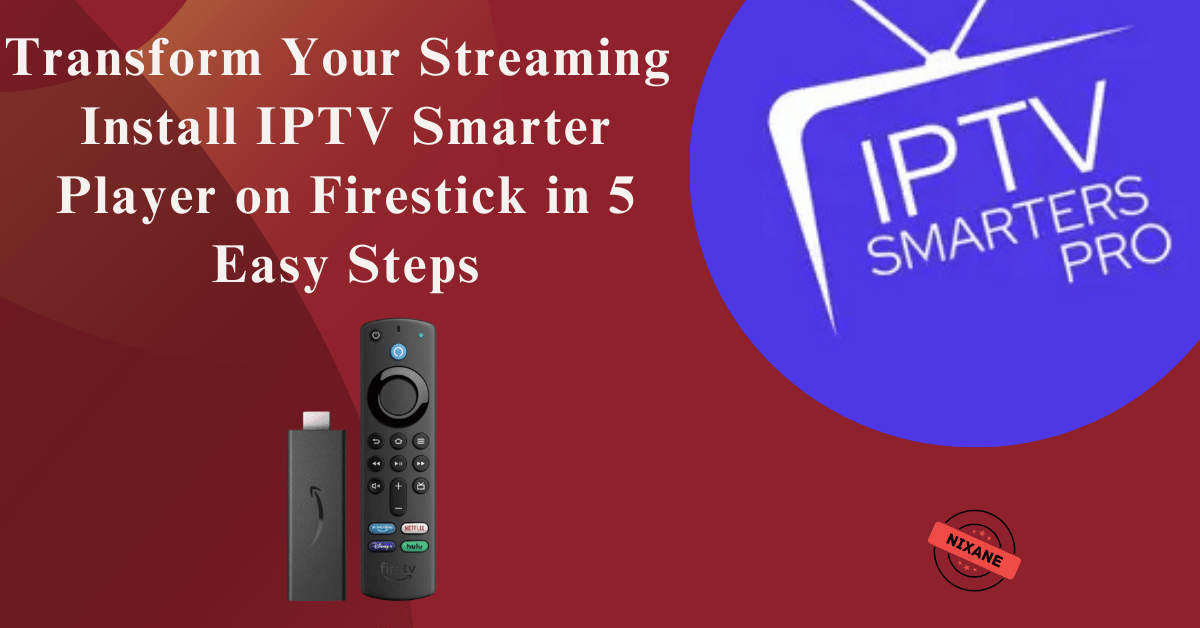


![How To Put Iptv On Firestick How to Install IPTV on Firestick [3 Methods] - IPTVPlayers](https://www.iptvplayers.com/wp-content/uploads/2022/09/IPTV-on-Firestick-6.png)
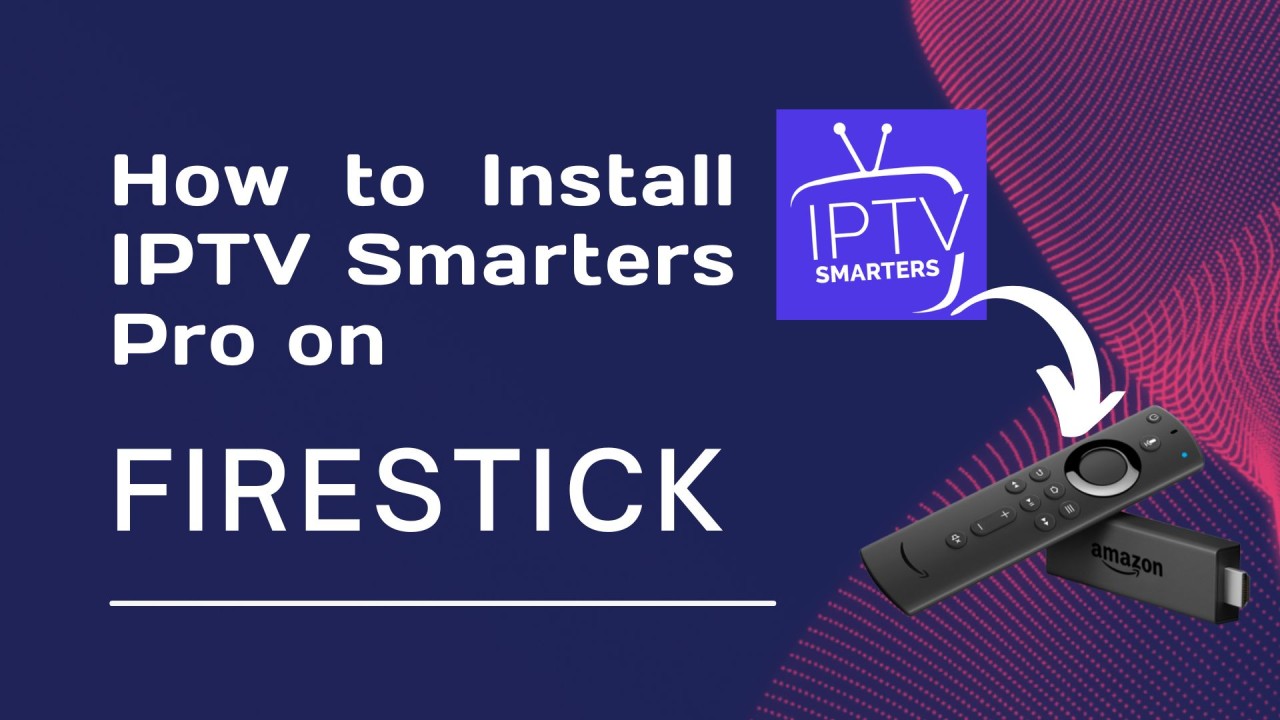


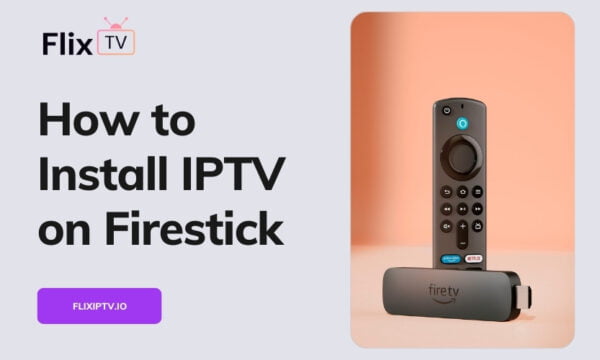
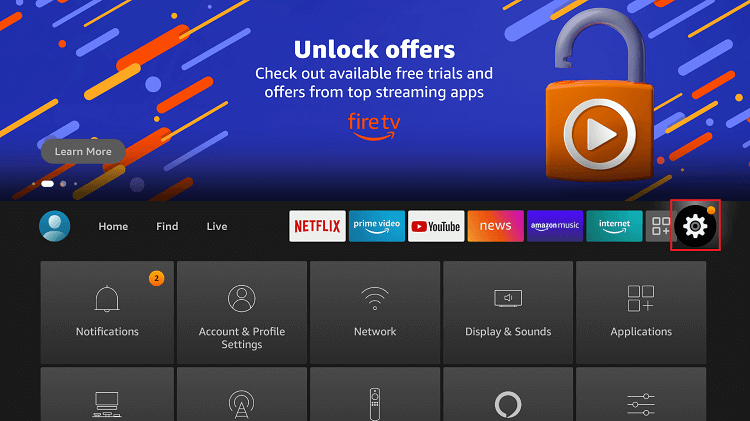

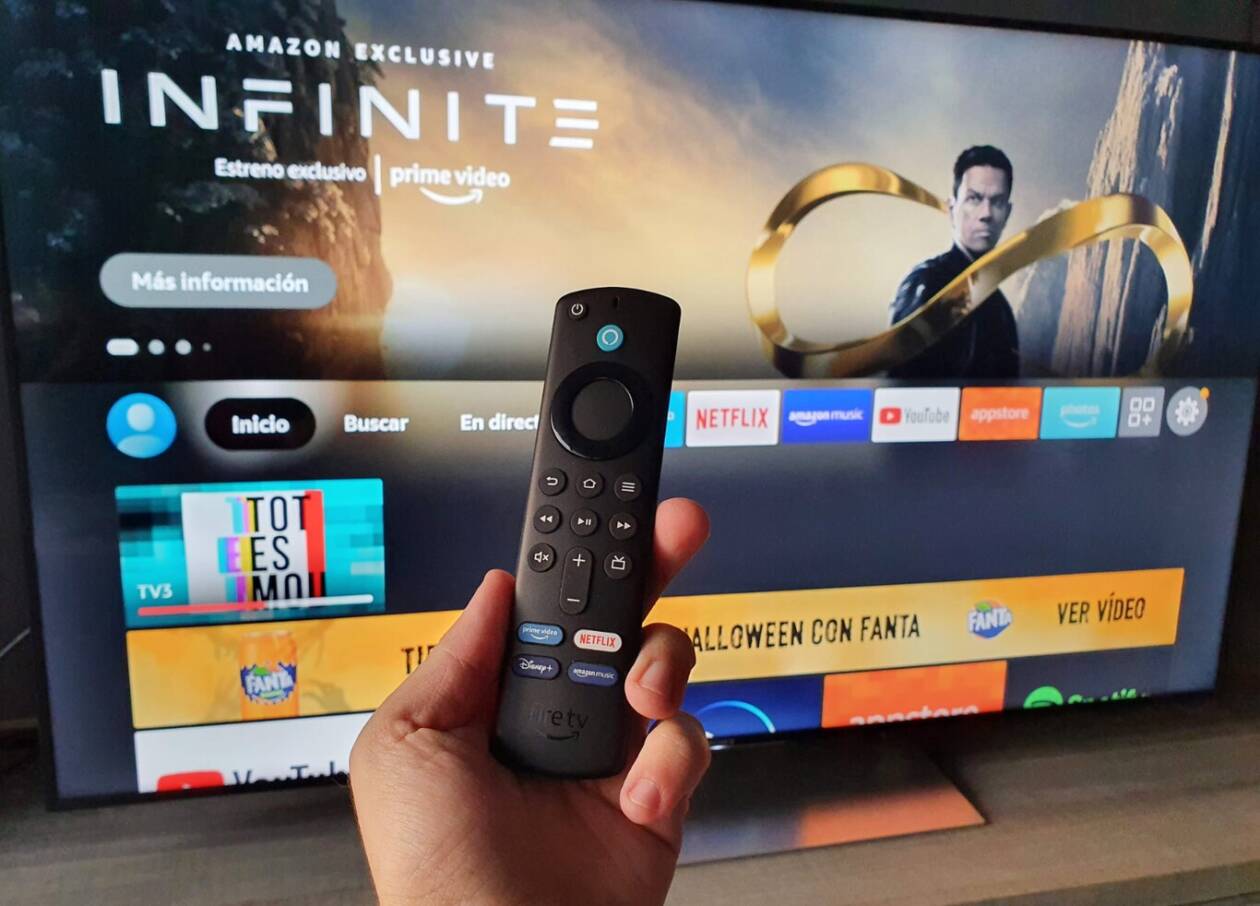


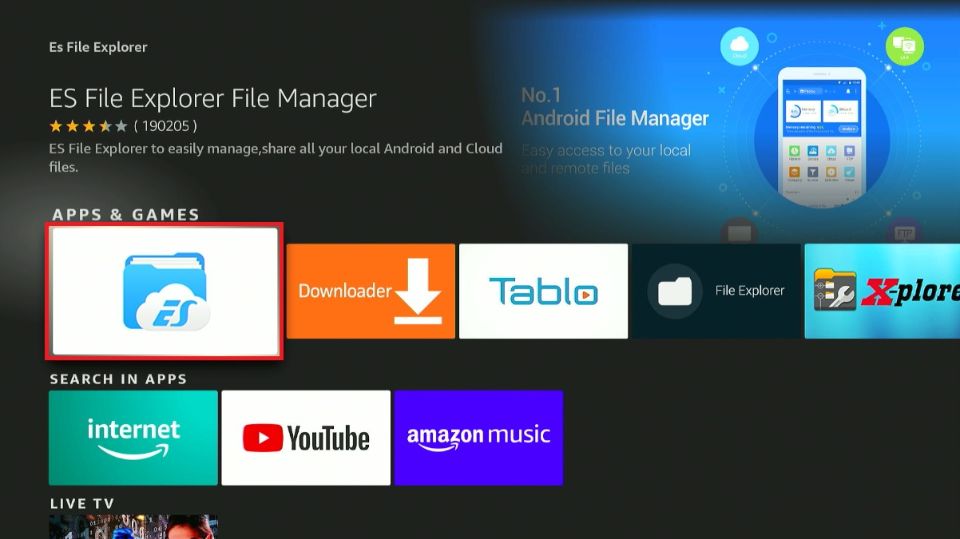
![How To Put Iptv On Firestick How to Install Yeah IPTV on Firestick [12,000+ Channels]](https://firestickhacks.com/wp-content/uploads/2024/01/INSTALL-YEAH-IPTV-ON-FIRESTICK.png)



