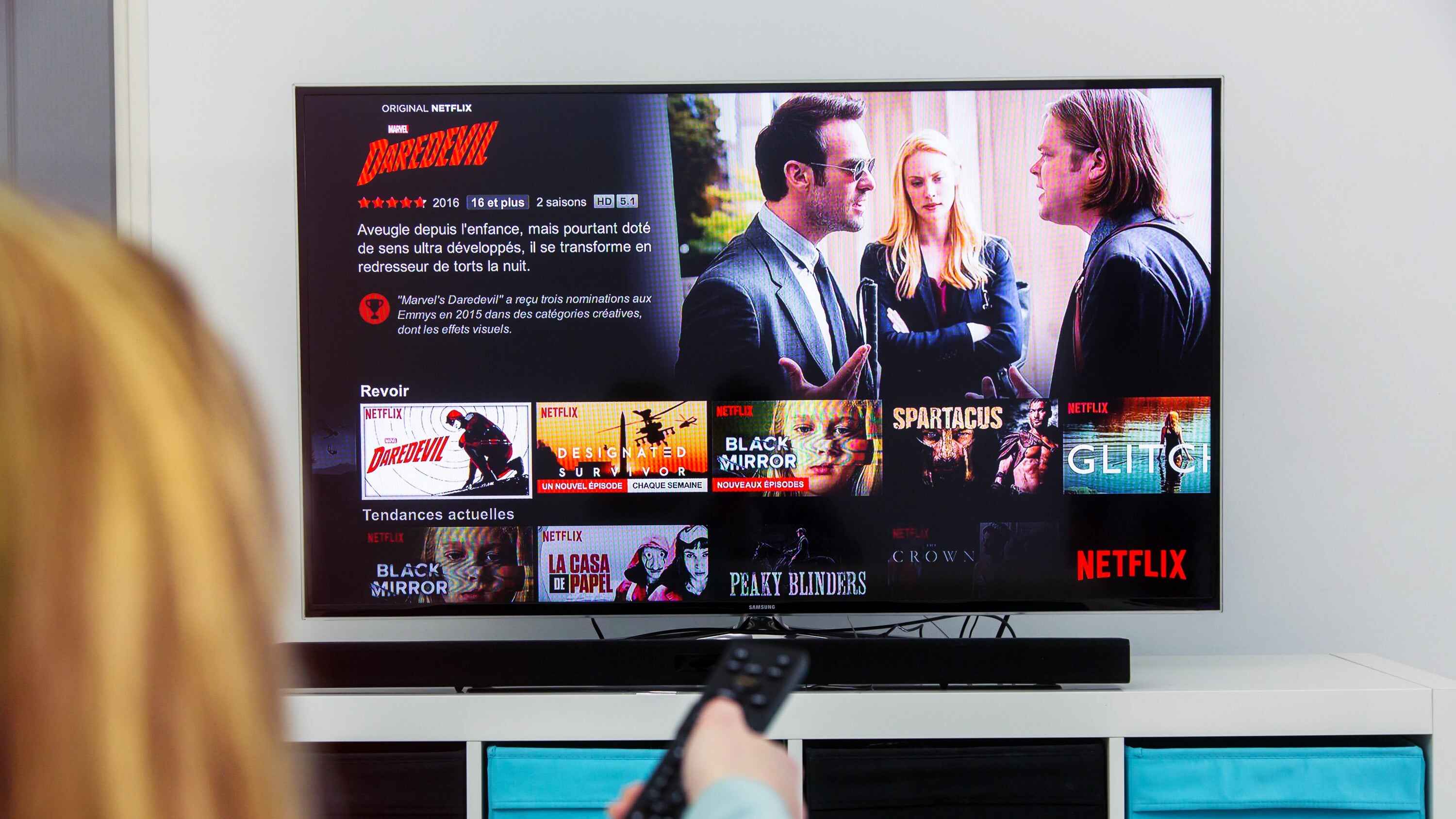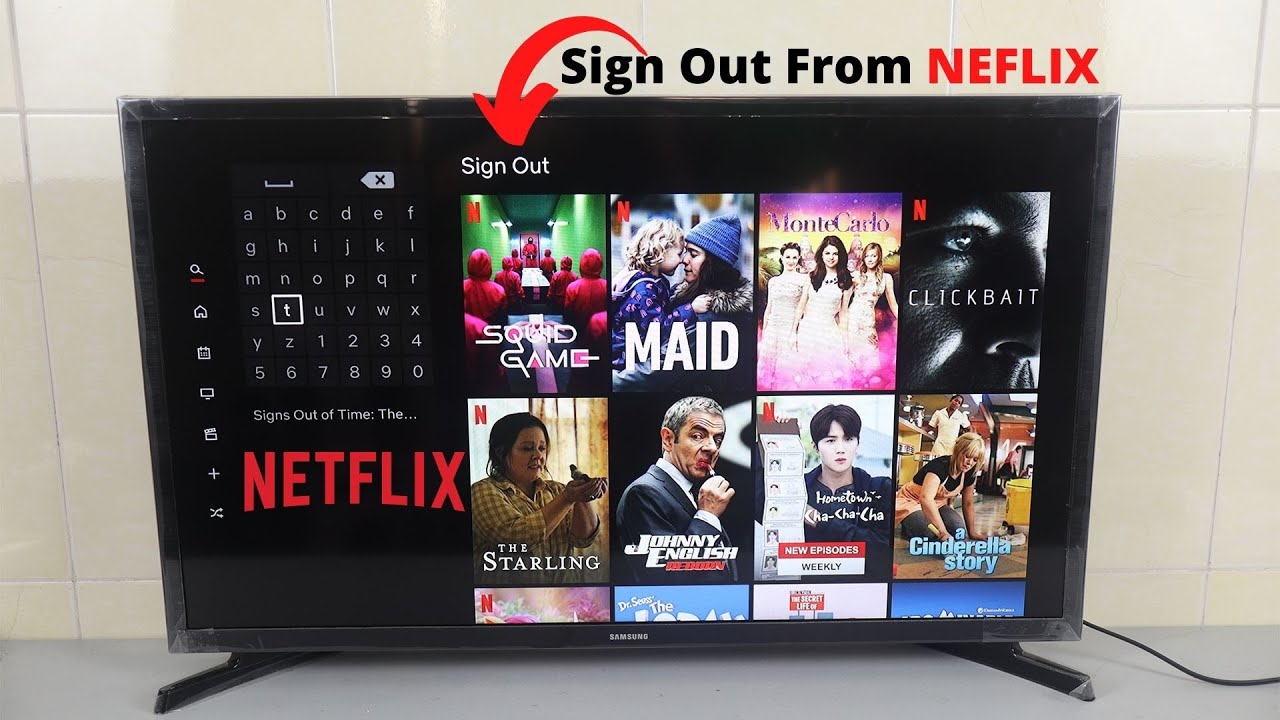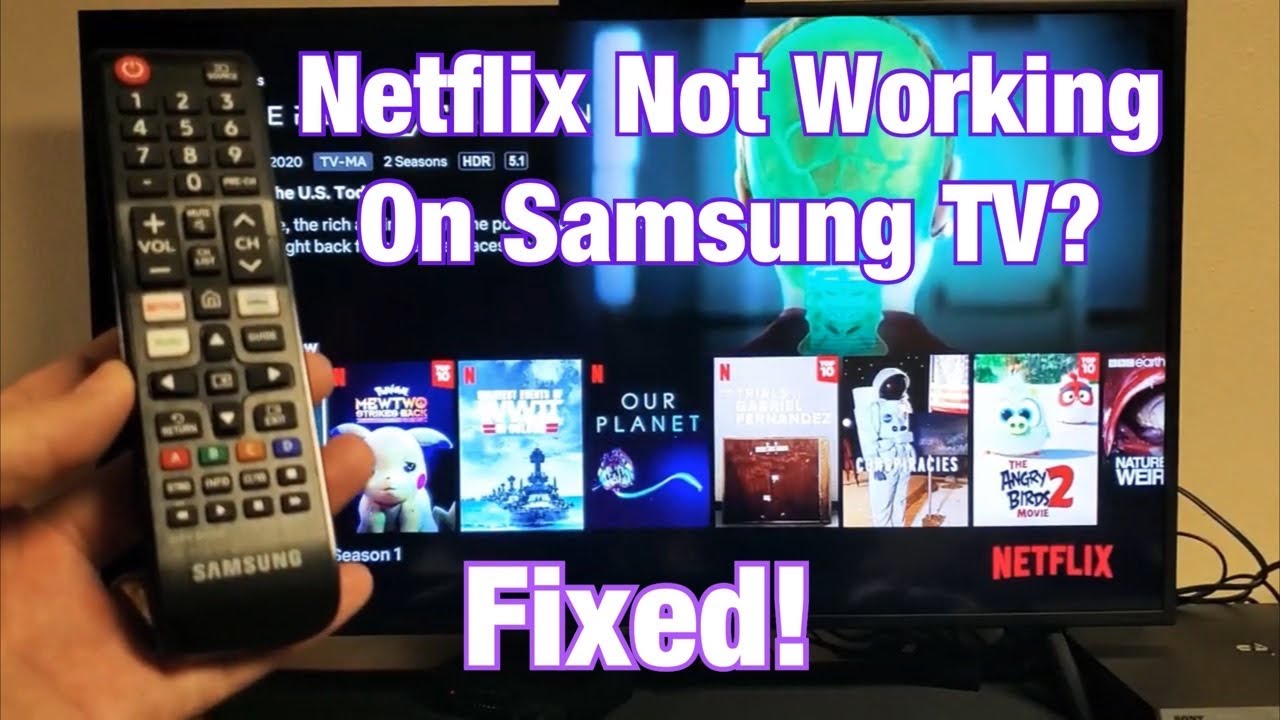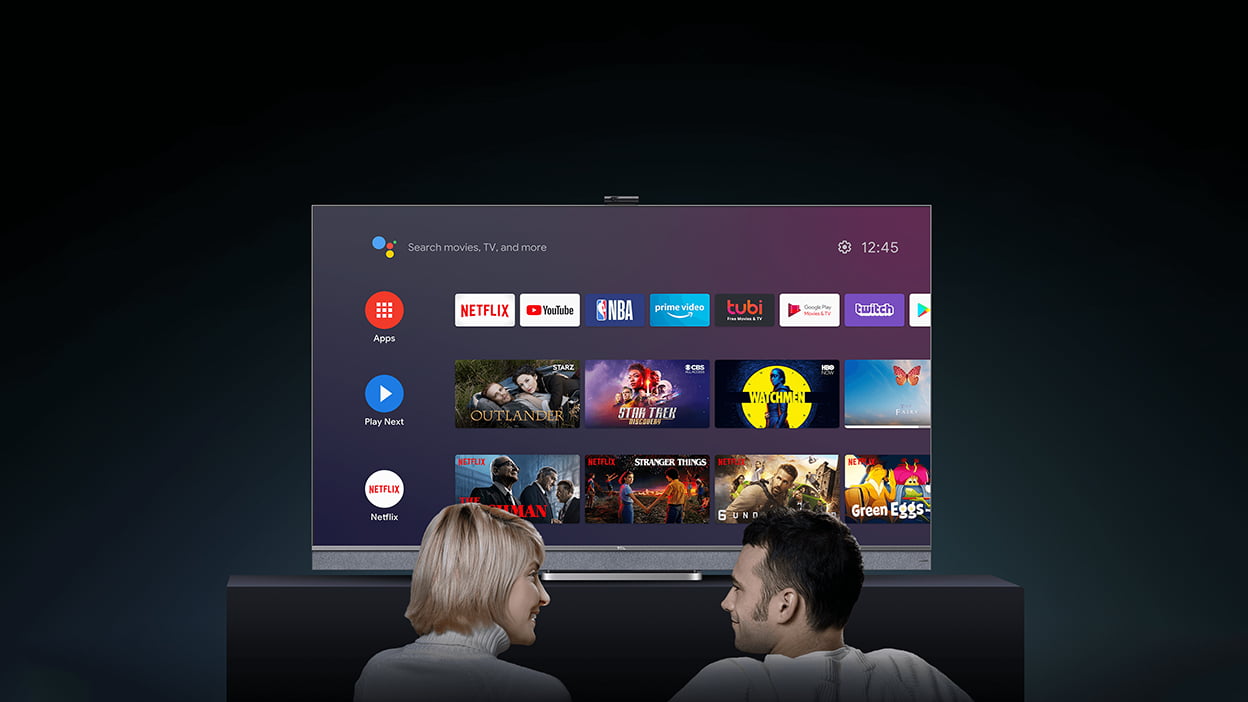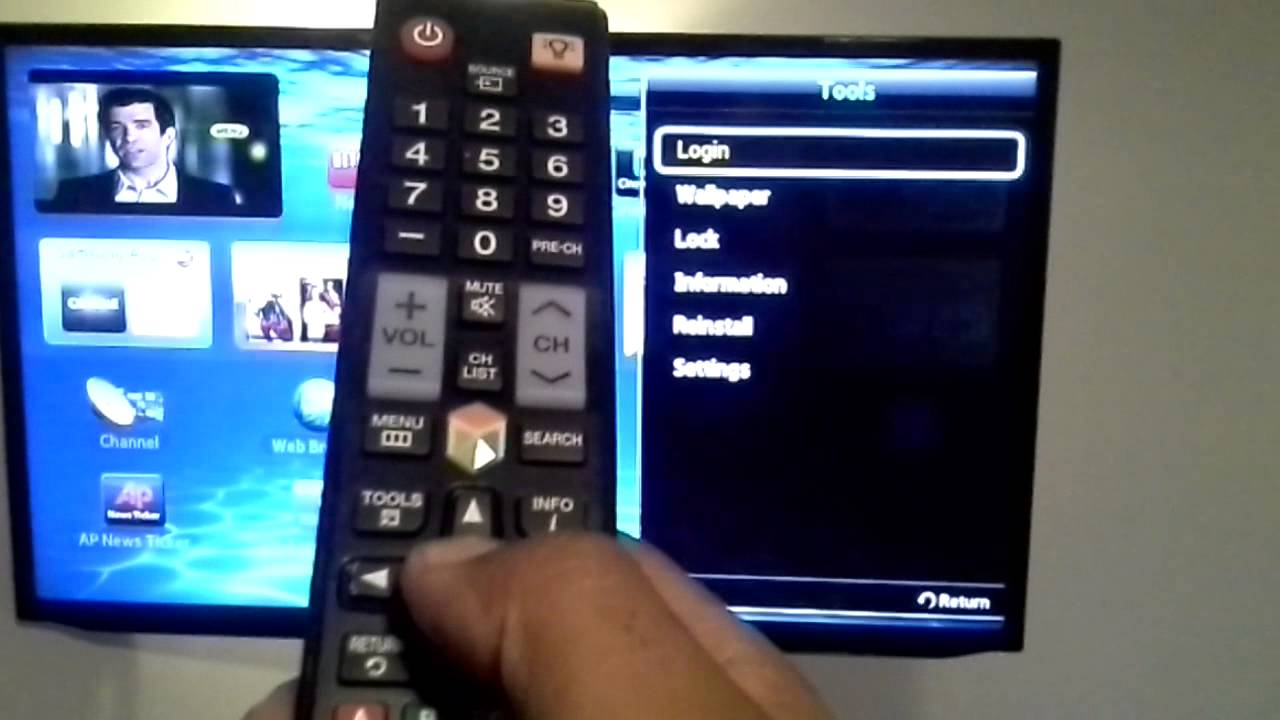How To Put Netflix On Samsung Tv

The flickering screen of endless entertainment, once a novelty, has become a staple in modern homes. However, accessing that entertainment can sometimes feel like navigating a digital labyrinth. Specifically, getting Netflix, the reigning king of streaming, onto your Samsung TV, a ubiquitous smart device, can occasionally present unforeseen challenges.
This article provides a comprehensive guide on how to install and access Netflix on your Samsung TV. From the simplest installation procedures for newer models to troubleshooting steps for older ones, we'll cover the essential information you need. We will also explore common issues, alternative access methods, and future trends in streaming technology that may impact your viewing experience.
Checking Compatibility and Basic Setup
Before diving into the installation process, it's crucial to confirm that your Samsung TV is compatible with Netflix. Most Samsung Smart TVs manufactured after 2010 support the Netflix app. Consult Samsung's official website or your TV's manual to verify compatibility if you're unsure.
Ensure your TV is connected to a stable internet connection. A wired Ethernet connection is preferable for uninterrupted streaming, but a strong Wi-Fi signal is usually sufficient. You'll also need a Netflix subscription.
Installing Netflix from the Samsung App Store
The primary way to install Netflix on a Samsung TV is through the Samsung App Store. This process is straightforward and generally takes only a few minutes. Here's a step-by-step guide:
Turn on your Samsung TV and press the "Smart Hub" button on your remote. This button may have a different label depending on your remote model.
Navigate to the "Apps" section. The appearance may vary depending on your TV model, but you should find an icon or section dedicated to applications.
Search for "Netflix" using the on-screen keyboard or voice search if your remote supports it. Select the Netflix app from the search results.
Click the "Install" button. The app will download and install automatically. Once the installation is complete, you'll typically find a "Open" button.
Click "Open" to launch the Netflix app. You will be prompted to sign in with your Netflix credentials (email address and password).
Troubleshooting Common Issues
Despite the simplicity of the installation process, users sometimes encounter problems. Here are some common issues and their solutions:
App Not Found: If you can't find Netflix in the Samsung App Store, ensure your TV is connected to the internet. Also, check if your TV's software is up to date. An outdated system can sometimes prevent apps from appearing.
App Freezing or Crashing: If Netflix freezes or crashes frequently, try restarting your TV. Unplug the TV from the power outlet for a minute, then plug it back in. Clearing the app's cache can also help.
Slow Streaming: Slow streaming is often caused by a weak internet connection. Test your internet speed using a speed test website or app. Consider using a wired Ethernet connection instead of Wi-Fi for a more stable connection.
Error Codes: Netflix often displays error codes when issues arise. These codes can provide clues about the problem. Consult Netflix's help center for specific solutions to common error codes.
Alternative Access Methods
If you encounter persistent problems installing or running Netflix directly on your Samsung TV, alternative access methods are available. These methods leverage external devices to stream Netflix content to your TV.
Streaming Devices: Devices like Roku, Amazon Fire Stick, and Apple TV are popular options. These devices connect to your TV via HDMI and provide access to a wide range of streaming services, including Netflix.
Gaming Consoles: Many modern gaming consoles, such as PlayStation and Xbox, have a Netflix app available for download. You can use your gaming console to stream Netflix content to your TV.
Casting from a Mobile Device: If your Samsung TV supports screen mirroring or Chromecast, you can cast Netflix content from your smartphone or tablet to your TV. This requires both devices to be on the same Wi-Fi network.
Future Trends in Streaming
The streaming landscape is constantly evolving. Several trends are emerging that will likely impact how we access and consume Netflix and other streaming services in the future.
Increased Resolution and HDR: Streaming services are increasingly offering content in higher resolutions, such as 4K and 8K. High Dynamic Range (HDR) technology is also becoming more common, enhancing the picture quality with improved contrast and color accuracy.
Cloud Gaming Integration: Some TV manufacturers are exploring integrating cloud gaming services directly into their TVs. This could potentially allow users to play high-end games without needing a dedicated gaming console, further blurring the lines between entertainment platforms.
Personalized Recommendations and AI: Artificial intelligence (AI) is playing an increasingly important role in personalizing content recommendations. Streaming services use AI algorithms to analyze viewing habits and suggest content that users are likely to enjoy.
Ultimately, gaining access to Netflix on your Samsung TV should be a straightforward process. By following these instructions, troubleshooting steps, and exploring alternative methods if necessary, you can unlock a world of entertainment. Stay informed about emerging trends in streaming technology to optimize your viewing experience in the years to come.