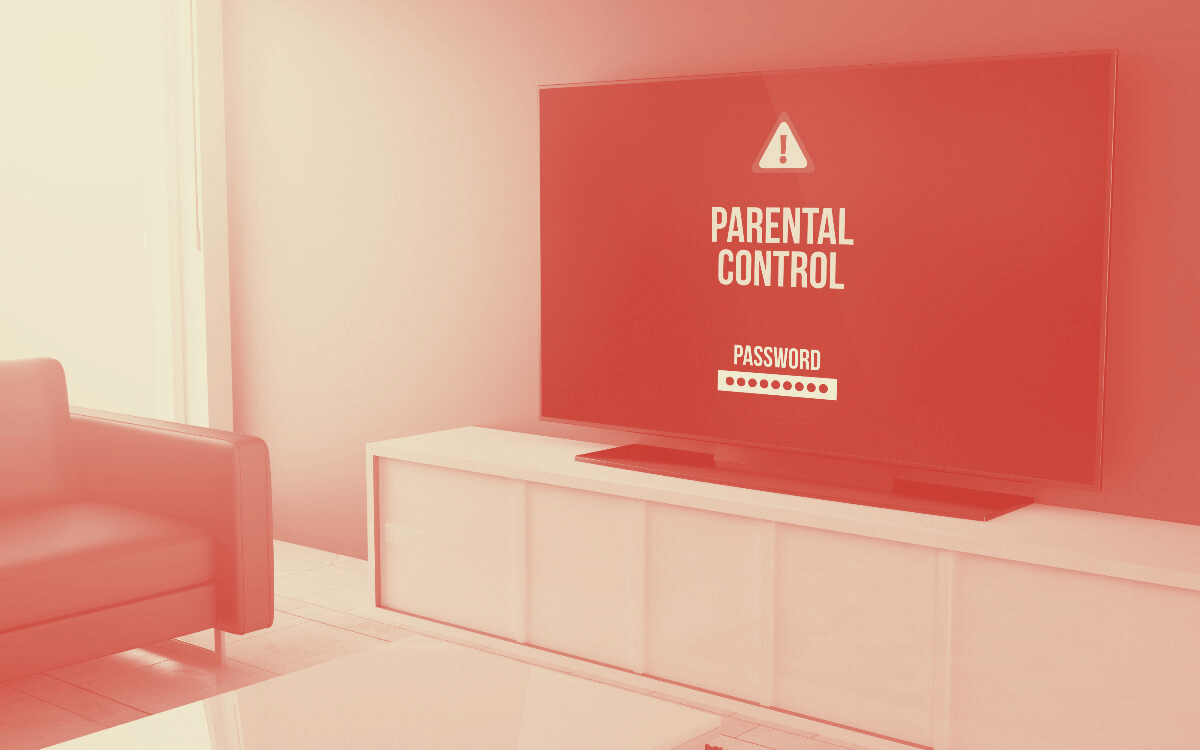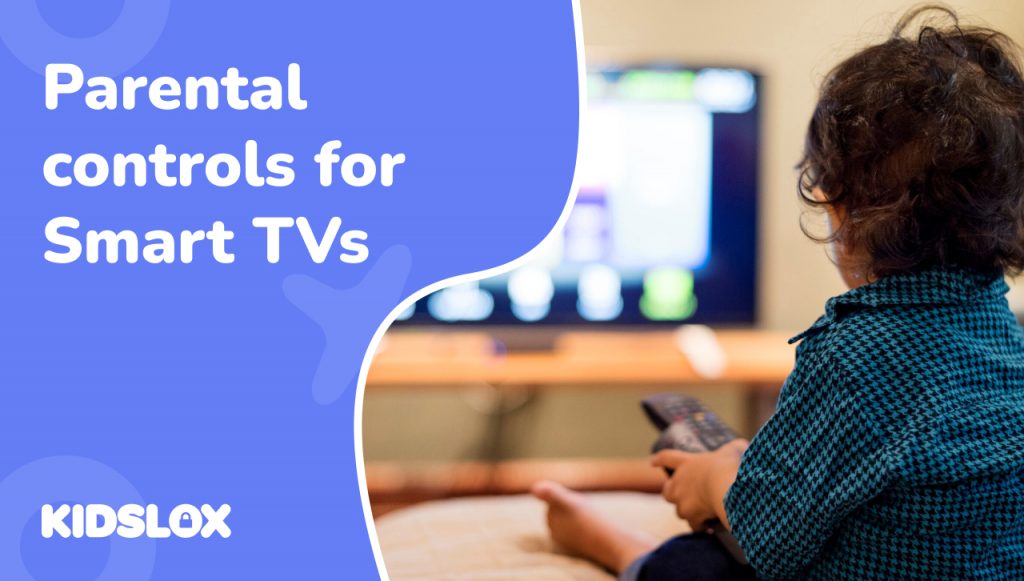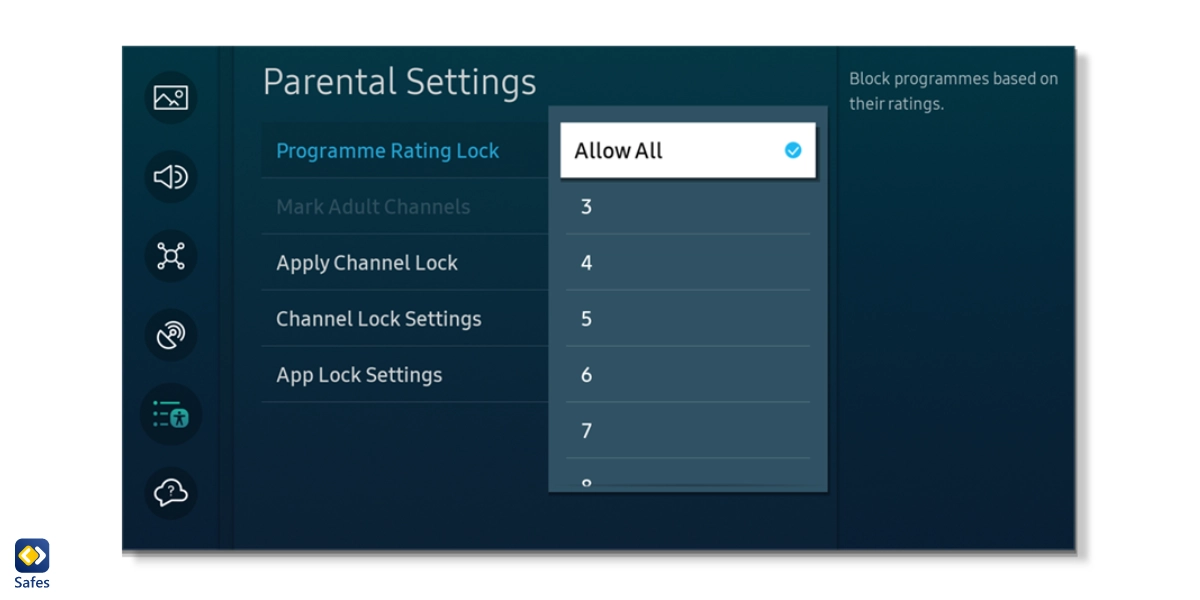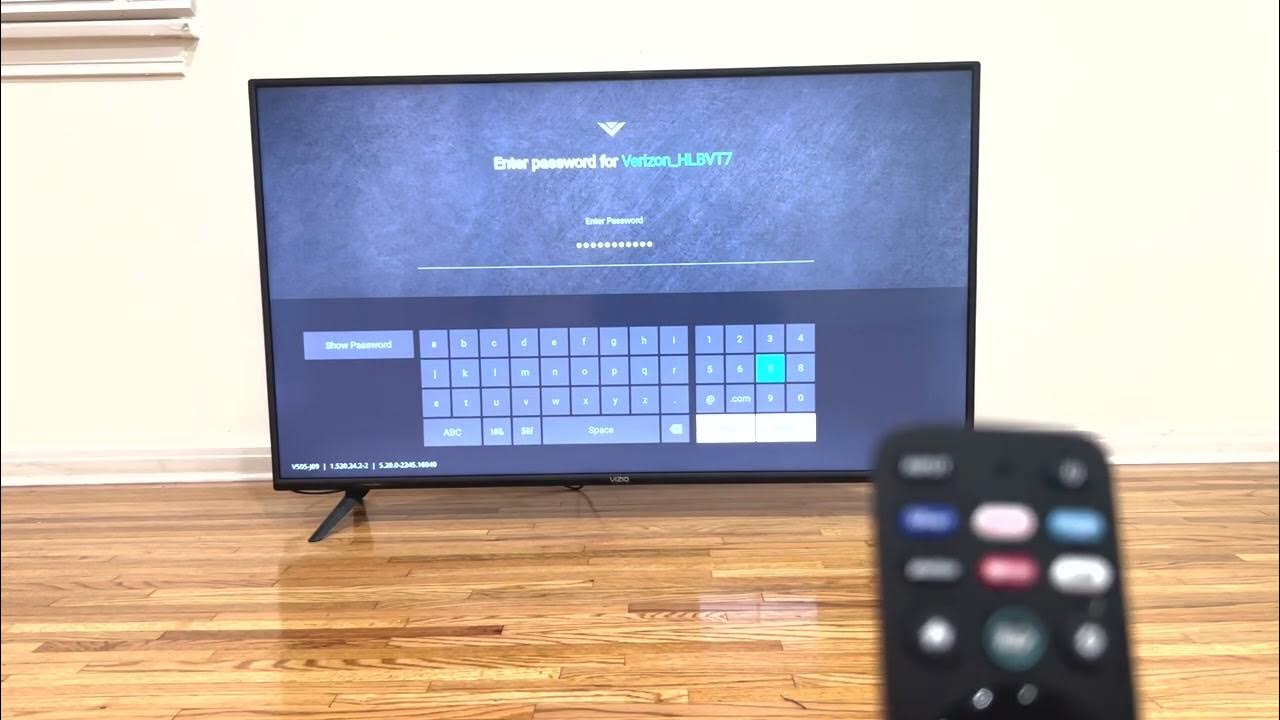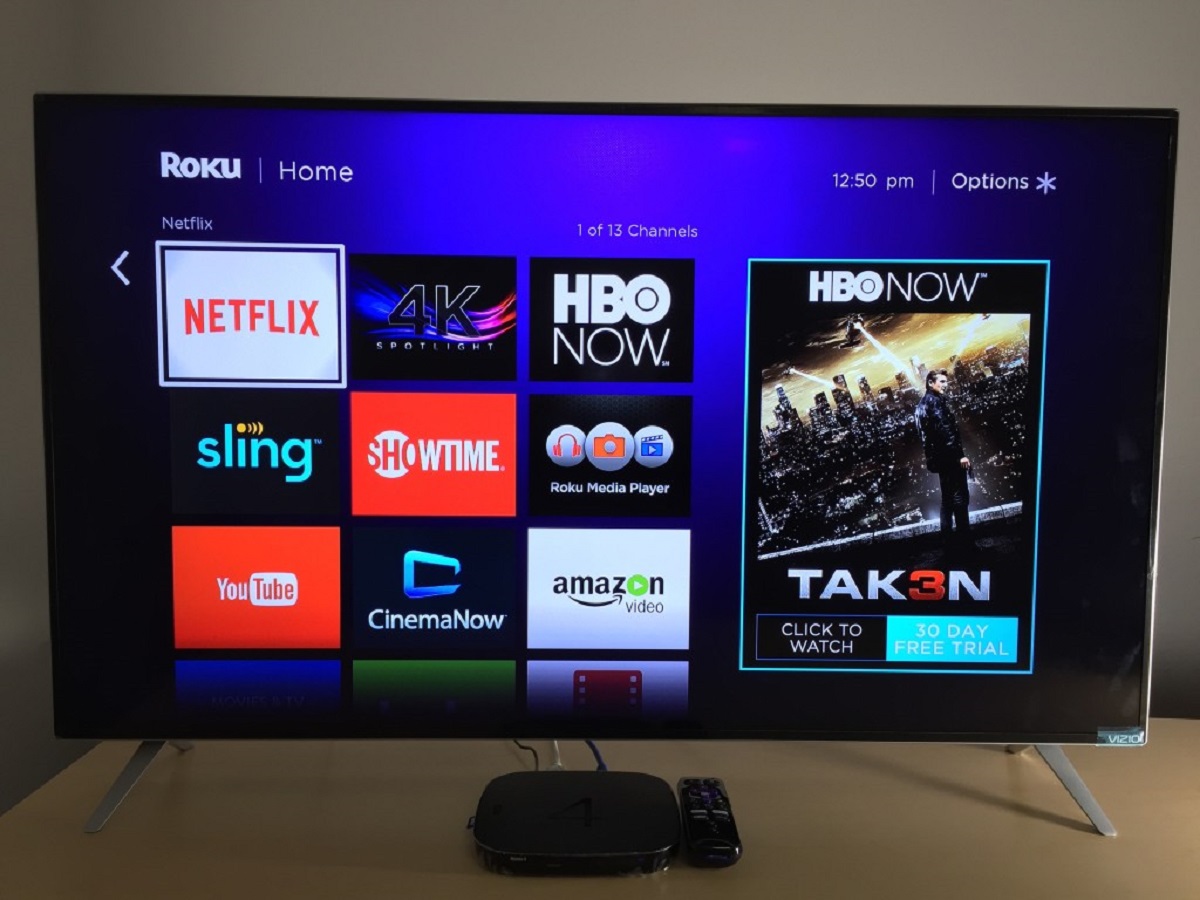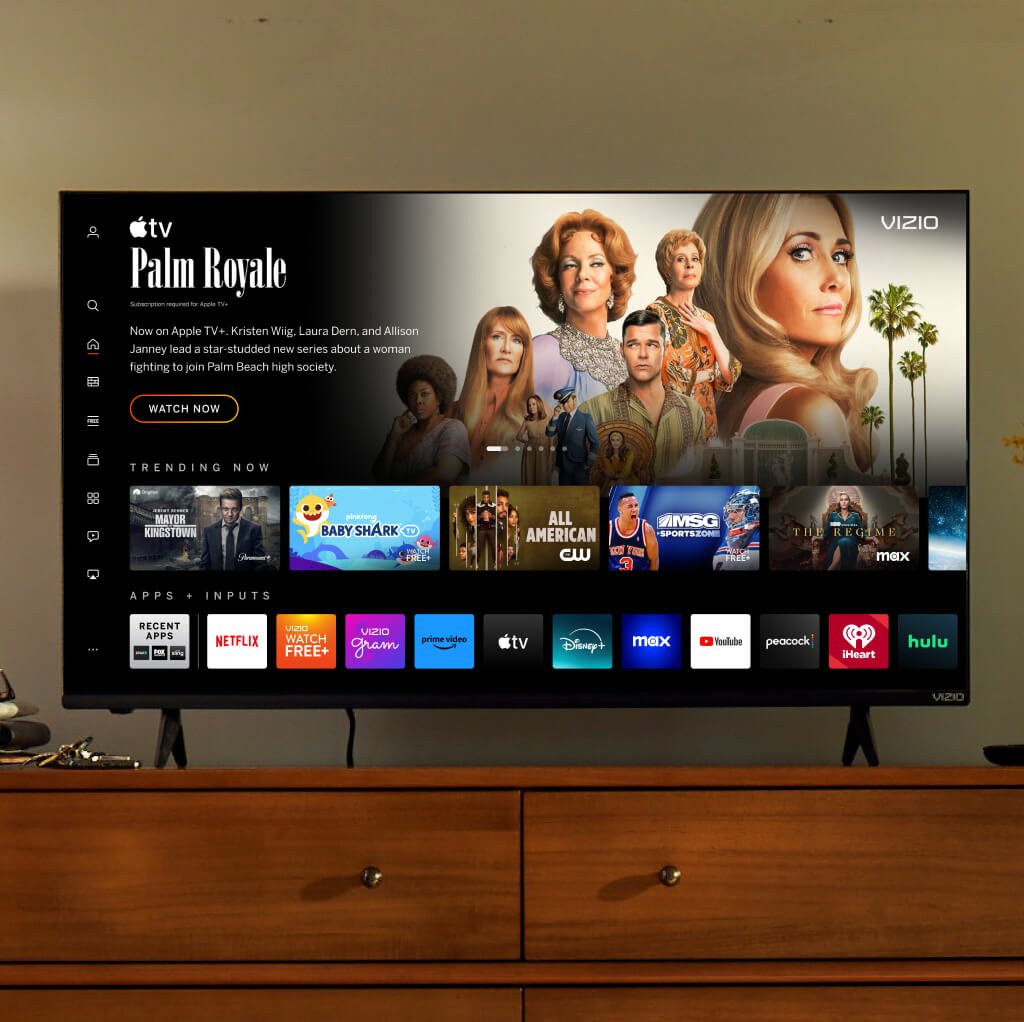How To Put Parental Controls On Vizio Smart Tv

In an era where streaming services dominate home entertainment, ensuring a safe viewing environment for children is a growing concern for parents. Vizio smart TVs, widely popular for their affordability and features, offer parental control options to help families manage content access. Understanding how to implement these controls is crucial for responsible digital parenting.
This article will guide you through the process of setting up parental controls on your Vizio smart TV. It will cover the available features, step-by-step instructions, and best practices for safeguarding your children's viewing experience. The aim is to provide a comprehensive resource for parents seeking to navigate the digital landscape with confidence.
Understanding Vizio's Parental Control Features
Vizio smart TVs offer several features to restrict access to certain content. These features vary slightly depending on the TV model and software version, but generally include the ability to lock channels, block apps, and set viewing time limits.
The "Parental Control" menu, found within the TV's settings, is the central hub for managing these restrictions. A 4-digit PIN is required to access and modify these settings.
Blocking Channels
One of the primary parental control functions is the ability to block specific channels. This is particularly useful for preventing children from accessing content broadcast on over-the-air television or through cable/satellite services.
To block a channel, navigate to the "Parental Control" menu and select "Channel Blocking". You will be prompted to enter your PIN, after which you can choose the channels you wish to block from the list.
Restricting Apps
With the rise of streaming services, controlling app access is just as important as blocking channels. Vizio allows you to restrict access to specific apps installed on the TV.
To block an app, go to the "Parental Control" menu and select "App Blocking". Select the desired apps and enter your PIN.
It's important to note that some apps may require their own separate parental control settings, which need to be configured within the app itself.
Setting Viewing Time Limits
Vizio TVs also offer the option to set viewing time limits. This feature can help prevent excessive screen time by automatically turning off the TV after a specified period.
To set time limits, navigate to the "Parental Control" menu and select "Time Limit". Then enter your PIN and set the allowed viewing duration.
Step-by-Step Guide to Setting Up Parental Controls
Step 1: Access the Menu - Press the "Menu" button on your Vizio remote.
Step 2: Navigate to Parental Controls - Use the arrow keys to navigate to "Parental Controls" or "Settings" followed by "Parental Controls".
Step 3: Enter or Set Up PIN - You will be prompted to enter your existing PIN. If you haven't set one up, you will be prompted to create a 4-digit PIN. Remember this PIN!
Step 4: Configure Settings - Use the menu options to block channels, restrict apps, and set viewing time limits according to your preferences.
Step 5: Save and Exit - Once you have configured the desired settings, save your changes and exit the menu.
Best Practices for Digital Parenting
Implementing parental controls on your Vizio smart TV is just one aspect of responsible digital parenting. It's essential to have open and honest conversations with your children about online safety and responsible media consumption.
Regularly review and update your parental control settings as your children grow and their media habits change. Consider using additional parental control tools, such as those offered by internet service providers or third-party software.
Furthermore, lead by example. Model healthy screen time habits and engage in shared viewing experiences with your children to foster critical thinking and media literacy.
Parental control tools like those found on Vizio smart TVs are valuable resources. When used responsibly, they can help families create a safe and enjoyable entertainment environment for everyone.