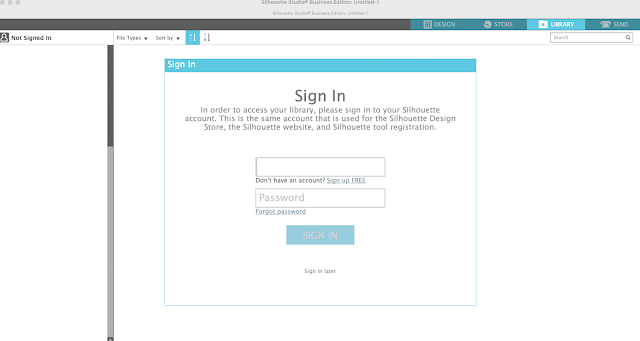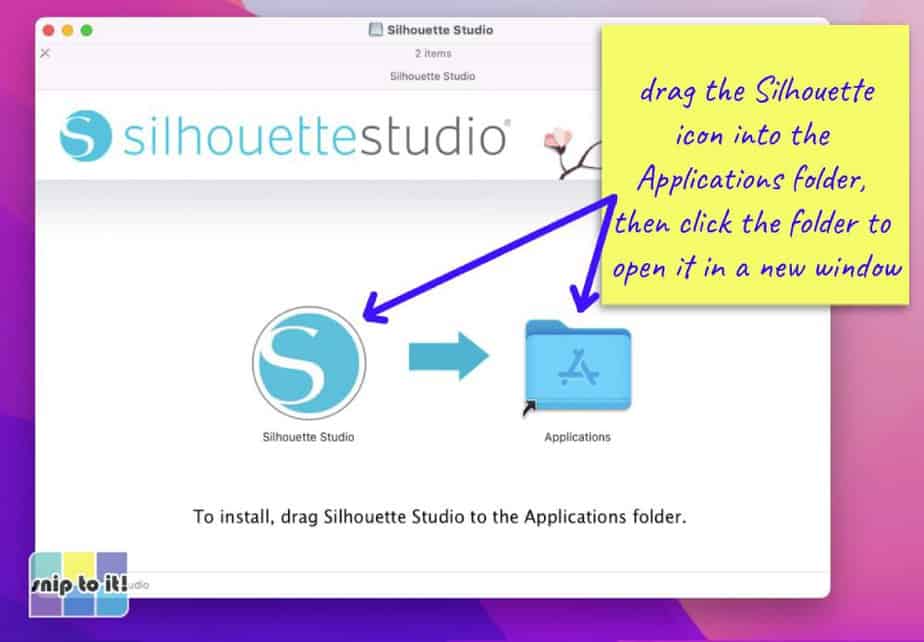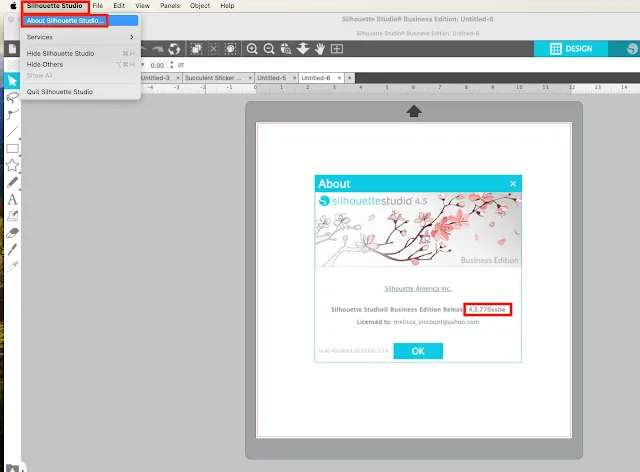How To Put Silhouette Studio On Another Computer

The digital crafting world thrives on accessibility, yet transferring essential software like Silhouette Studio to a new computer can often feel like navigating a labyrinth. Users frequently encounter licensing ambiguities and installation hiccups when attempting this seemingly straightforward task, disrupting creative workflows and causing frustration.
This article aims to demystify the process of moving Silhouette Studio to a different computer. We provide a comprehensive guide based on official Silhouette America guidelines and best practices, ensuring a smooth and legally sound transition for users of all versions, from Basic Edition to Business Edition.
Understanding Silhouette Studio Licenses
Before initiating the transfer, understanding the license associated with your Silhouette Studio version is crucial. The Basic Edition, a free download, generally presents no licensing obstacles when installed on multiple machines. However, upgraded versions like Designer Edition, Designer Edition Plus, and Business Edition require careful management due to their associated license keys.
Generally, licenses are tied to a single user, permitting installation on multiple computers for that user's convenience. However, concurrent usage on more than one machine might violate the terms of service, particularly for commercial licenses. Consult the official Silhouette America license agreement for specific stipulations relating to your software version.
The Step-by-Step Transfer Process
First, ensure you have your Silhouette account credentials readily available. These will be necessary to activate the software on the new computer. Back up any custom designs, libraries, or settings you want to preserve from the old computer.
Next, download the latest version of Silhouette Studio from the official Silhouette America website onto the new computer. Avoid third-party download sites to minimize the risk of malware or corrupted files. Run the installer and follow the on-screen prompts to complete the installation.
Once installed, launch Silhouette Studio. You will be prompted to log in using your Silhouette account credentials. For Basic Edition users, this login usually suffices to activate the software. Users with upgraded editions will need to enter their license key, which can be found in their Silhouette America account or original purchase confirmation email.
Deactivating from the Old Computer
Although not always strictly required, deactivating the license from the old computer is a best practice to avoid potential conflicts. To deactivate, navigate to the "Help" menu within Silhouette Studio and select "Deactivate License." Follow the instructions to complete the deactivation process.
Deactivation is especially important if you intend to repurpose or dispose of the old computer. This prevents unauthorized use of your licensed software. If you no longer have access to the old computer, contact Silhouette America support for assistance in deactivating the license remotely.
Troubleshooting Common Issues
One common issue is difficulty locating the license key. Check your email history for the purchase confirmation from Silhouette America or a reseller. Your license key is usually included in this email. If you still cannot find it, contact Silhouette America support with proof of purchase for assistance.
Another frequent problem involves activation errors. Ensure that you are connected to the internet during the activation process. Double-check that you have entered the license key correctly, paying close attention to capitalization and special characters. If the error persists, temporarily disable any firewall or antivirus software that might be interfering with the activation process.
Future Trends and Licensing Considerations
The trend in software licensing is moving towards cloud-based subscriptions. While Silhouette Studio currently offers perpetual licenses, future versions might incorporate subscription models. This could simplify the transfer process and provide greater flexibility across multiple devices.
As the digital crafting ecosystem evolves, users should stay informed about changes in software licensing terms. Regularly review the official Silhouette America website and knowledge base for updates and clarifications. Proactive awareness ensures continued smooth operation of your Silhouette Studio software.
In conclusion, transferring Silhouette Studio to a new computer is a manageable process if approached with a clear understanding of licensing and a systematic approach. By following these steps and remaining informed about updates from Silhouette America, users can seamlessly continue their creative endeavors.